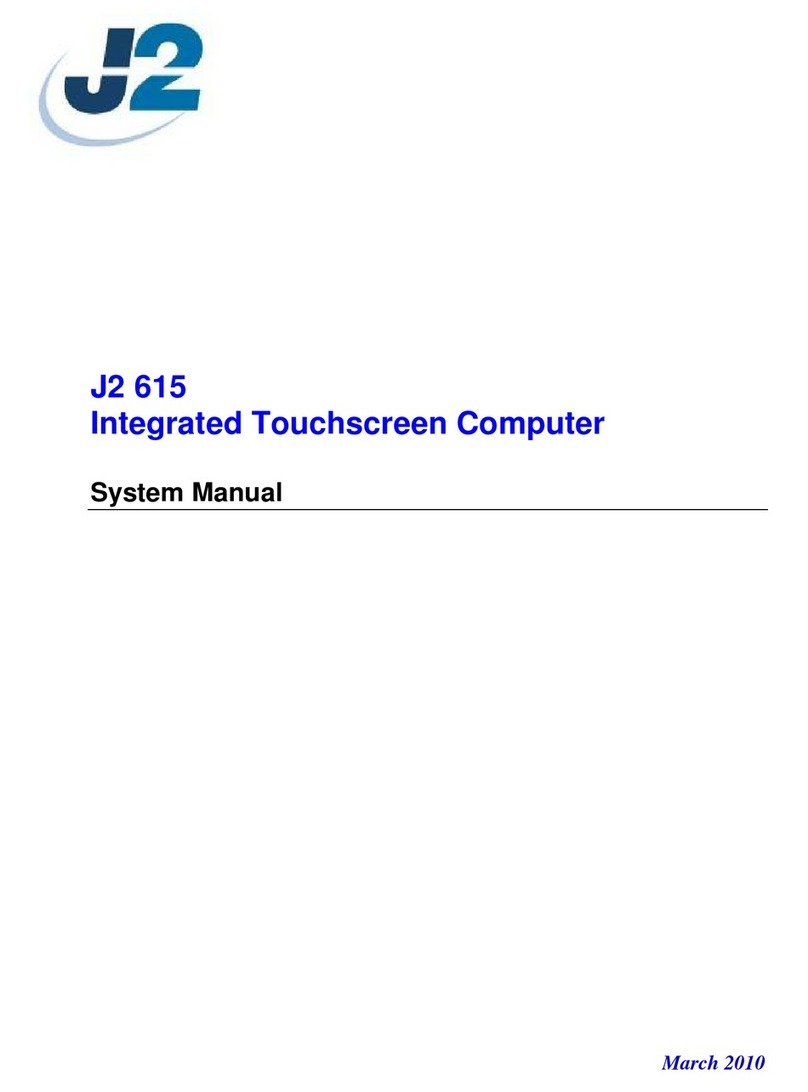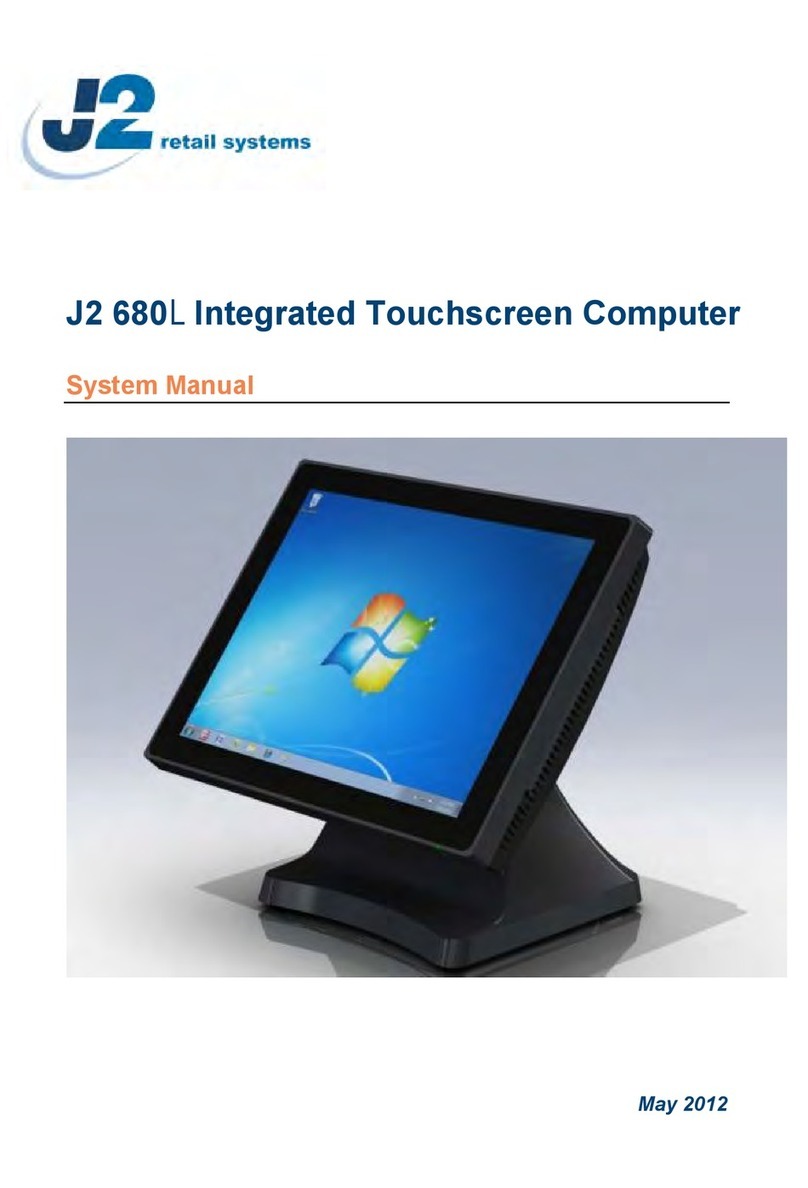630 System Manual
Version 1.1 December 14, 2010
Contents
Overview............................................................................................................................ 6
Specifications..................................................................................................................... 8
System .............................................................................................................................. 10
Front View .................................................................................................................... 10
Rear View ..................................................................................................................... 10
I/O Ports........................................................................................................................ 11
Atom Processor............................................................................................................. 11
System Memory............................................................................................................ 11
On /Off Button.............................................................................................................. 11
Hard Disk Drive / Solid State Drive ............................................................................. 12
Touch Screen ................................................................................................................ 12
System Board................................................................................................................ 13
LCD Display................................................................................................................. 14
Secondary Display Port................................................................................................. 14
USB ports...................................................................................................................... 15
Ethernet Connection...................................................................................................... 15
Serial ports.................................................................................................................... 16
Audio............................................................................................................................. 19
Cash Drawer Port.......................................................................................................... 19
CMOS Reset ................................................................................................................. 21
Mini PCI-E.................................................................................................................... 22
Power Supply................................................................................................................ 23
Typical Power Consumption 630.................................................................................. 24
Packing List..................................................................................................................... 25
Standard Items .............................................................................................................. 25
System Installation.......................................................................................................... 26
Counter Top Base ......................................................................................................... 26
VESA Mounting ........................................................................................................... 28
Wall Mount Bracket Installation................................................................................... 29
MSR Installation........................................................................................................... 30
SSD/HHD Access......................................................................................................... 31
Removing the Power Supply Adaptor .......................................................................... 32
BIOS Settings .................................................................................................................. 34
Starting the BIOS Setup................................................................................................ 34
BIOS Menus.................................................................................................................. 34
Main, System Overview................................................................................................ 34
Advanced Settings ........................................................................................................ 35
SATA Configuration..................................................................................................... 36
Super I/O Configuration ............................................................................................... 38
Hardware Health Status ................................................................................................ 39