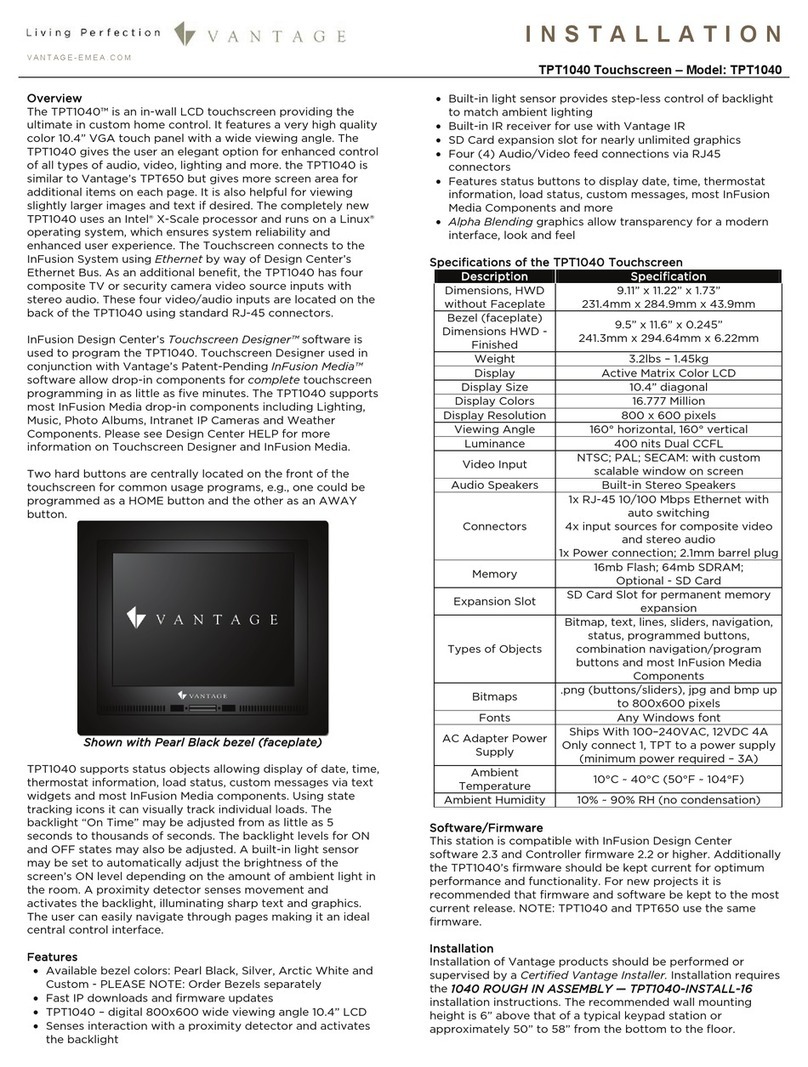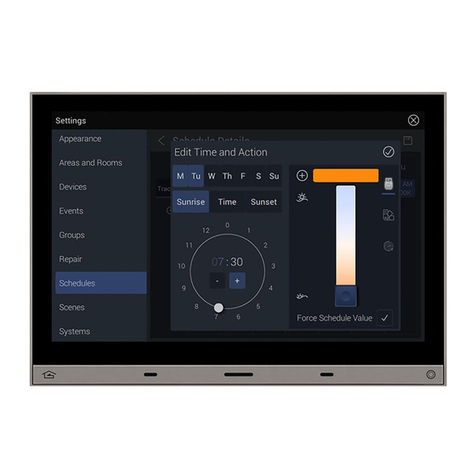V A N T A G E ®Installation
Overview
The TPT650™ is an in-wall LCD touchscreen providing the
ultimate in custom home control. It features a very high quality
color 6.5” VGA touch panel with a wide viewing angle. The
TPT650 gives the user an elegant option for enhanced control of
all types of audio, video, lighting and more.
The completely new TPT650 uses an Intel® X-Scale processor
and runs on a Linux® operating system, which ensures system
reliability and enhanced user experience. The Touchscreen
connects to the InFusion System using Ethernet by way of
Design Center’s Ethernet Bus.
As an additional benefit, the TPT650 has four composite TV or
security camera video source inputs with stereo audio. These
four video/audio inputs are located on the back of the TPT650
using standard RJ-45 connectors.
InFusion Design Center’s Touchscreen Designer™ software is
used to program the TPT650. Touchscreen Designer used in
conjunction with Vantage’s Patent-Pending InFusion Media™
software allow drop-in components for complete touchscreen
programming in as little as five minutes. The TPT650 supports
most InFusion Media drop-in components including Lighting,
Music, Photo Albums, Intranet IP Cameras and Weather
Components. Please see HELP in Design Center for more
information on Touchscreen Designer and InFusion Media.
Two hard buttons are centrally located on the front of the
touchscreen for common usage programs, e.g., one could be
programmed as a HOME button and the other as an AWAY
button.
Shown with Pearl Black bezel (faceplate)
TPT650 supports status objects allowing display of date, time,
thermostat information, load status, custom messages via text
widgets and most InFusion Media components. Using state
tracking icons it can visually track individual loads. The backlight
“On Time” may be adjusted from as little as 5 seconds to
thousands of seconds. The backlight levels for ON and OFF
states may also be adjusted. A built-in light sensor may be set to
automatically adjust the brightness of the screen’s ON level
depending on the amount of ambient light in the room.
Vantage’s TPT650 color Touchscreen has, by far, the sharpest
display ever. The TPT650 is small enough to keep any area from
feeling cluttered but versatile enough to fulfill the needs of almost
any application. A proximity detector senses movement and
activates the backlight, illuminating extremely sharp text and
graphics. The user can easily navigate through pages making it
an ideal central control point. TPT Touchscreens are often used
in Offices, Board Rooms, Entries, Home Theaters, Kitchens, etc.
giving remote access to all of the Vantage System’s controls
from one location.
Features
•Available bezel colors: Pearl Black, Silver, Arctic White and
Custom - PLEASE NOTE: Order Bezels separately
•Fast IP downloads and firmware updates
•TPT650 – digital 640x480 wide viewing angle 6.5” LCD
•Senses interaction with a proximity detector and activates the
backlight
•Built-in light sensor provides step-less control of backlight to
match ambient lighting
•Built-in IR receiver for use with Vantage IR
•SD Card expansion slot for nearly unlimited graphics
•Four (4) Audio/Video feed connections via RJ45 connectors
•Features status buttons to display date, time, thermostat
information, load status, custom messages, most InFusion
Media Components and more
•Alpha Blending graphics allow transparency for a modern
interface, look and feel
Specifications of the TPT650 Touchscreen
Description Specification
Dimensions, HWD without
Faceplate 6.5” x 7.6” x 1.75”
16.5cm x 19.3cm x 4.4cm
Bezel (faceplate) Dimensions
HWD - Finished 6.9” x 8.0” x 0.25”
17.53cm x 20.32cm x 0.6cm
g097–sbl57.1thgieW DCLroloCxirtaMevitcAyalpsiD lanogaid”5.6eziSyalpsiD
Display Colors 262144 plus dithering
Display Resolution 640 x 480 pixels
Viewing Angle 140° horizontal, 120° vertical
Luminance 400 cd/m2 ●Dual CCFL
005oitaRtsartnoC
Video Input NTSC; PAL; SECAM: with custom scalable window on
screen
Audio Speakers Built-in Stereo Speakers ●1.25W times 2
Connectors 1x RJ-45 10/100 Mbps Ethernet with auto switching
4x input sources for composite video and stereo audio
1x Power connection; 2.1mm barrel plug
Memory 16mb Flash; 64mb SDRAM; optional SD card slot
Expansion Slot SD Card Slot for permanent memory expansion
Types of Objects Bitmap, text, lines, sliders, navigation, status,
programmed buttons, combination navigation/program
buttons and most InFusion Media Components
Bitmaps .png (buttons/sliders), jpg and bmp up to 640x480 pixels
tnofswodniWynAstnoF
AC Adapter Power Supply 100–240V AC, 47-63Hz, / 12V DC 2A 24W power supply
1 to 1 ratio (see TPT650-INSTALL-16 install sheet)
Ambient Temperature 10°C ~ 40°C (50°F ~ 104°F)
Ambient Humidity 10% ~ 90% RH (no condensation)
Software/Firmware
This station is compatible with InFusion Design Center software
2.2 and Controller firmware 2.2 or higher. Additionally the
TPT650’s firmware should be kept current for optimum
performance and functionality. For new projects it is
recommended that firmware and software be kept to the most
current release.
TPT650
Touchscreen —
MODEL: TPT650