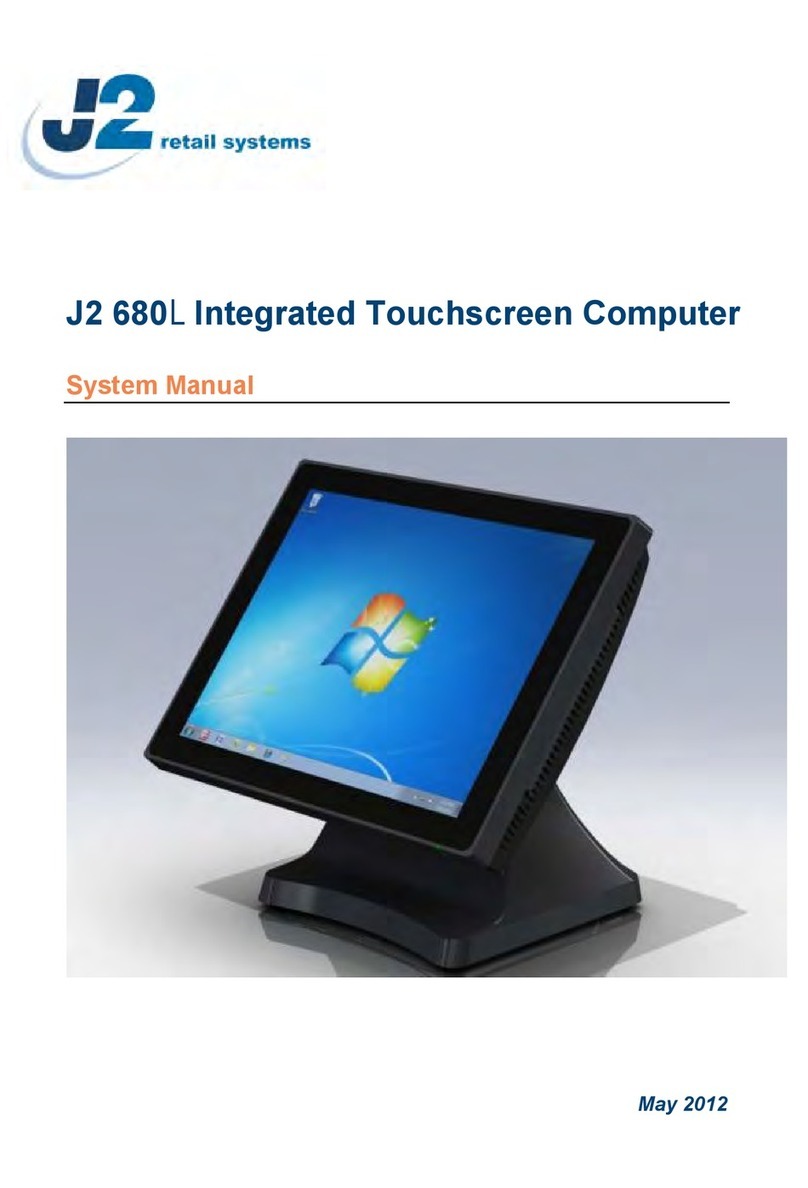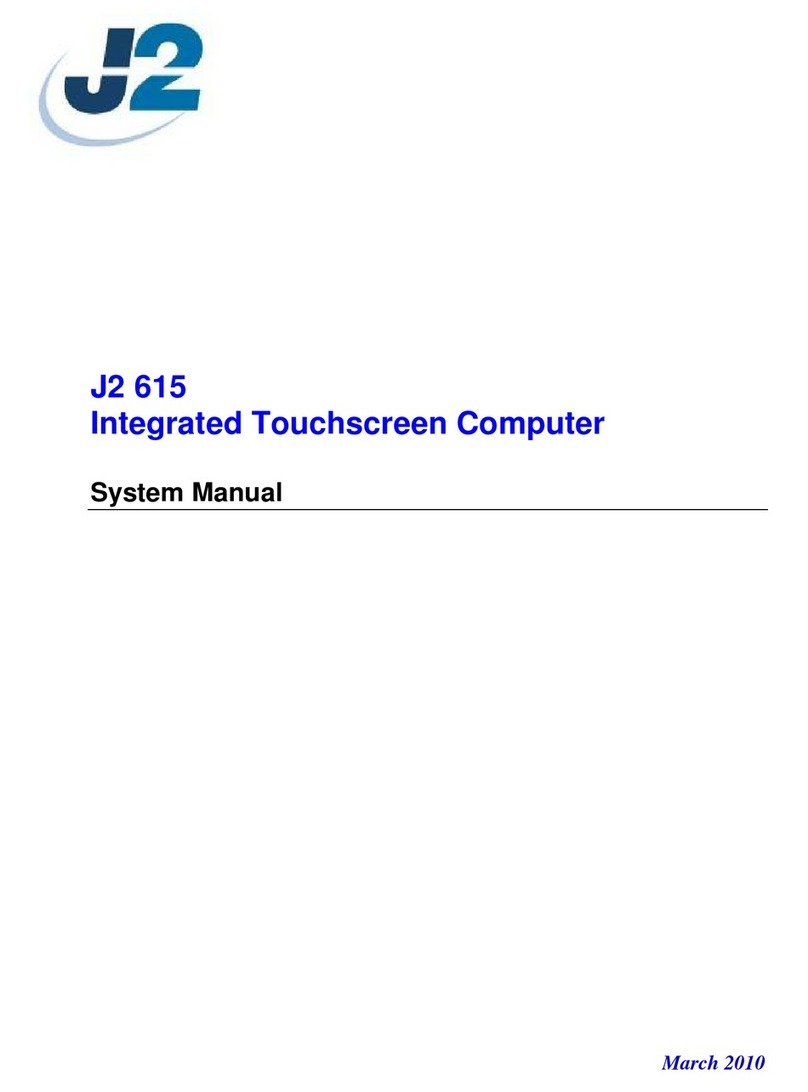J2 225 System Manual
Version 1.0 May 29, 2012
Overview
The J2 225 is a new generation of integrated touch screen Point of Sale computer,
brilliantly designed to be more compact and cost effective, yet rich in features and
versatility. The J2 225 moves away from the traditional POS 4:3 screen form factor and
uses the newer LED backlit 16:9 screen. This allows for a smaller overall physical
footprint yet allows for the display of more onscreen data. Retaining the core features and
capabilities of J2’s other tradition POS products, like the J2 615 and J2 630 units, the J2
225 takes advantage of the newer technologies currently available.
This integrated touch screen computer, like other J2 designs, features an “all-in-the-head”
design, and it also offers the versatility to be used as a counter top unit; or as a wall-
mount or pole-mounted terminal. The new smaller foot print and its unique swing arm,
die cast aluminum base allows for even more flexibility, leaving more counter space for
other uses. With an extremely wide range of adjustable heights and viewing angles, the
versatile J2 225 can be made to work in almost any POS environment. It weighs only
3.7kg and conveniently folds flat for shipping, therefore saving customers tremendously
on shipping and storing costs.
The J2 225 uses the latest Intel Atom dual core Cedarview processors, the 1.86GHz
D2550. Combining this with the Intel NM10 chipset provides excellent performance
capable of running most POS applications with a very low carbon foot print, all at a
competitive and attractive low price.
Even with its small foot print the J2 225 is incredibly feature rich. It comes standard with
2GB of memory, and offers a choice of either a 160GB hard drive or 16GB solid state
drive. Built standard with four serial ports, four USB ports, video output, audio in/out,
gigabit Ethernet, +12V output, as well as other built in peripherals (like MSR, customer
display and more) the J2 225 will perfectly satisfy most POS application requirements,
while looking sleek and elegant in any setting.
The J2 225 is available with your choice of either a zero bezel resistive touch screen or a
multi-touch projected capacitive touch screen. The new zero bezel five-wire resistive
touch screen provides the same quick response and feel of a resistive touch screen
traditionally used in the POS market. The new projective capacitive touch screen option
can be used in environments where multi-touch and gesturing are required, for example,
such as when using the new Windows 8 operating system.
The J2 225 is brilliantly designed to require little or no maintenance. The convection
cooled fan-less design means it can be used in very harsh environments. High dust,
grease or sea air will not affect its operation. High temperatures are also not a problem.
With a quick access HDD/SDD slot, a drive can be changed in just seconds if needed! A
snap-apart design allows the unit to be fully disassembled and assembled in just a few
minutes by just removing a few screws. Also available are optional Snap-on color kits, so
that the J2 225 can be customized to your customer needs.