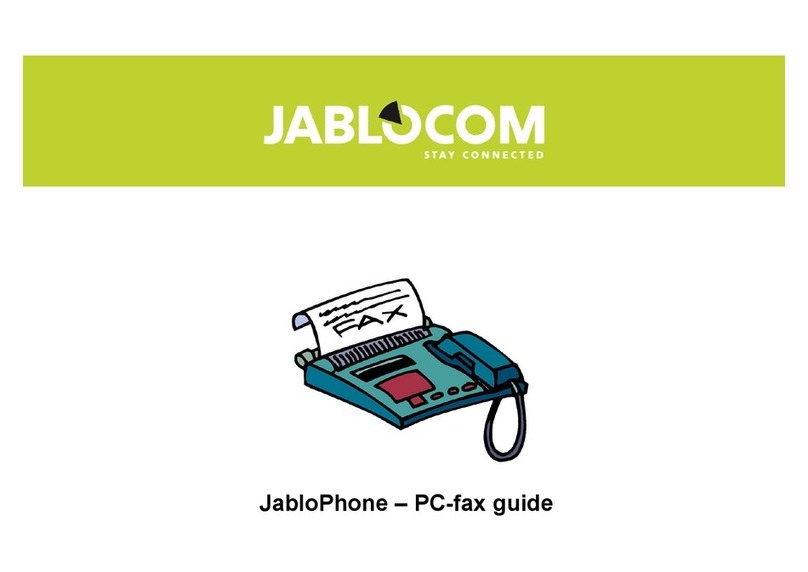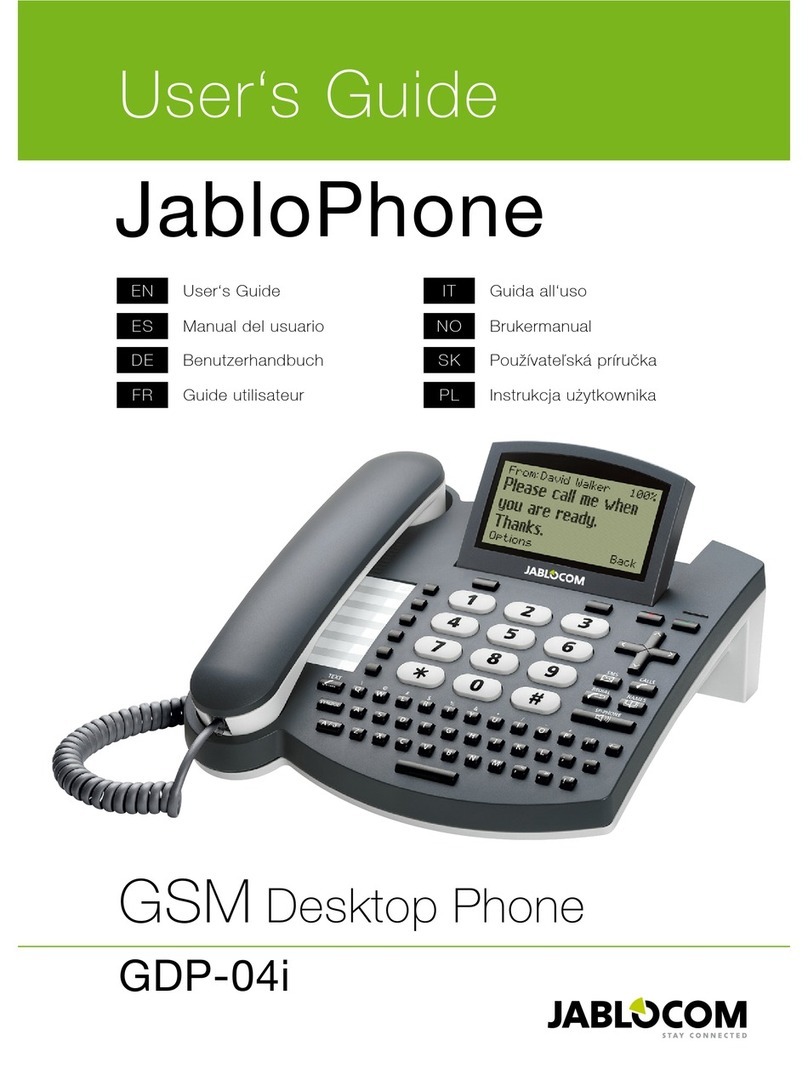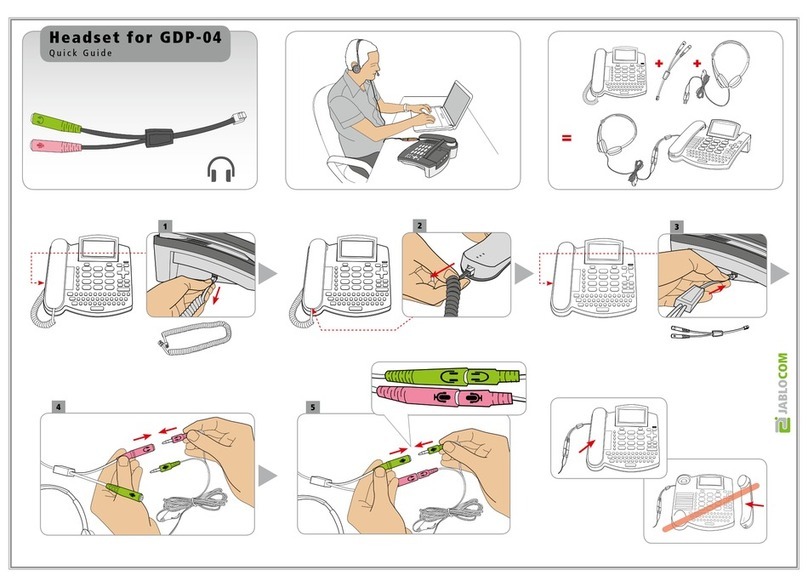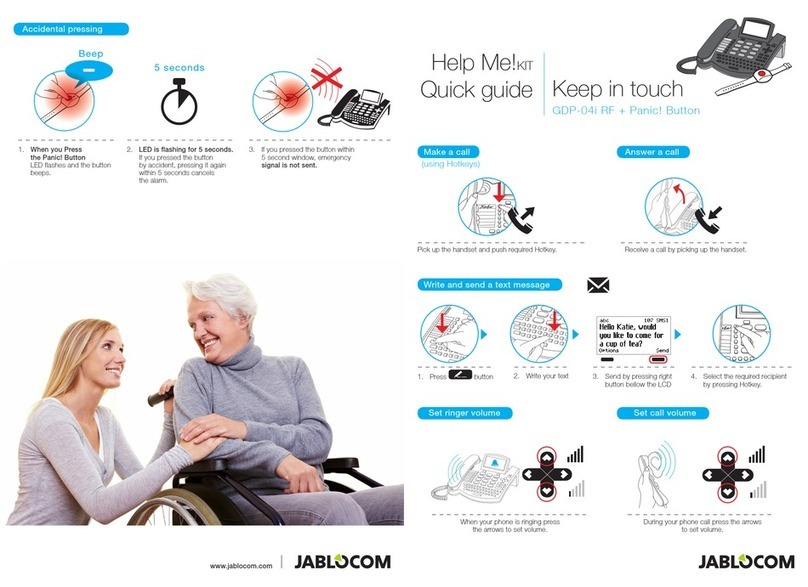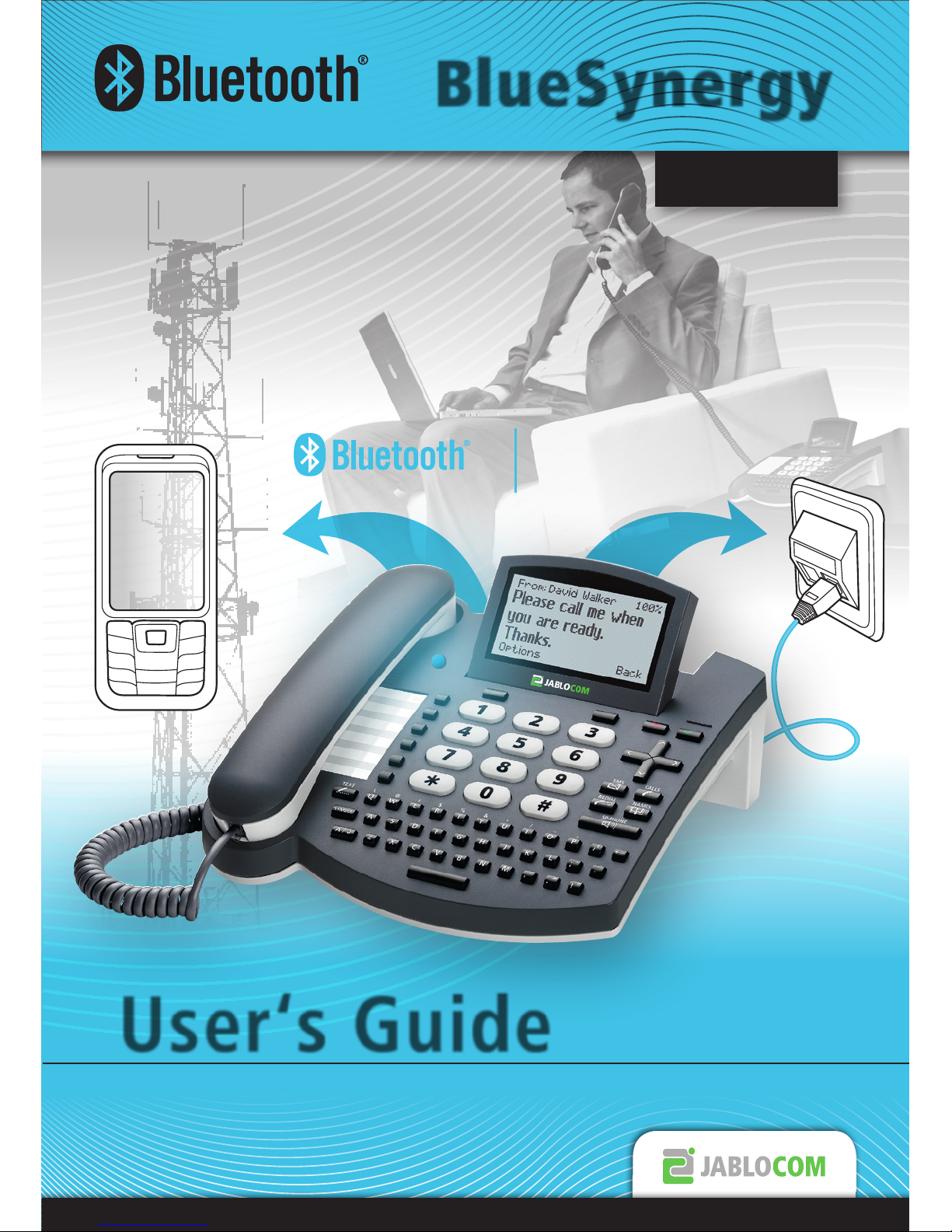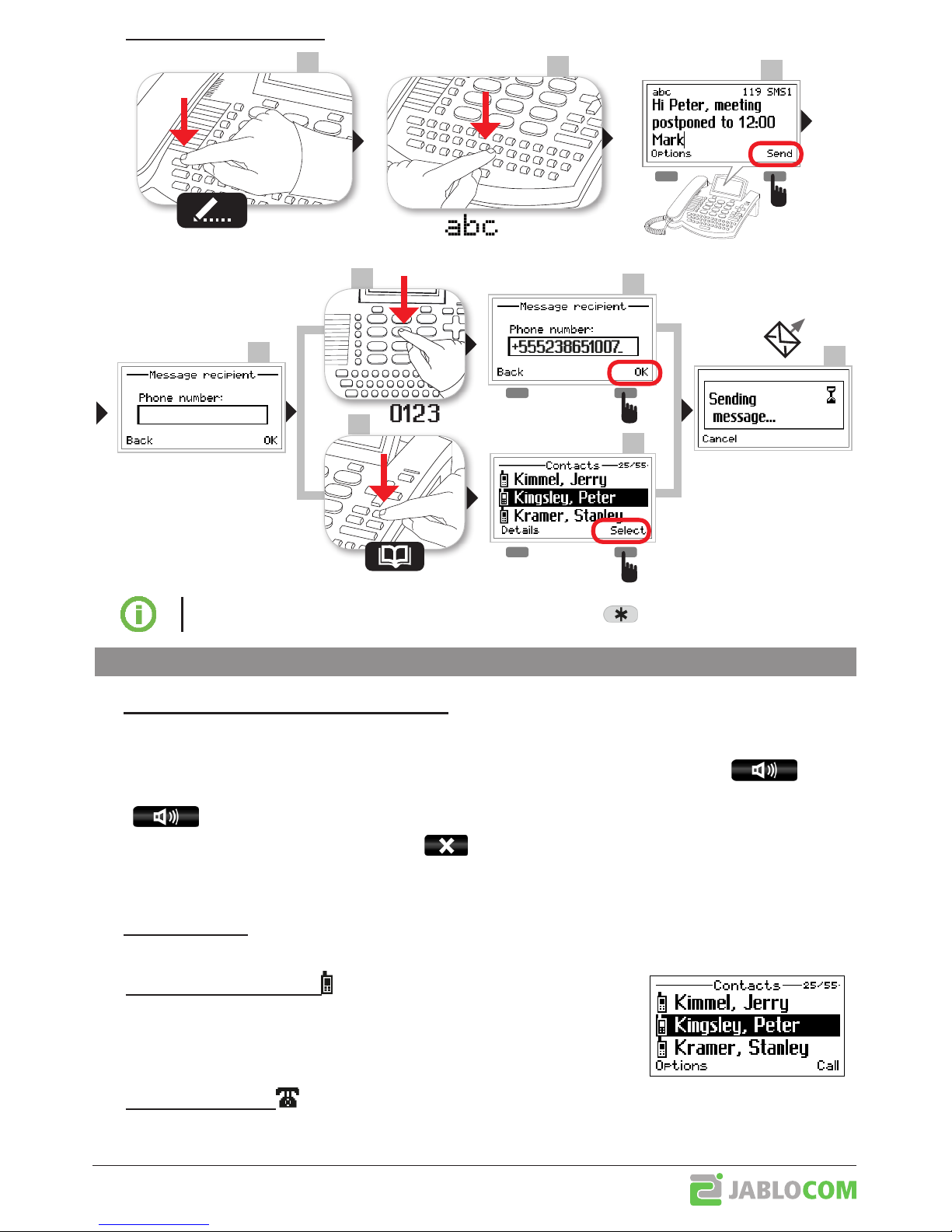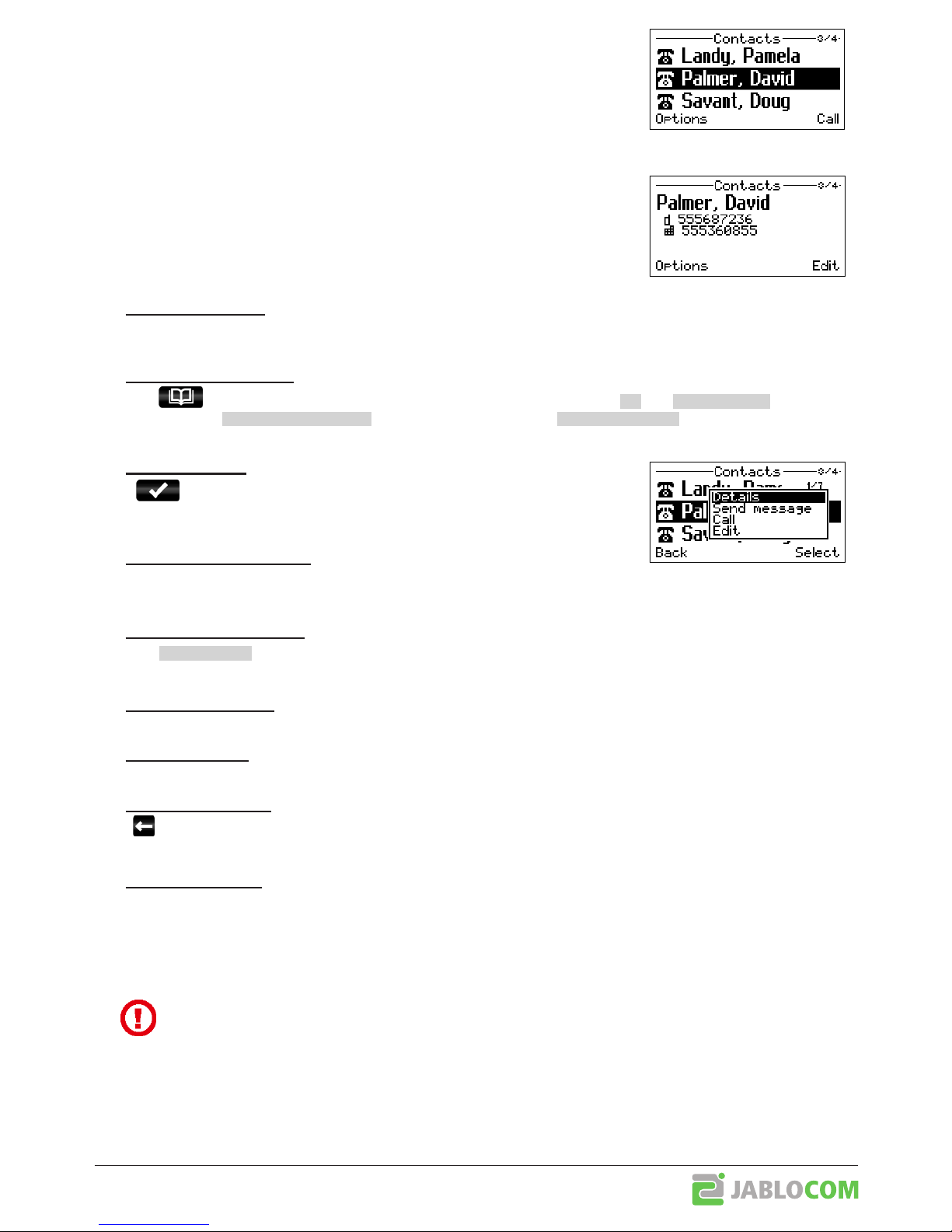BTP-06.L.ENG.MAN.User_manual.03 - 9 -
You can
,
or
its contacts using the BlueSynergy or JabloTool
(synchronizaon with MS Outlook is available), but you will not see them in your
mobile phone. Internal contacts are marked with a dual phone icon. This internal
list is by default disabled for mobile phones supporng contact synchronizaon
(it can be enabled in
Menu > Settings > Service > Internal contacts
).
If there’s no mobile phone connected to the BlueSynergy, only internal contacts are available.
The BlueSynergy can store up to 500 contacts for each paired mobile phone and
addional 500 in the internal list.
First and last name
Up to 3 phone numbers (mobile, oce and home number)
Ring tone for this contact
Ꮀ
Use the QWERTY keyboard and simply start to type the last name of the contact you want to nd.
The BlueSynergy will navigate through the contact list as you type.
Ꮀ
Press the or select
Menu > Contacts
to browse the contact list. Use the
and
to move
within the list. Use
to search the list. Press the
to open
the
Options
menu for the selected contact.
Ꮀ
Press
or use the
Call
command from the
Options
menu to call the selec-
ted contact. Depending on the sengs, the telephone may ask you whether to
make the call via GSM or via landline.
Ꮀ
Use the
Send SMS
command from the
Options
menu to write
a text message for the selected contact.
Ꮀ
Press the
or use the
Details
context opon to see the details of the contact.
Please note that the following edit operaons are available for internal contacts only.
Ꮀ
Use the
Add new...
command from the
Options
menu to add a new contact.
Ꮀ
Use the
Edit
command from
the
Options
menu to open the contact editor.
Ꮀ
Press or use the
Delete
command from the
Options
menu to delete a selected contact.
Use the
Delete all
command to delete all contacts.
Ꮀ
The BlueSynergy automacally synchronizes the contacts in your mobile phone when your mobile phone comes
within working range of the
Bluetooth
radio. The BlueSynergy starts to update the contacts (contacts are copied
from your mobile phone to the internal memory of the BlueSynergy). This can take some me, depending of the
type of synchronizaon your mobile phone supports. The synchronizaon process is indicated by an icon on the
LCD.
Please note that the BlueSynergy only READS data from your mobile phone’s memory. To prevent any
possible unwanted changes in your mobile phone, the BlueSynergy never writes anything into your
mobile phone‘s memory.
To avoid excessive discharging of your mobile phone baery, automac synchronizaon will not be run more than
once per hour.
If you wish to apply the most recent changes in your mobile phone contacts to the BlueSynergy, go to the contact
list and select
<Synchronize now>
to acvate synchronizaon manually.