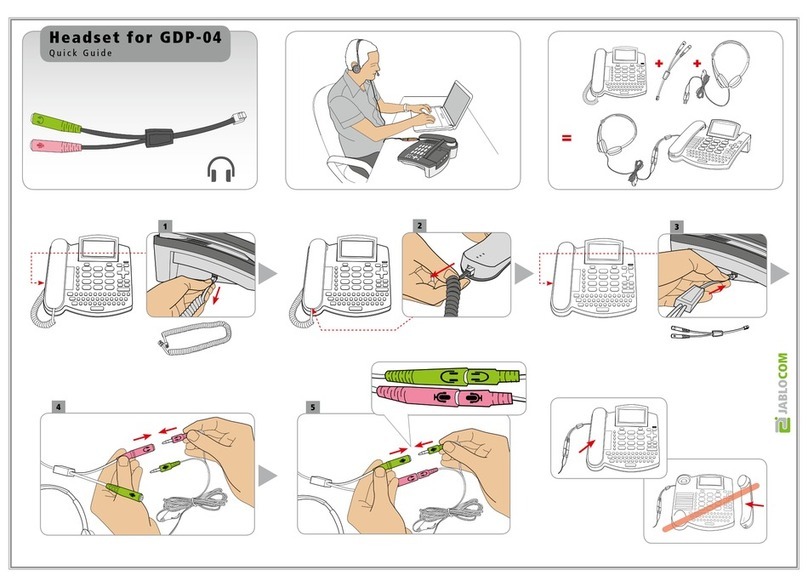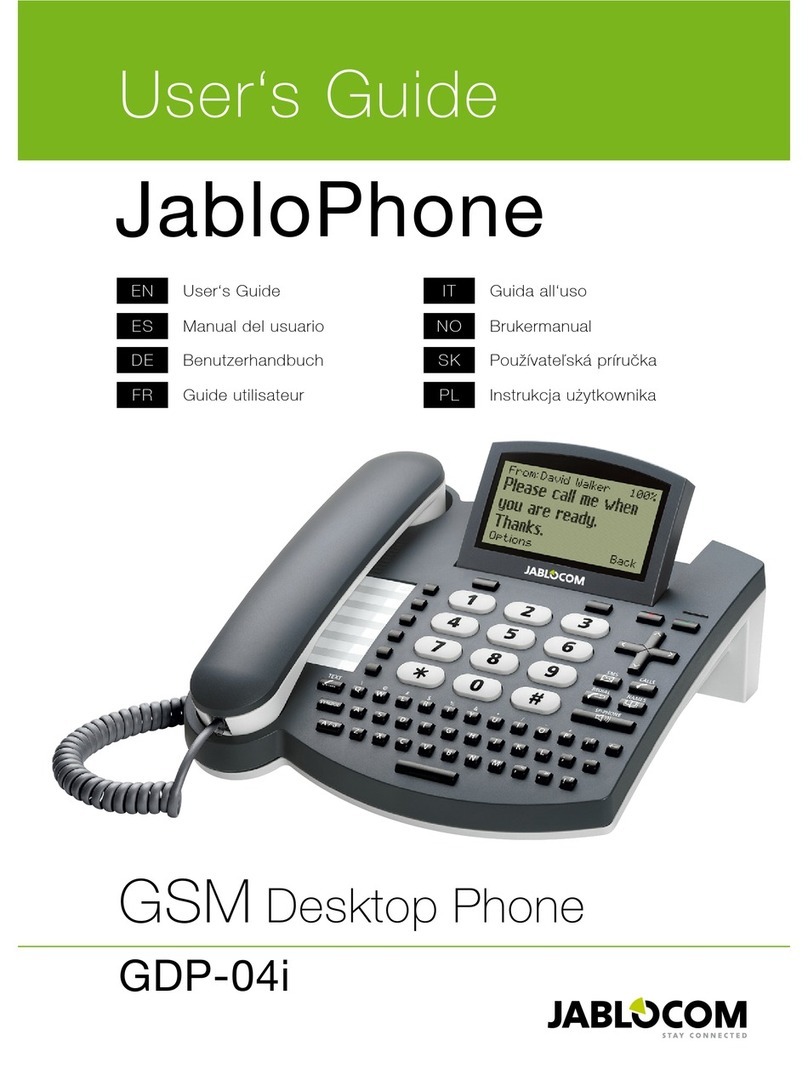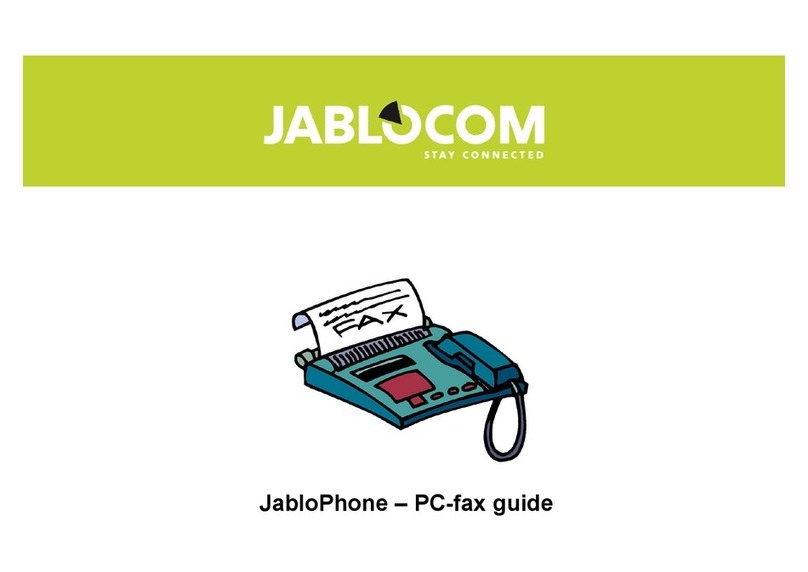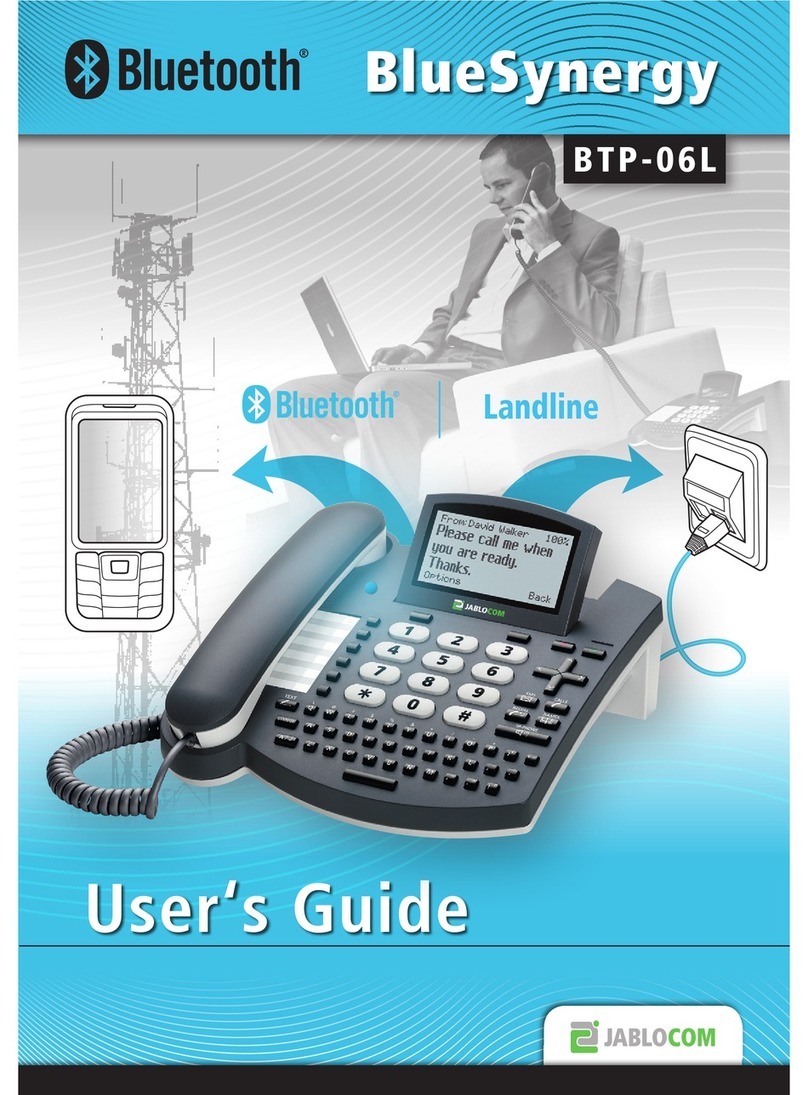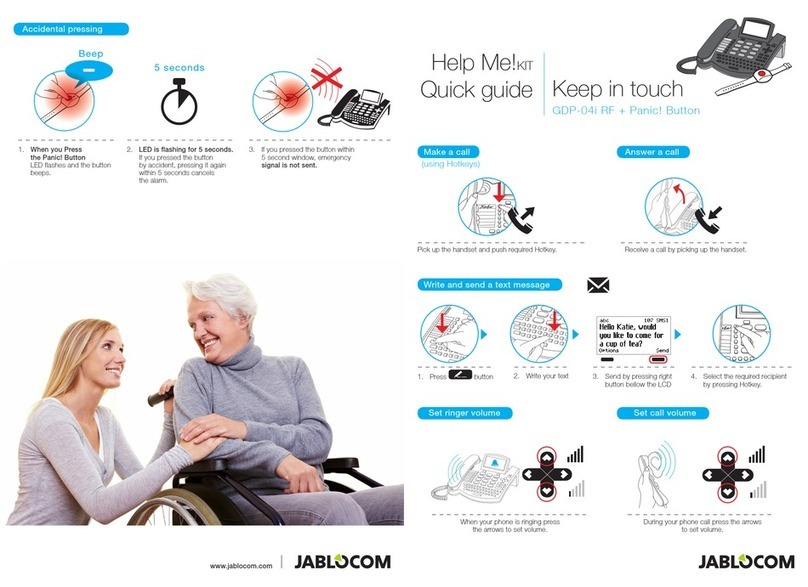GSM Desktop Phone GDP-04 User’s Guide
JM50108_ENG 2
INDEX
INDEX.......................................................................2
GETTING STARTED – FIRST USING .........................3
Check the contents of the package ............................ 3
Insert the SIM card................................................. 3
Connect the receiver cord........................................ 3
Install the backup battery .........................................4
Connect the power adaptor – switch the phone ON....... 4
Language.......................................................................................... 4
Charge the battery..................................................4
YOUR PHONE...........................................................5
BASIC CALL FUNCTIONS AND PHONE BOOK.........6
Making a call......................................................... 6
Adding a new contact into the phone book................... 6
Dialing a number fro m the phone book........................ 6
TEXT MESSAGES (SMS)...........................................6
Sending a text message .......................................... 6
Opening an incoming message ................................. 6
OTHER FUNCTIONS .................................................7
Speed dial memories .............................................. 7
Options................................................................7
Silent mode / Normal mode ........................................................... 7
Switc h Off ..........................................................................................7
Travel mode Off ...............................................................................7
ADVANCED CALL FUNCTIONS ................................8
Call Waiting...........................................................8
Conference Call .....................................................8
Call Transfer..........................................................8
Calls Register........................................................8
Mute....................................................................8
PHONEBOOK........................................................... 9
SETTINGS ................................................................ 9
Phone settings.......................................................9
Date & Time ......................................................................................9
Languages ........................................................................................9
Network selecti on.............................................................................9
Display C ontras t ...............................................................................9
Call Settings........................................................10
Call divert ........................................................................................10
Call waiting ......................................................................................10
Call barring......................................................................................10
Caller ID restriction ........................................................................10
Message settings.................................................. 10
Sound settings.....................................................10
Security..............................................................10
Service...............................................................11
INTERFACES ......................................................... 11
Connection with PCvia USB................................... 11
Install Drivers ..................................................................................11
Internet c onnecti on via GPRS modem .......................................11
JabloSuite........................................................................................11
Connecting the ANALOG PHONE (GDP-04A only)...... 11
TECHNICAL SPECIFICATIONS .................................... 12
For your safety:
Read these guidelines. Not following them may be dangerous and or illegal. Further detailed information provided in this manual.
Do not switch the phone on when wireless phone use is prohibited or when it may cause interference or danger.
Do not use a hand-held phone while driving
All wireless phones are susceptible to interference, which could affect performance.
Follow all regulations and rules. Switch the phone off near medical e uipment.
Wireless devices can cause interference in aircraft.
Do not use the phone at a refueling point. Do not use near fuel or chemicals.
Do not use the phone where blasting is in progress. Observe restrictions, and follow all regulations and rules.
Use only the normal position.
Only ualified personal may install or repair phone e uipment.
Use only approved accessories and batteries. Do not connect incompatible products.
Remember to make backup copies of all important data.
Your phone is not water resistant. Keep it dry.
When connecting to any other device, read its users guide for detailed safety instructions.
When making an emergency call, ensure the phone is switched on and in service. Enter the emergency number, then press green key. Give your
location. Do not end the call until told to do so.