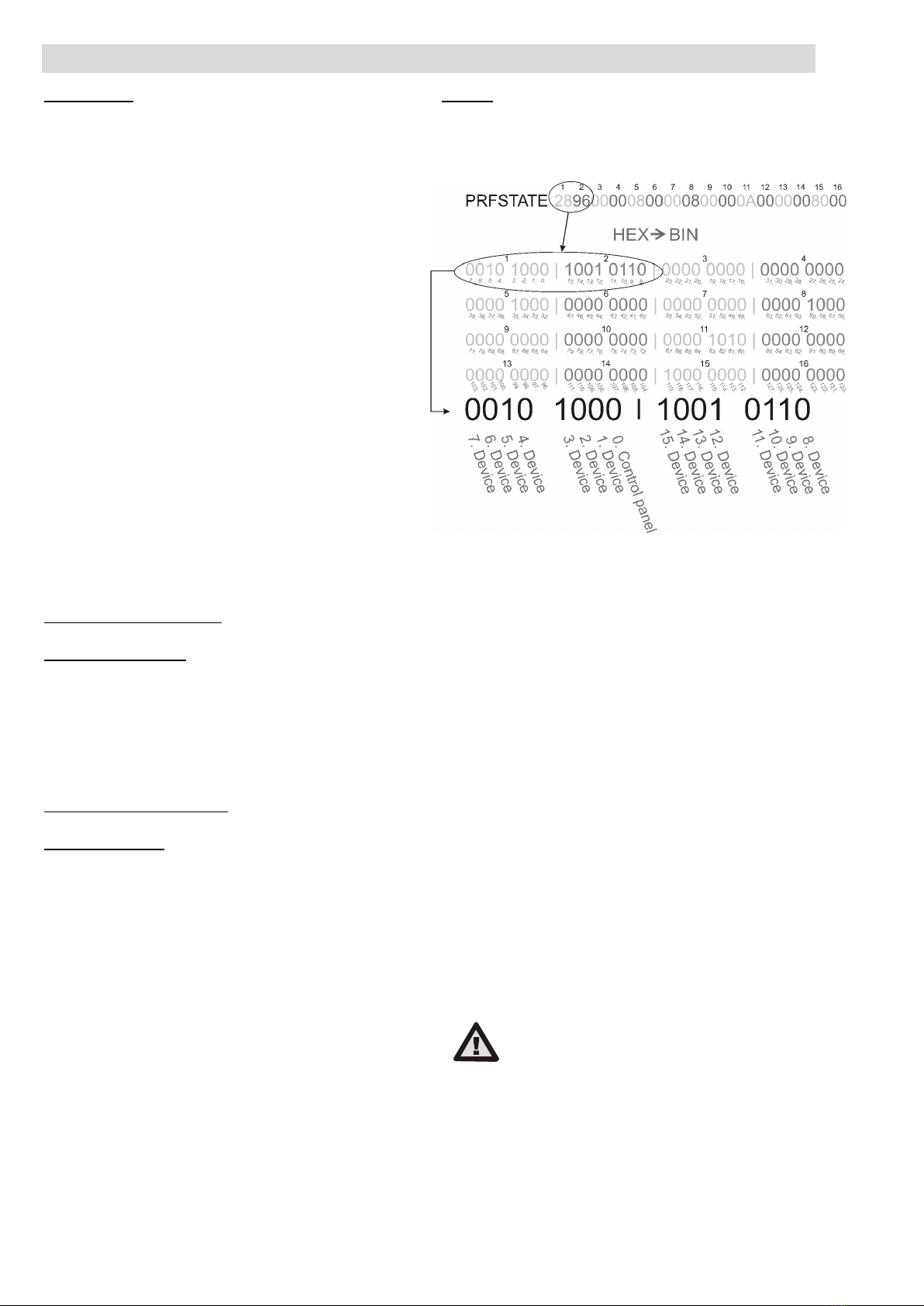JABLOTRON ALARMS a.s.
Pod Skalkou 4567/33 46601 Jablonec n. Nisou
Czech Republic www.jablotron.com
||
|
The JA-121T BUS RS-485 interface
The JA-121T BUS RS-485 interface 1 / 3 MNN51110
The JA-121T is a BUS component of the JABLOTRON system.
It is a universal converter which interfaces communication between
the system BUS and the RS-485 serial line and vice versa. For
example, it is suitable for instant connection of a smart home
systems thus giving you the possibility to fully use the features of
both systems. It includes galvanically separated circuits protecting
the device against up to 4kV. Data is sent during a status change
or when requested. The module is addressable and takes one
position in the system. The module should be installed by a trained
technician with a valid certificate issued by an authorised
distributor.
Installation
1. Attach the module to an appropriate place, in the range of the
JABLOTRON 100 BUS and RS-485 serial line. We recommend
using a JA-190PL installation box and utilizing a spring on the
LEARN button (5) – used as a tamper contact.
2. If the module is placed in a different box with its own tamper
protection, use the TMP contacts (3). After enrolling the module
in the control panel, you can select a type of tamper protection
(the LEARN button or the TMP contact).
3. Connect the wires to the RS-485 (6) output terminals including
the common power supply which serves to supply the serial
line.
Figure 1: 1 – BUS terminals; 2 – production code (sticker on the BUS
terminals); 3 – TMP terminal; 4 – yellow LED; 5 – LEARN (enrollment) button
(tamper – spring is included); 6 – galvanically separated RS-485 BUS output
When connecting the module to the system
BUS, always switch the power off.
4. Connect the BUS cables to the terminals (1).
5. Proceed according to the control panel installation manual.
Basic procedure:
a. When the system is switched on, the yellow LED (4) starts
flashing repeatedly to indicate that the module has not
been enrolled into the system yet.
b. Go to the F-Link software, select the required position in
the Devices tab and launch the enrollment mode by
clicking on the Enroll option.
c. Click on the option Scan/add new BUS devices, select
the JA-121T module and double-click to confirm selection –
the yellow LED indicator (4) goes off.
6. Close the cover of the installation box with the module.
Notes:
−It is possible to enroll the device by pressing the front LEARN
button (5).
−The detector can be enrolled by entering the production code
(2) in the F-Link software (or using a bar code reader). Enter all
digits located below the bar code (1400-00-0000-0001).
−If you want to remove the detector from the system, erase it
from its position in the control panel.
Terminal mode – function description
The communication of the RS-485 serial line is coded in ASCII,
speed 9600 baud, 8N1 (8 data bits, no parity, 1 stop-bit). Control is
realized by the following commands; the valid syntax is code space
command.
List of commands:
VER Returns the JA-121T module version.
HELP Returns help (valid commands and also examples of
correct syntaxes).
SET Sets selected sections: a command followed by digits
representing the sections which are to be set – each
digit always has to be separated by a space. When
sections are not specified, the system is completely
set.
SETP Sets partially selected sections: a command followed
by the digits representing the sections which are to
be set partially – each digit always has to be
separated by a space. When sections are not
specified, the system is set partially i.e. all sections
which have partial setting enabled.
UNSET Unsets selected sections: a command followed by
digits representing the sections which are to be unset
–each digit always has to be separated by a space.
When sections are not specified, the system is unset
completely.
PGON Activates PG outputs: the reference numbers of the
PG outputs you want to activate must be added after
the command. Each digit always has to be separated
by a space.
PGOFF Deactivates PG outputs: the reference numbers of
the PG outputs you want to deactivate must be
added after the command, each digit always has to
be separated by a space.
Commands SET, SETP, UNSET, PGON and PGOFF cannot
control sections or PG outputs for which the used code does not
have access rights.
STATE Returns the states of sections: a command followed
by the digits representing sections of which status
you want to check – each digit always has to be
separated by a space. When sections are not
specified, the system always returns the status of all
sections.
PGSTATE Returns the state of PG outputs: a command followed
by the digits representing the PG outputs of which
status you want to check – each digit always has to
be separated by a space. When the PG outputs are
not specified, the system always returns the status of
all PG outputs.
FLAGS Returns the active indexes in sections: the reference
numbers of the sections you want to check the
indexes for can be added – each digit always has to
be separated by a space. When sections are not
specified, the system always returns the indexes of
all sections.
PRFSTATE Returns the status of all devices in HEX code, for
details it is necessary to convert it to BIN code
(1 – active, 0 – inactive).
Examples:
The command has to be in a specific order: valid code (with
prefix), command and additional information (list of sections which
can be set, PG outputs which can be turned off, and so on). Each
command must end with an ending character (Enter).
The entered code is used as a system user therefore it is recorded
in the event history and possible restriction linked with the user’s
code may be applied.