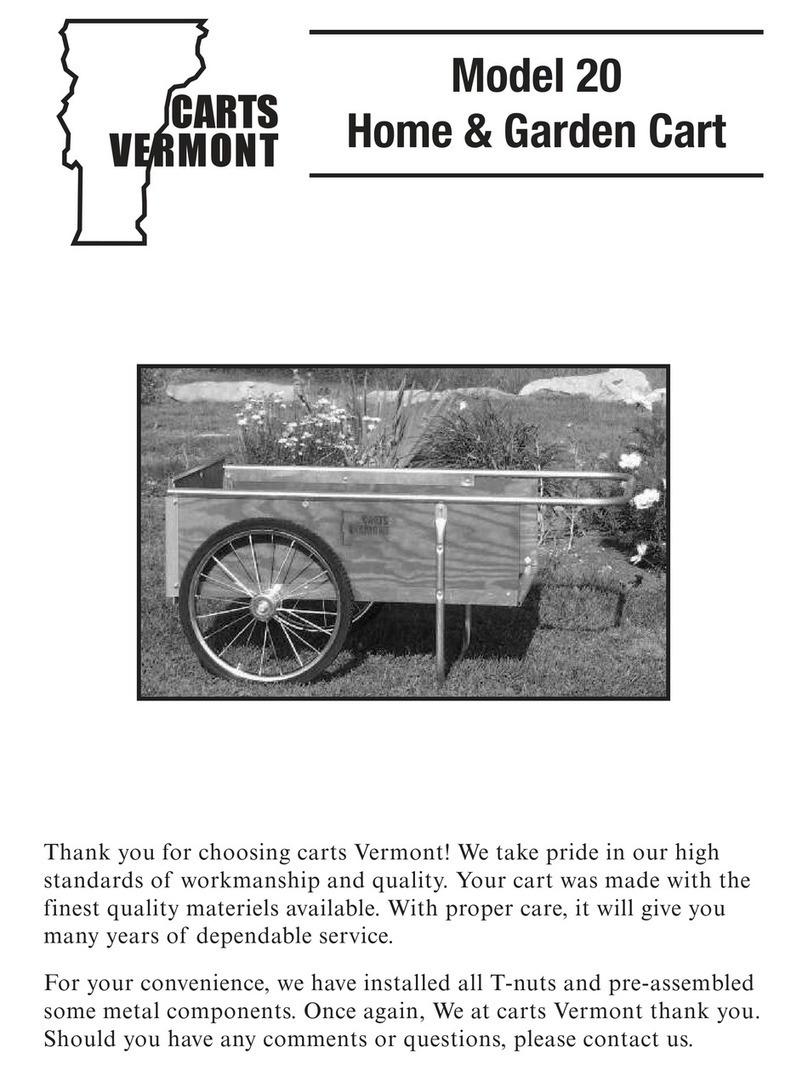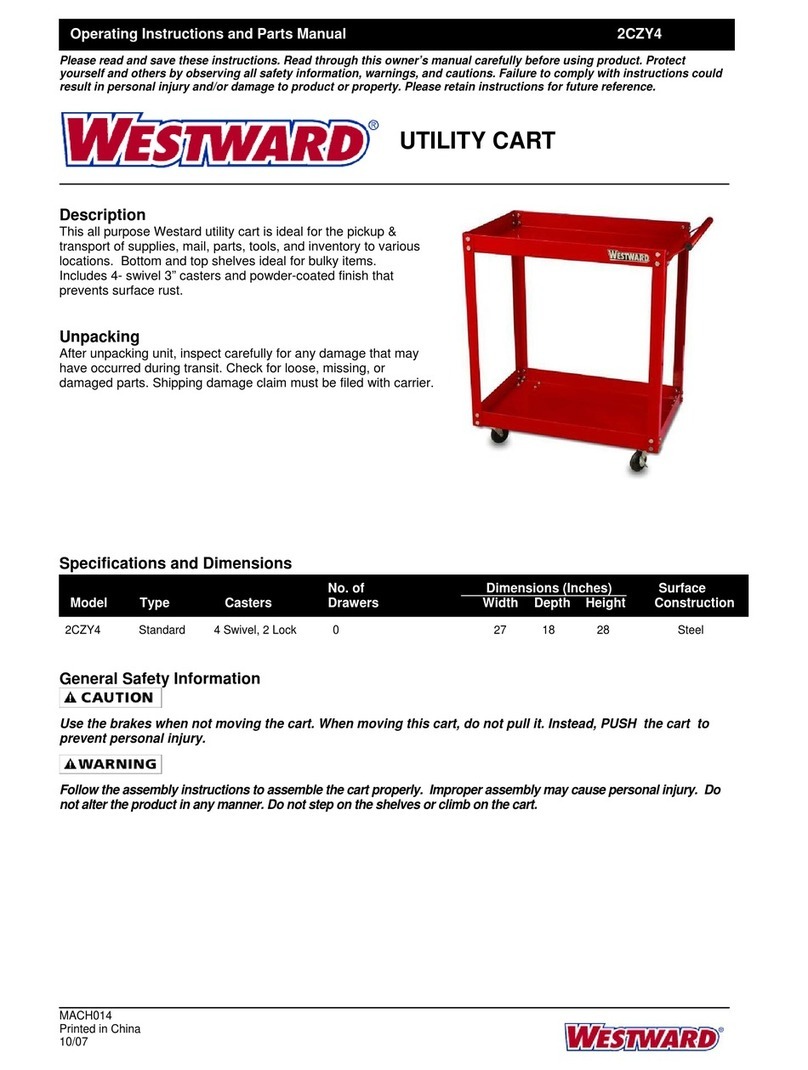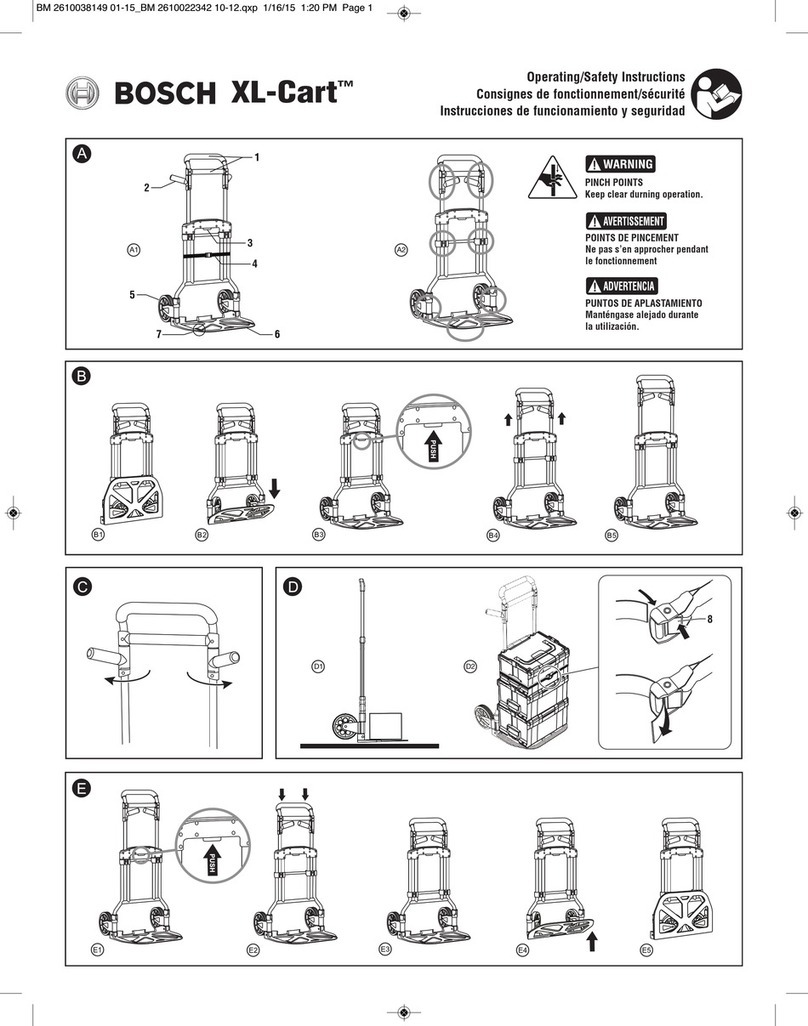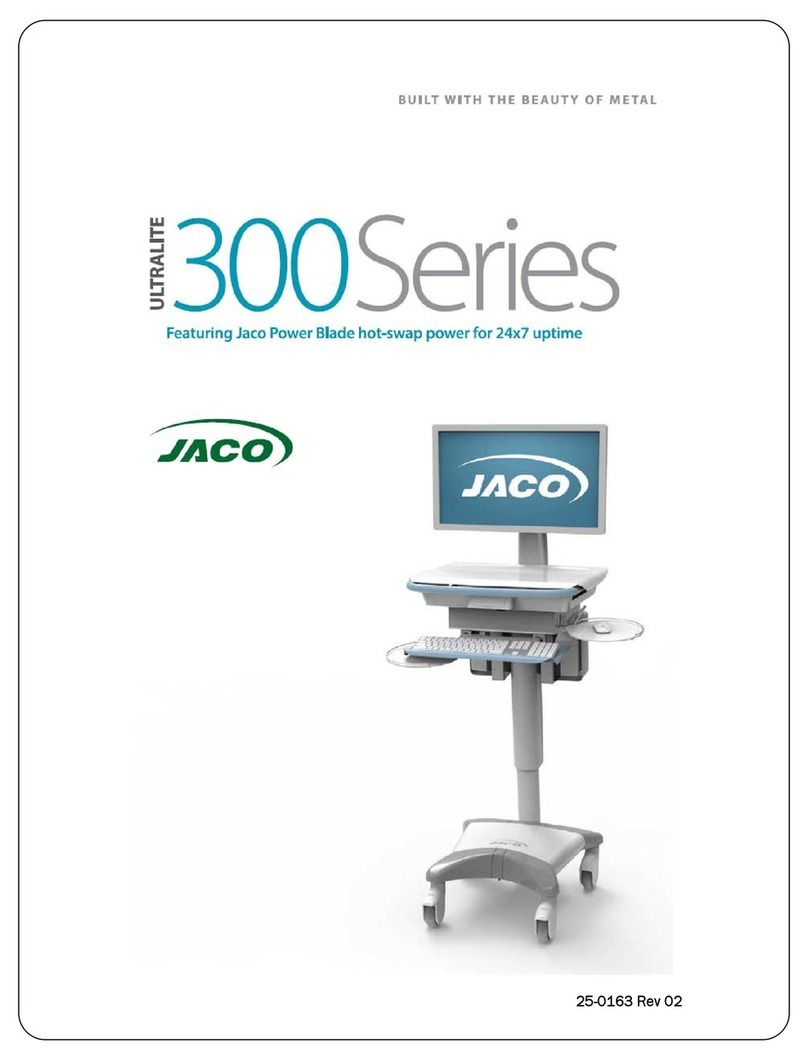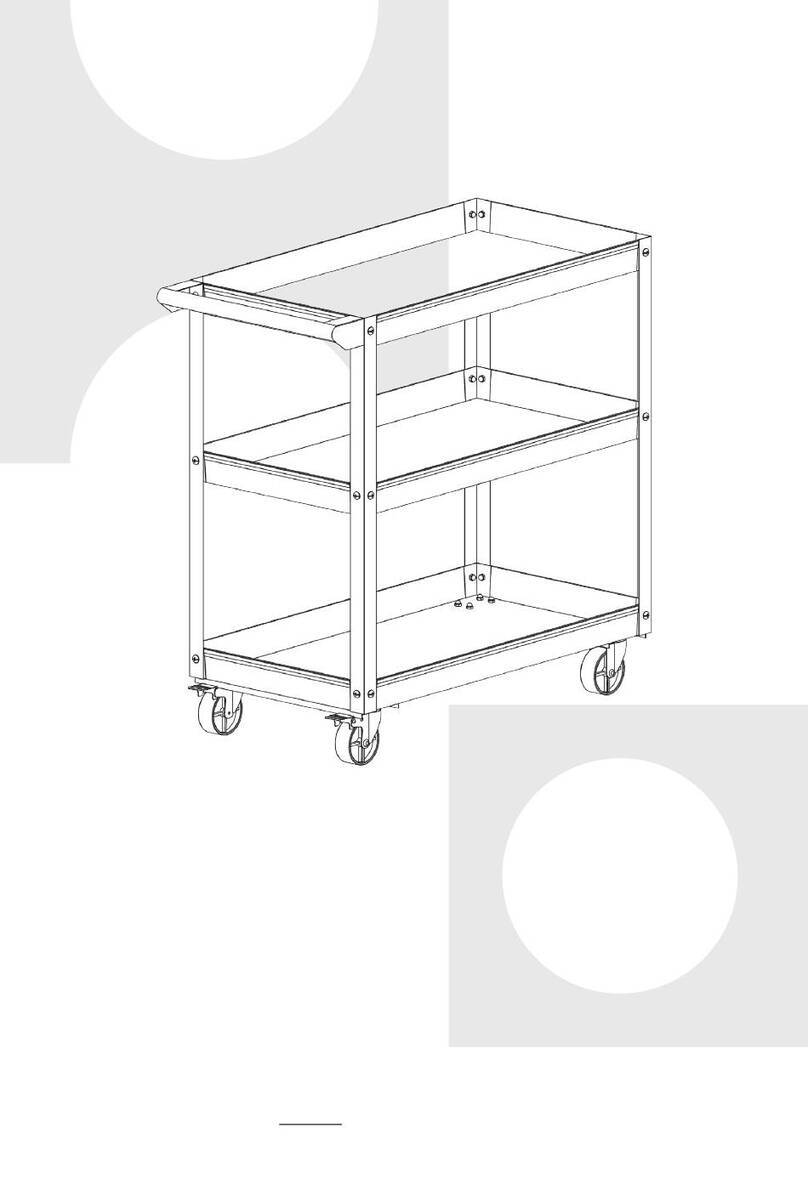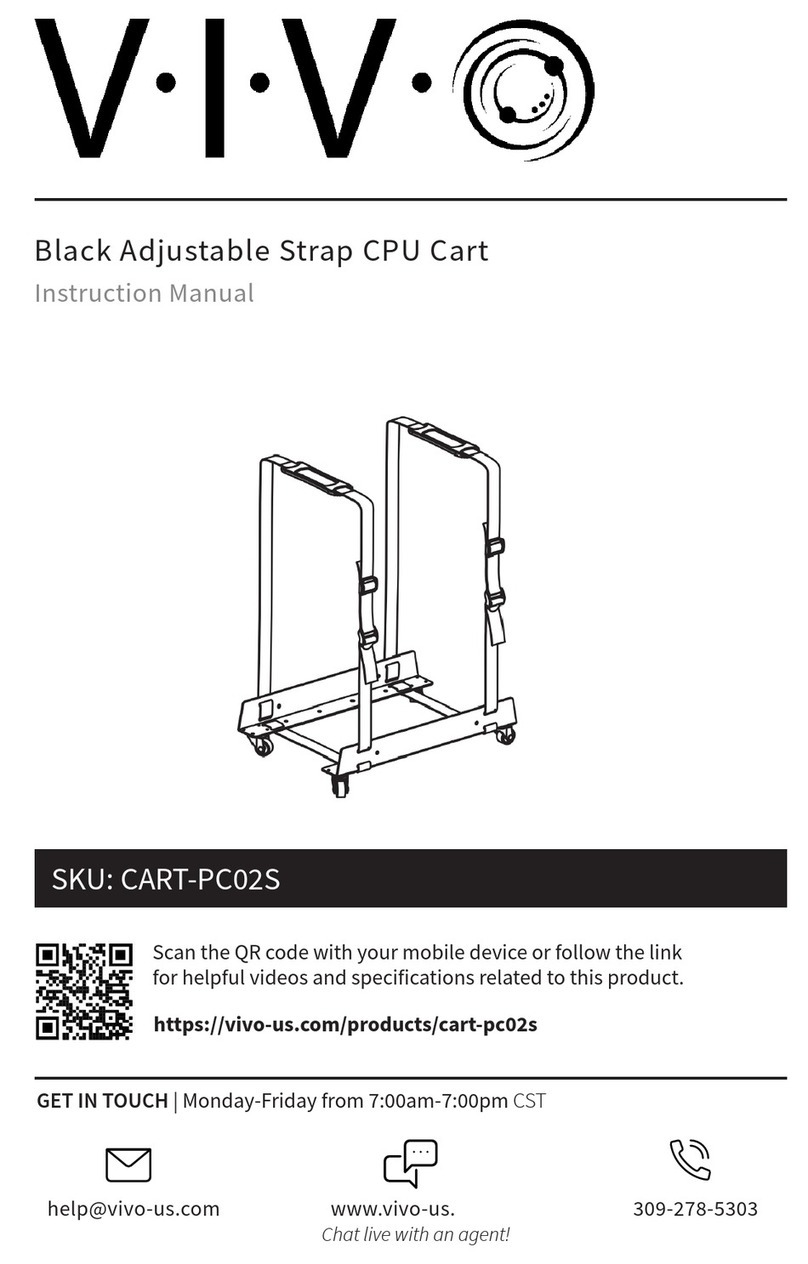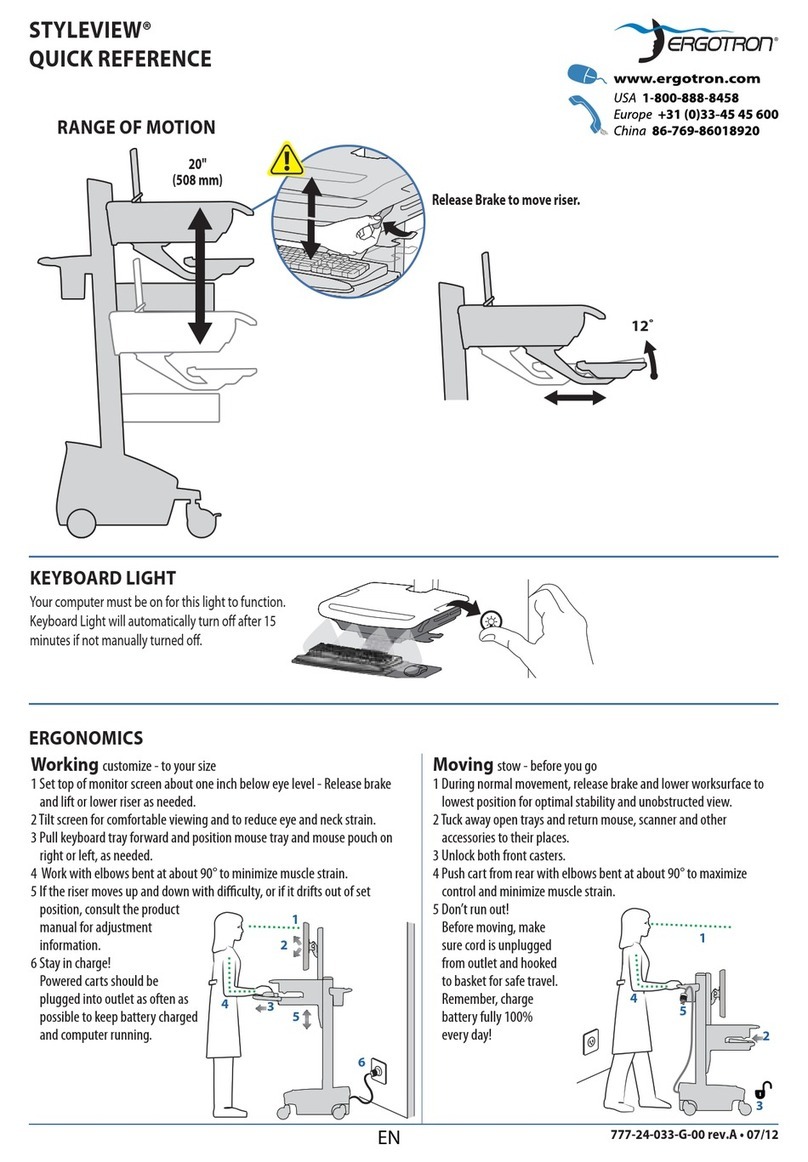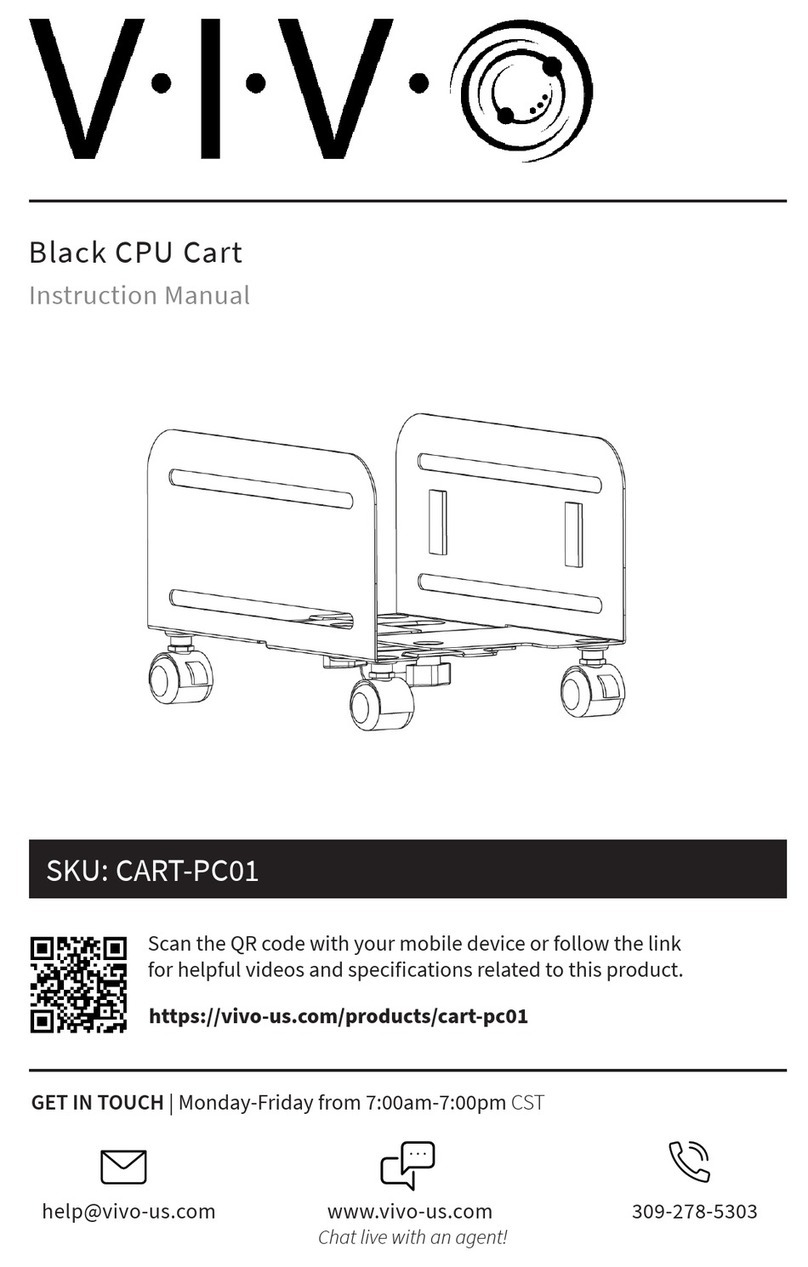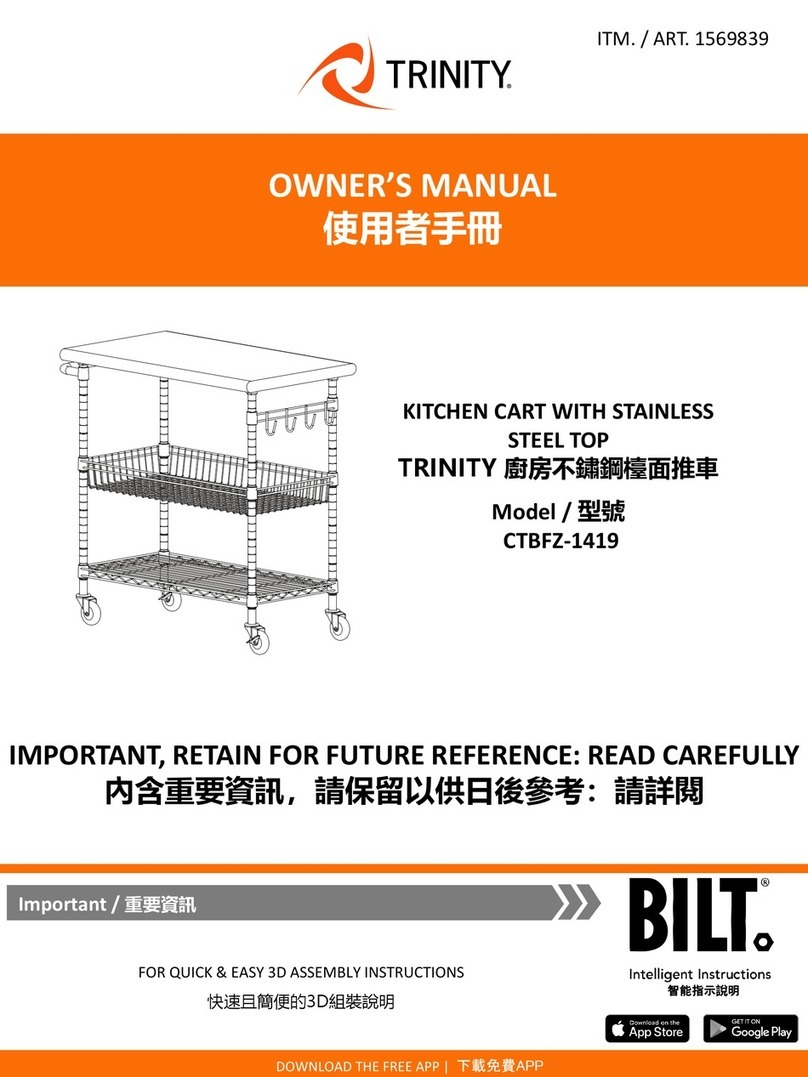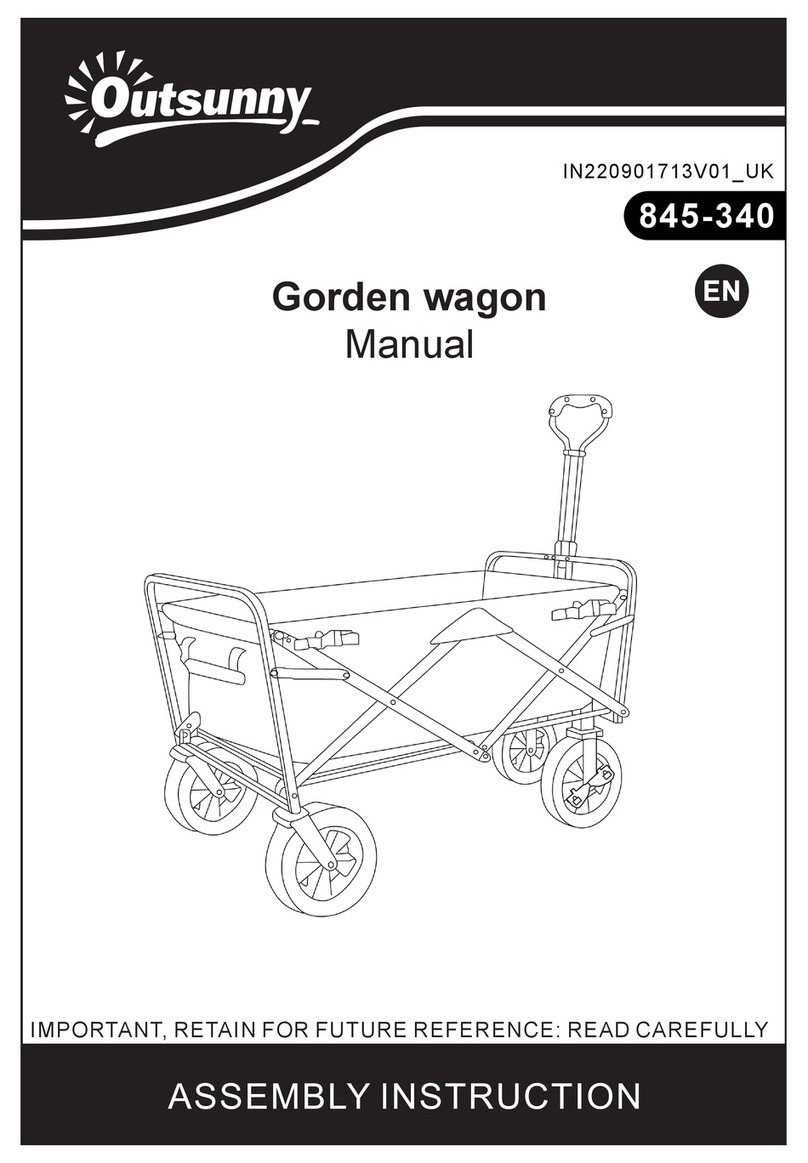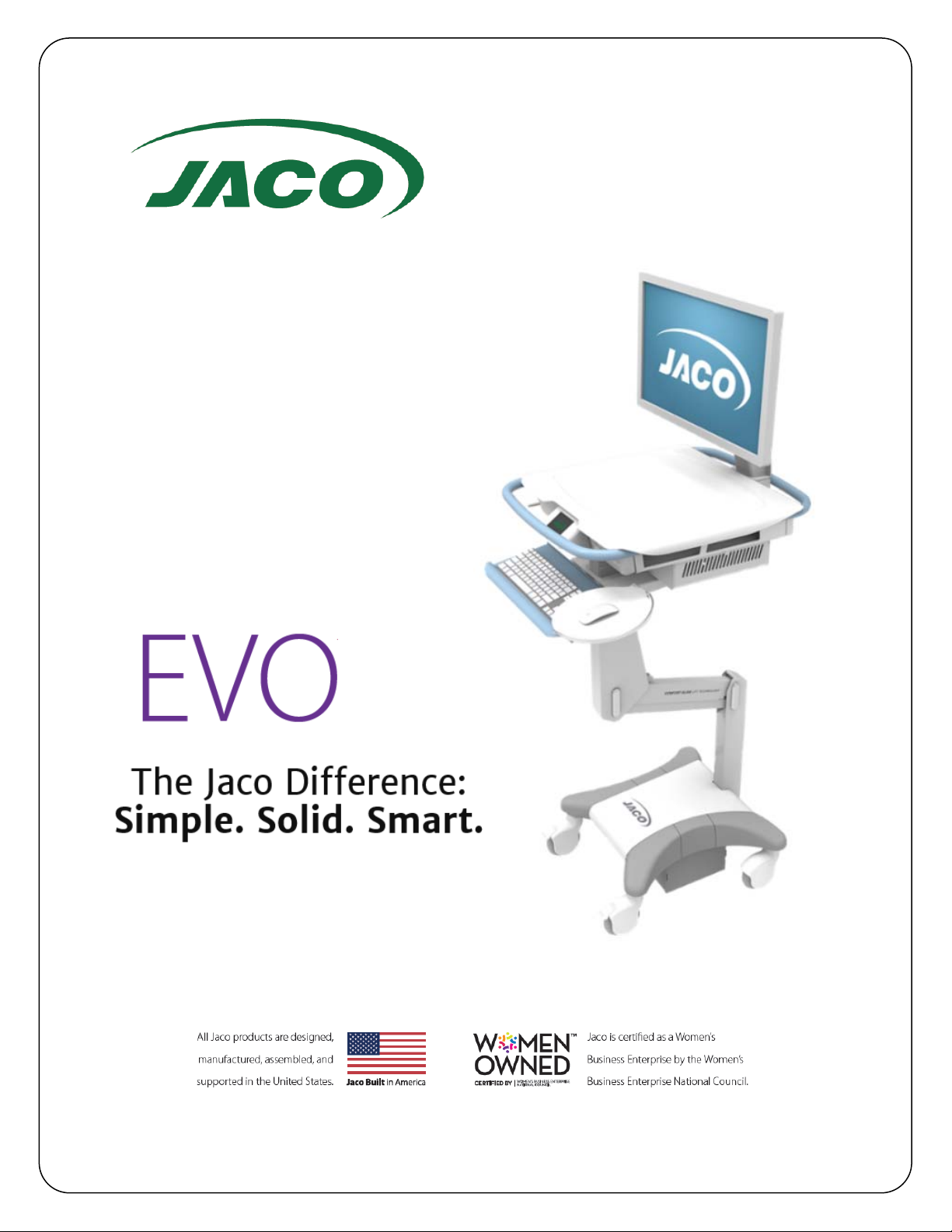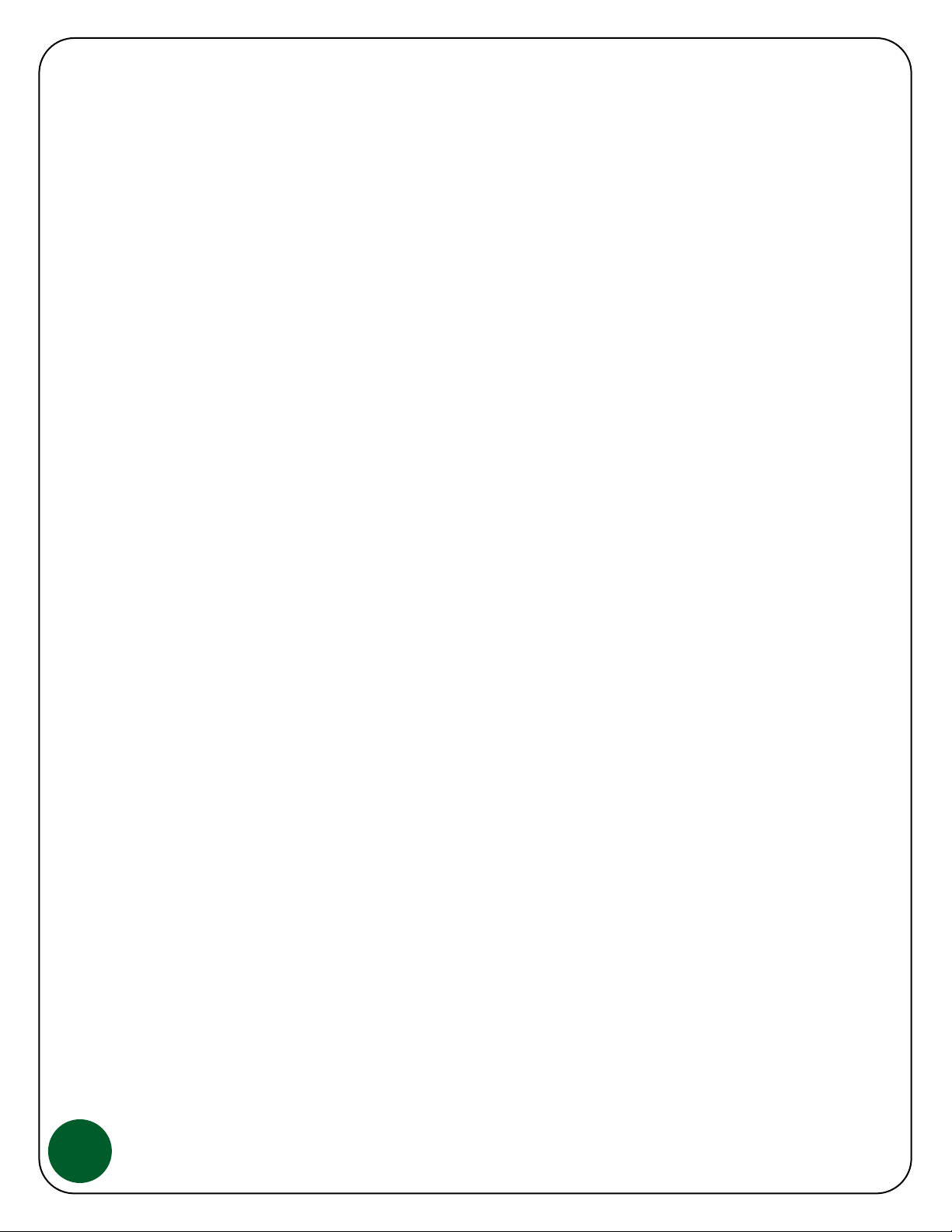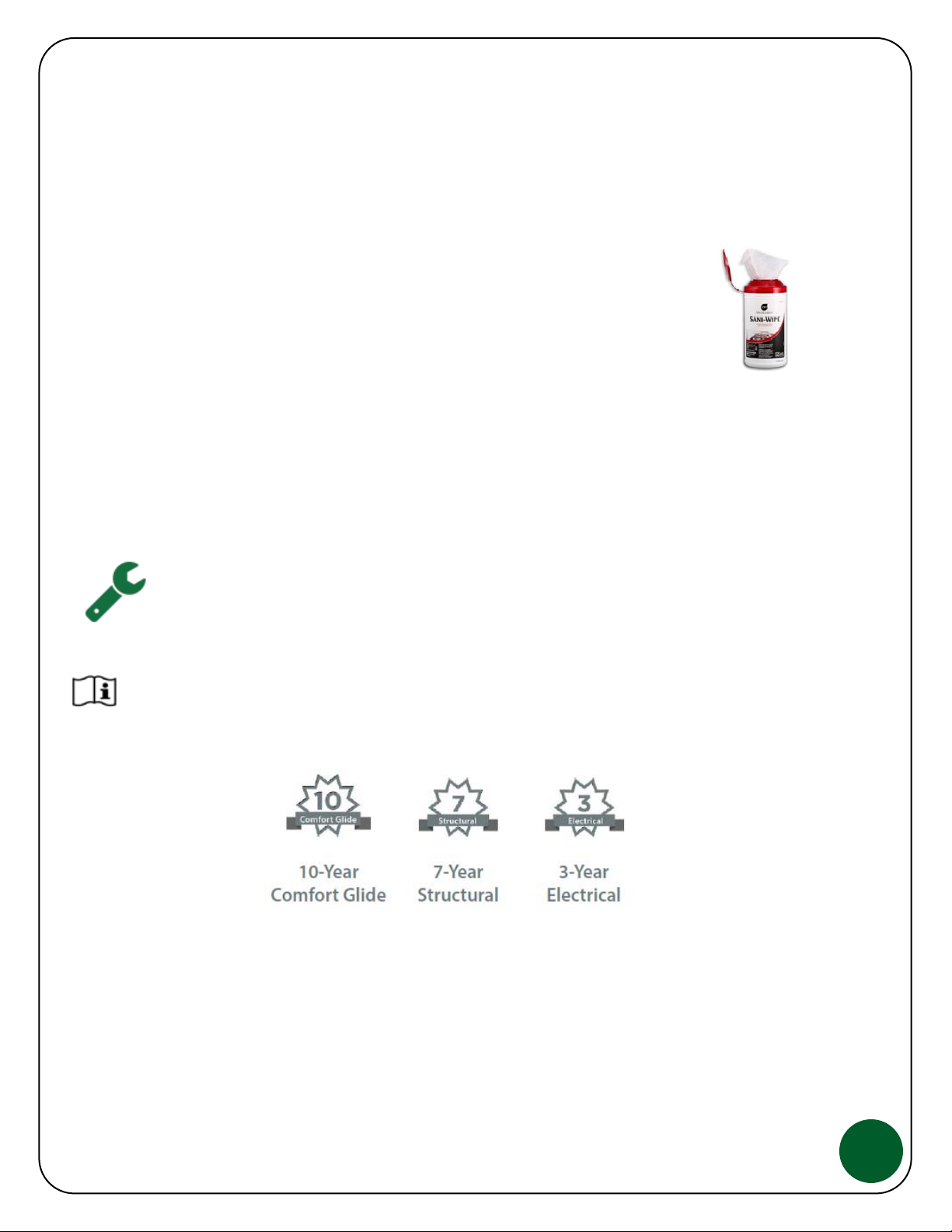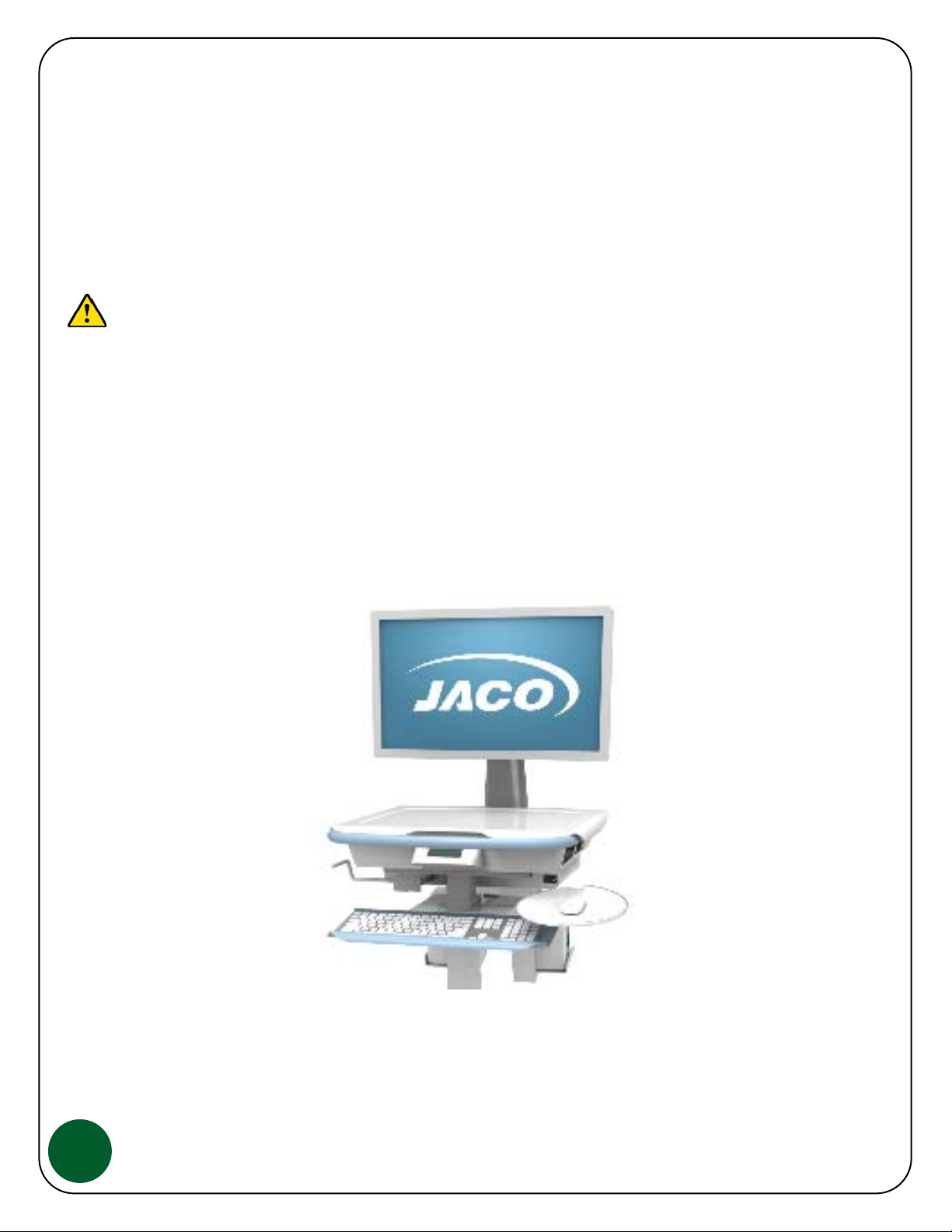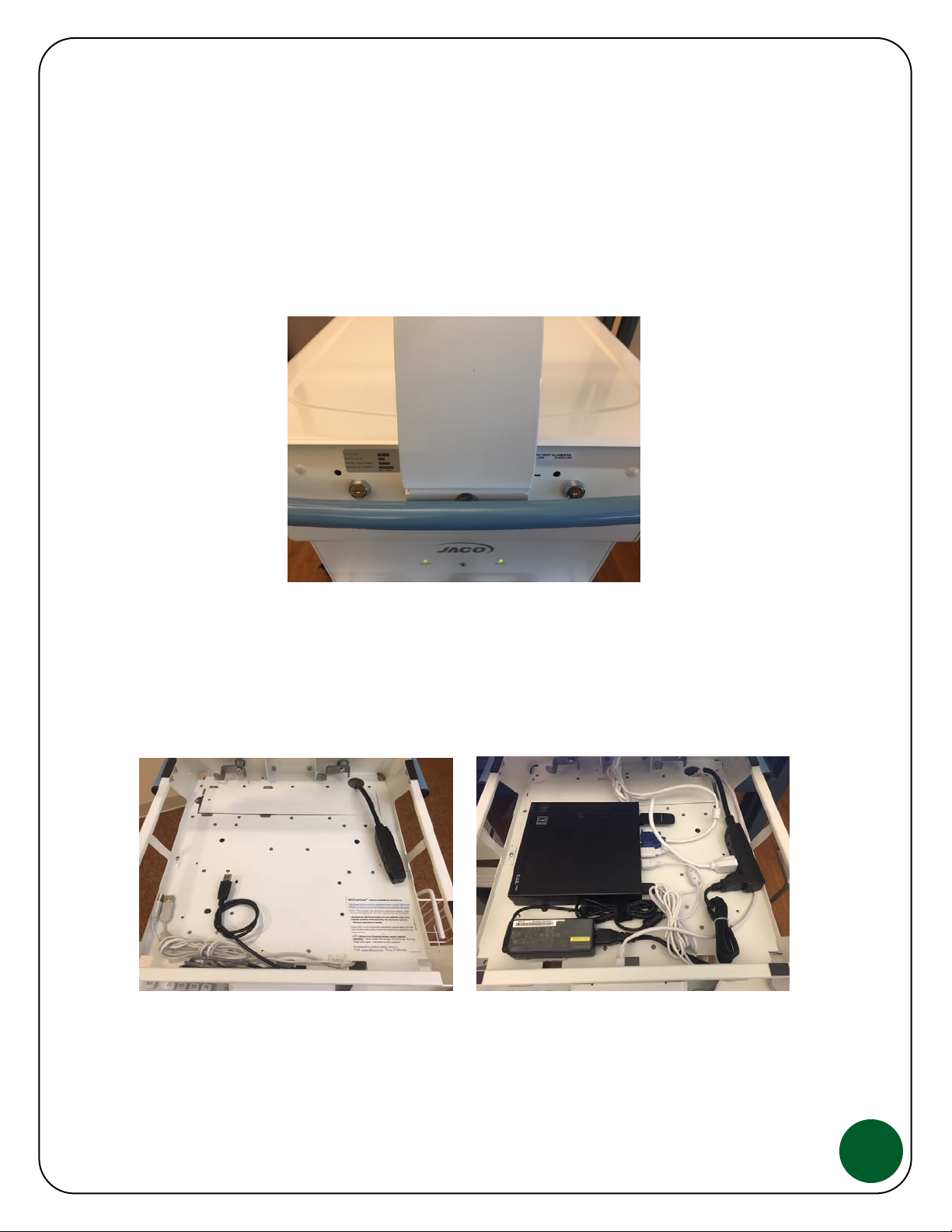5
Safety Recommendations & Warnings
WARNING: As with any mobile cart, caution must be taken
when pushing the cart through elevator doorways and over
thresholds. It is recommended that you lower the work surface to
waist high and position the cart so that only one-wheel contacts
the threshold at a time. This will help keep the momentum of the
cart moving forward and provide a safe transition.
WARNING: If your JACO Mobile Cart has a Drawer System option, limit weight per drawer to one-
pound, close drawers when moving and do not transport at more than a 5-degree slope.
WARNING:Your JACO Battery System is designed to operate as a system. Use only JACO Provided
components including replacement battery packs. Use of any non-approved Battery components may
result in damage and un-safe conditions.
WARNING: It is unlikely that you will experience any electromagnetic interference when using your
JACO Power System however if you notice any interruption or interference issues when using certain
computers or peripherals, notify your IT department before contacting JACO Service department.
WARNING: The JACO Power System contains lithium battery cells and as with all batteries, have
specific shipping restrictions that must be addressed. Please contact JACO Customer Service for
assistance before shipping any JACO product. It is the Shippers responsibility to follow all Federal &
State regulations when shipping lithium batteries.
WARNING: Do not open or dismantle the JACO Power System, note that there are no serviceable
parts. This equipment must be serviced by trained personnel.
dditional JACO Power System
important information:
* Use the Power System for the application
intended, to power a laptop or PC & LCD.
* Unplug the Power System from AC power to clean or if it is not working properly.
* Do not shor
-circuit the Power System
* Do not expose the Power System
o heat or fire and avoid storage in direct sunlight
* Do no
subject Power System
o mechanical
shock
* In the event of battery leakage, do not allow the liquid to come in contact with the skin or eyes, if
contact has been made, wash the affected area with water, seek medical advice.
* Always keep Power System Battery Packs clean and dry.
* Observe the plus (+) and minus (-) markings on the Power System.
* For disposing or recycling Power Blades, all Federal & State regulations must be followed.
* Refer to this manual for instructions, warnings and proper use.
* If your Power System will not be used for several months or longer, it is recommended that you
charge the batteries to full level and storing in a cool dry location.
* Retain this Users Guide and all original literature for future reference.
NOTE: Material Safety Data Sheets (MSDS) are available as needed, contact JACO
Support for more information.