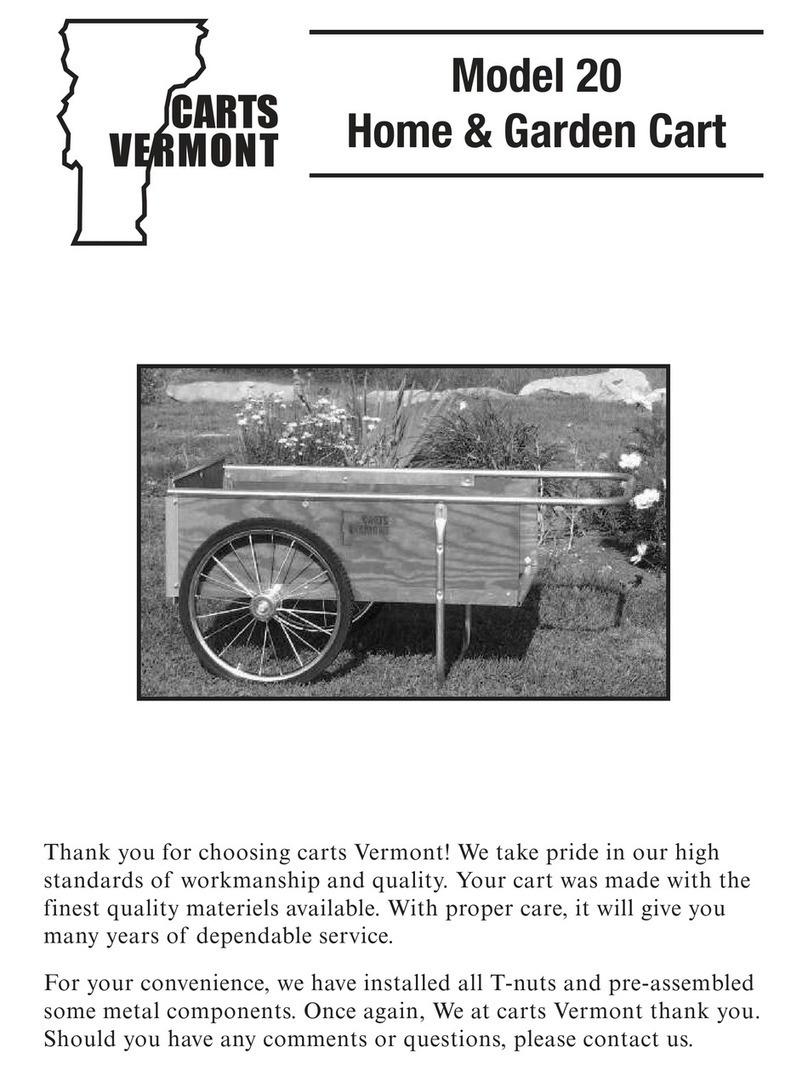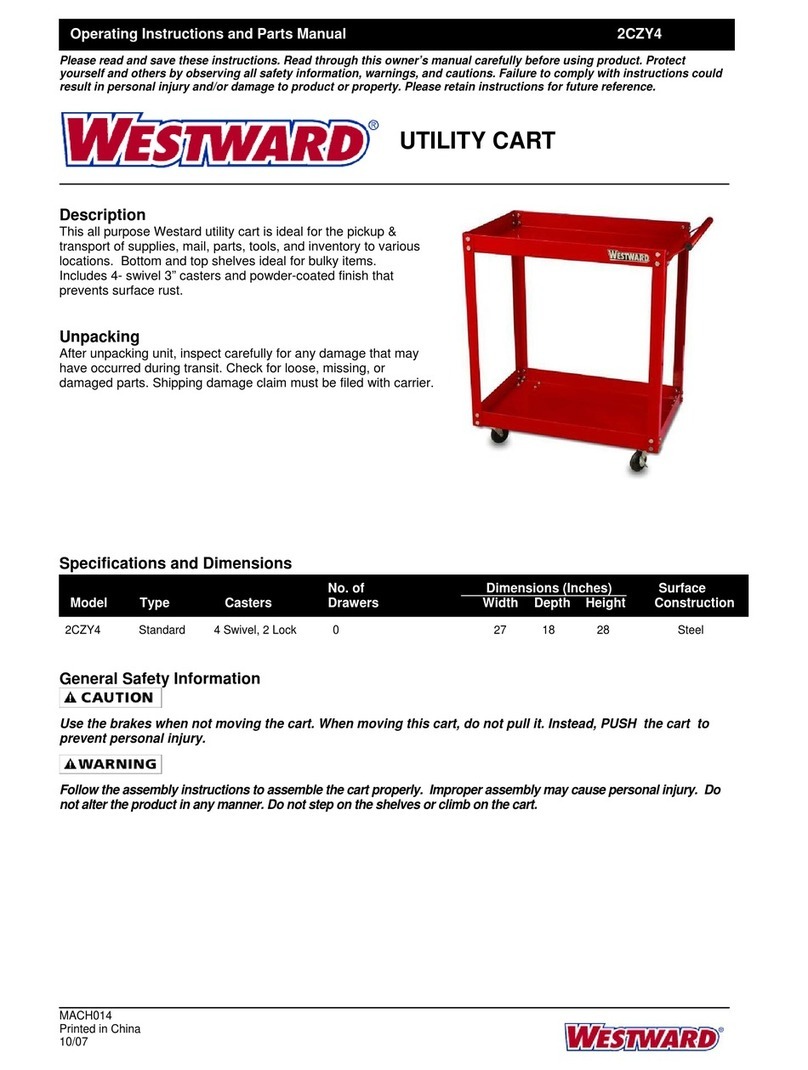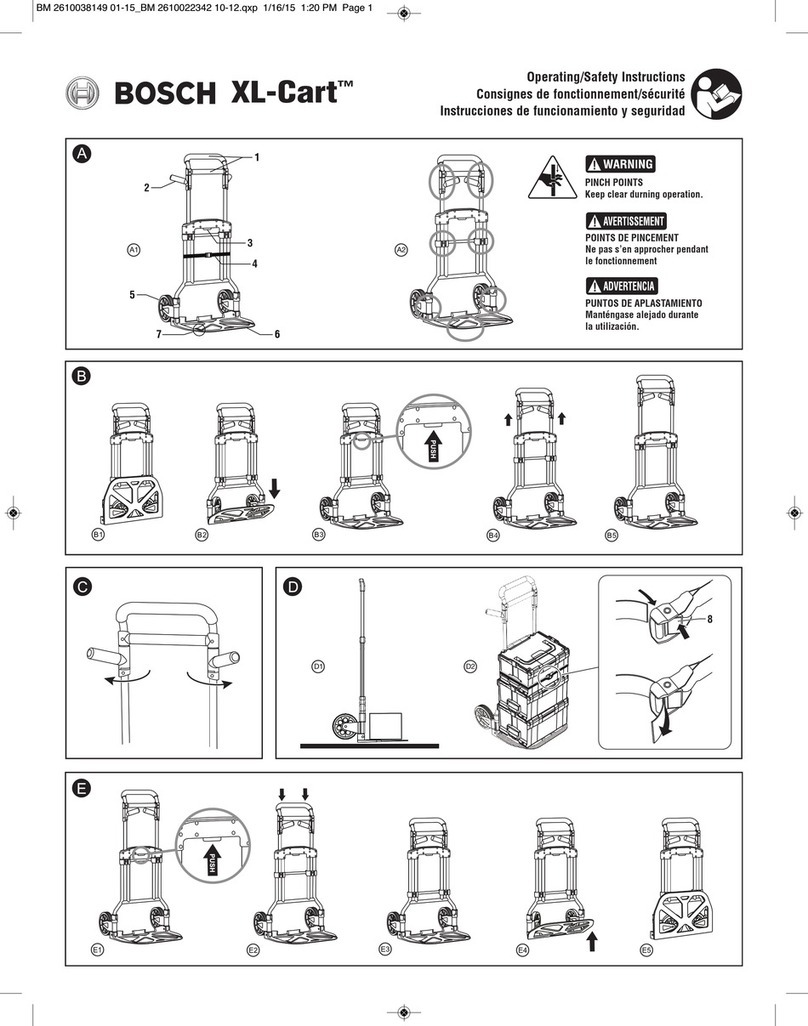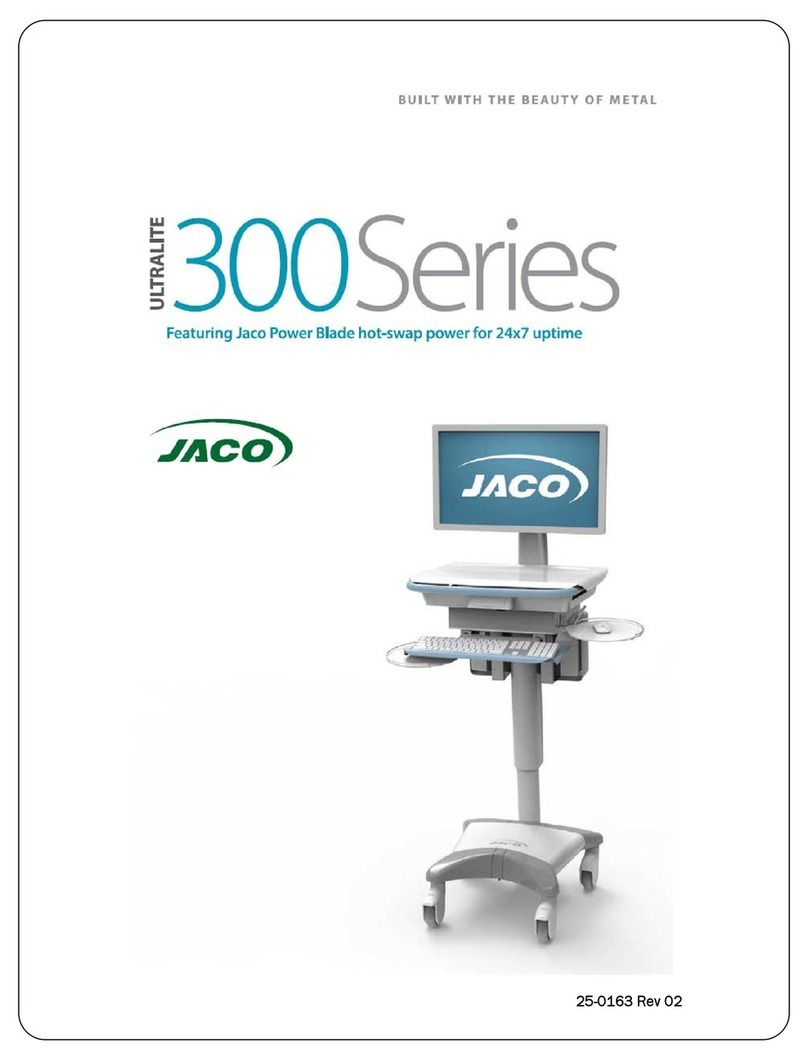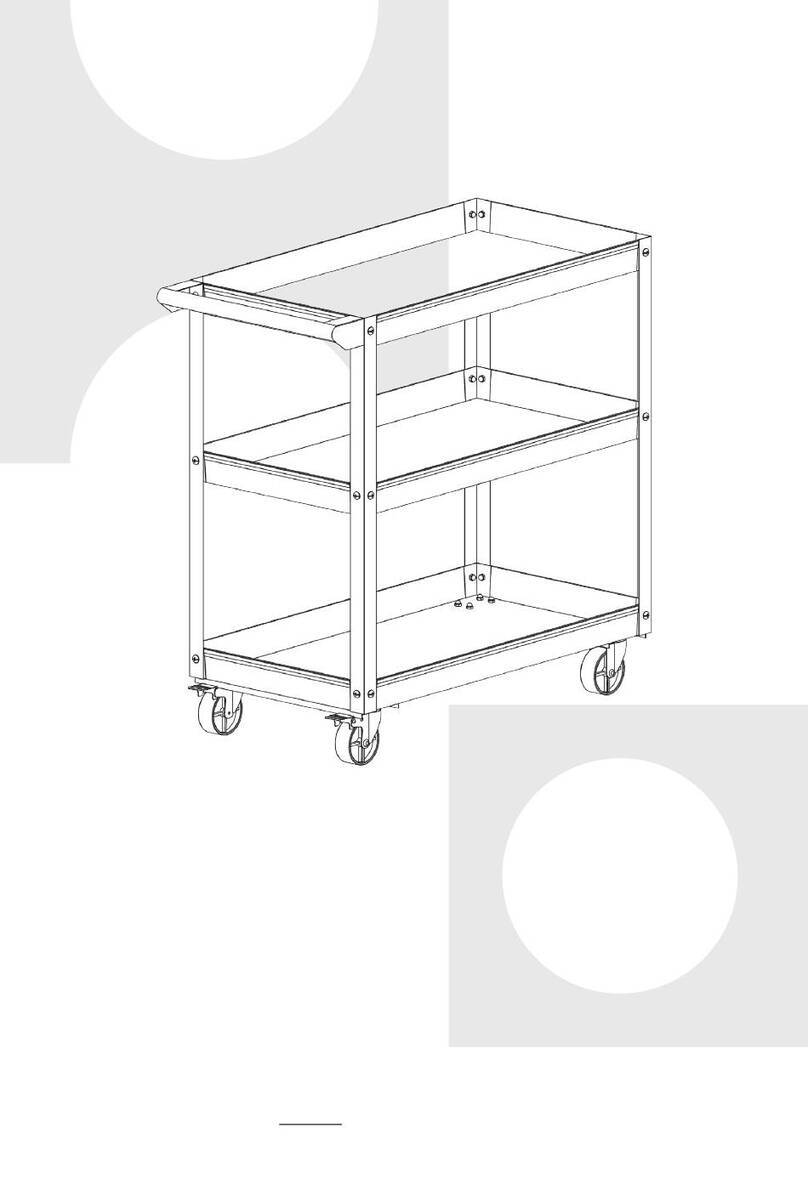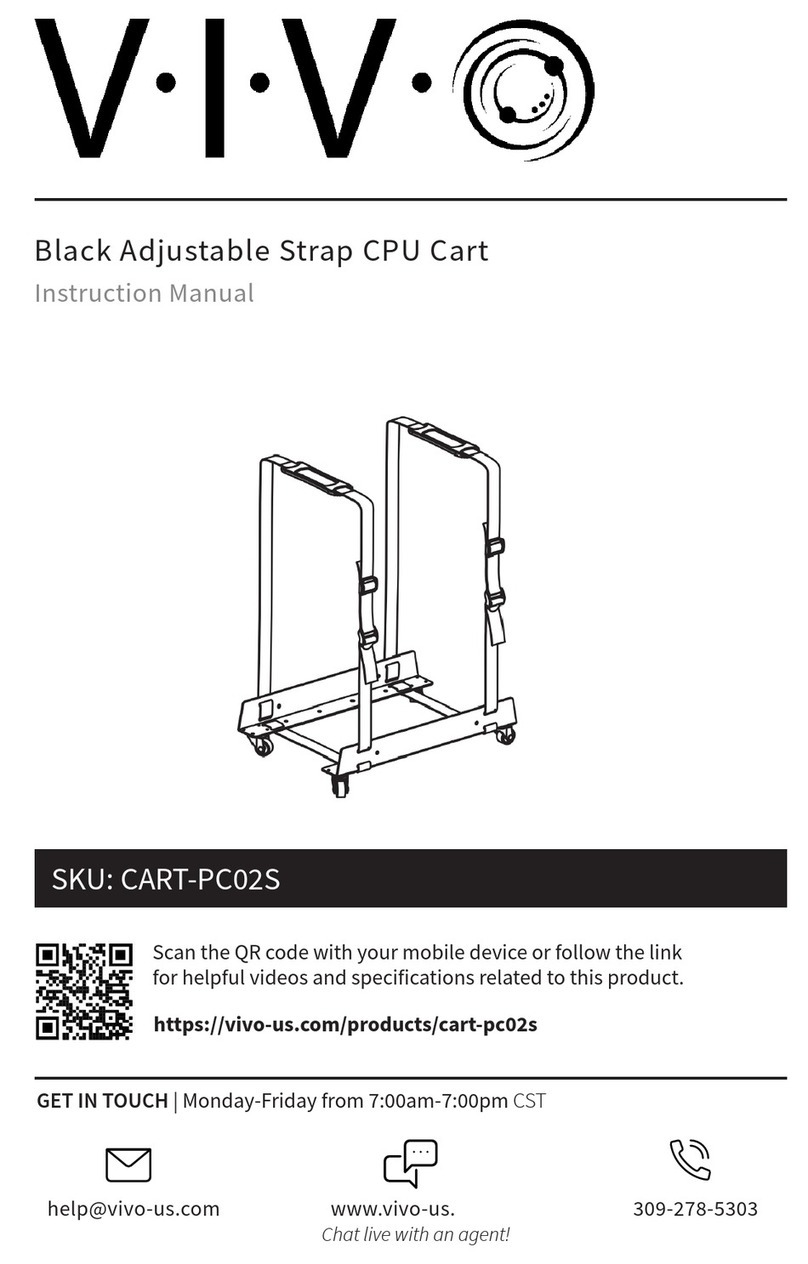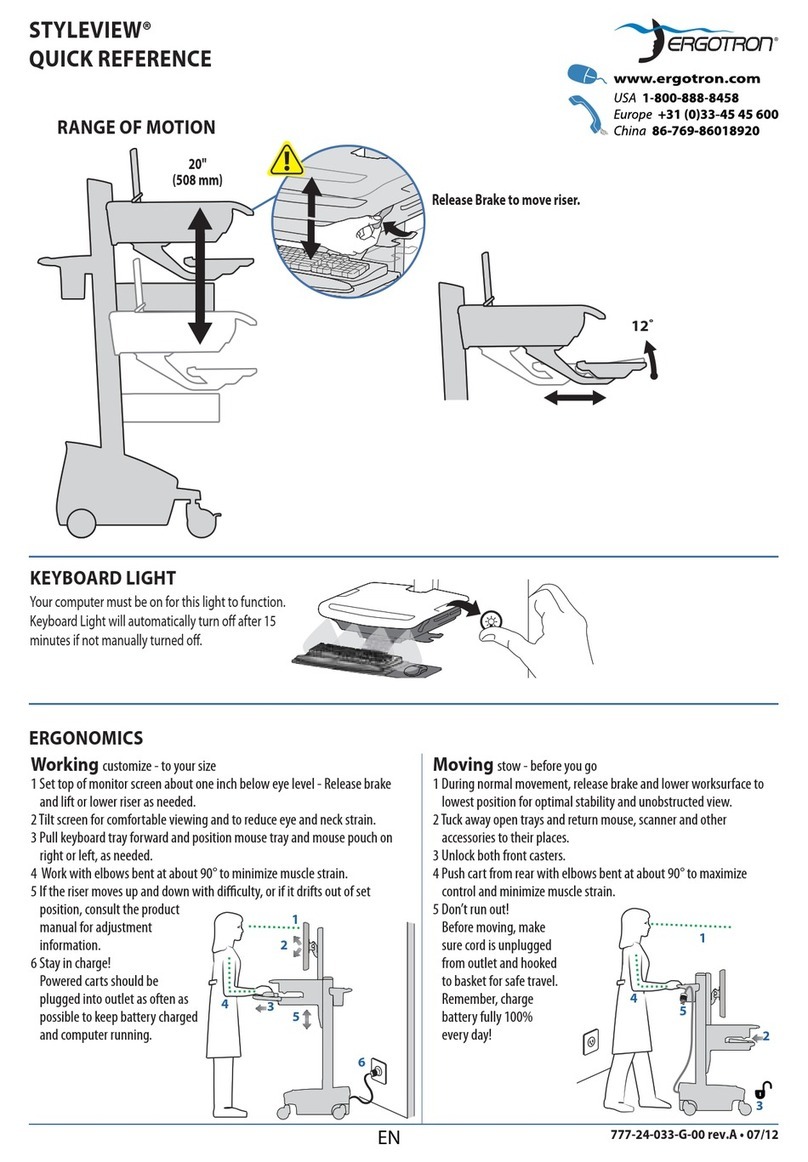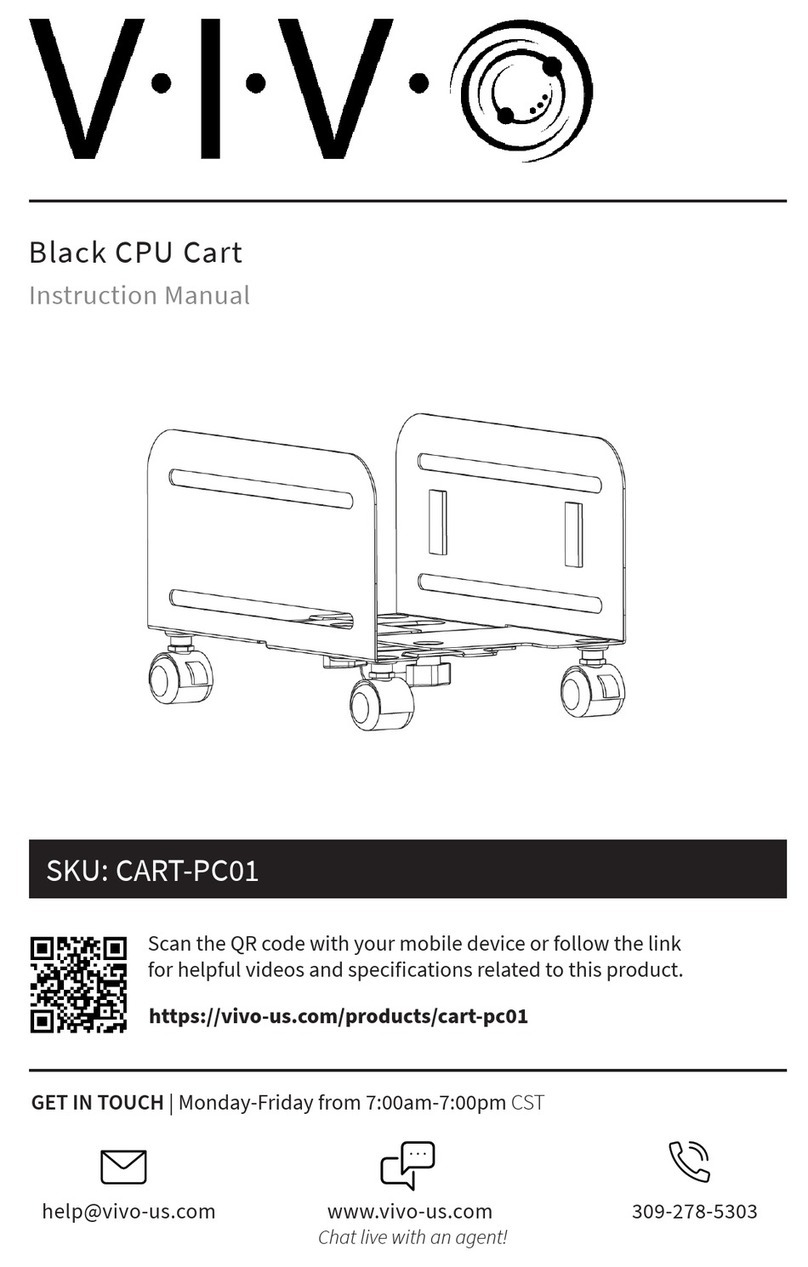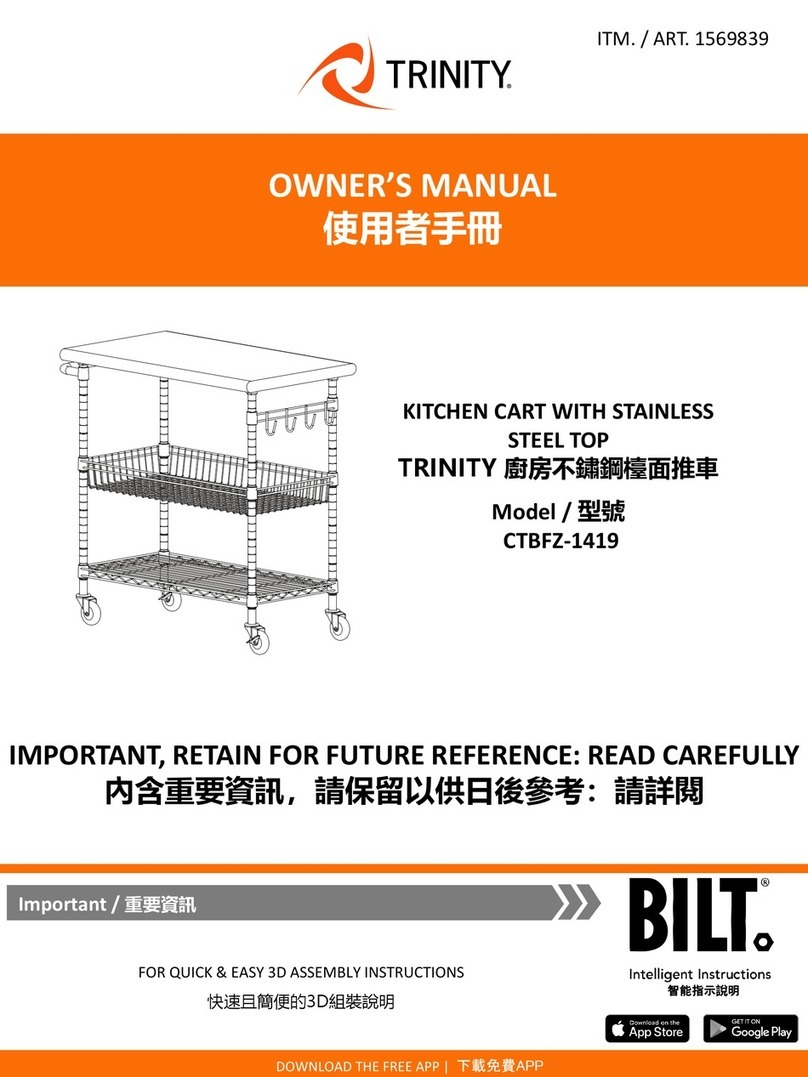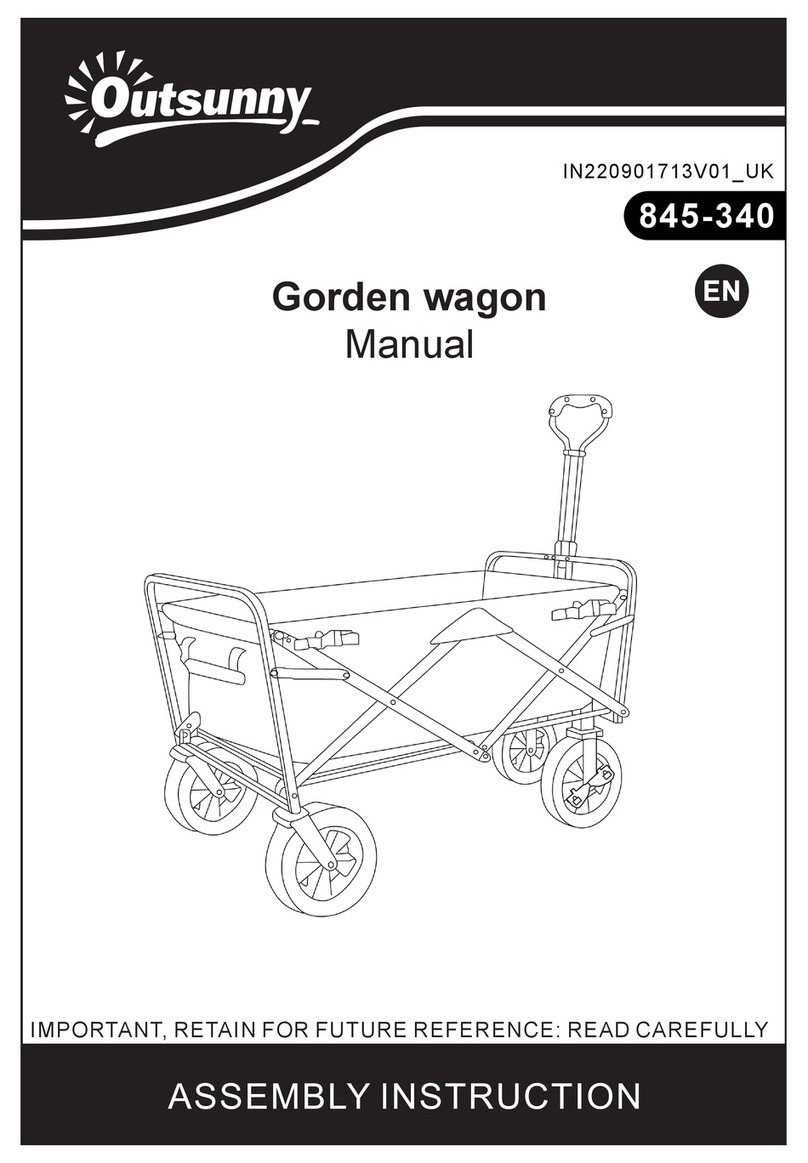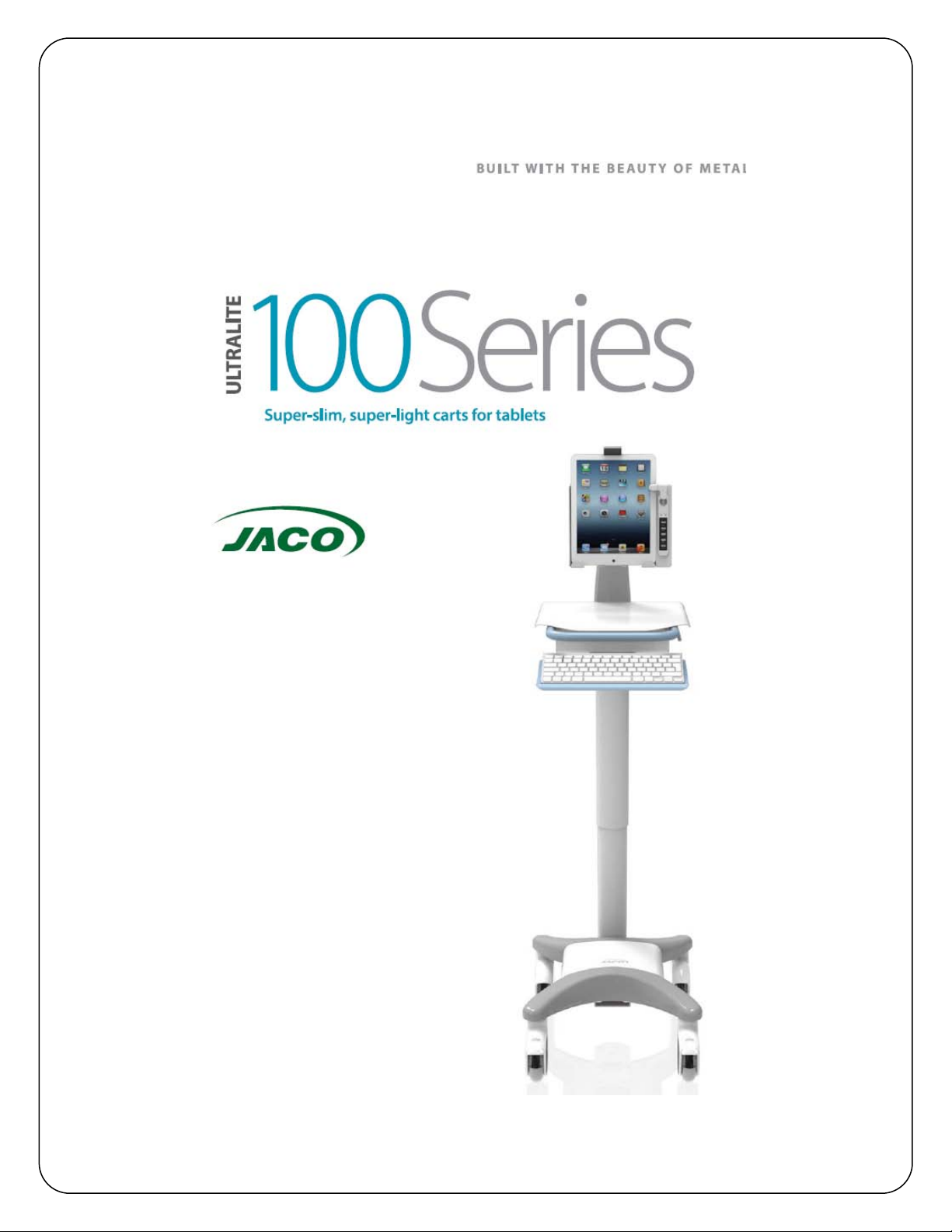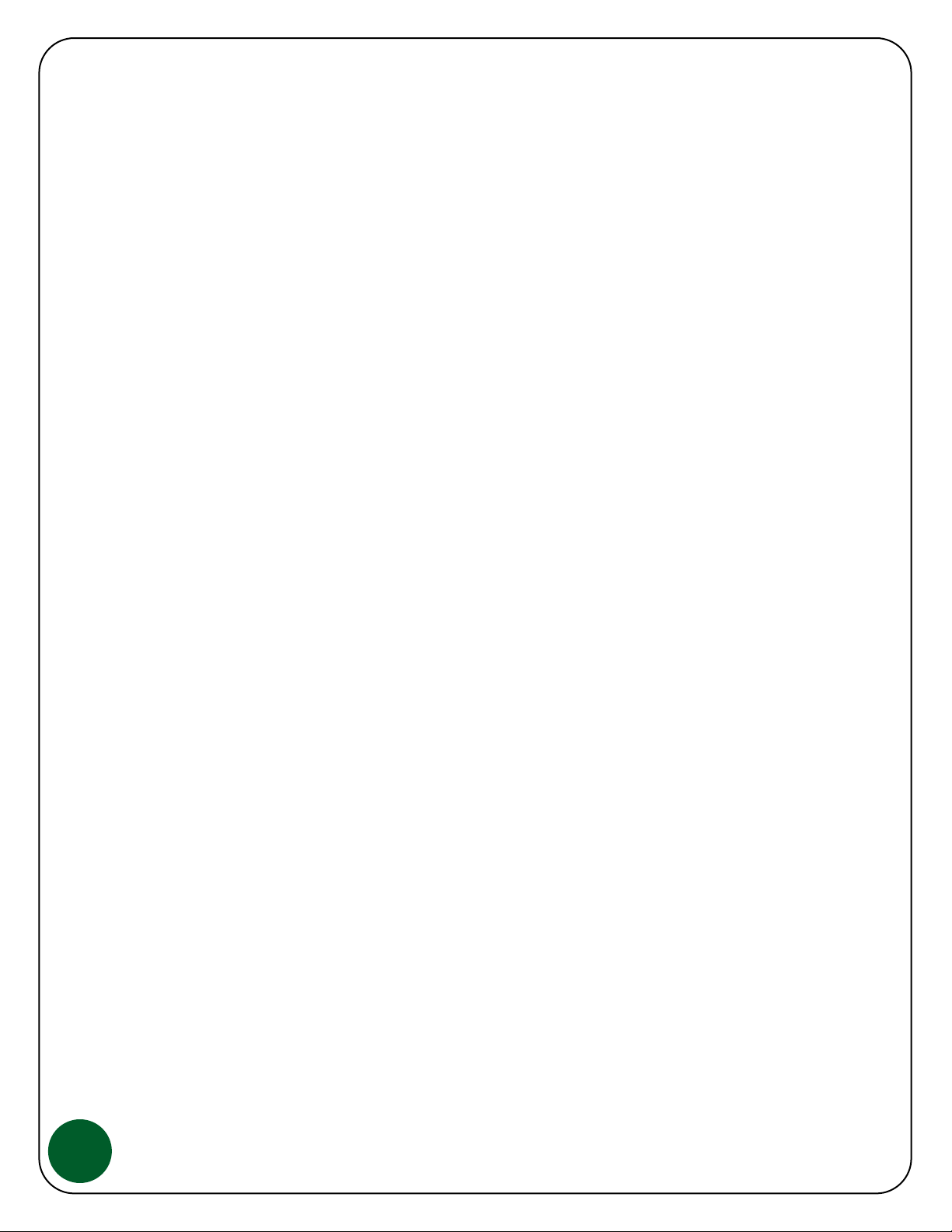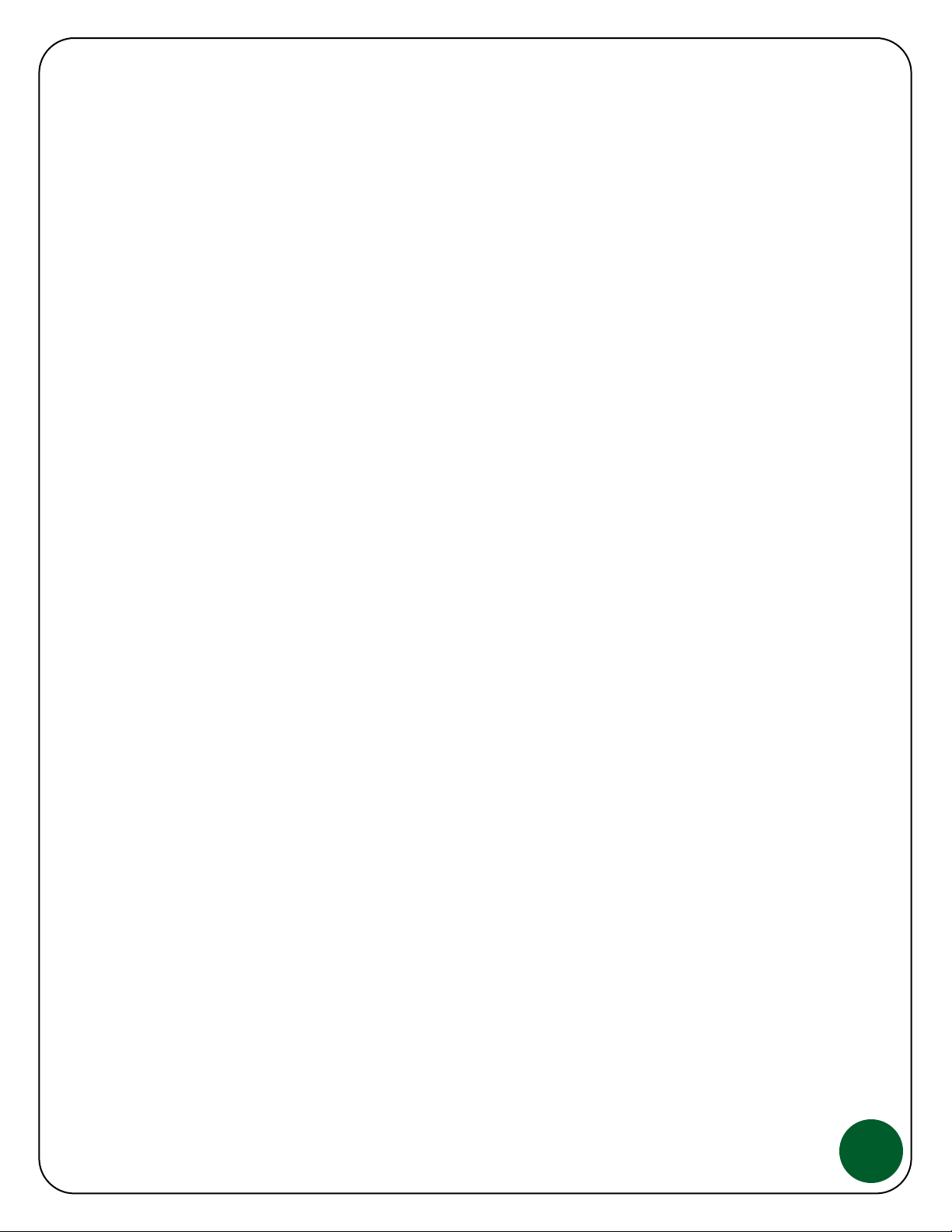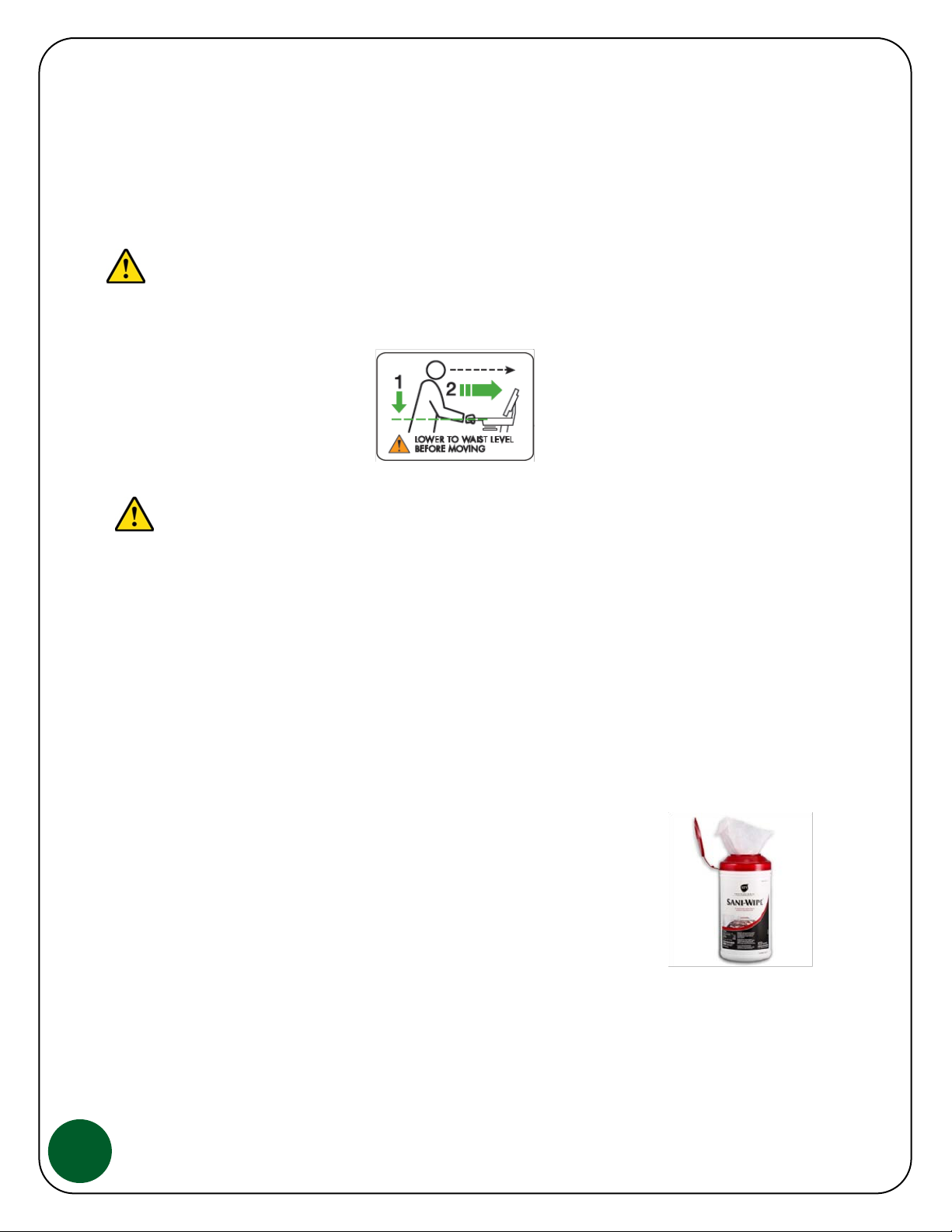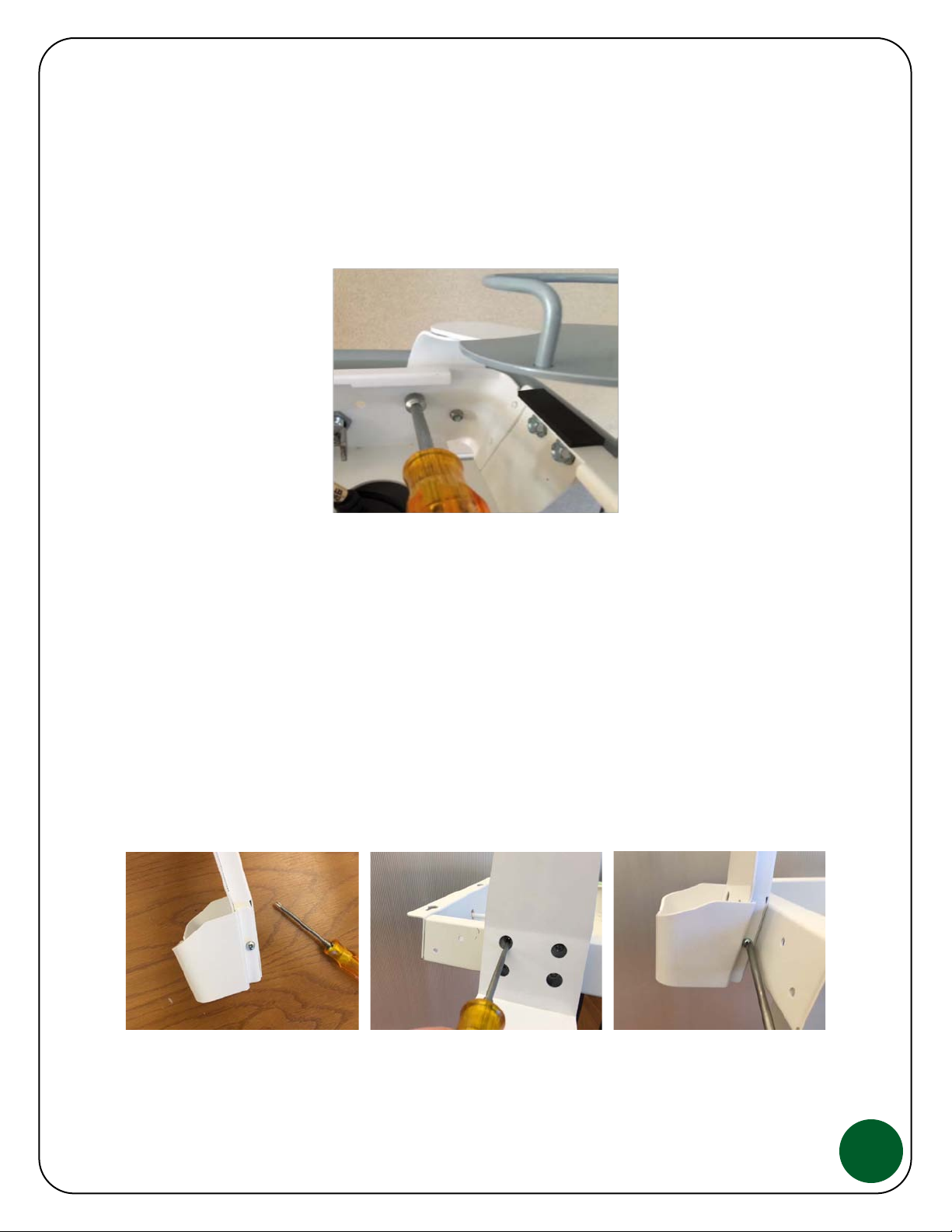Safety Recommendations and Warnings
WARNING: As with any mobile cart, caution must be taken when pushing the cart through elevator
doorways and over thresholds. It is recommended that you lower the work surface to waist high and
position the cart so that only one wheel contacts the threshold at a time. This will help keep the
momentum of the cart moving forward and provide a safe transition.
WARNING: The JACO Mobile Cart was designed to account for the added weight of the devices sold as
part of the configuration, do not add additional weight to the Cart. When moving the Cart, do not
transport at more than a 5 degree slope.
Proper Operation, Care & Maintenance
HAVE A QUESTION?WE’RE HERE TO HELP.
CALL US AT 1-800-649-2278 OR VISIT JACOINC.COM/SUPPORT
JACO INC.140 CONSTITUTION BLVD,FRANKLIN MA, USA
Most of the surfaces of your JACO product are finished using a durable, antimicrobial powder coat finish. It
is recommended that the surface areas that are in contact with day to day use be cleaned regularly. Always
review the cleaning products that are being used and verify that it is safe to use on the powder coat finish.
In general, a solution or wipe that is no more than 10% bleach, such as most germicidal wipes used in
hospitals, will be acceptable but it is recommended that you consult with JACO Customer Service if you are
not sure it is safe to use.