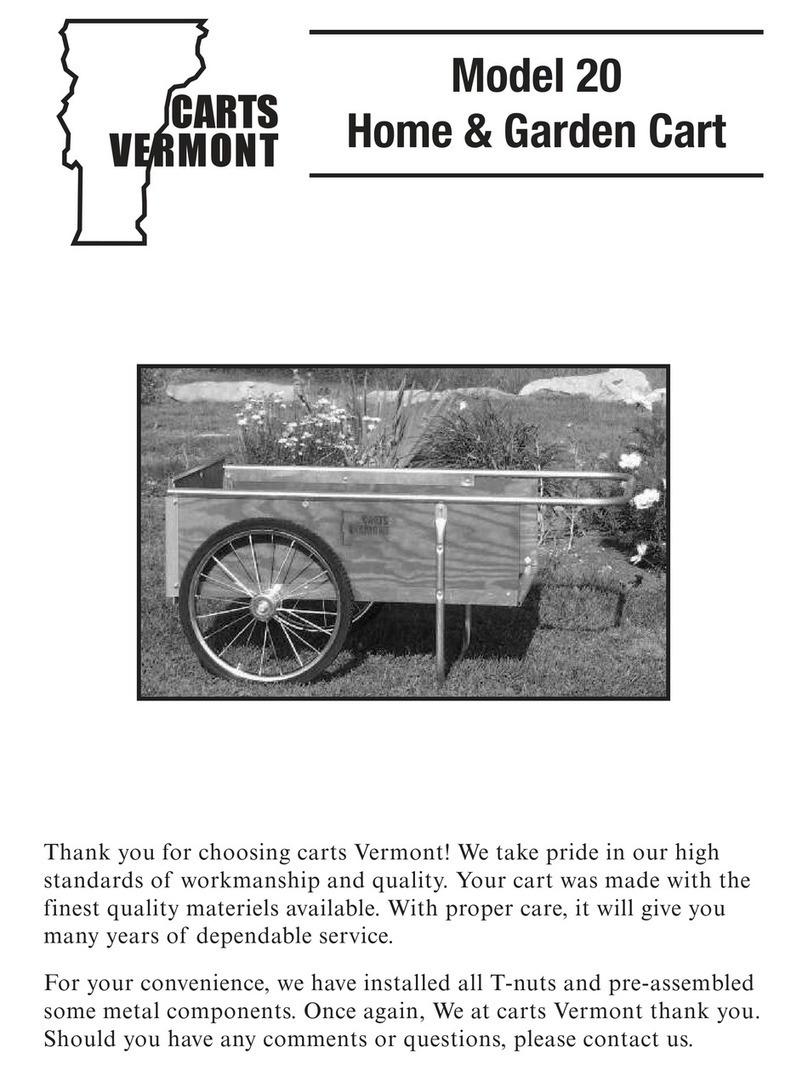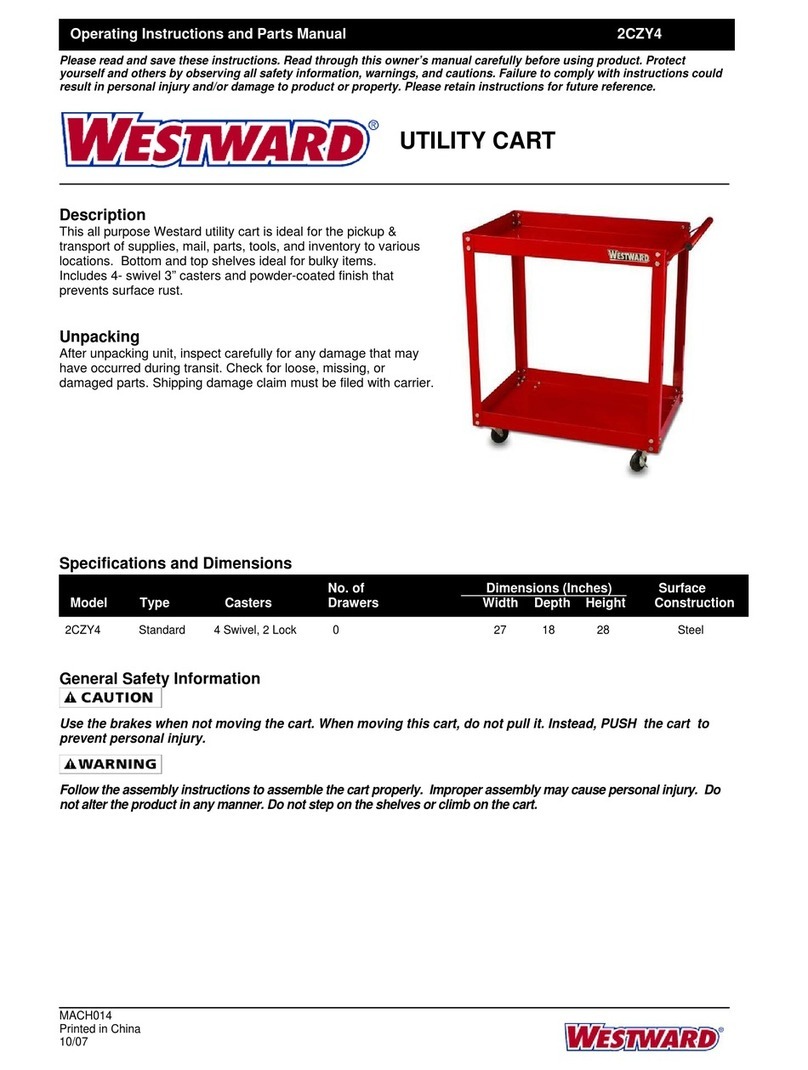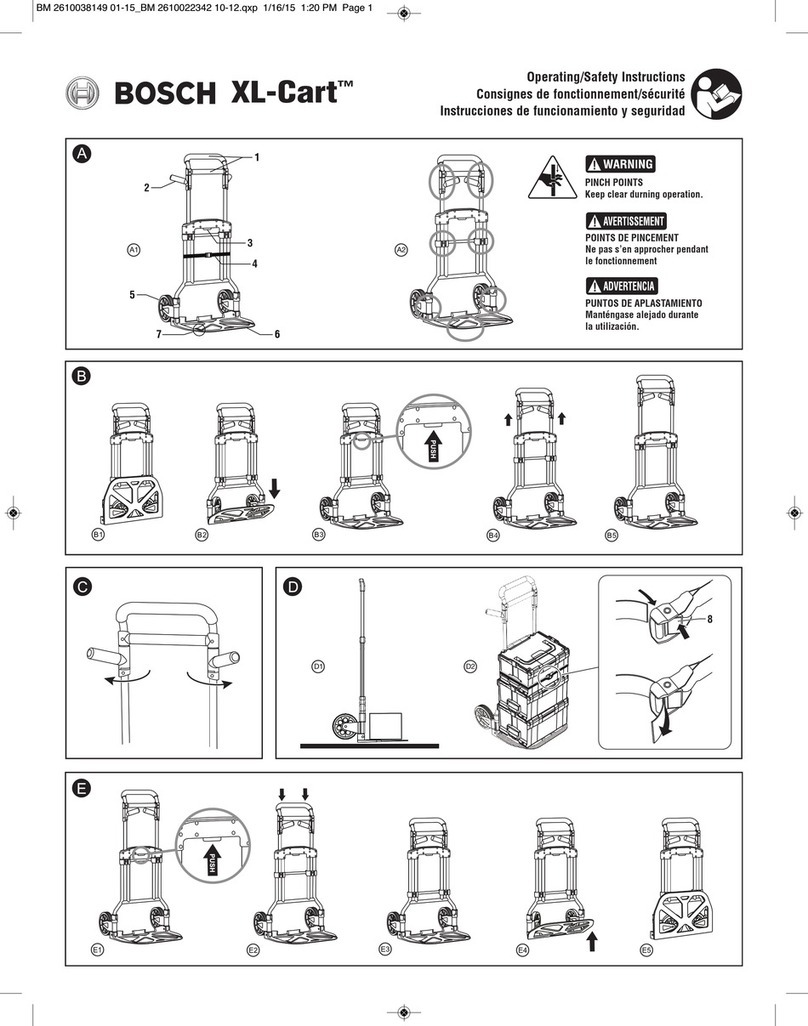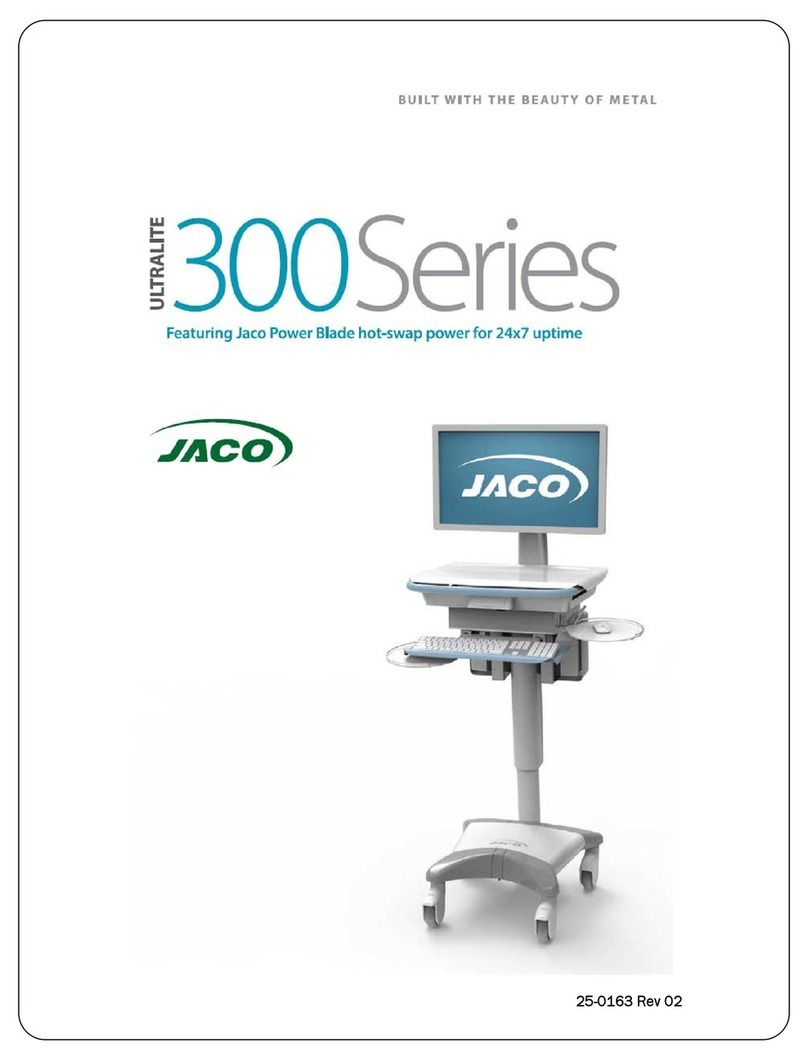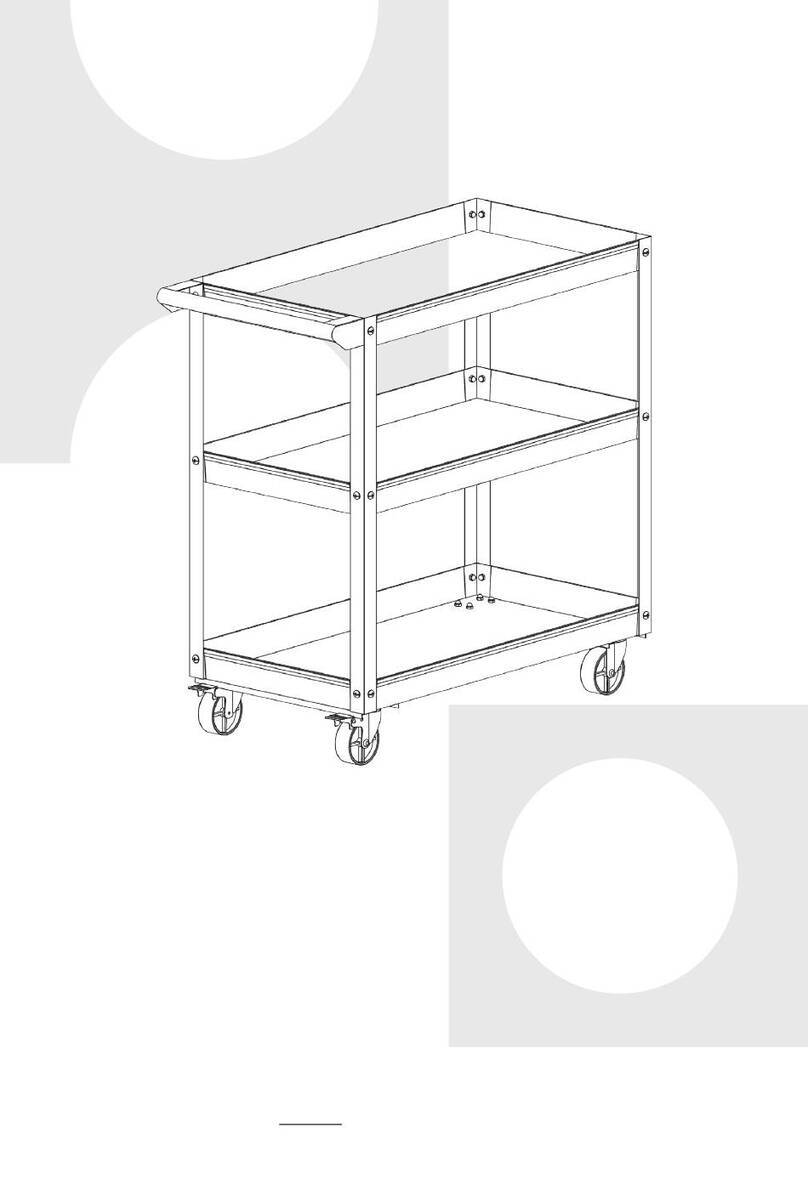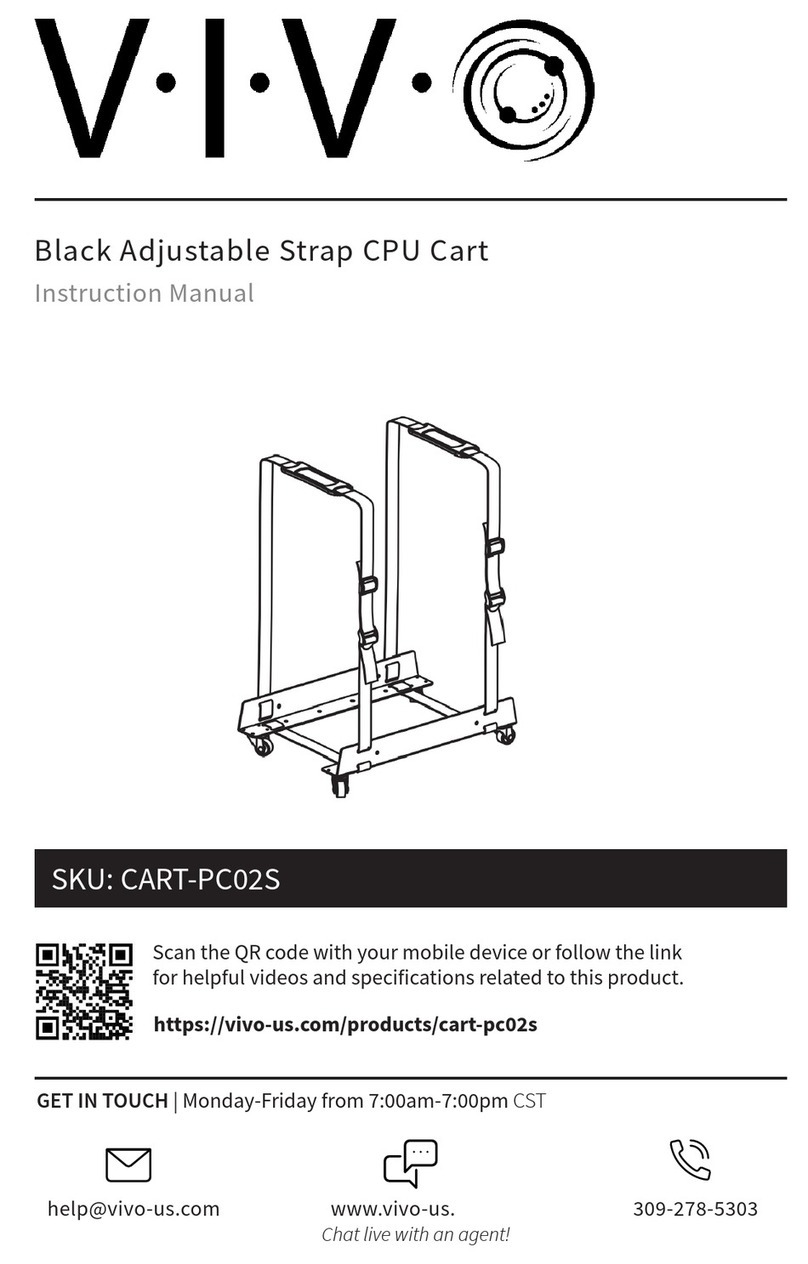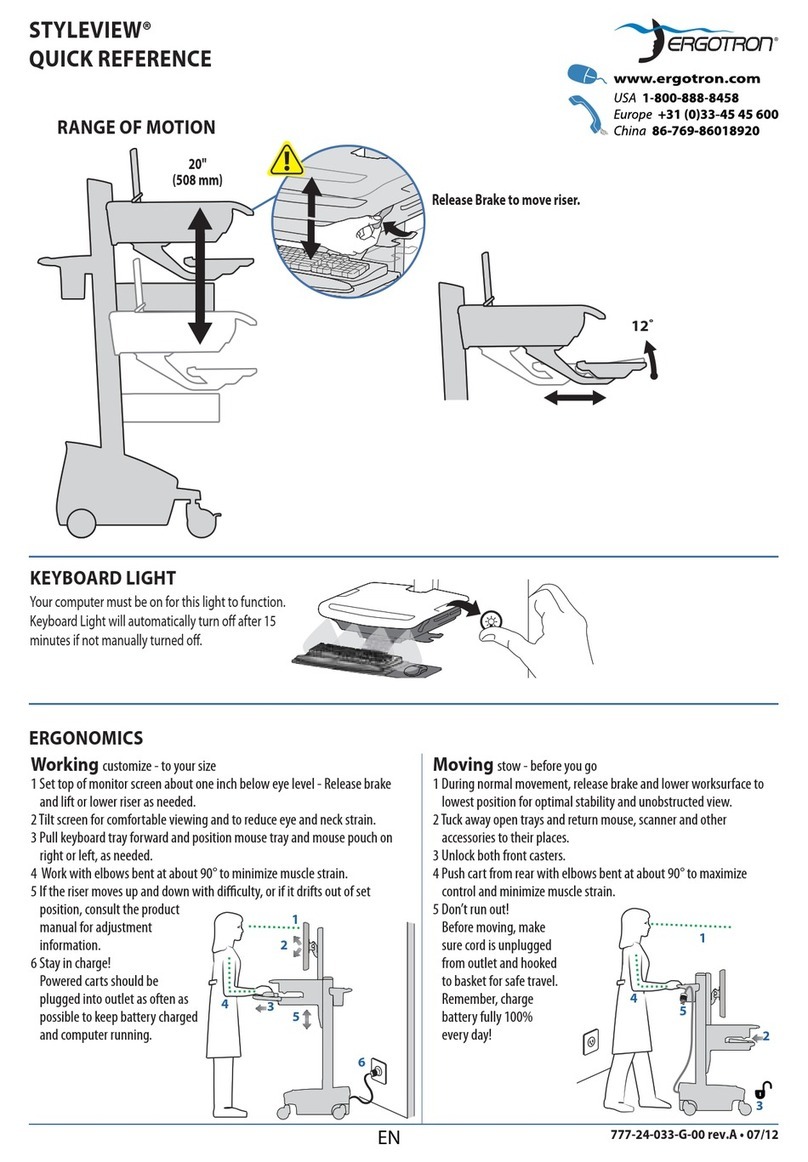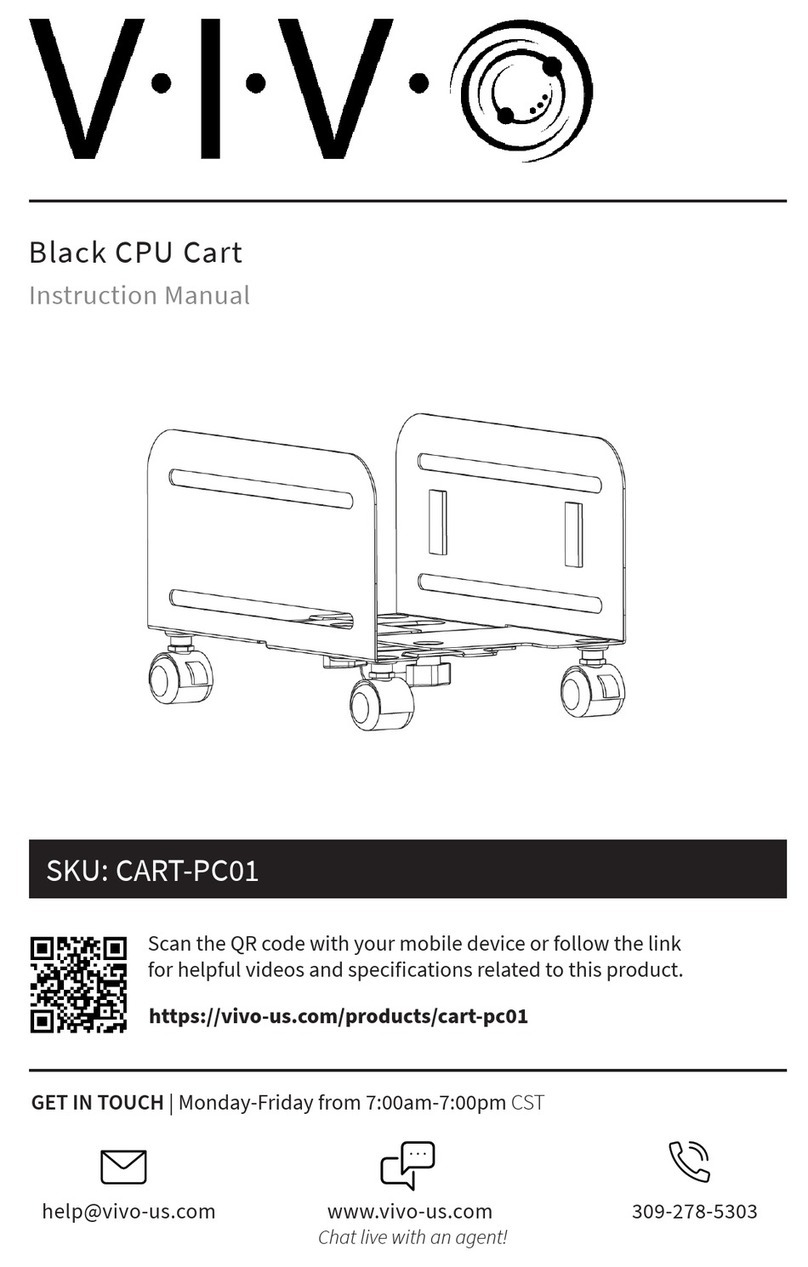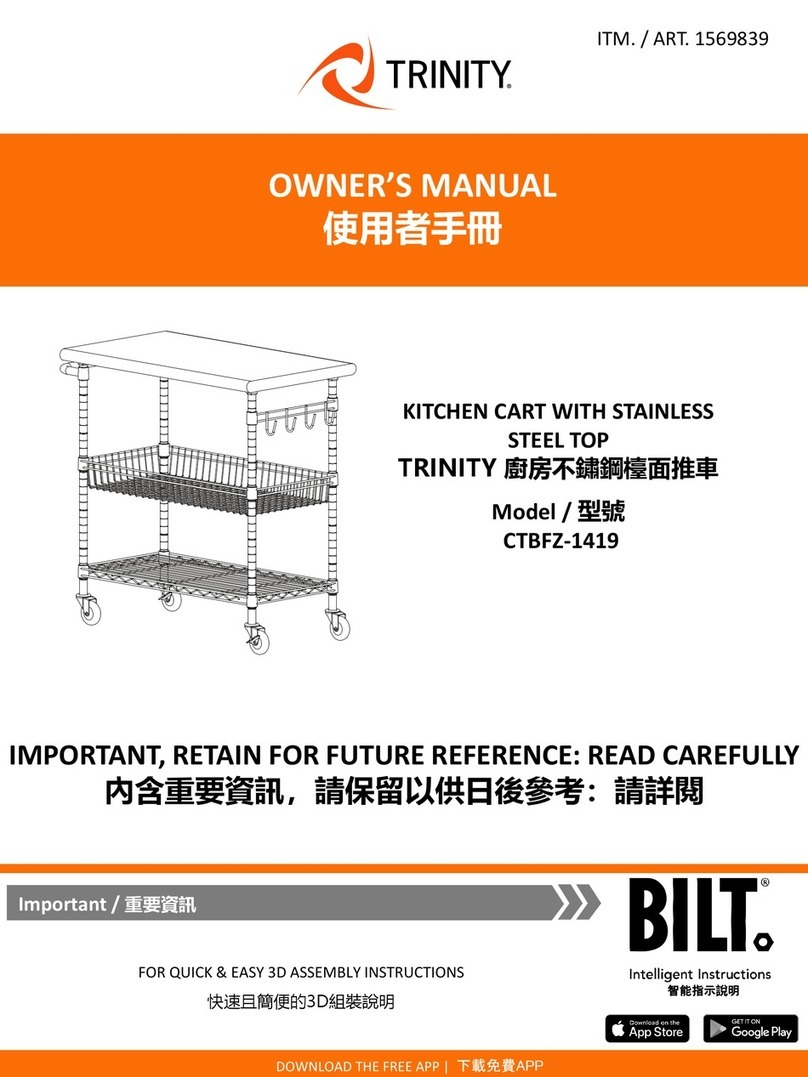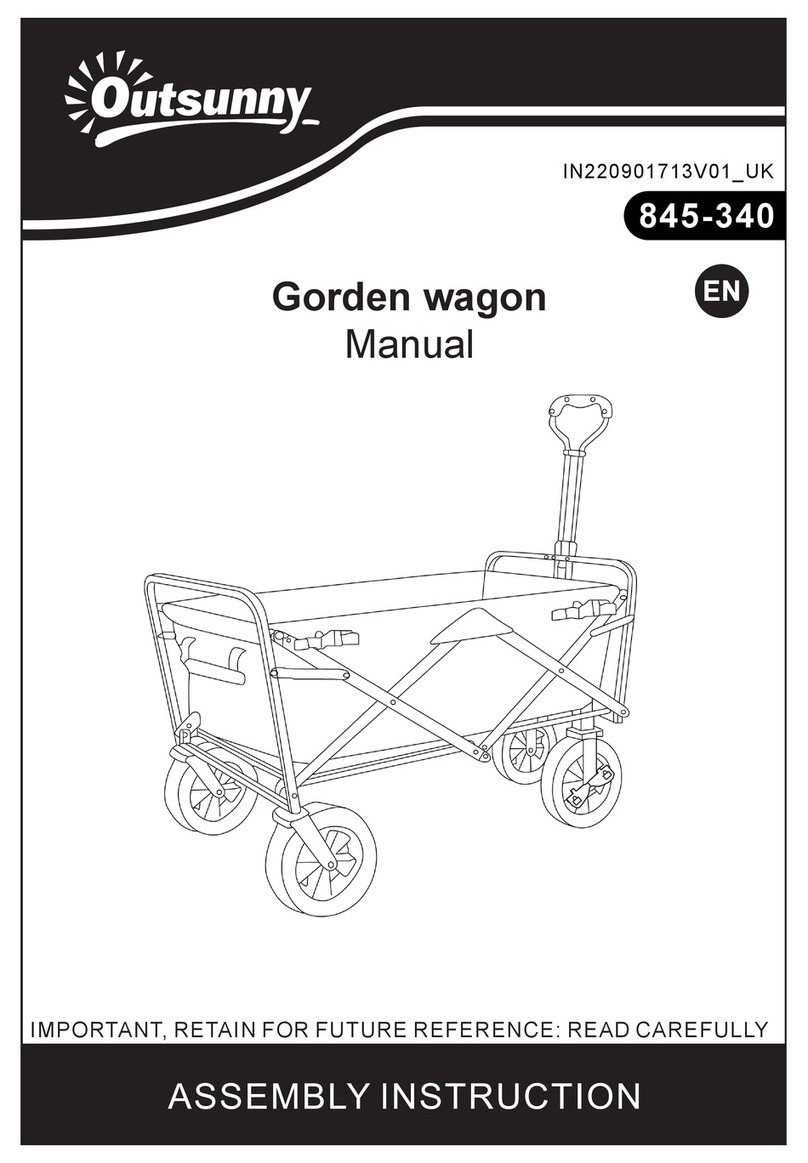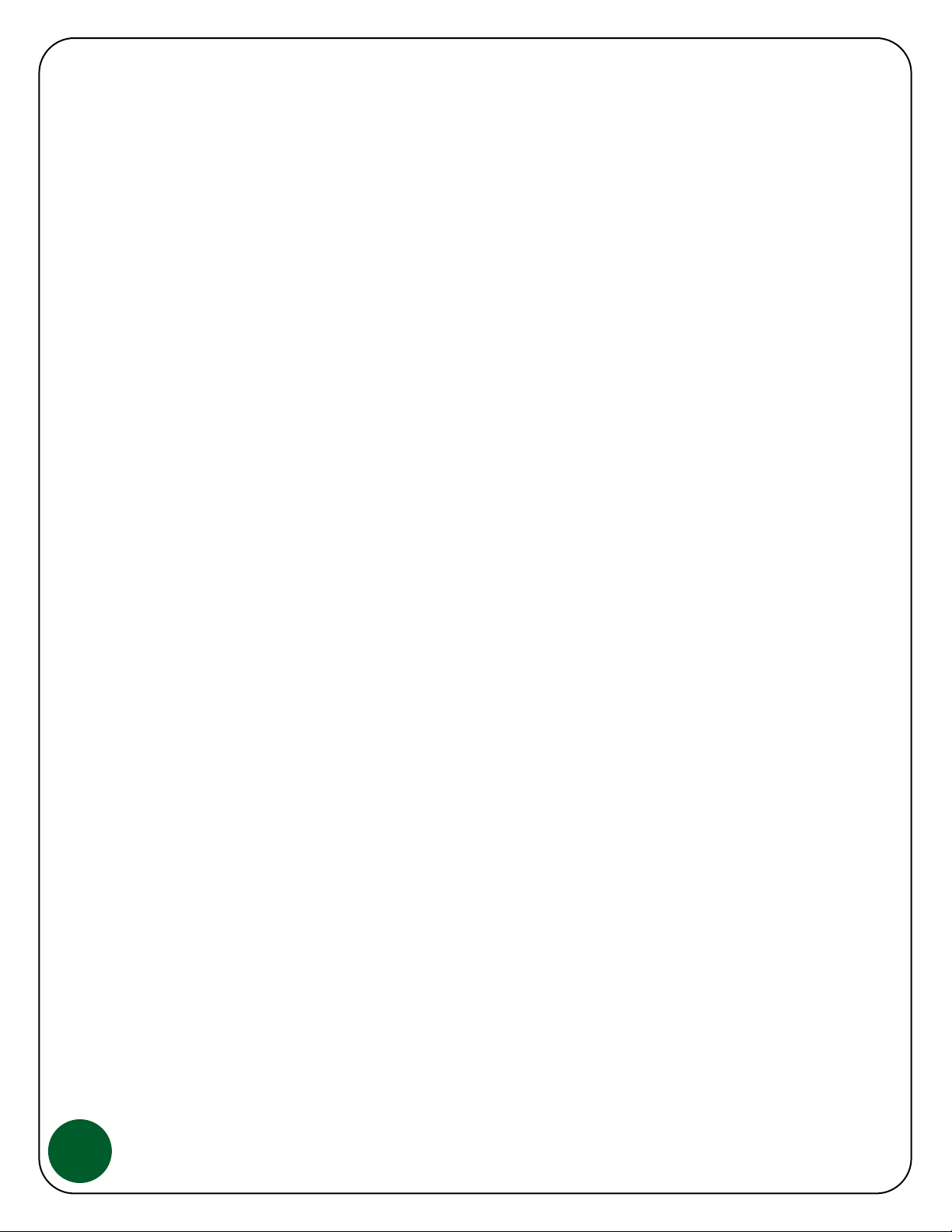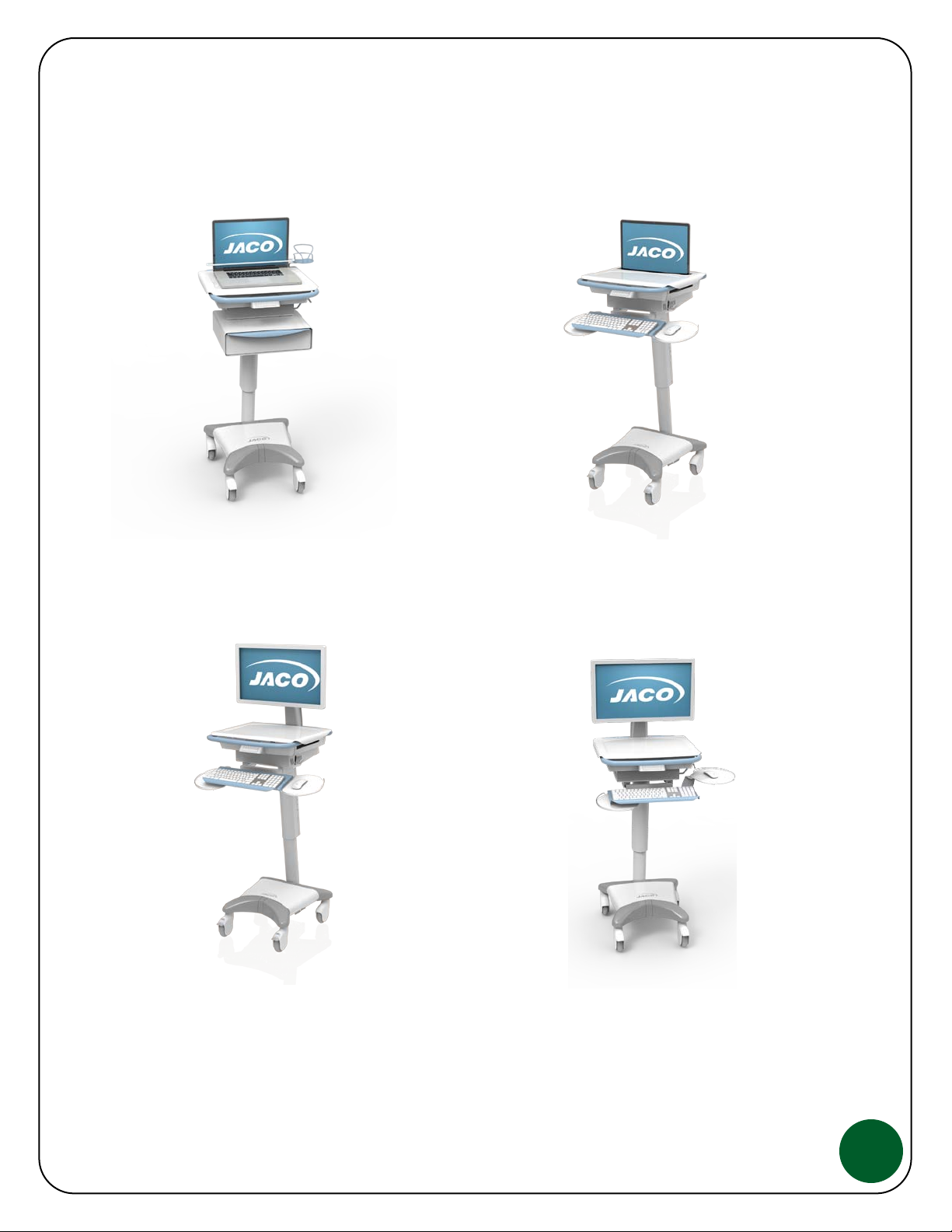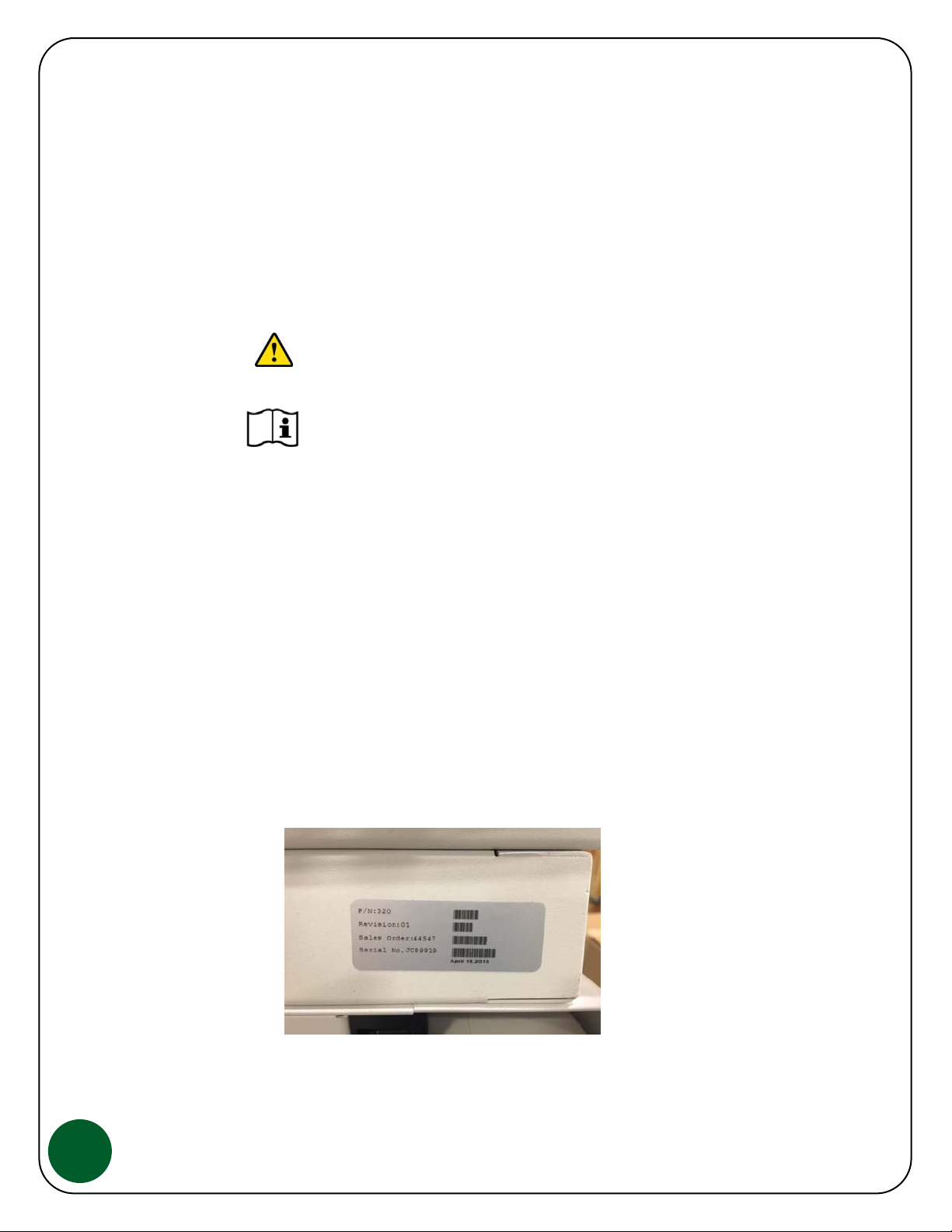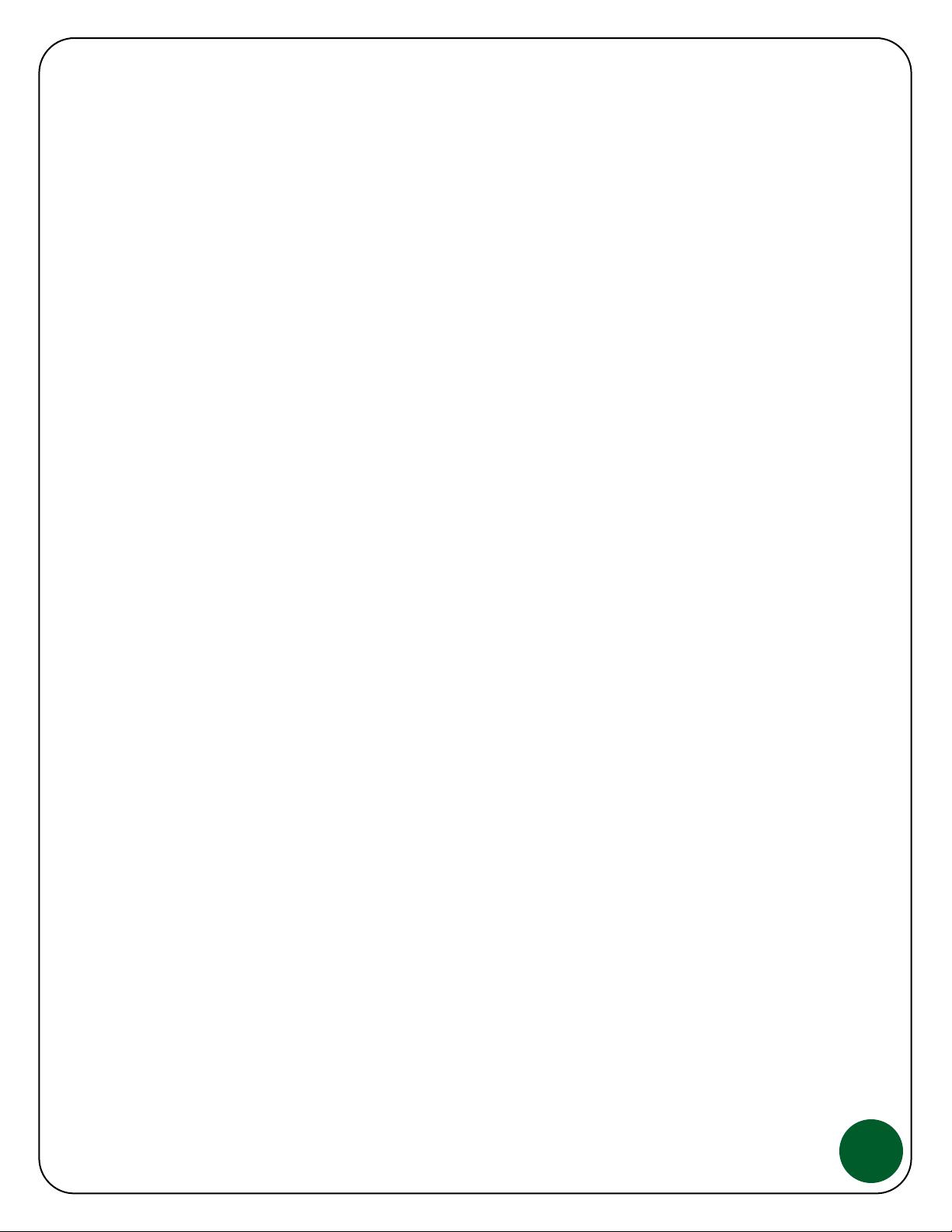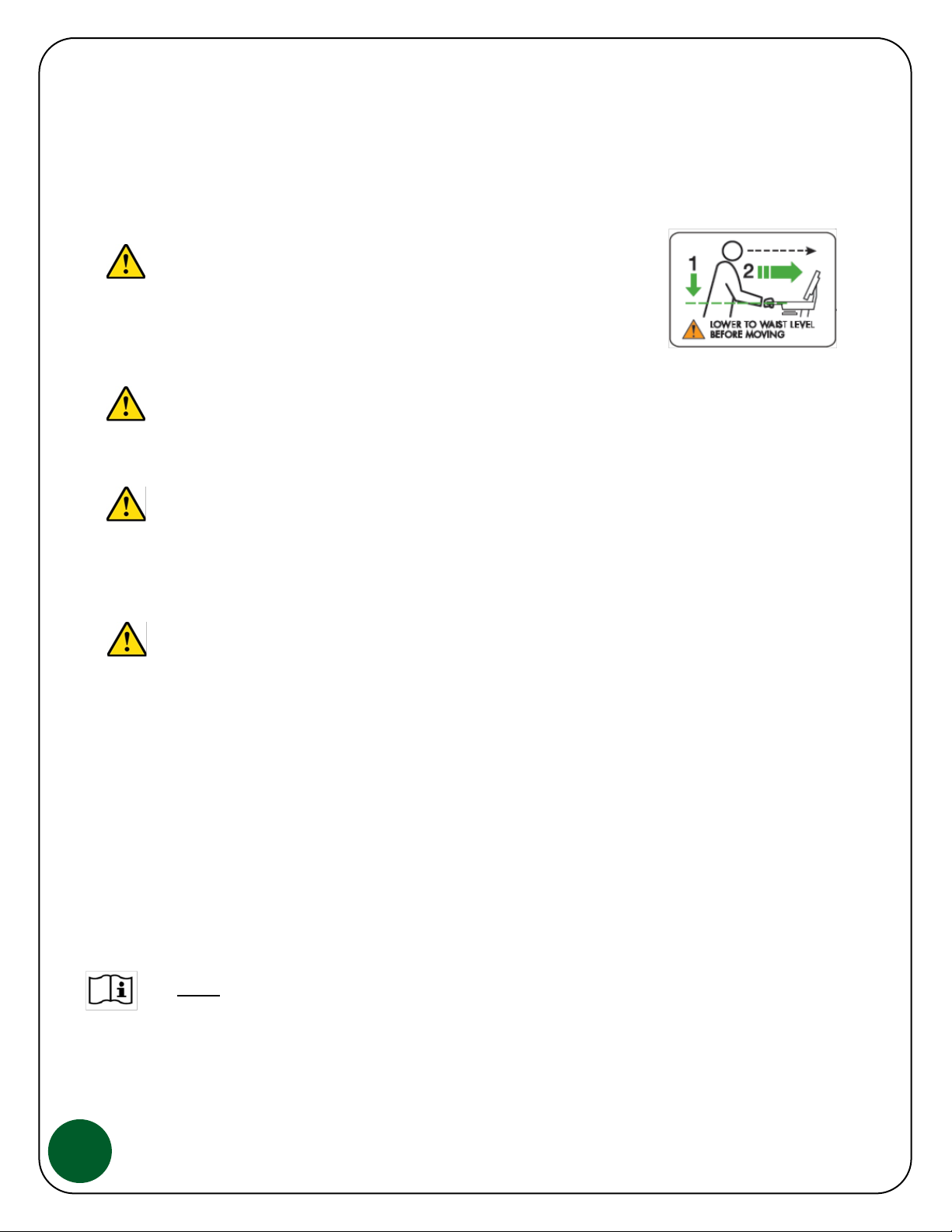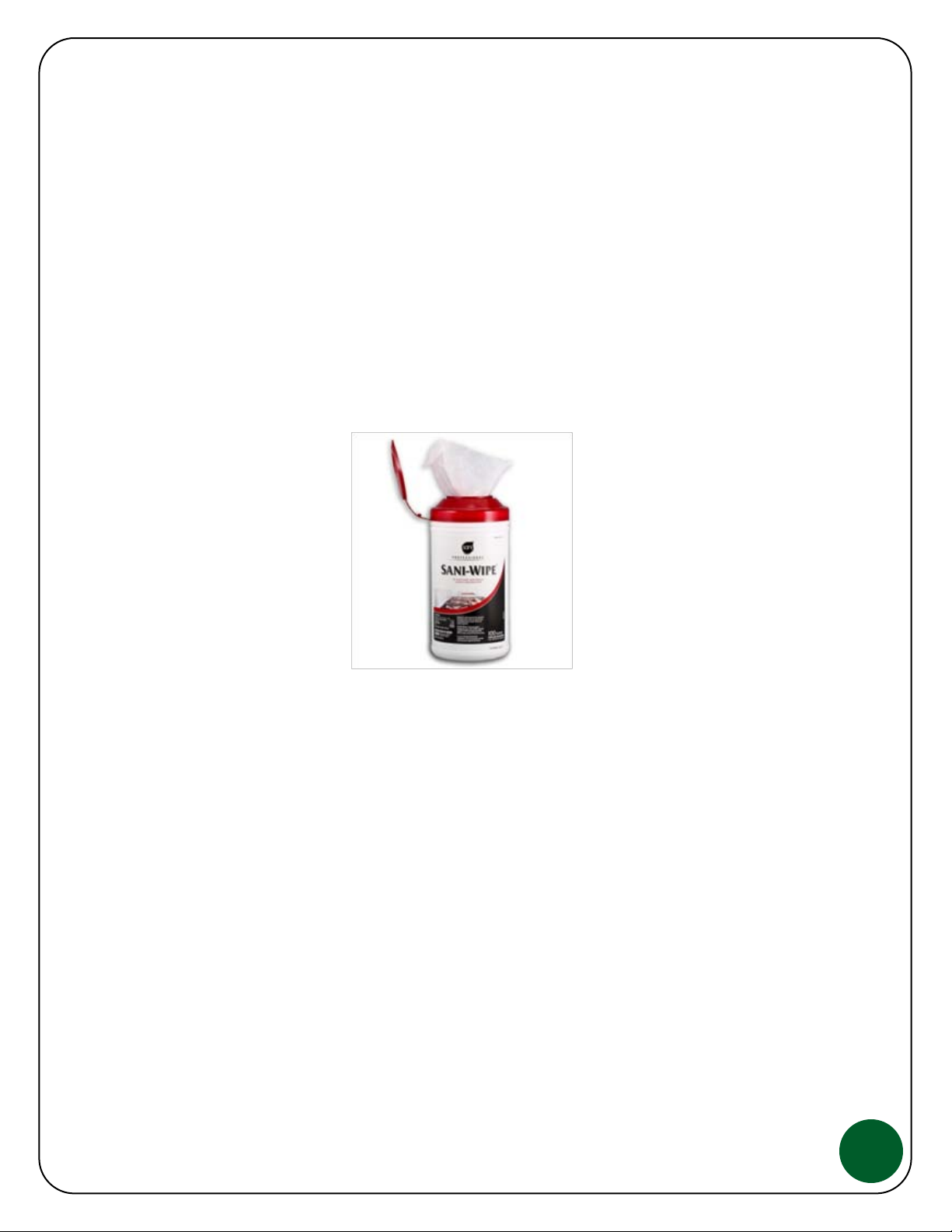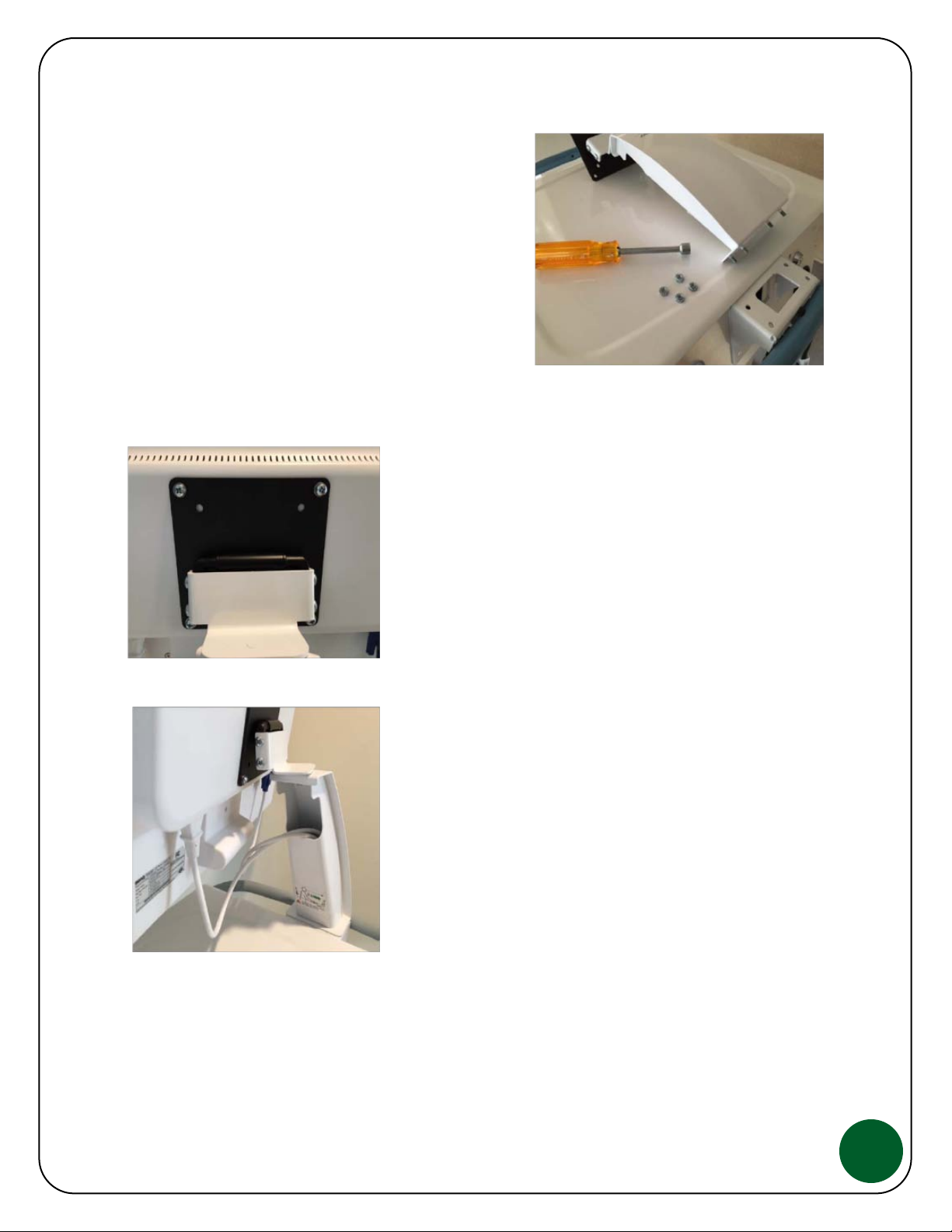Safety Recommendations and Warnings
WARNING: As with any mobile cart, caution must be taken when pushing
the cart through elevator doorways and over thresholds. It is
recommended that you lower the work surface to waist high and position
the cart so that only one wheel contacts the threshold at a time. This will
help keep the momentum of the cart moving forward and provide a safe
transition.
WARNING: If your JACO Mobile Cart has a Drawer System option, limit weight per drawer to 2 lbs max,
close drawers when moving and do not transport at more than a 5 degree slope.
WARNING: The JACO 225-40 and 225-41 Carts contain a lithium ion prismatic battery pack and as with
all batteries, has specific shipping restrictions that must be addressed. Please contact JACO Customer
Service for assistance before shipping any JACO product. It is the Shippers responsibility to follow all
Federal & State regulations when shipping lithium batteries.
WARNING: Additional 225-40 and 225-41 lithium ion battery important information:
* Use battery in the applications intended, to power only the LCD provided.
* Do not dismantle the battery, there are no serviceable parts.
* Unplug the battery from AC power to clean or if it is not working properly.
* Do not short-circuit the battery.
* Do not expose the battery to heat or fire and avoid storage in direct sunlight.
* Do not subject battery to mechanical shock.
* Always keep the battery pack clean and dry.
* Retain this Users Guide and all original literature for future reference.
* In the event of battery leakage, do not allow the liquid to come in contact with the skin or eyes, if
contact has been made, wash the affected area with water, seek medical advice.
NOTE
: Material Safety Data Sheets (MSDS) are available as needed, contact JACO
Support for more information.