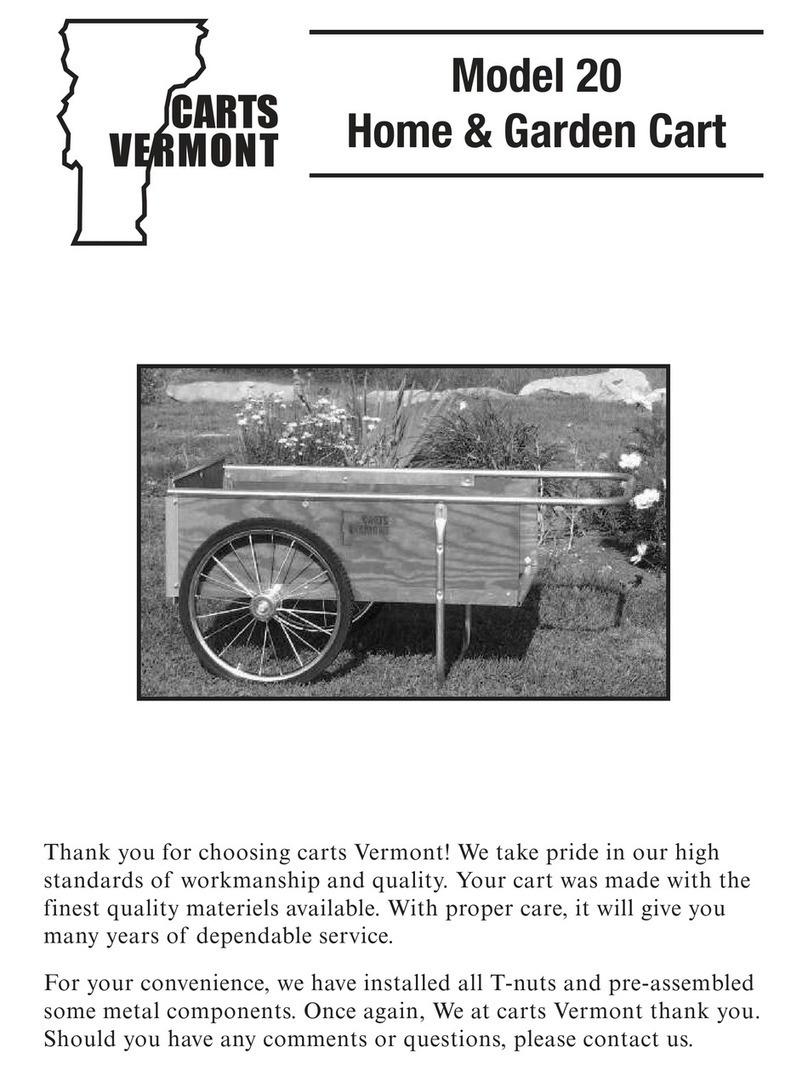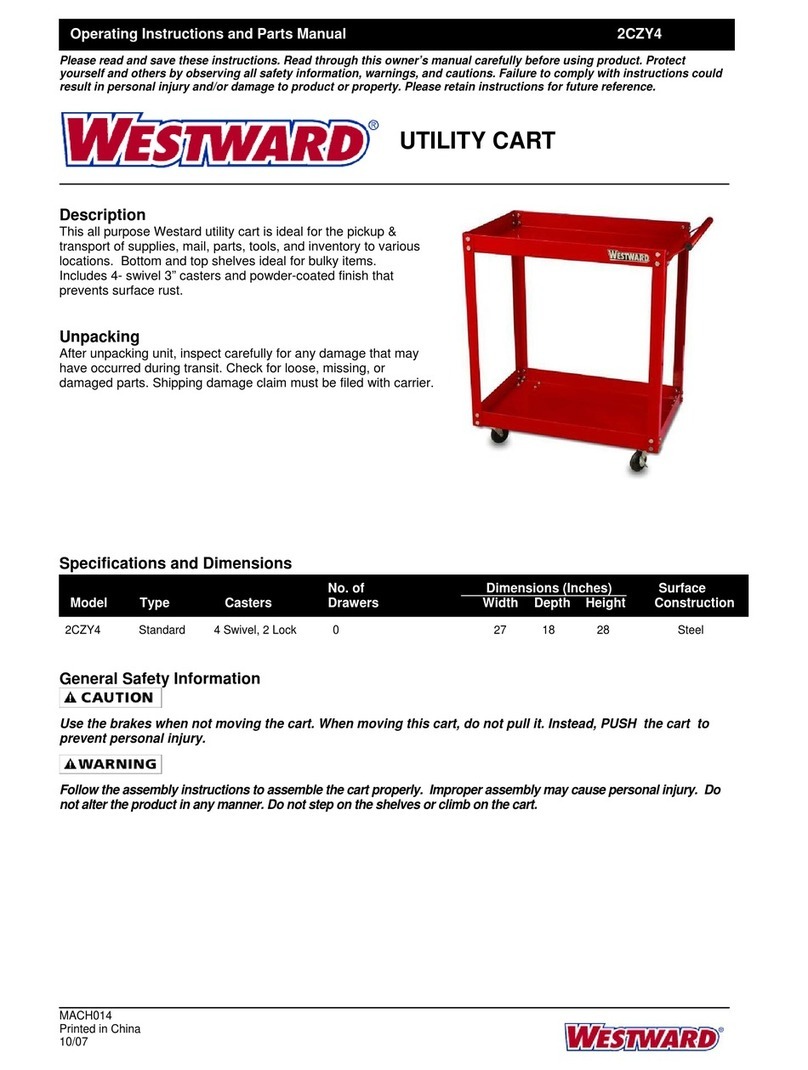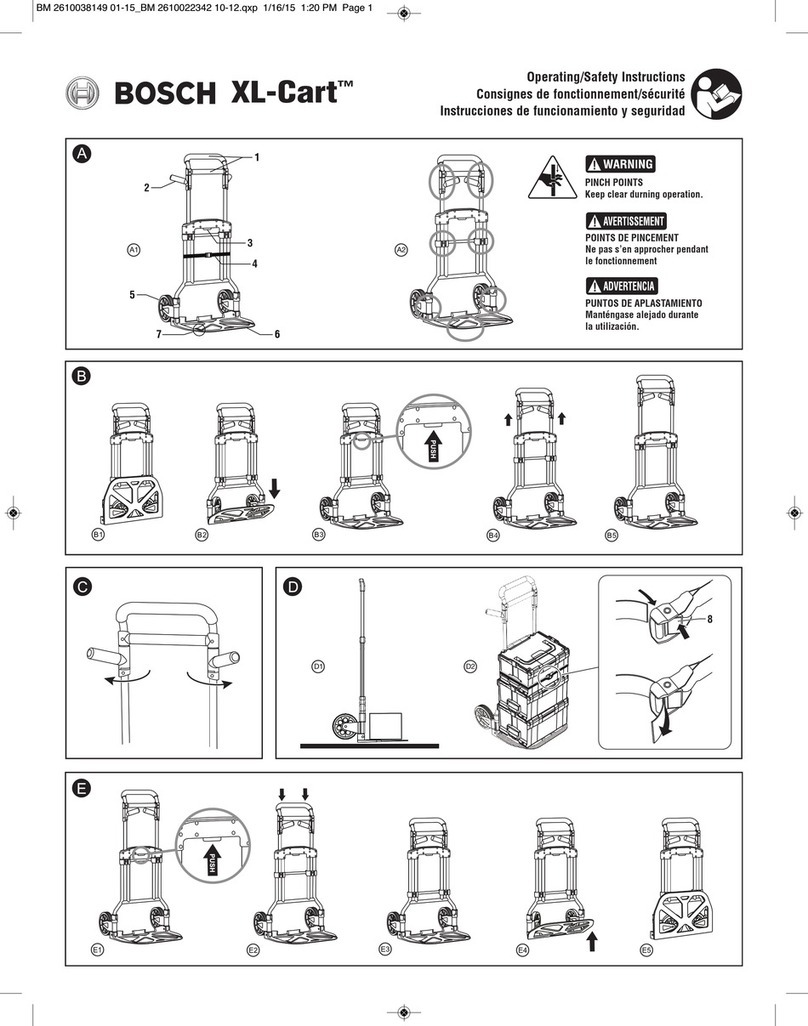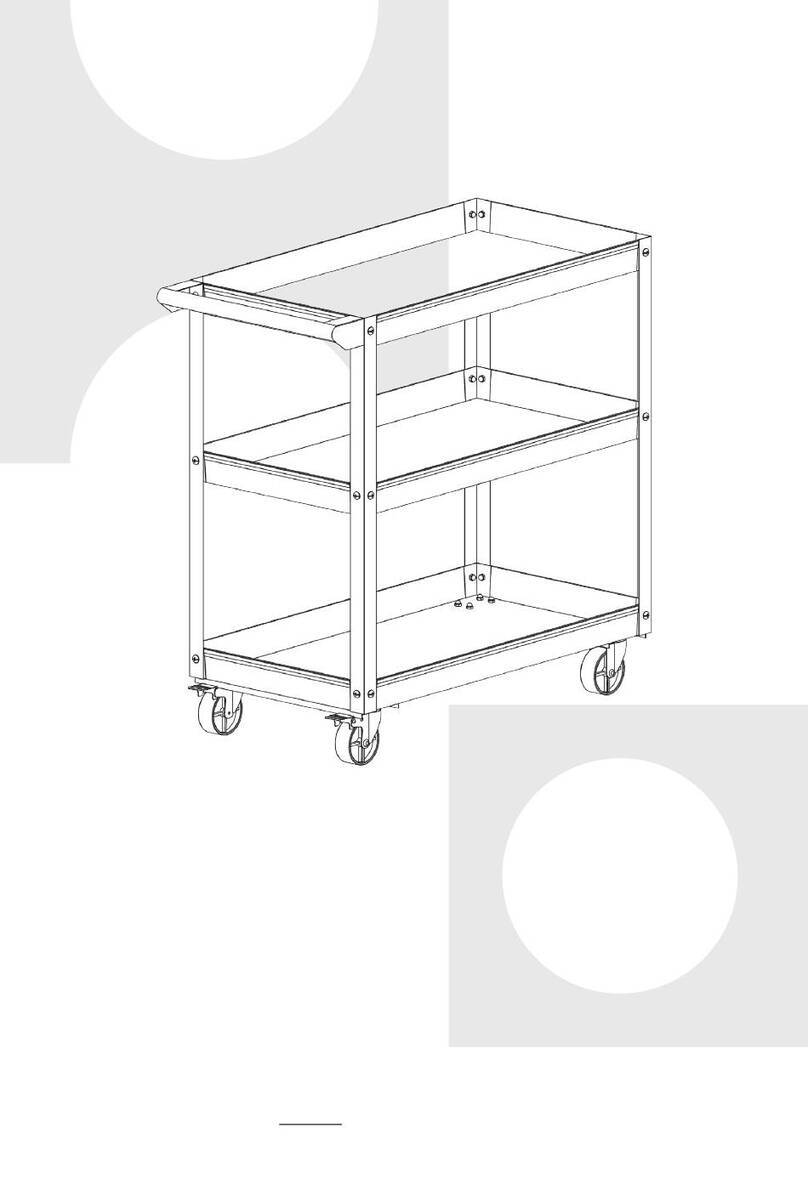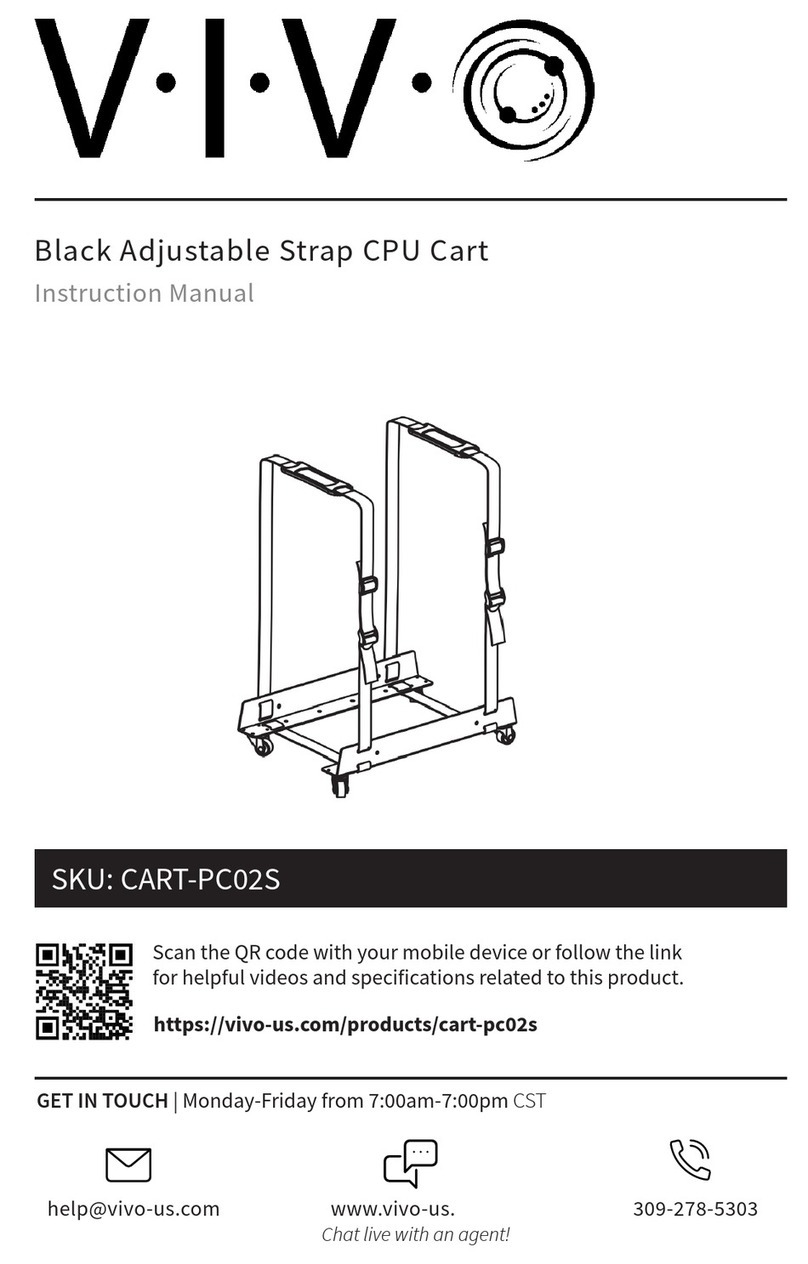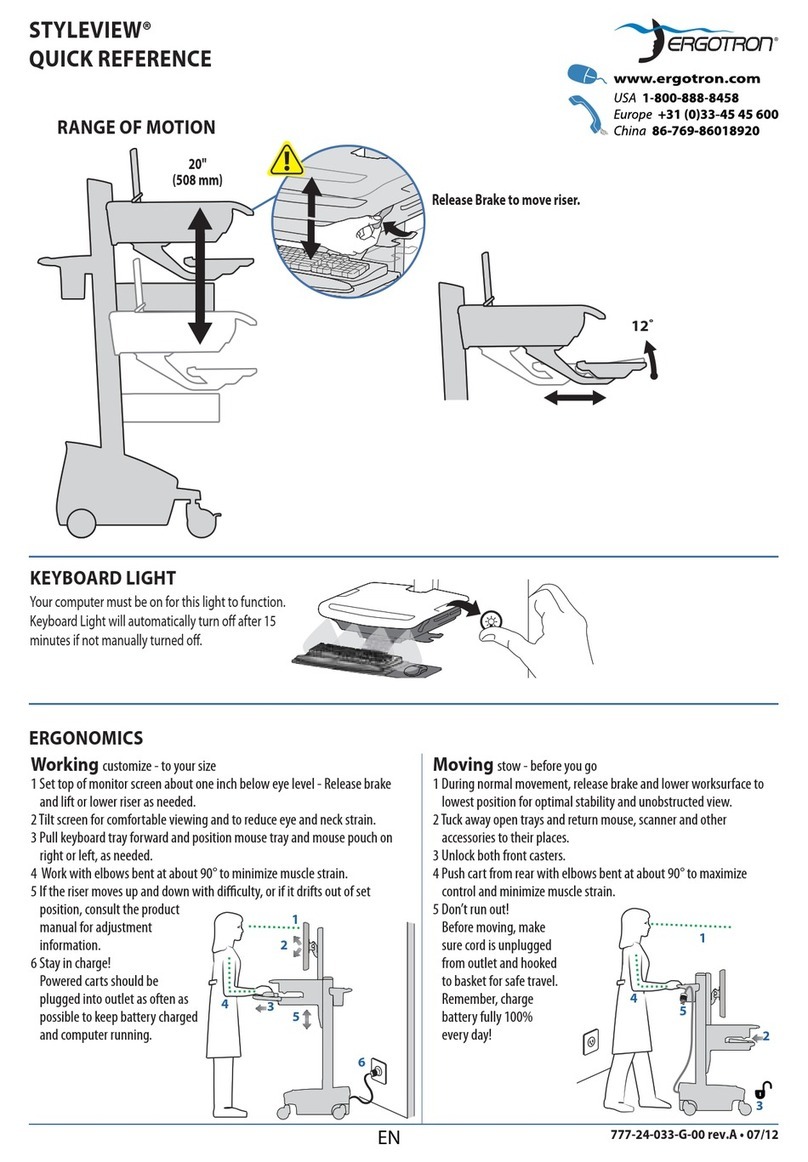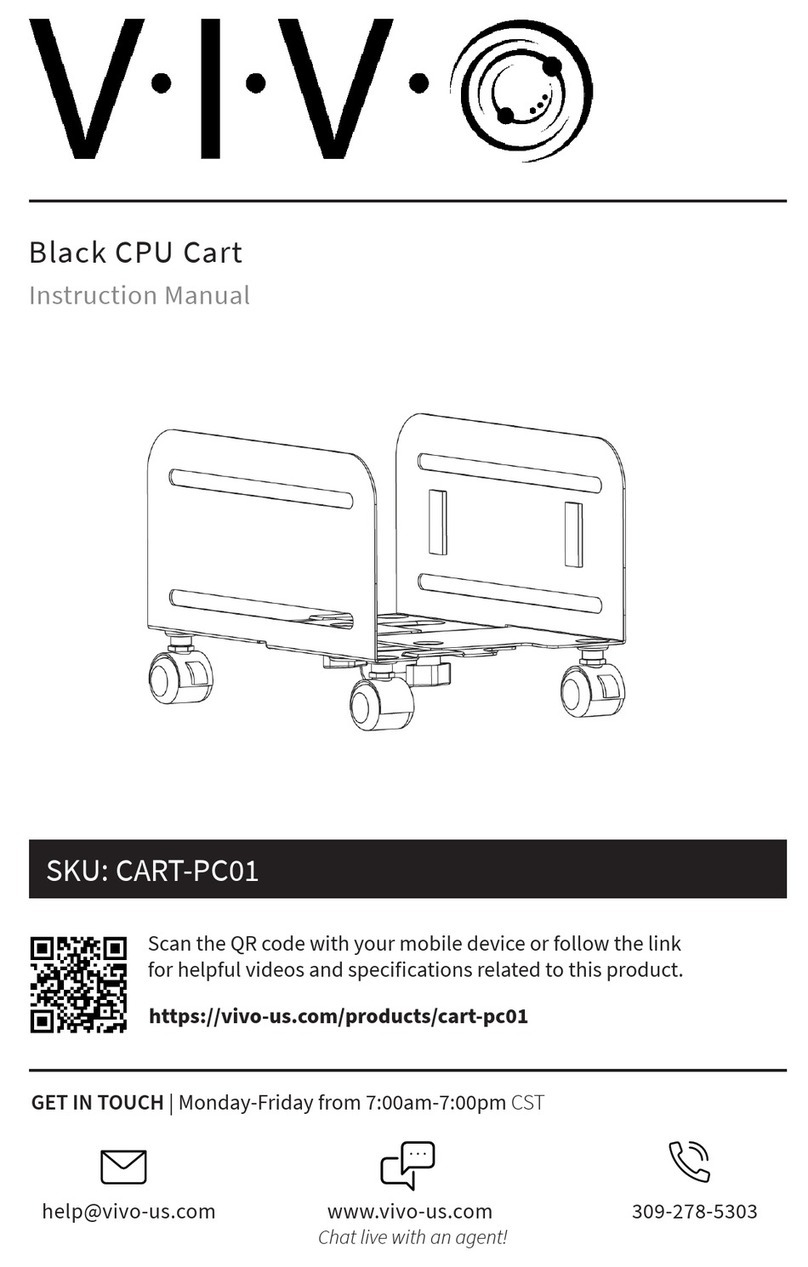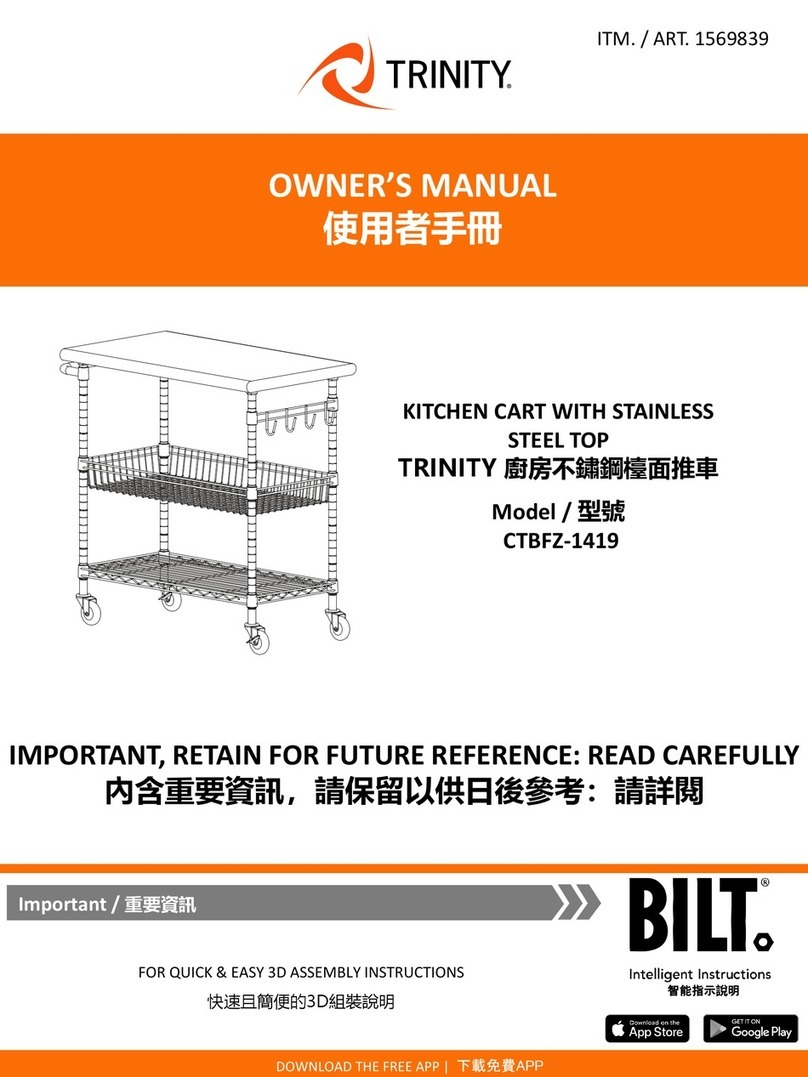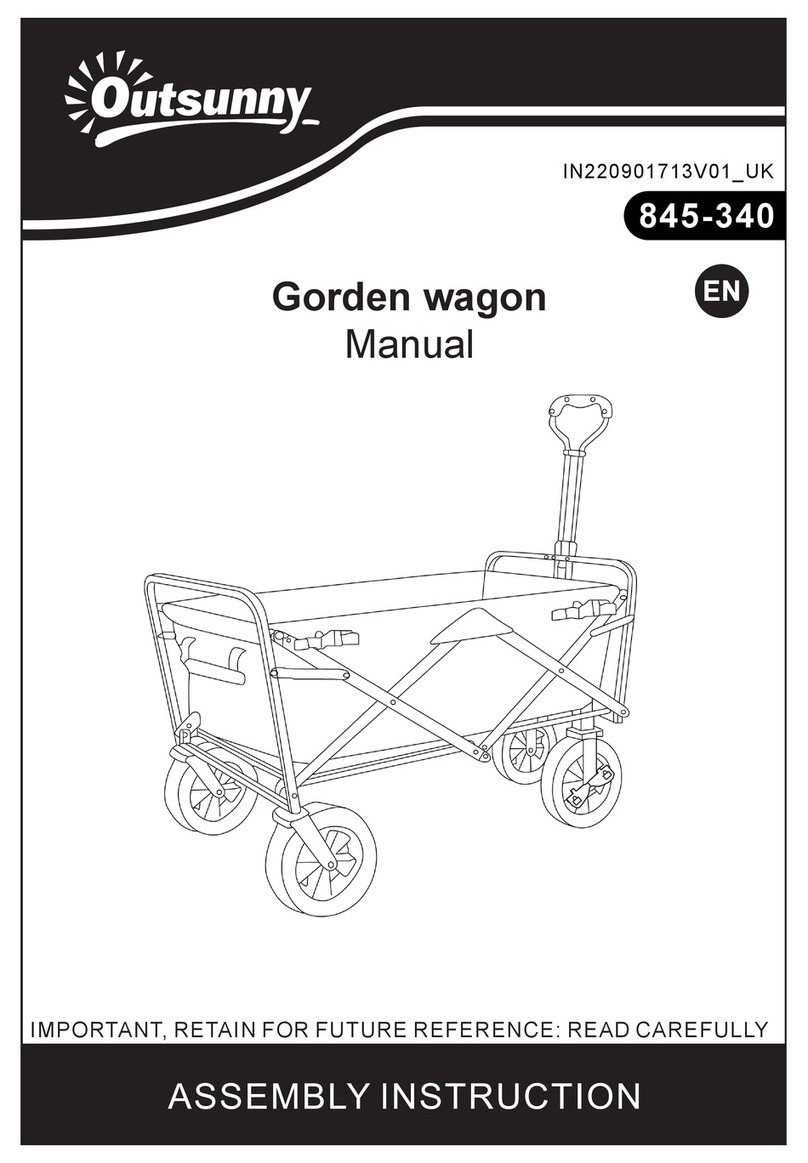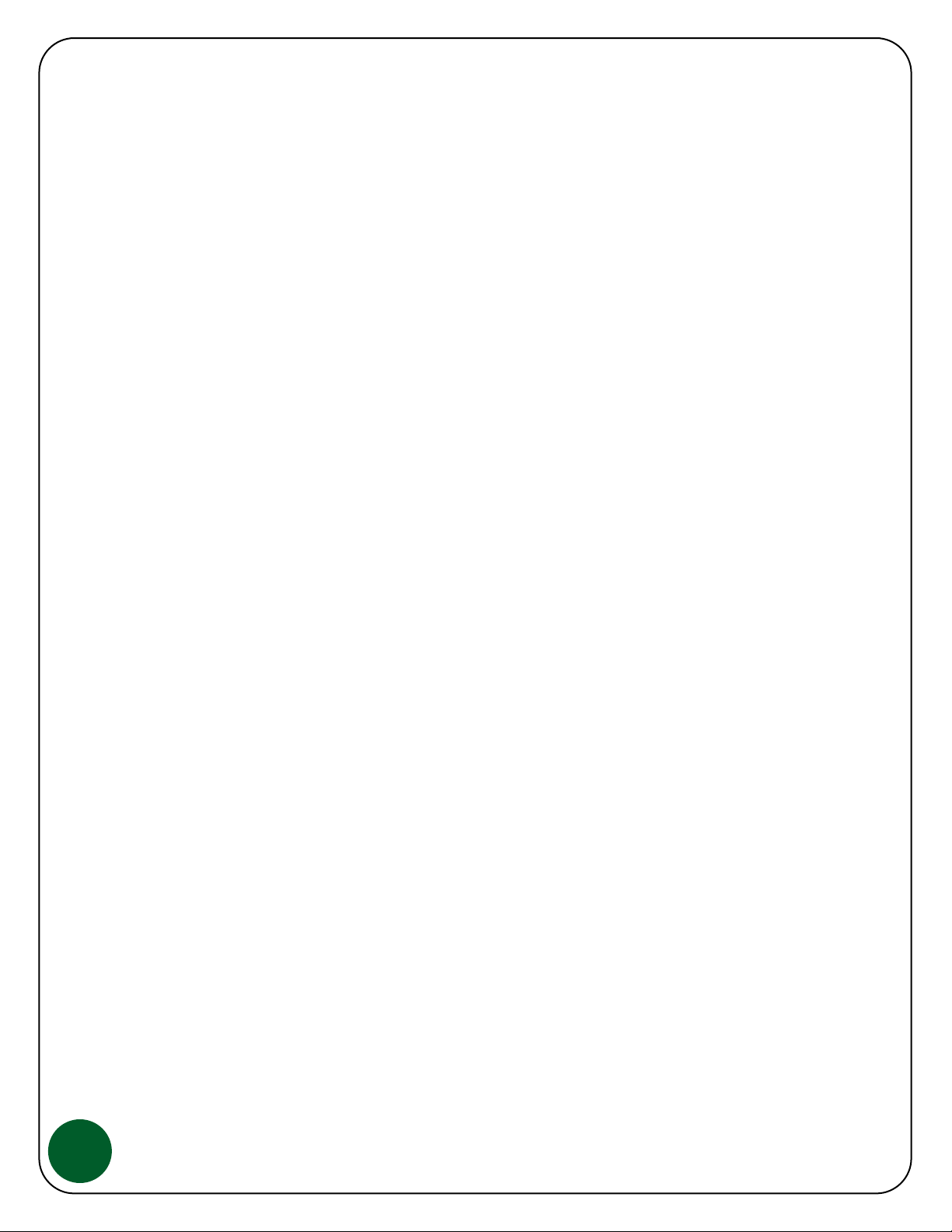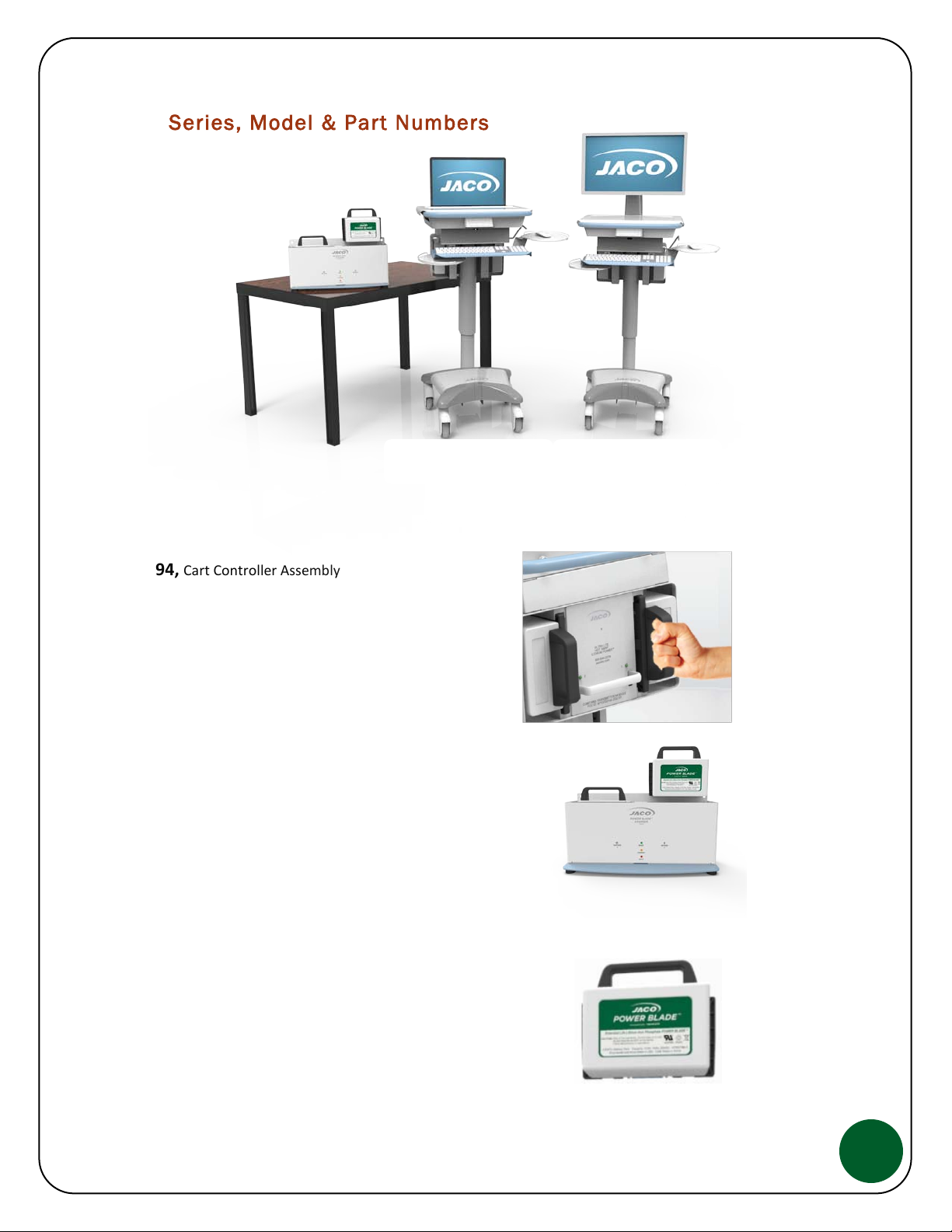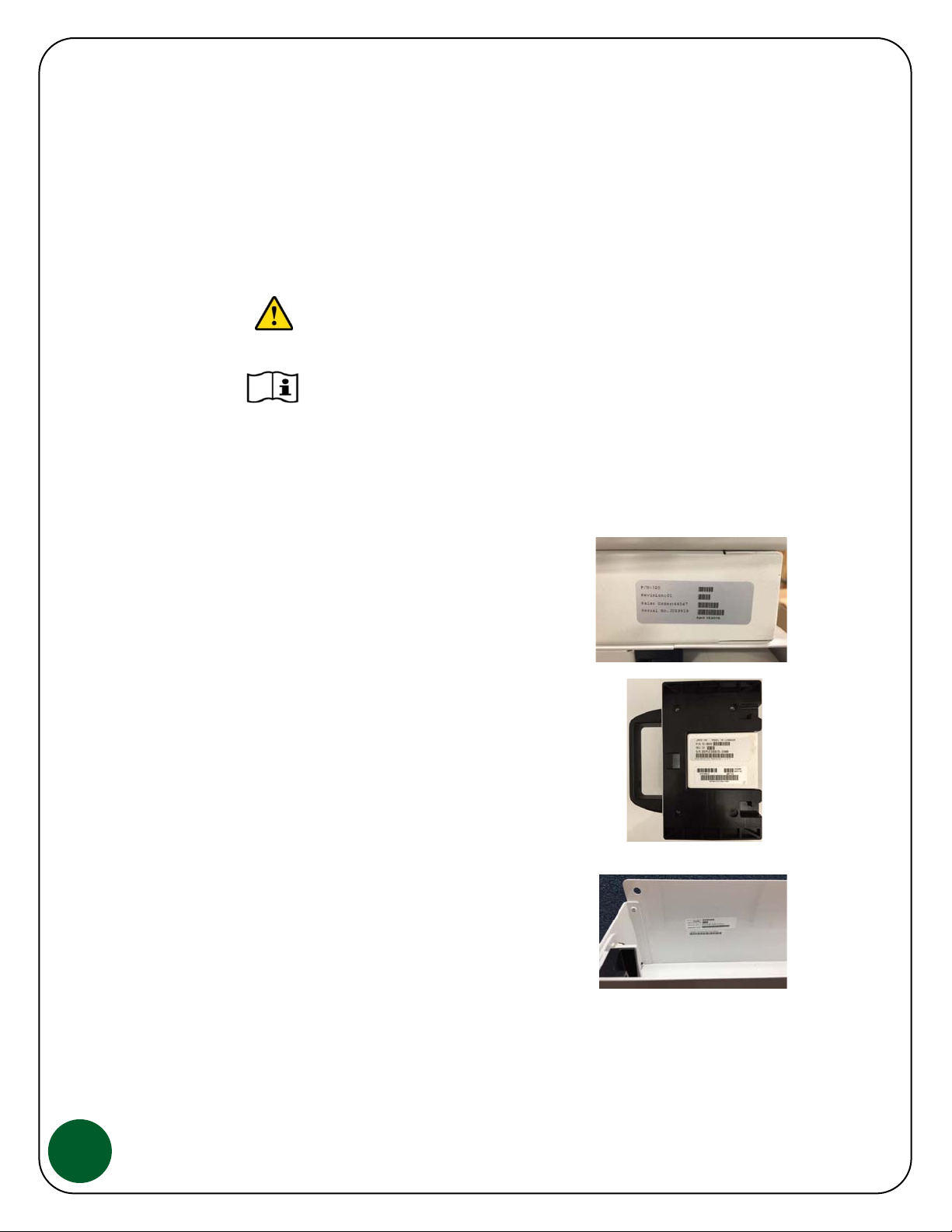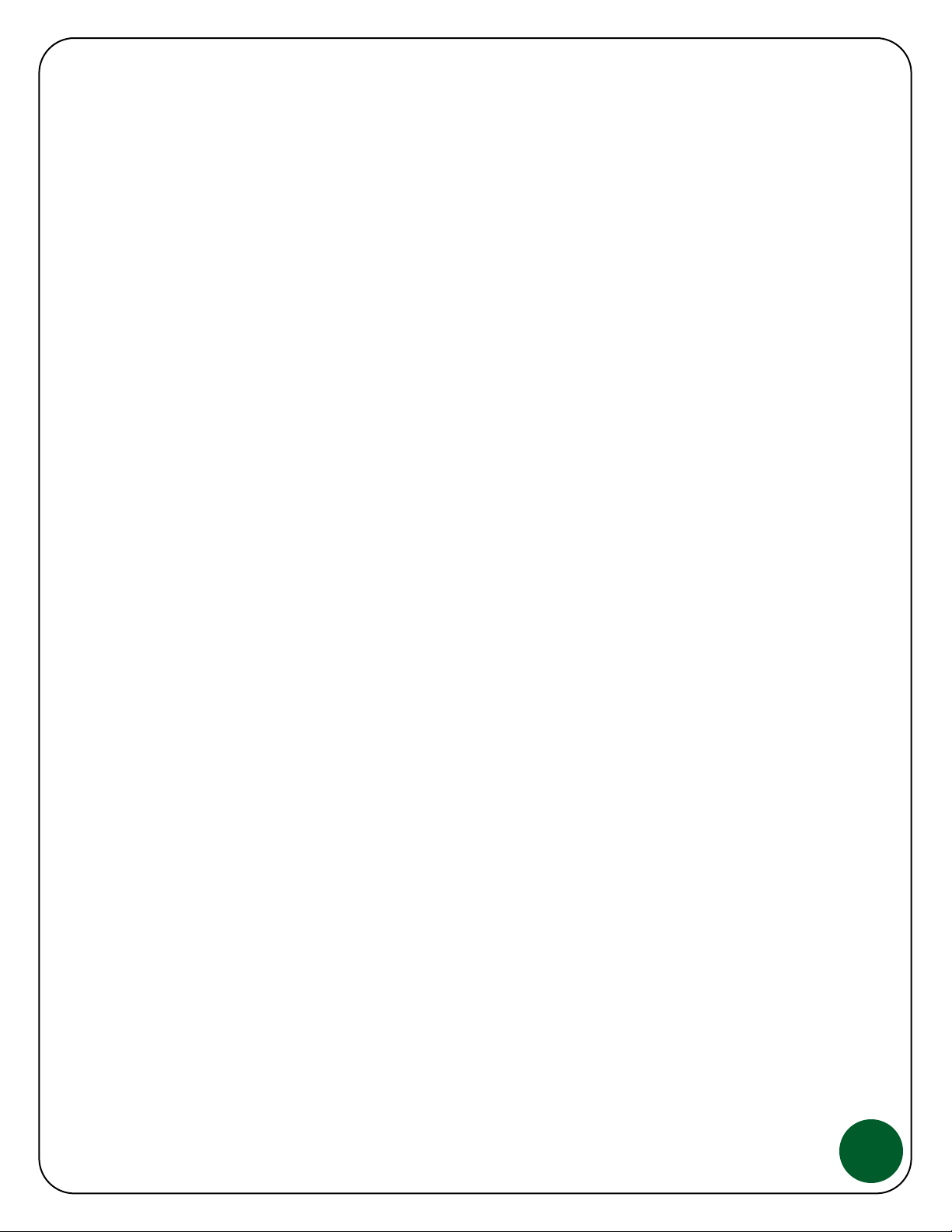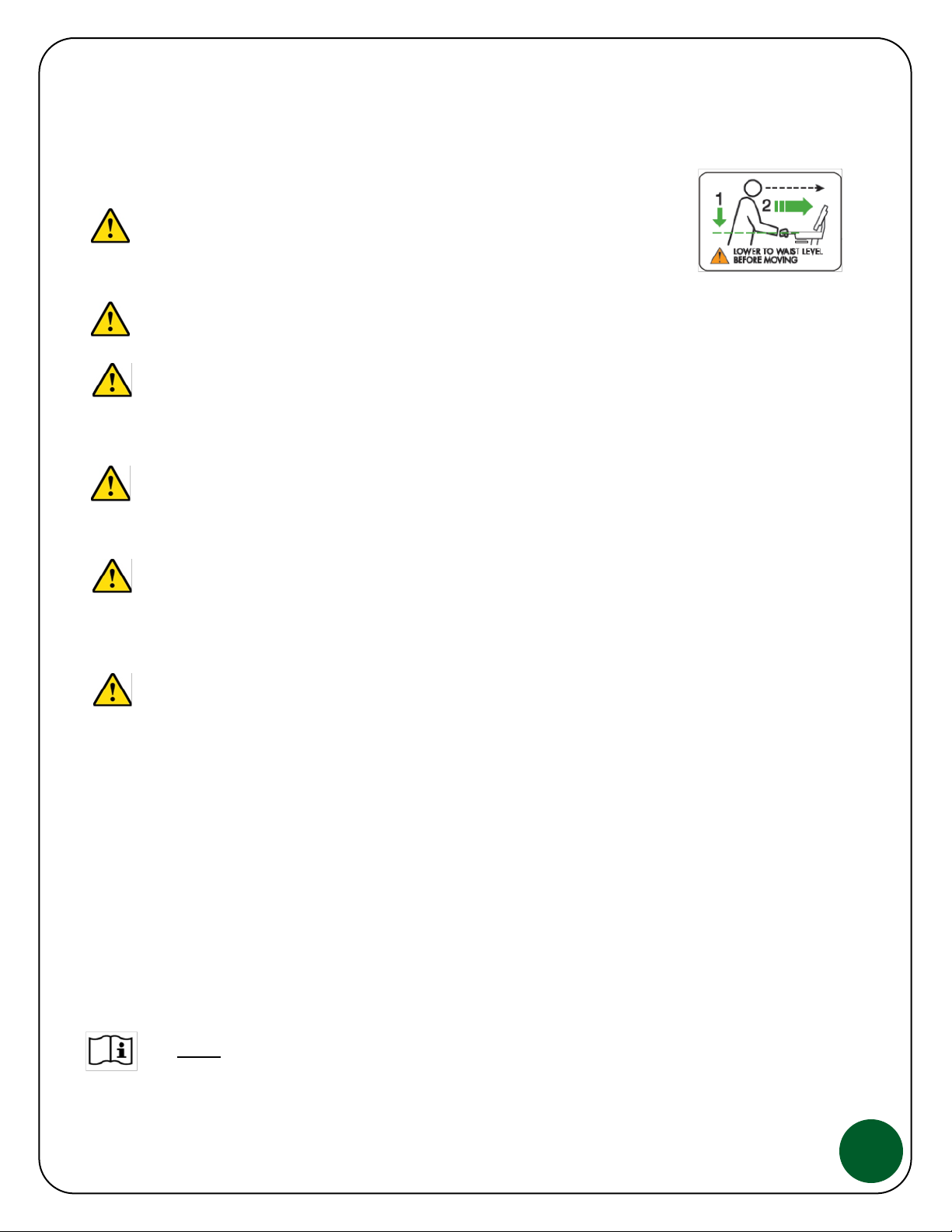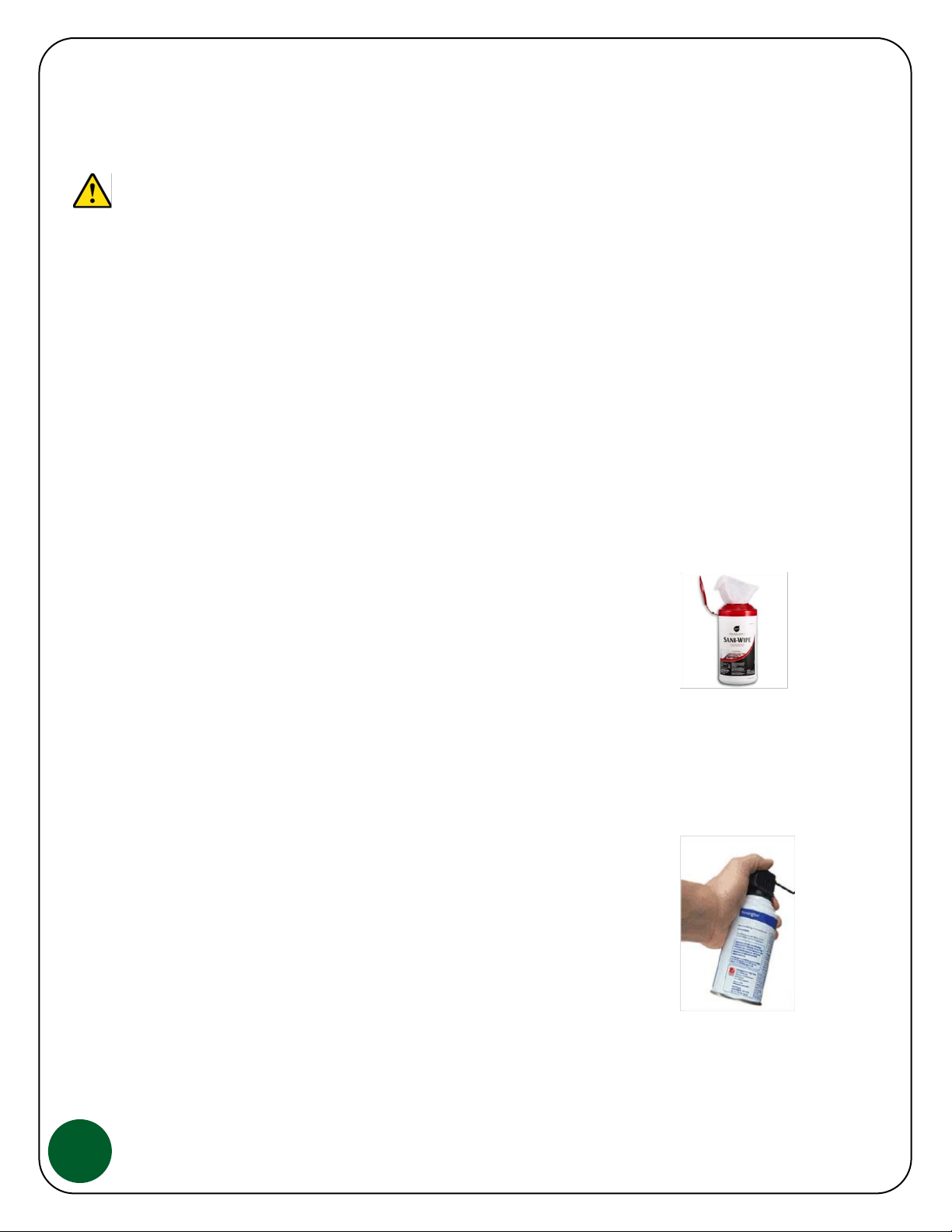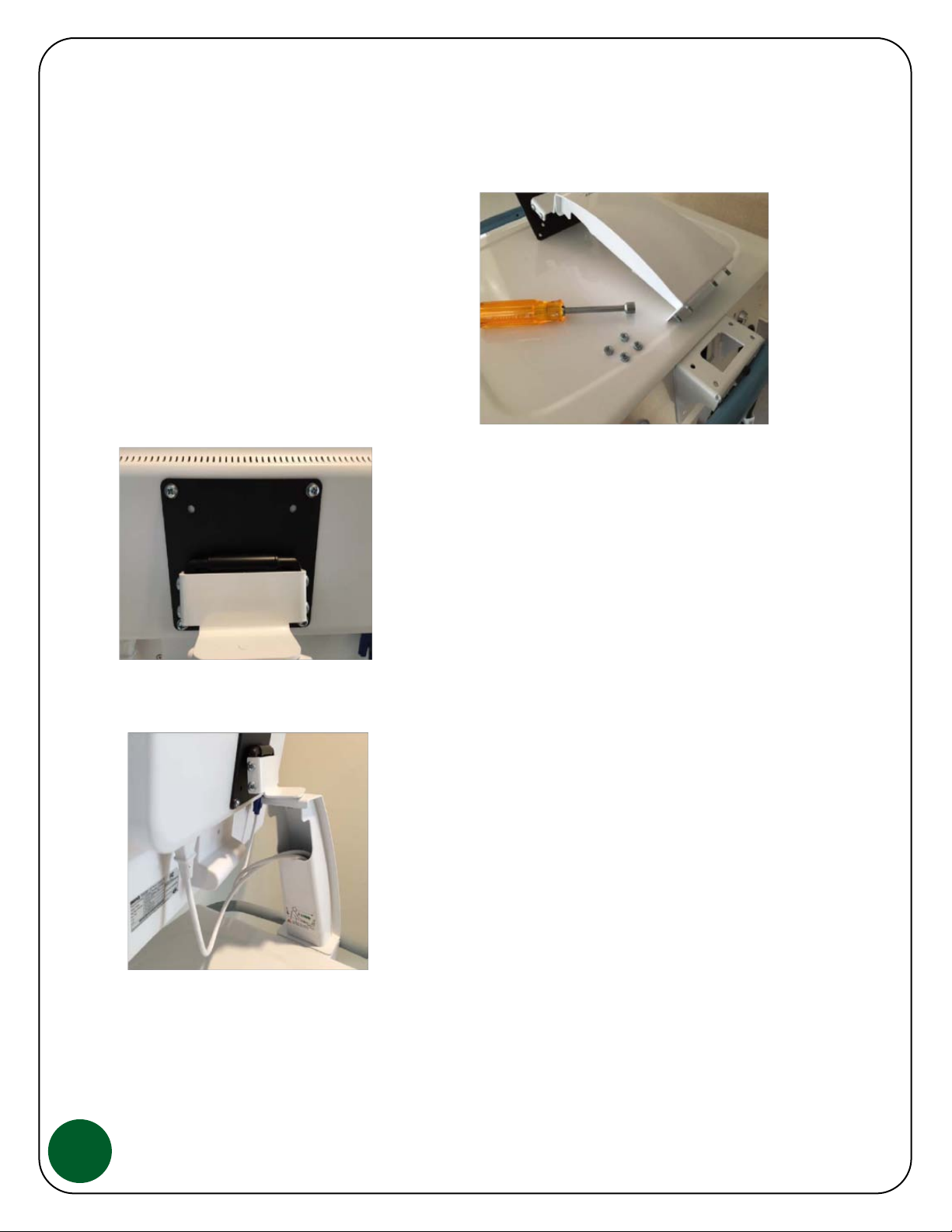Safety Recommendations and Warnings
WARNING: As with any mobile cart, caution must be taken when
pushing the cart through elevator doorways and over thresholds. It is
recommended that you lower the work surface to waist high and position
the cart so that only one wheel contacts the threshold at a time. This will
help keep the momentum of the cart moving forward and provide a safe
transition.
WARNING: If your JACO Mobile Cart has a Drawer System option, limit weight per drawer to 2 lbs
max, close drawers when moving and do not transport at more than a 5 degree slope.
WARNING
Your JACO Hot-Swap Battery System is designed to operate as a system. Use only
JACO Power Blade Battery Packs, part number 51-3829 with the Cart Controller and Power Blade
Charger Assemblies. Use of any non approved Battery Pack, Controller or Charger may result in
damage and un-safe conditions.
WARNING:It is unlikely that you will experience any electromagnetic interference when using
your Series 300 Cart Controller or Power Blade Charger however if you notice any interruption or
interference issues when using certain computers or peripherals, notify your IT department before
contacting JACO Service department.
WARNING: The JACO Power Blade Battery Pack contains lithium battery cells and as with all
batteries, have specific shipping restrictions that must be addressed. Please contact JACO
Customer Service for assistance before shipping any JACO product. It is the Shippers responsibility
to follow all Federal & State regulations when shipping lithium batteries.
Do not open or dismantle the JACO Power Blade Battery Pack or Power Blade Charger,
note that there are no serviceable parts. This equipment must be serviced by trained personnel.
Additional Power Blade Battery Pack and Power Blade Charger important information:
* Use Power Blade Battery Pack & Power Blade Charger in the applications intended.
* Unplug the Power Blade Charger from AC power to clean or if it is not working properly.
* Do not short-circuit the Power Blade assemblies
* Do not expose the Power Blade assemblies to heat or fire and avoid storage in direct sunlight
* Do not subject Power Blade assemblies to mechanical shock
* In the event of battery leakage, do not allow the liquid to come in contact with the skin or eyes, if
contact has been made, wash the affected area with water, seek medical advice.
* Always keep Power Blade Battery Packs & Power Blade Chargers clean and dry.
* Observe the plus (+) and minus (-) markings on the Power Blade and equipment
* For disposing or recycling Power Blades, all Federal & State regulations must be followed.
* Always refer to this manual for instructions, warnings and proper use.
* If your Power Blade Battery Packs will not be used for several months or longer, it is
recommended that you remove them from the Cart Controller and charge them to full level before
removing from the Power Blade Charger and storing in a cool dry location.
* Retain this Users Guide and all original literature for future reference.
: Material Safety Data Sheets (MSDS) are available as needed, contact JACO
Support for more information.