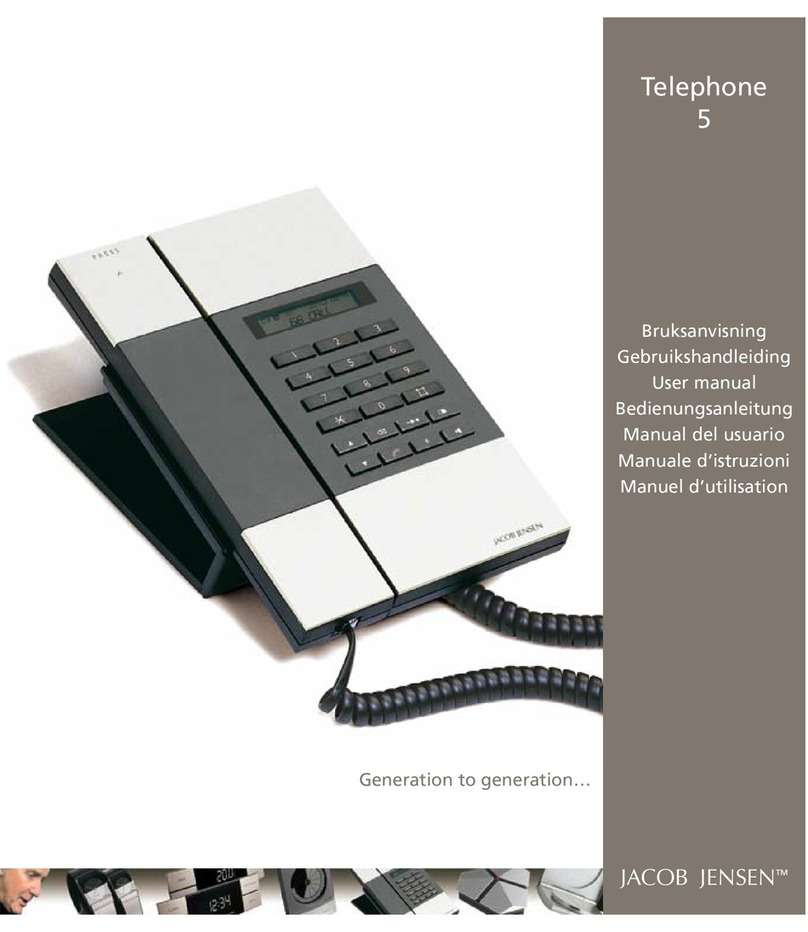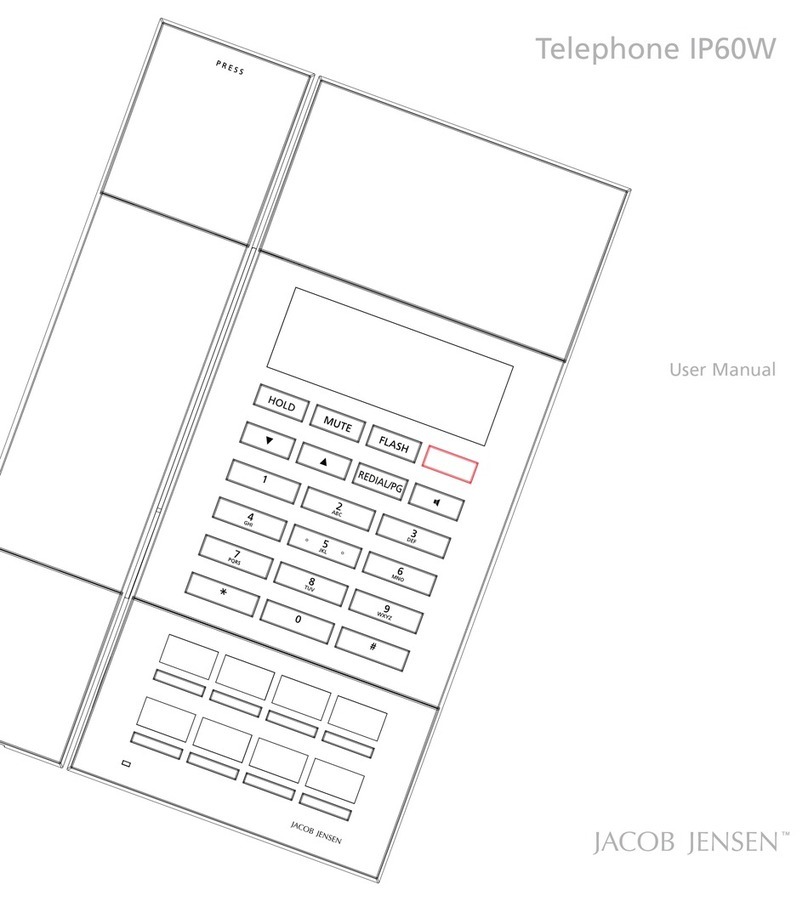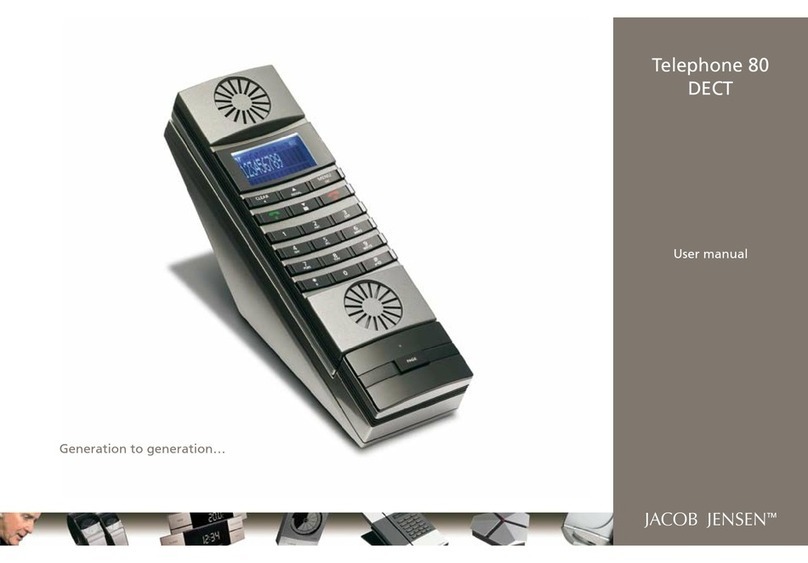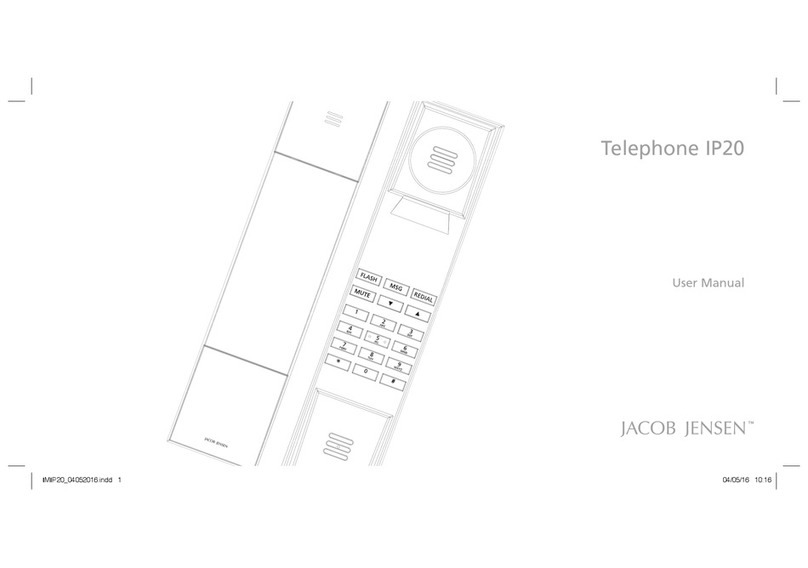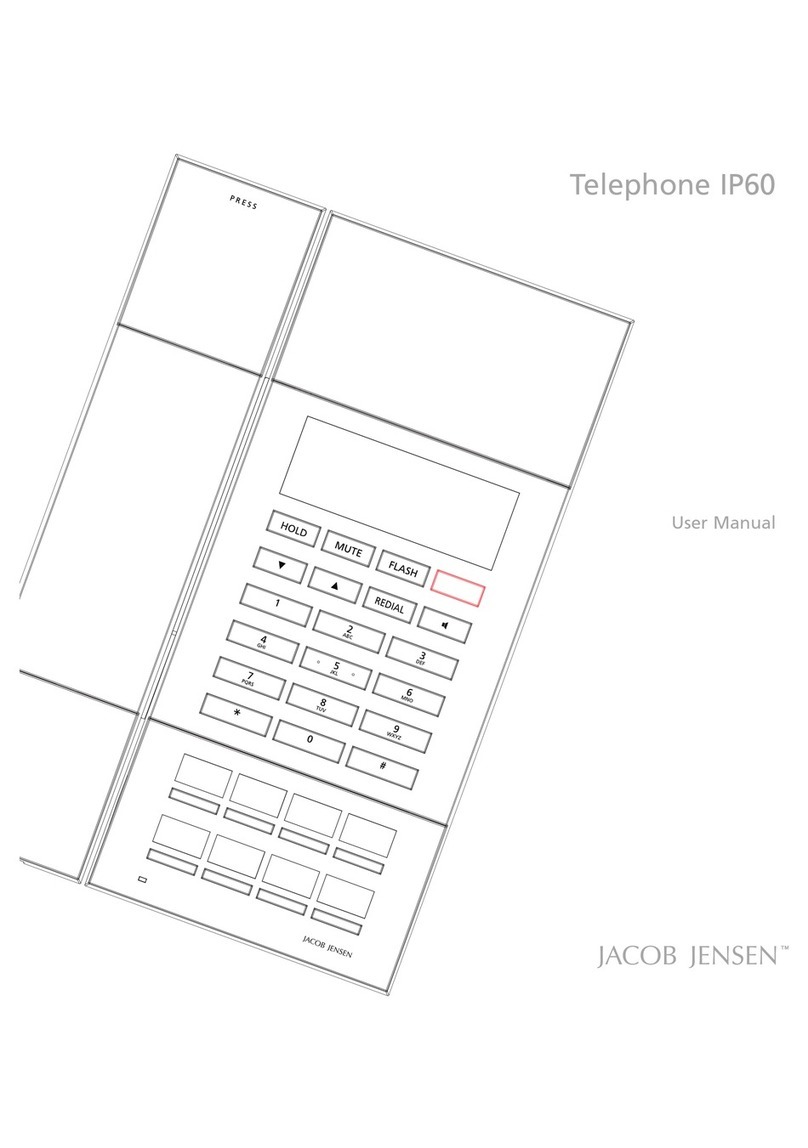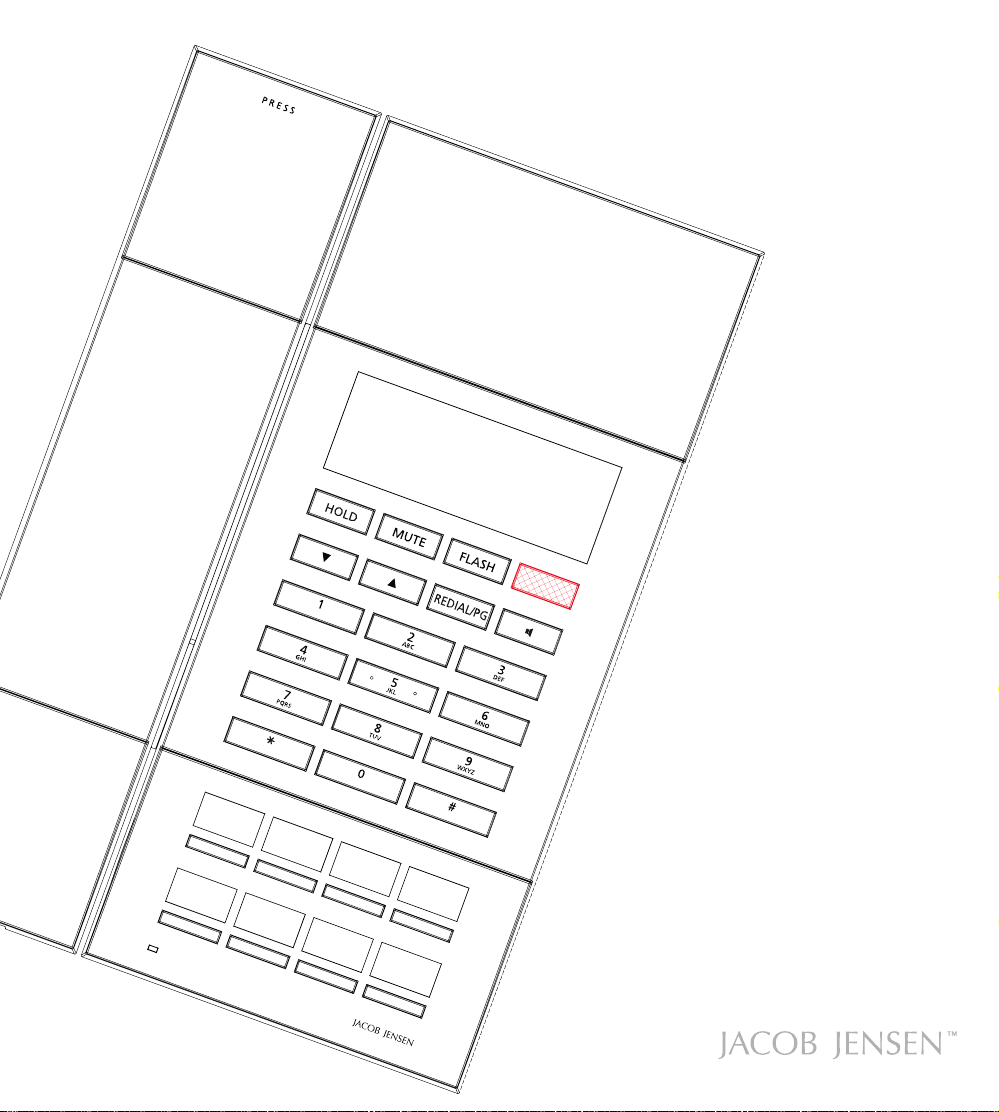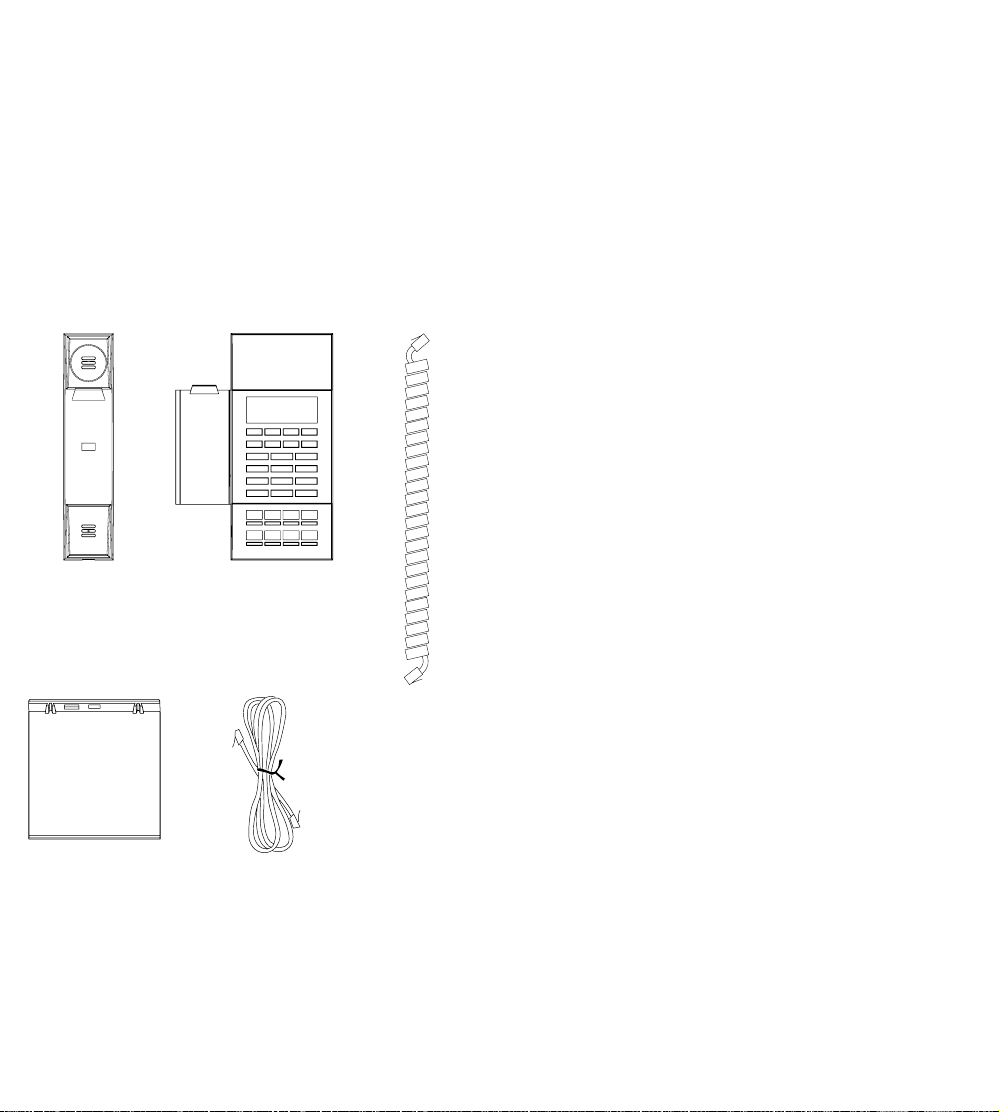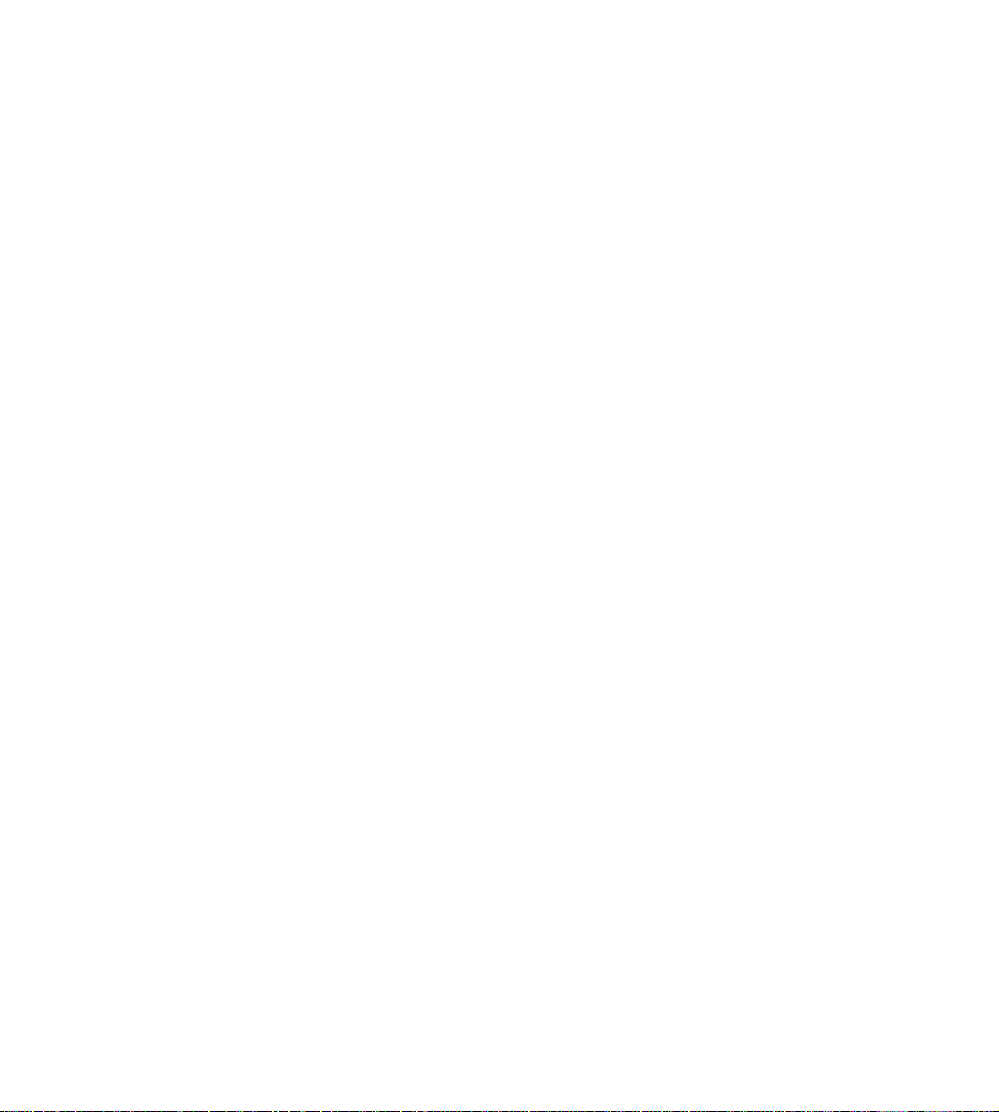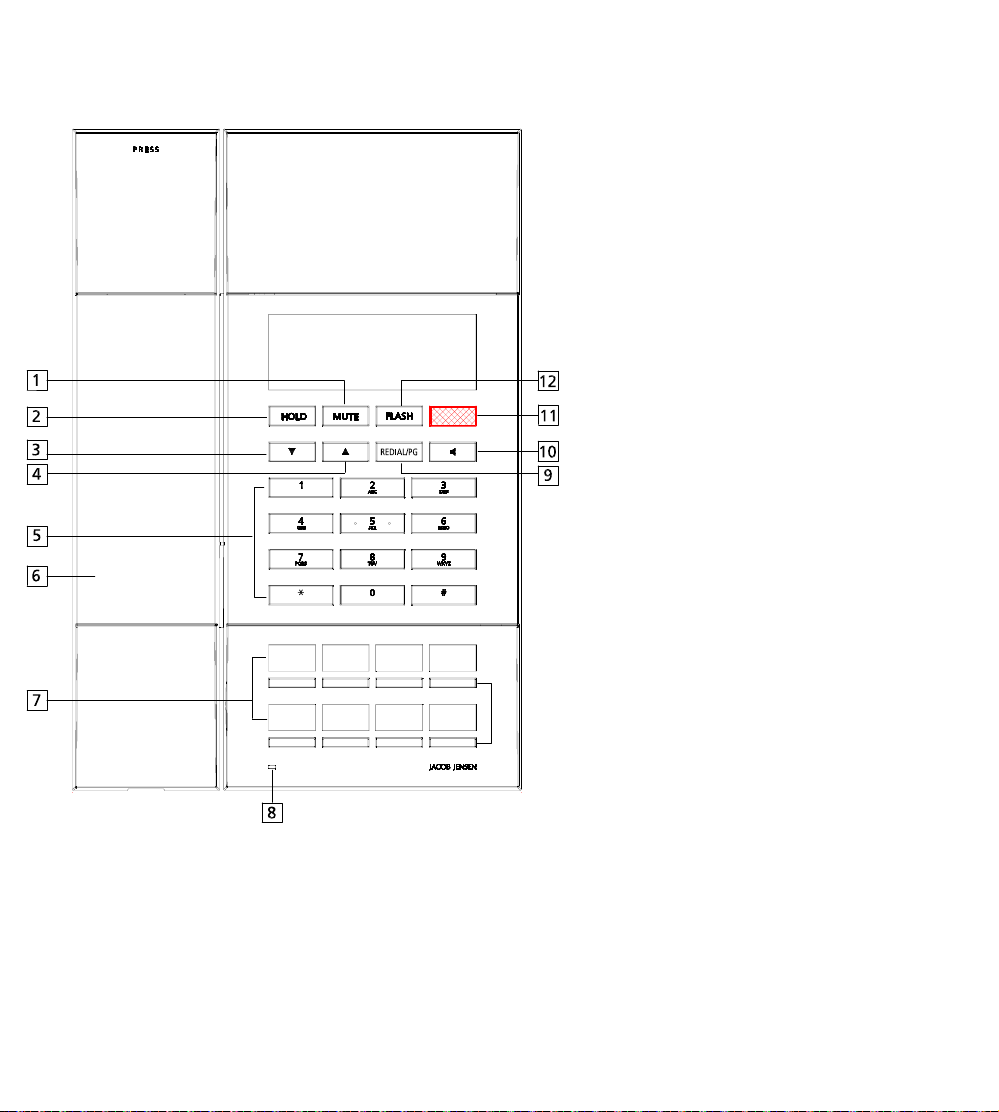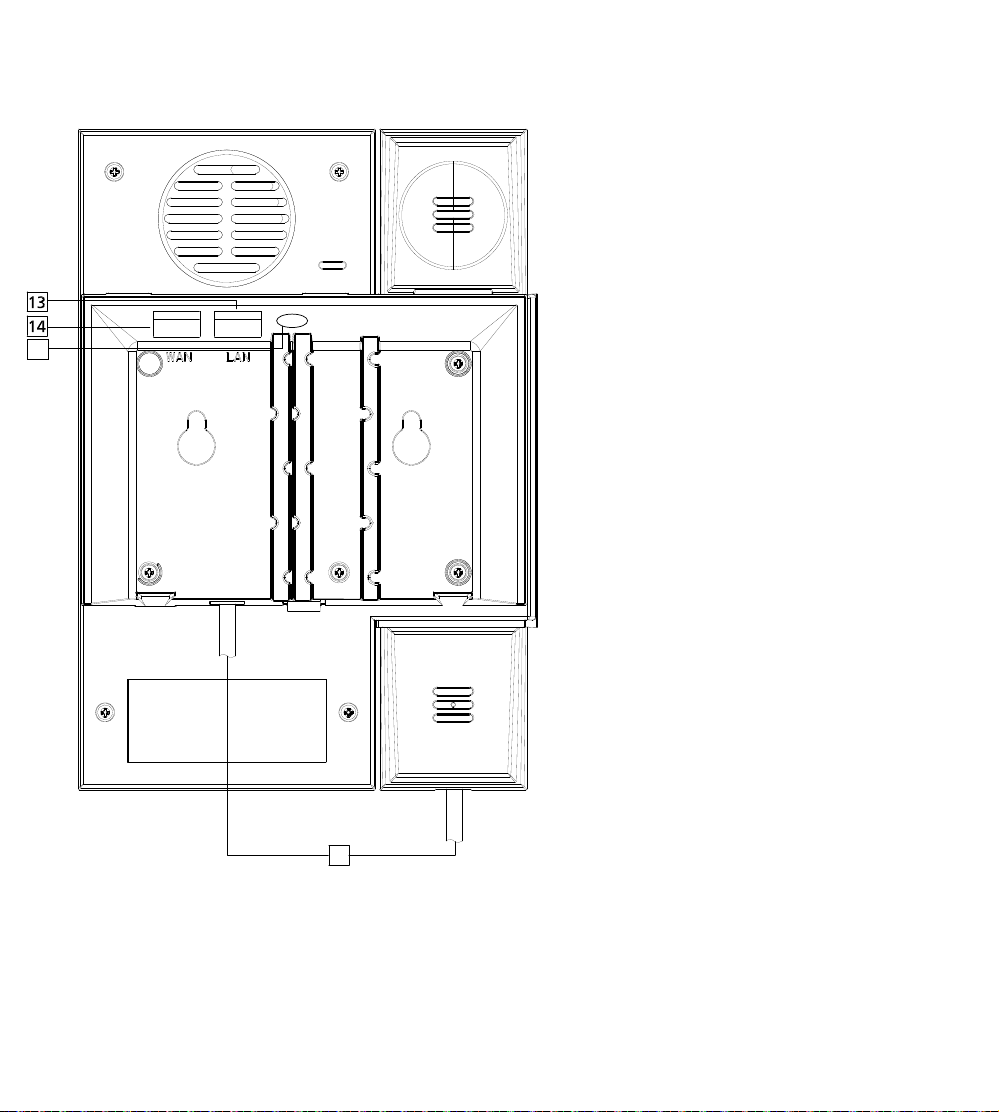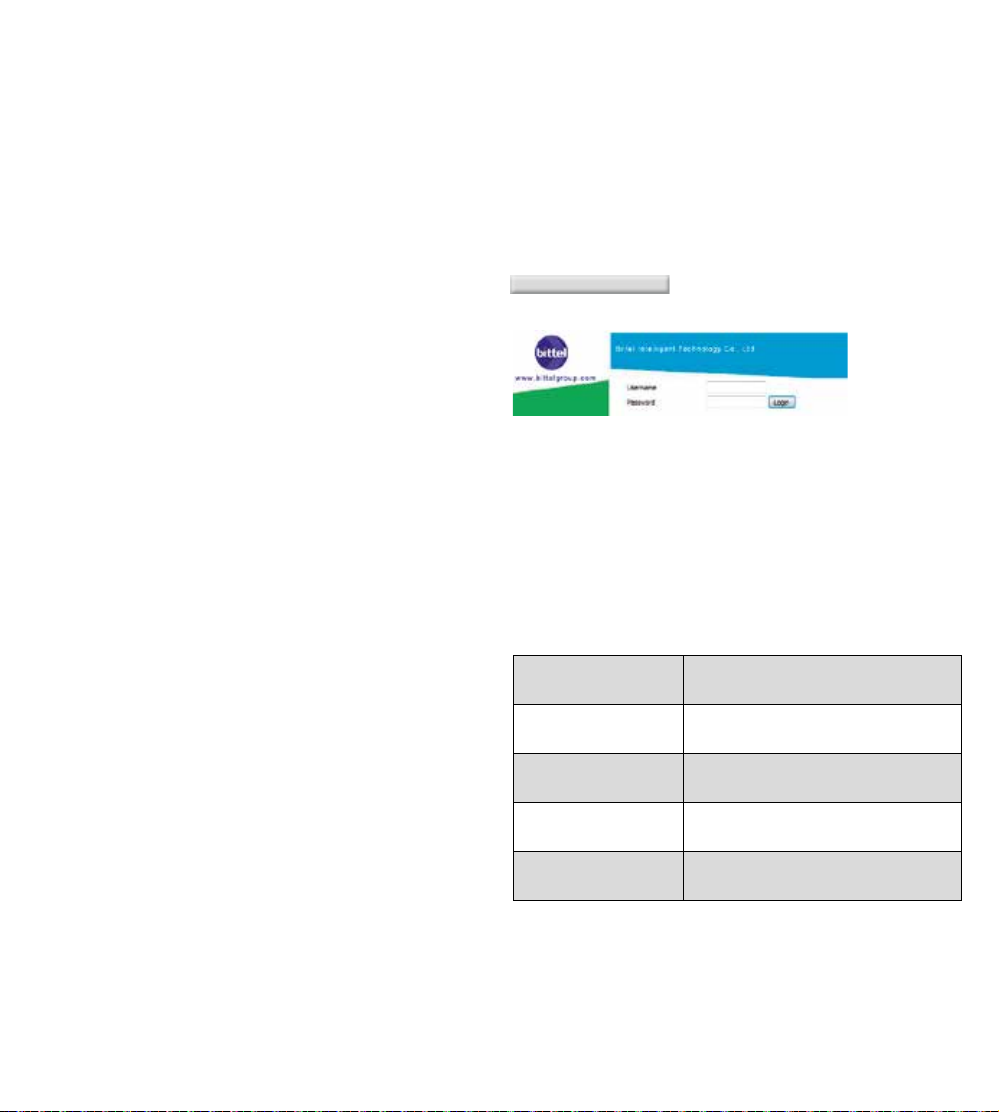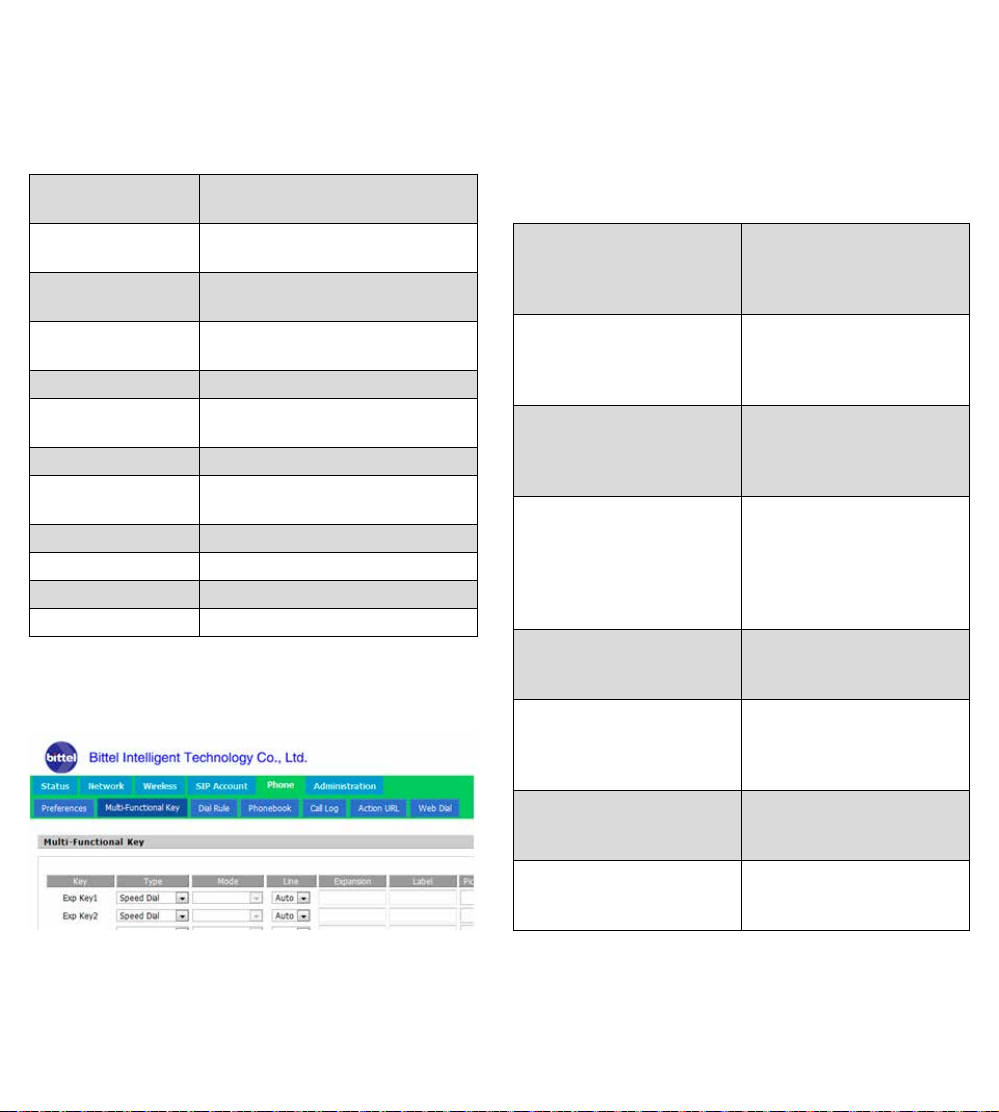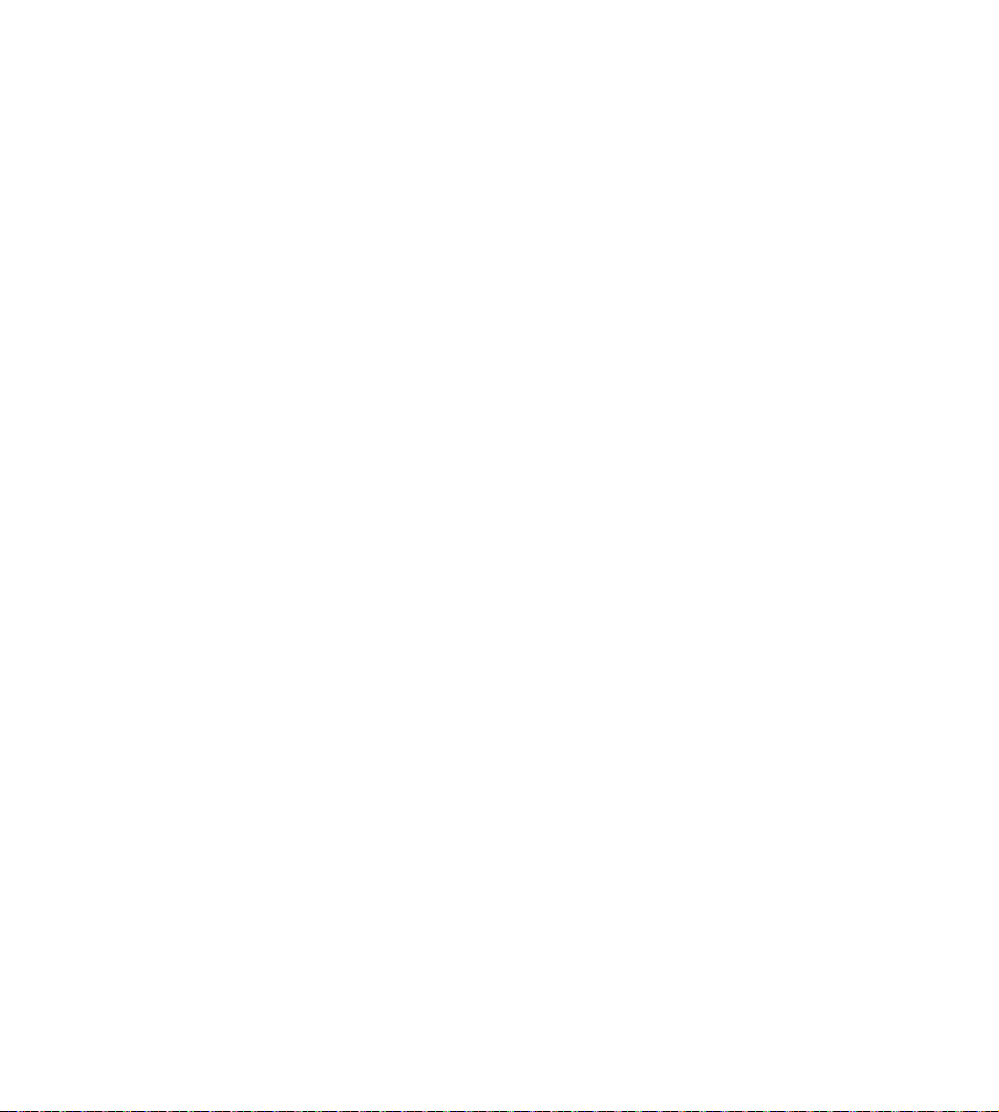7
3.3 SIP Account Setting
For normal phone usage, only the Proxy Server, Display
Name, Phone Number, Account, and Password needs to be
configured.
Basic Set basic information from VoIP
service supplier,like phone
number, account, password, SIP
proxy, etc.
Audio Configuration Select audio format
Supplementary
Service Subscription
Auxiliary function
Call Waiting Enable call waiting or not
Hot Line Set hot line
MWI Enable Enable MWI or not
Voice Mailbox
Numbers
Voice Mailbox server
MWI Subscribe
Enable
Support MWI subscription
3.4 Administration
Client can set password, languages, restore factory
defaults,etc
3.5 Upgrade
Local Upgrade Click “Browse” to select certain
firmware, click Upgrade button for
upgrading. After upgrade, phone
will return to initial interface.
Note:
After upgrading, please restore factory settings.
3.2 Network status
Telephone can obtain IP address from DHCP server in default
mode. Enter WEB interface to configure all related settings
in accordance with real network environment.
WAN IP Mode Select WAN port IP address
obtainment modes including
static/ DHCP/ PPPoE/ Bridge.
MAC Address Clone Enable MAC address clone or not
NAT Enable Activate NAT function or not.
VLAN Mode Activate VLAN mode or not
VLAN ID Set VLAN ID
DNS Mode If DNS mode is Manual, user needs
to set primary DNS and secondary
DNS manually. If DNS mode is
Auto, IP phone will obtain primary
DNS and secondary DNS from
DHCP server automatically.
Primary DNS The Primary DNS setting
Secondary DNS The optional DNS setting
IP Address The network port IP address
Subnet Mask The network port subnet mask
Default Gateway The network port default gateway
Note:
1) When telephone IP address is switched from DHCP to
static mode, all parameters such as IP address, Subnet
Mask, Default Gateway and DNS need to be set manually.
2) Save and apply switched IP address settings and reboot
the phone for new IP address obtainment. Make sure the
network is normal during daily use.