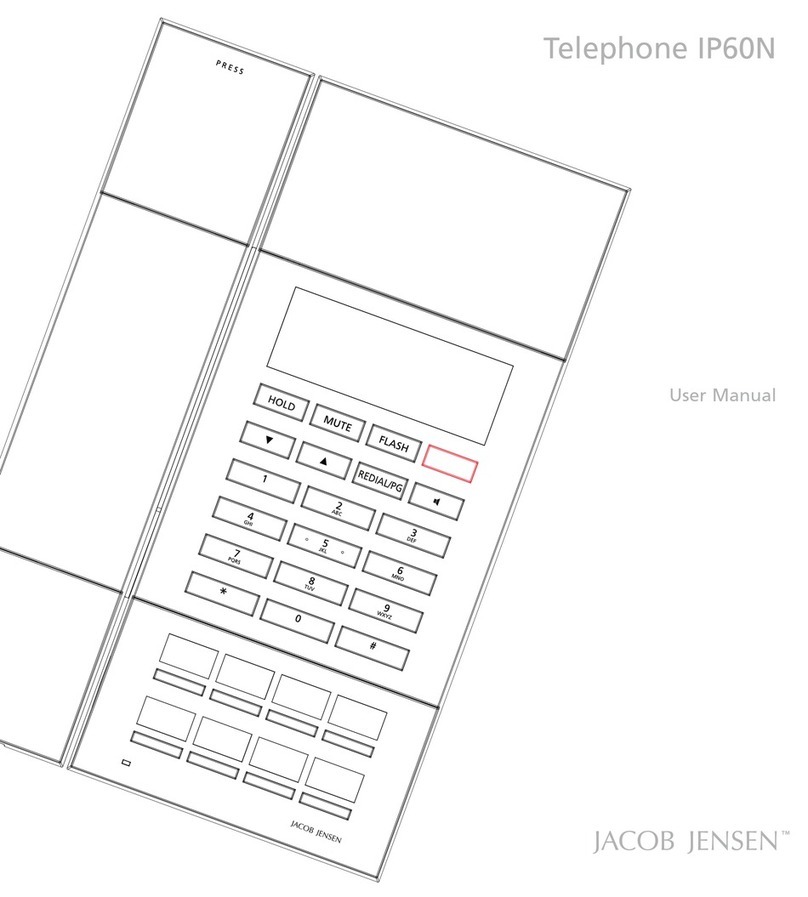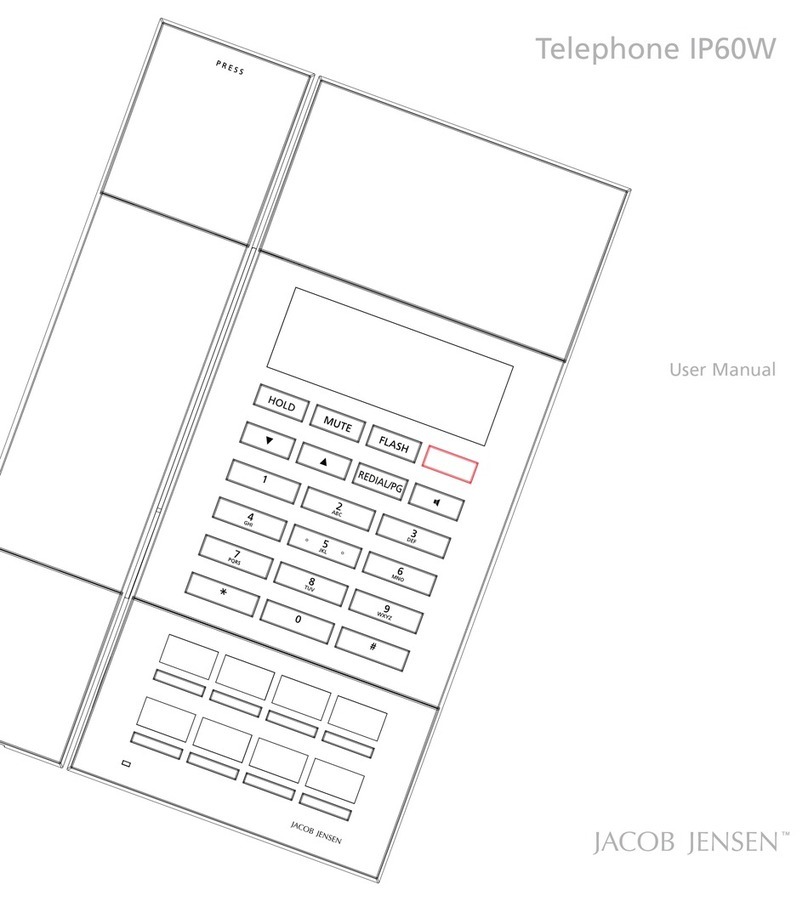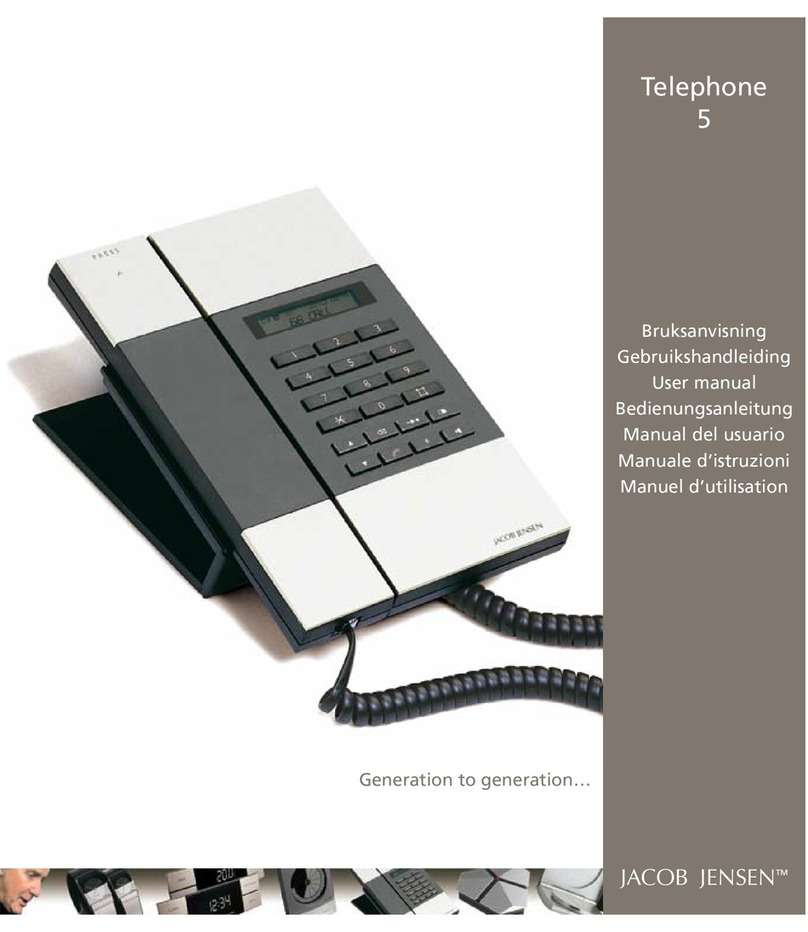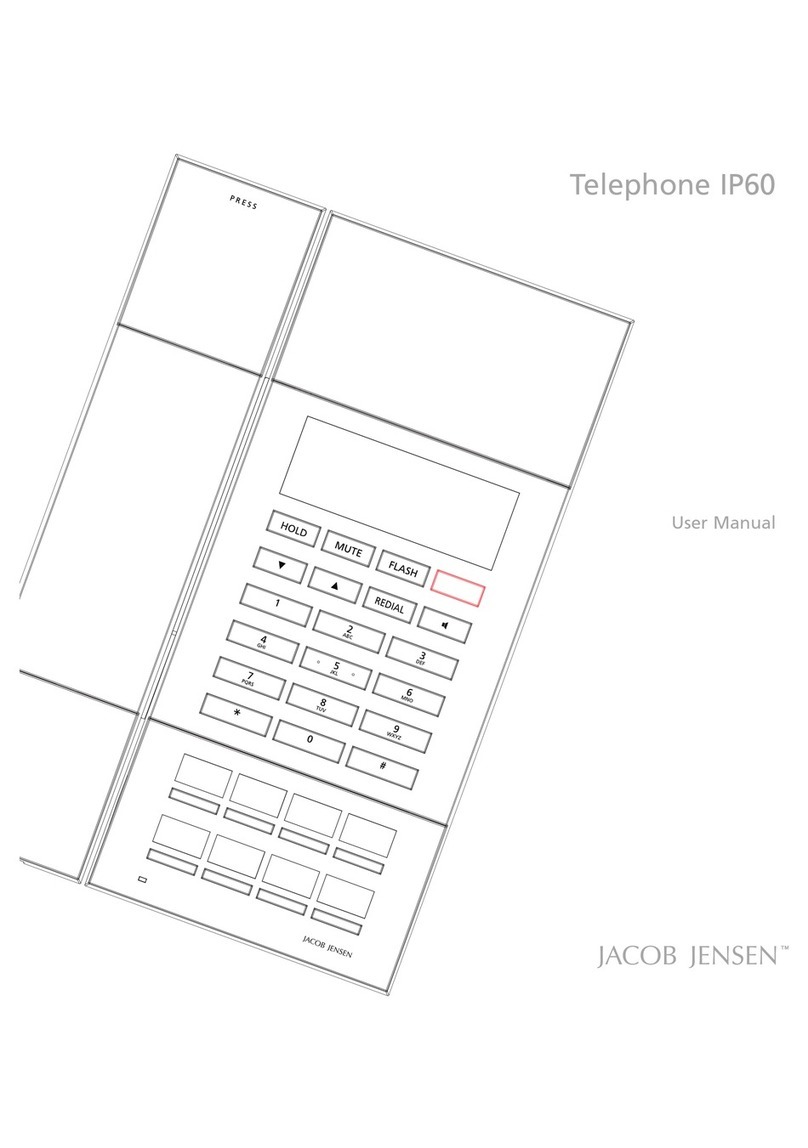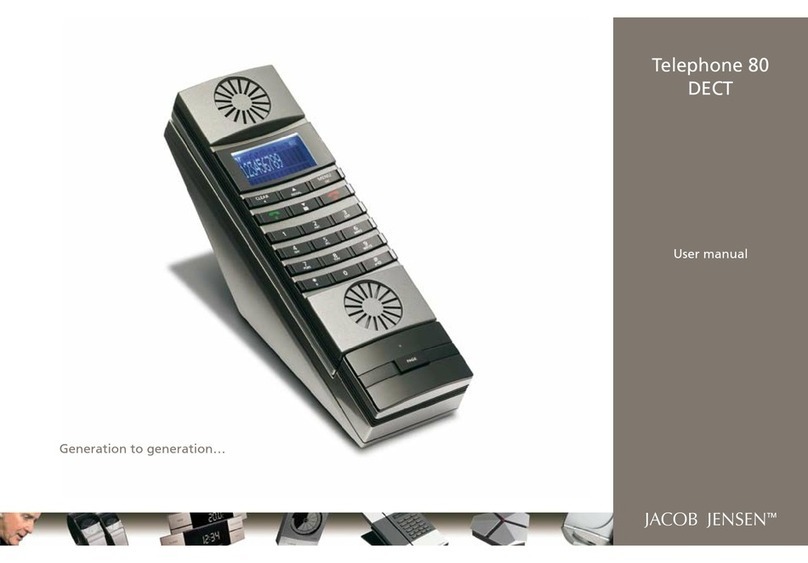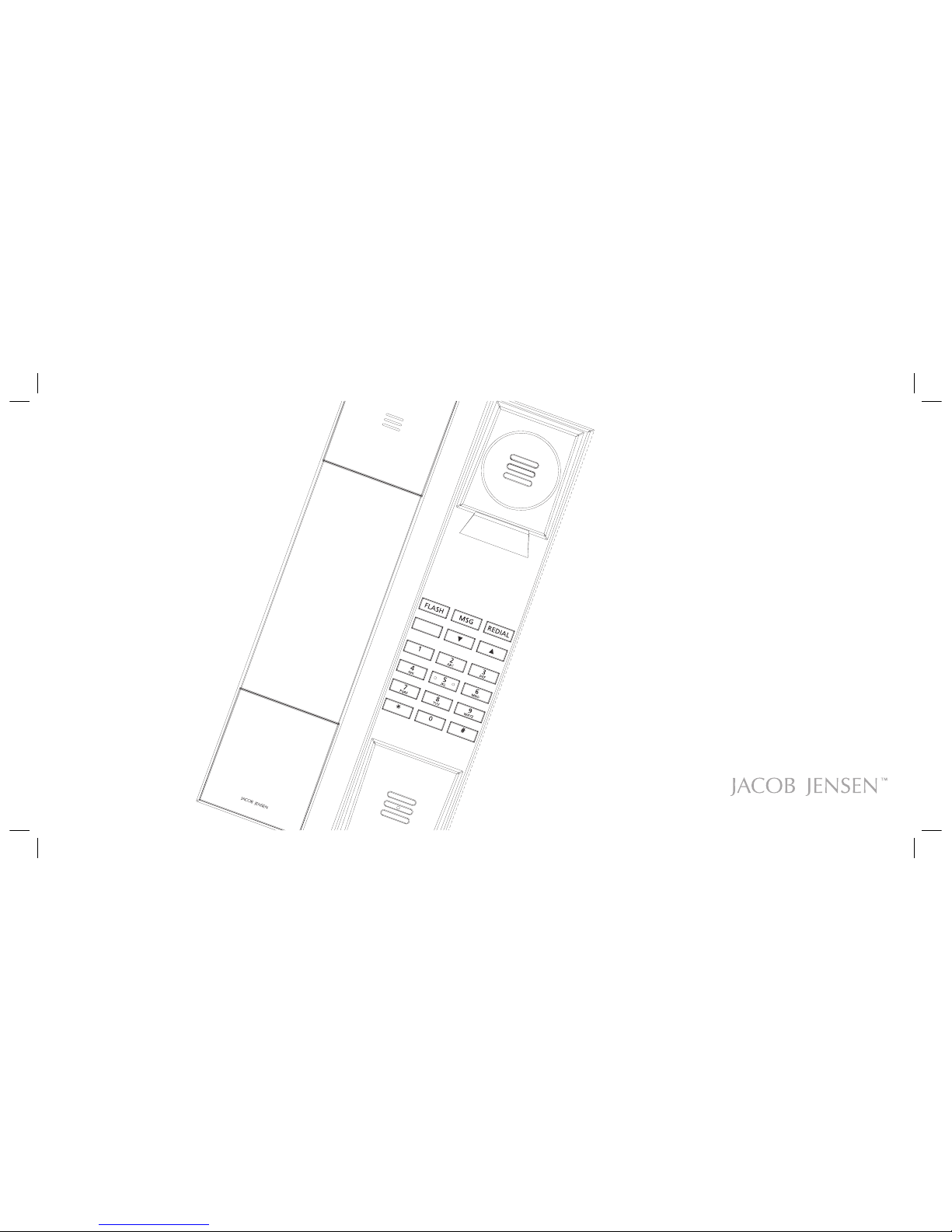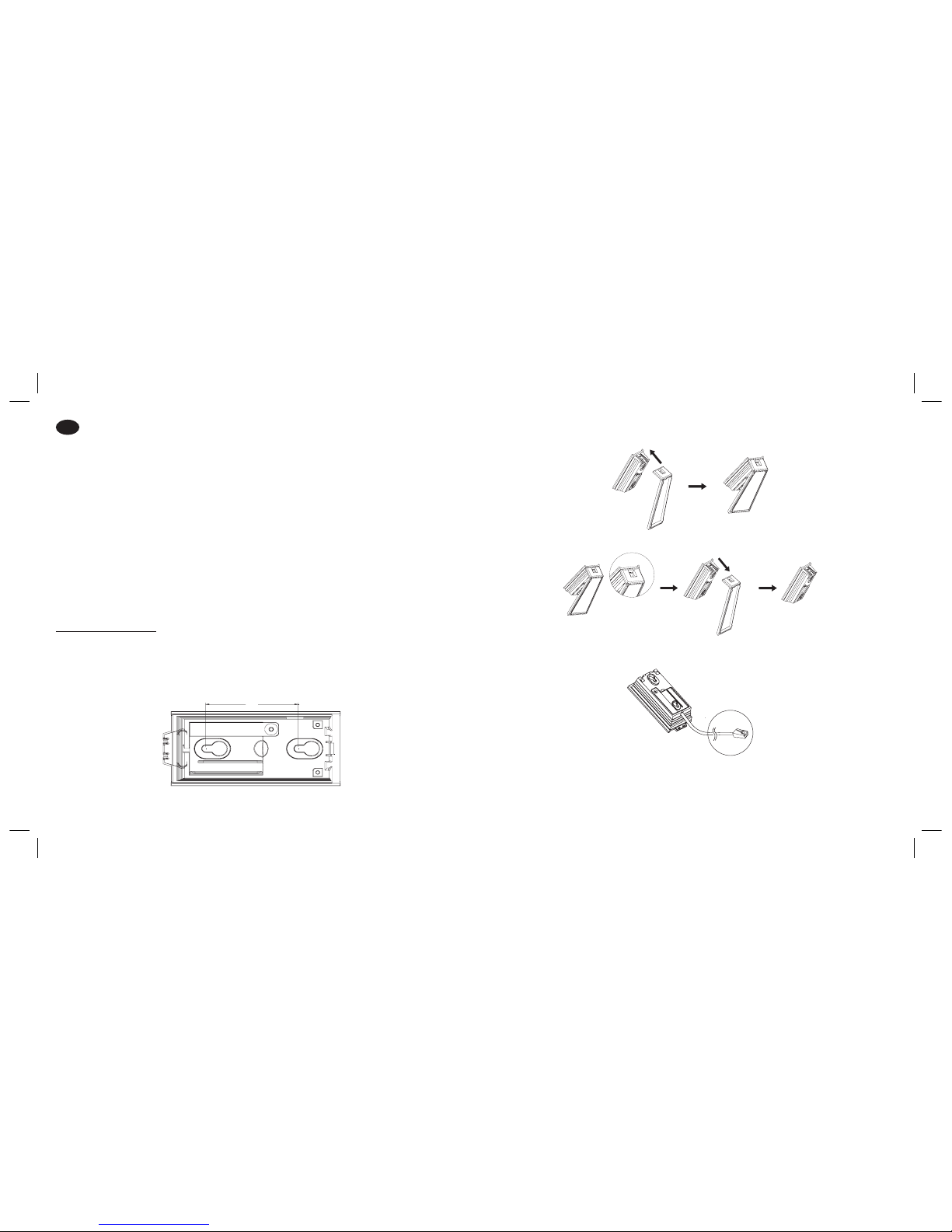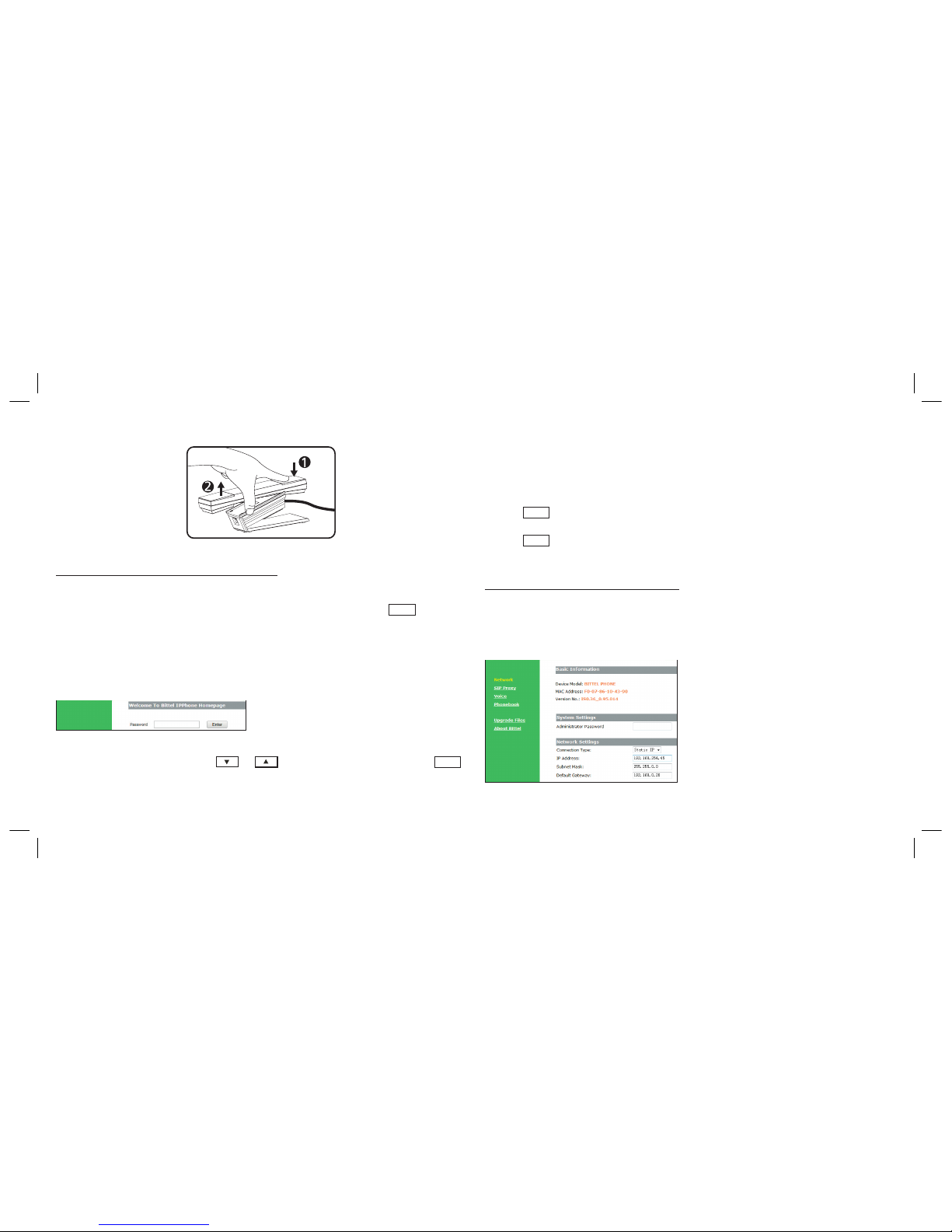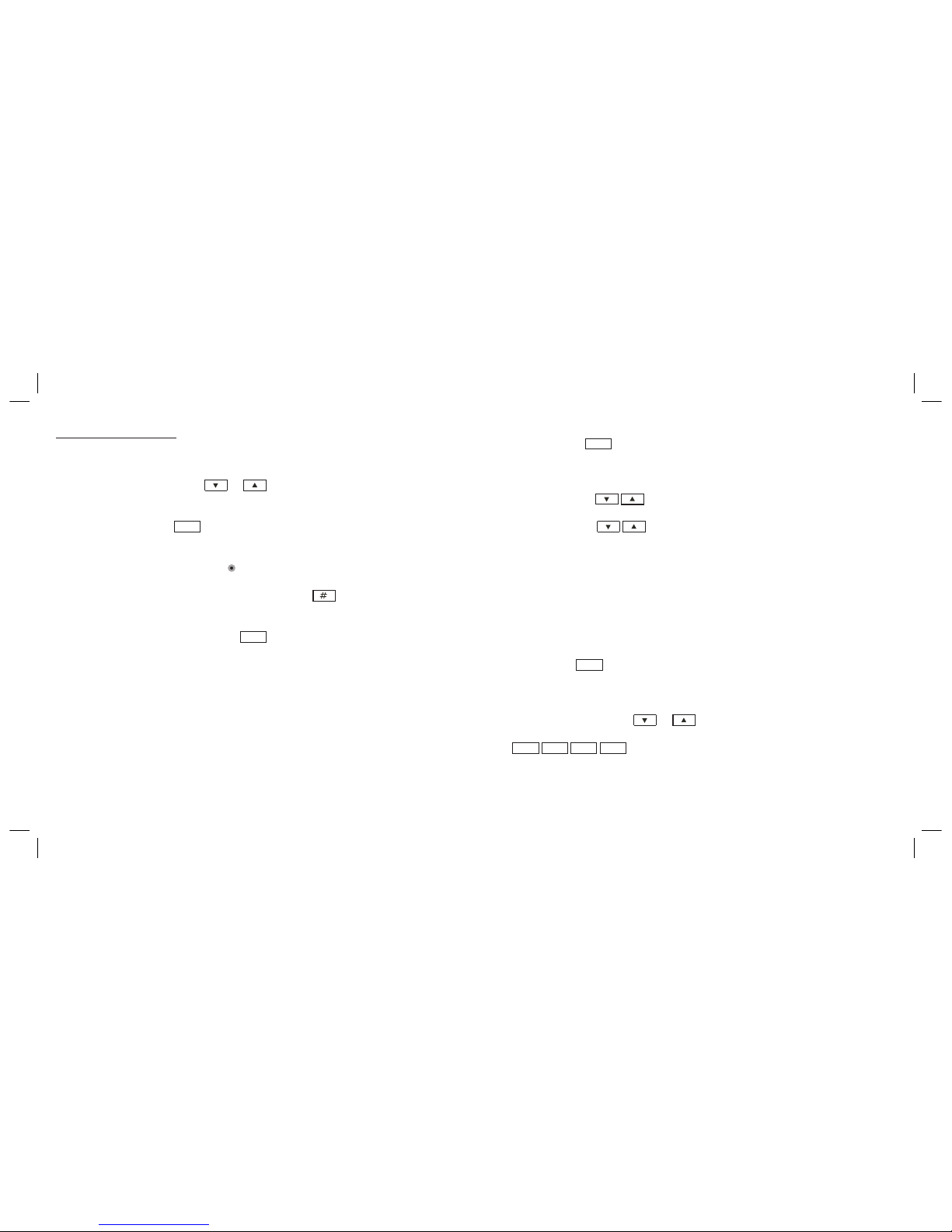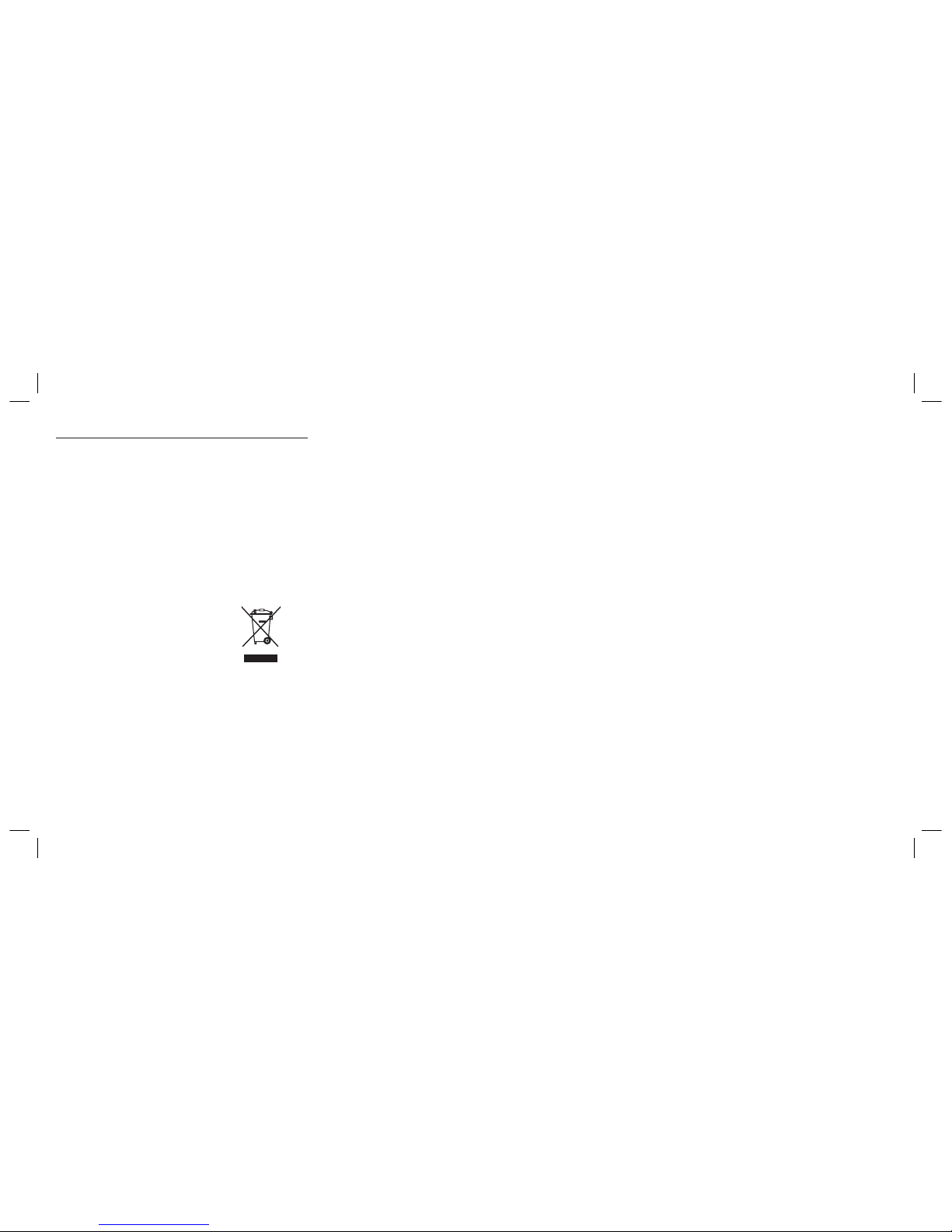8
POE power supply
Please check POE switch to confirm the power supply level. If POE supply power for
audio speaker or charging basement, the power level will be 0 or 6. The MAX value
is 12.95W. If POE supply power for the phone only, the power level will be 2.
The MAX value is 6.49W. The power level of this phone is 2.
E. MAINTENANCE
s Do not expose this product to dust, strong sunlight, humidity, high
temperature, or mechanical shock.
s Do not use corrosive or abrasive cleansers on this product.
Keep the unit dust free by wiping it with a soft, dry cloth.
F. TROUBLESHOOTING
1. No dialing tone
s Check the telephone network
s Check the connection of handset cord and straight line cord
2. No ringing or no continuous ring
s Check the telephone line
s Check the quantity of parallel phone set
s Check flash settings
3. Noise during talk
s Check the telephone line
s Check the handset cord
G. FCC APPROVAL
Complies with Part 68 of the FCC rules. On the bottom of this telephone is a label
that contains, among other information, the FCC registration number and the
ringer equivalence number (REN) for this telephone. If requested, you must provide
this information to the Telephone Company.
H. EC DECLARATION OF CONFORMITY
Hereby Bittel declares that this equipment (Telephone IP20, type JJ IP20)
is in compliance with the essential requirements and other relevant
provisions of Directive 2014/53/EU.
I. JACKS
Use RJ11C USOC standard modular jacks.
J. WARRANTY
This product is warranted for a period of 12 months from the date of purchase
against faulty materials or workmanship. If during this period a defect arises, we
may repair or replace the product, at Bittel’s discretion, provided that:
1. The product has not been used for any purpose other than normal use.
2. Unauthorized product repair or modifications have not been attempted.
3. The product has never been used in a harsh or corrosive environment.
4. No damage in transit.
IMIP20_04052016.indd 8 04/05/16 10:16