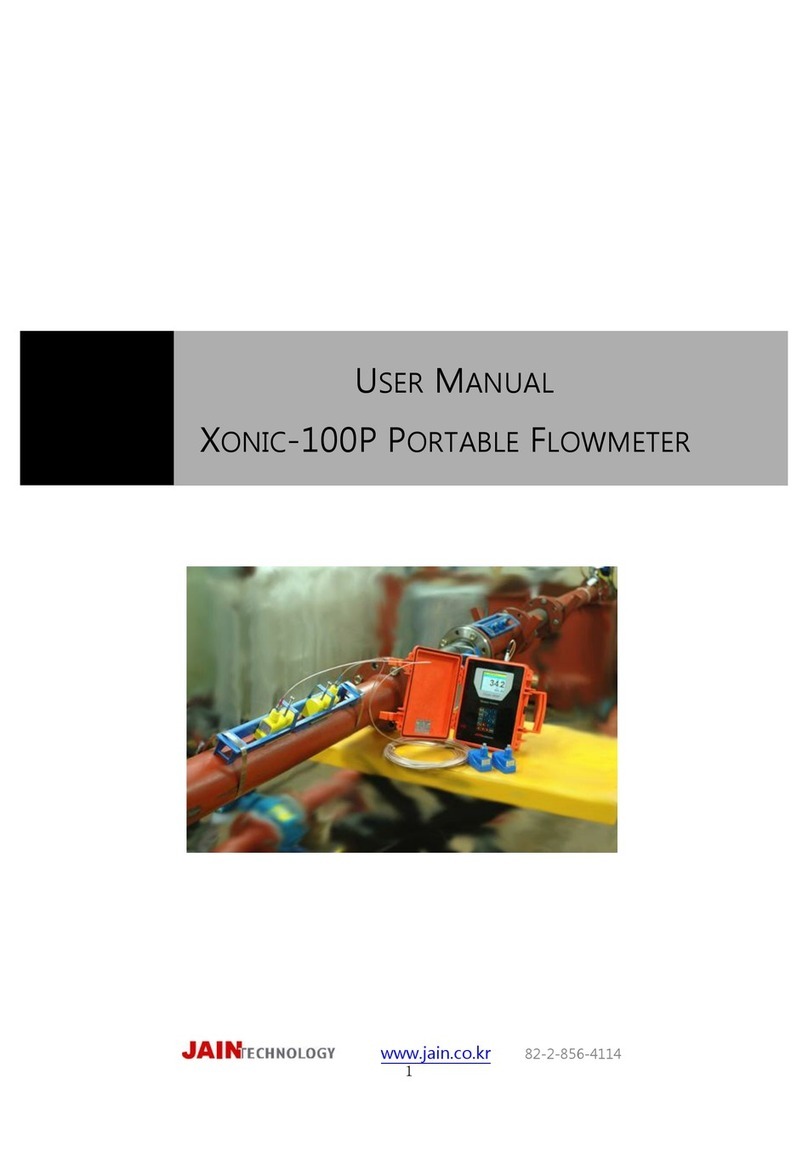Delivery Items................................................................................................................3
Overview.........................................................................................................................4
Control and Display.....................................................................................................5
Instructions - Transducers Installation.....................................................................6
Instructions–Installation Quick Setup.....................................................................9
Instructions - Quick Analog Output ......................................................................12
Instructions -
Analog Input for Level Meter
............................................................14
Instructions –Data Logger ......................................................................................16
Setting Operation –General Setting......................................................................20
Setting Operation –Channel Setup........................................................................22
Setting Operation –Installation ..............................................................................23
Setting Operation –Operating Condition.............................................................27
Setting Operation –Flow Parameters....................................................................30
Input/output –Analog Out [1]&[2]........................................................................32
Input/output –Relay Out [1]&[2] ..........................................................................33
Input/output –Analog In [1]&[2]...........................................................................34
Data Logger –Instructions ......................................................................................35
Diagnostics Menu........................................................................................................40
Drawings.......................................................................................................................42