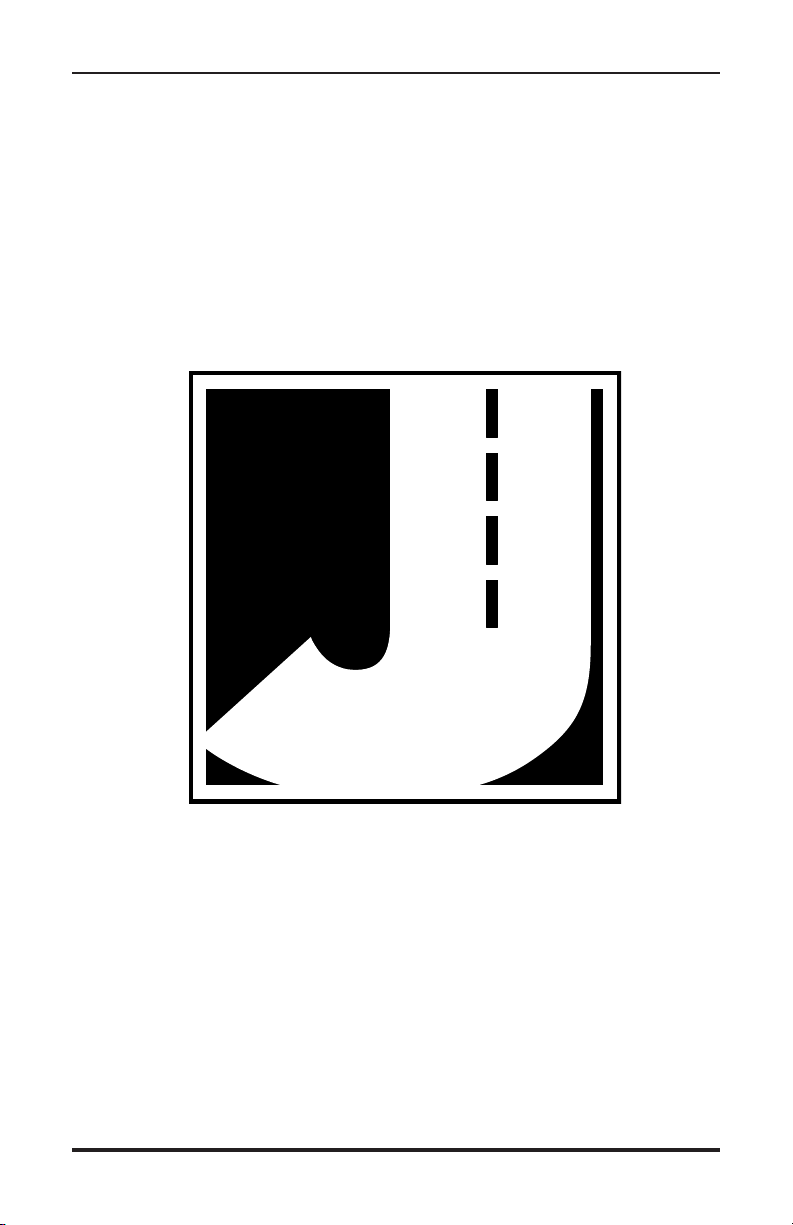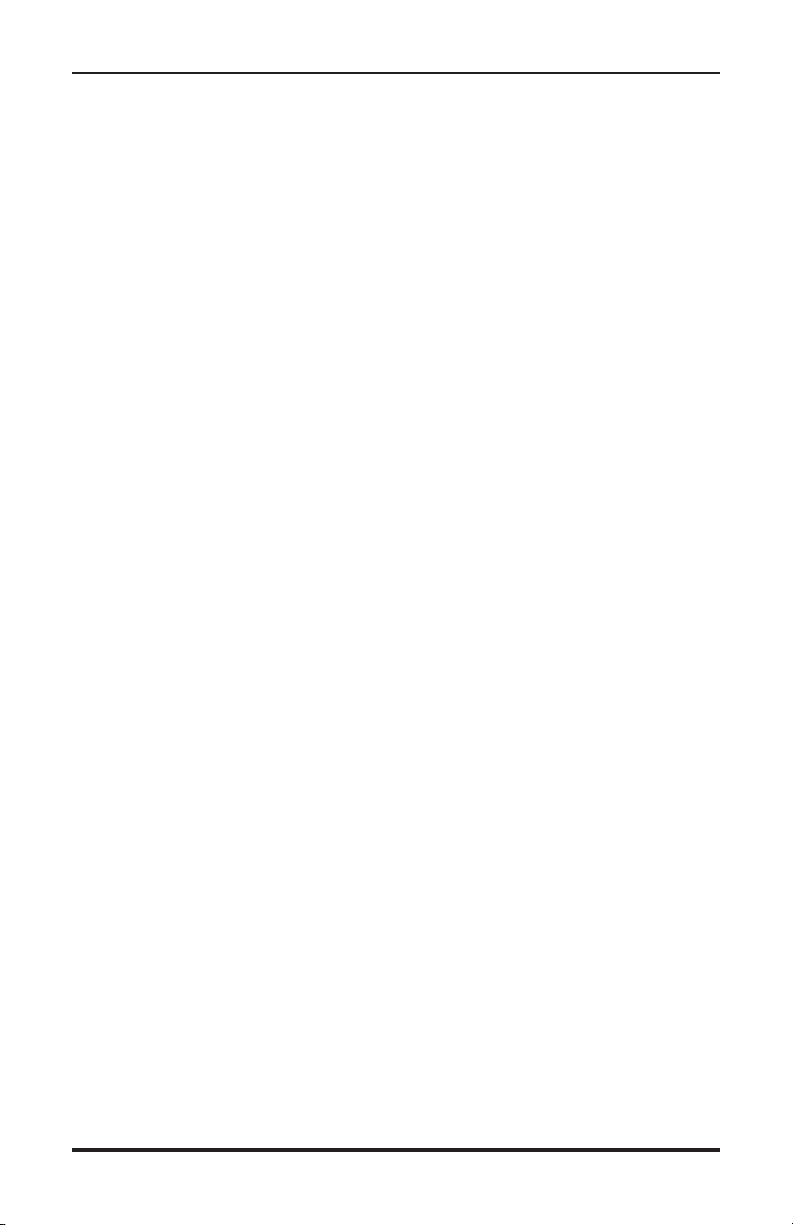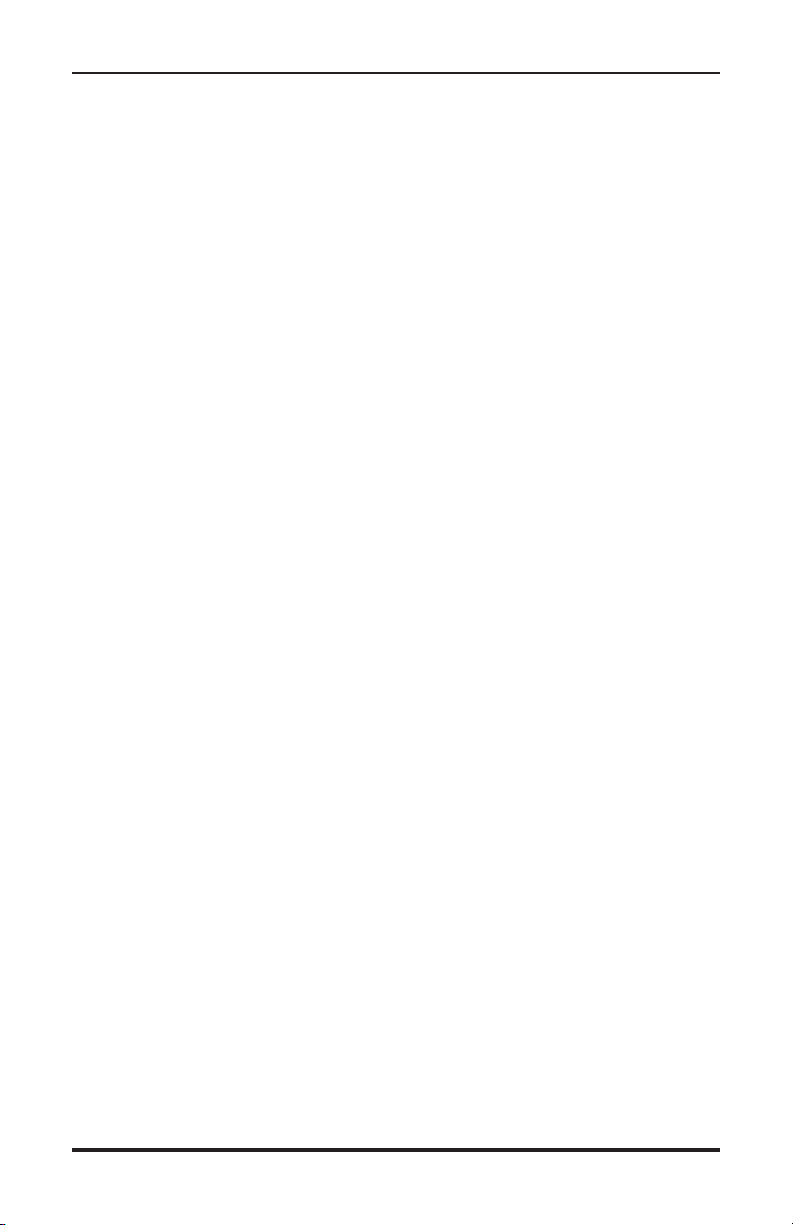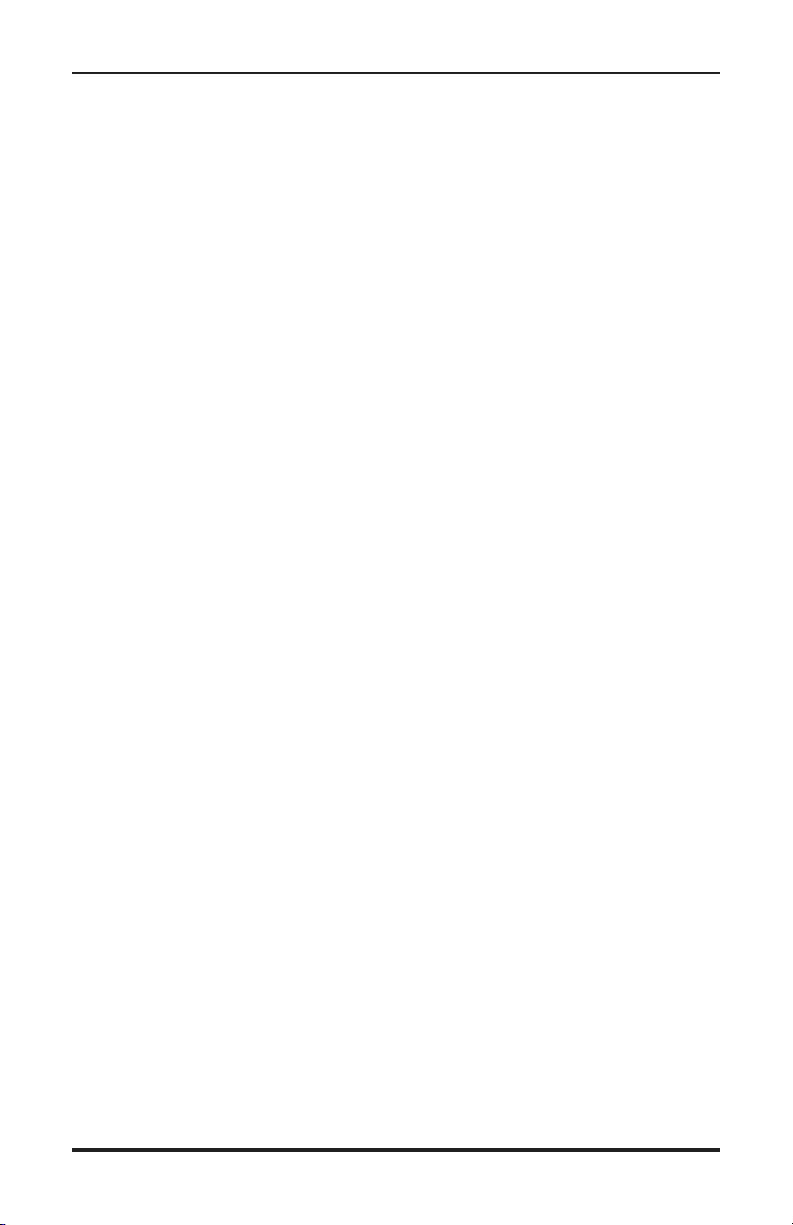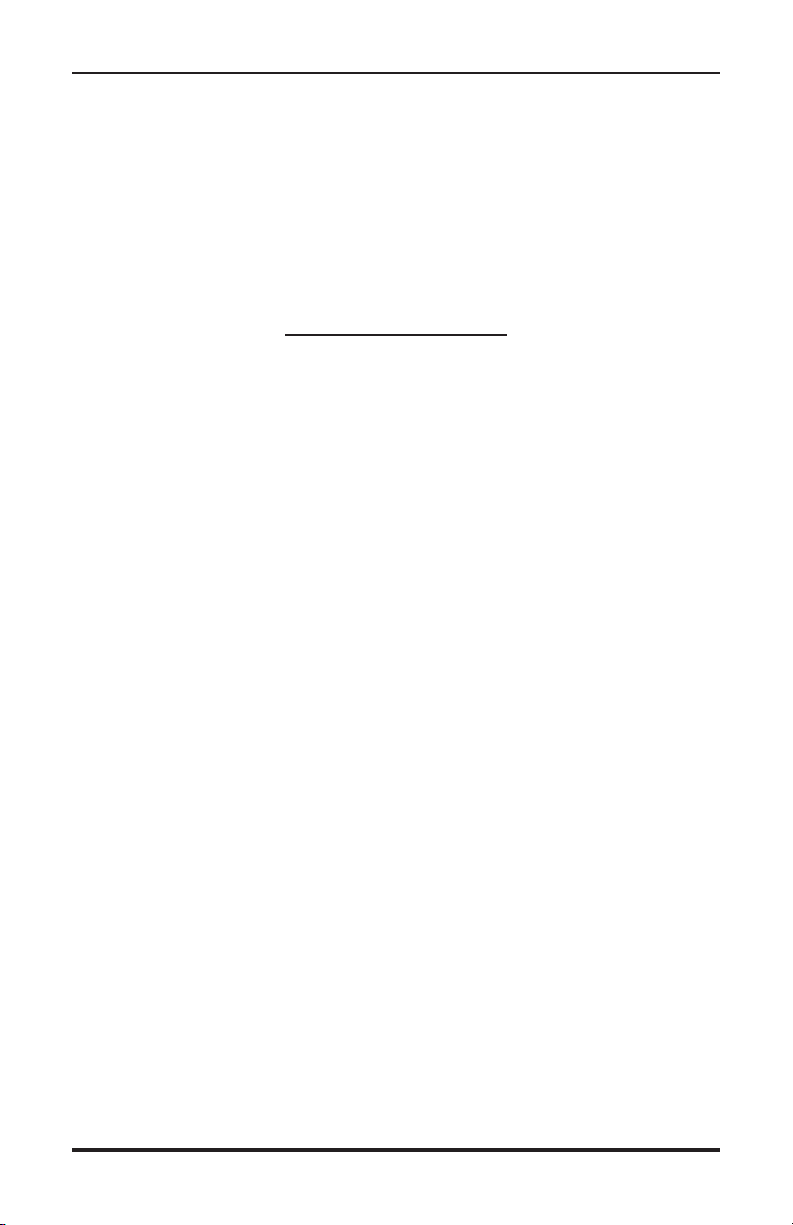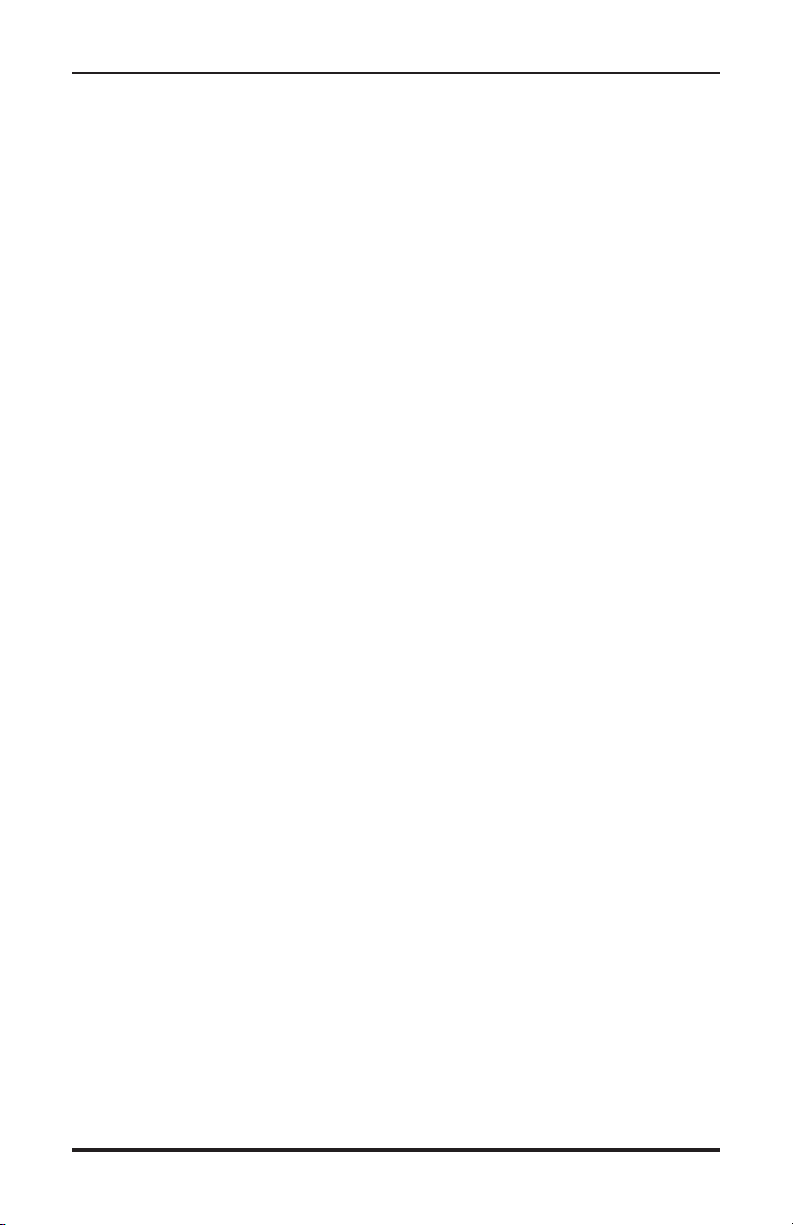TRAX Apollyon User’s Manual
iv
Technical Support .................................................................. iii
Quick Setup Guide for the TRAX Apollyon .................................................. vi
Chapter 1 – Introduction to the TRAX Apollyon........................................ 1-1
What is the TRAX Apollyon? ........................................................... 1-2
Before You Do a Count ................................................................ 1-2
Learning About the TRAX Apollyon ................................................ 1-3
Chapter 2 – Operational Features of the TRAX Apollyon......................... 2-1
How is the TRAX Apollyon Powered?............................................. 2-2
Using the Keypad .............................................................. 2-2
Start-up Screens ................................................................ 2-3
Main Menu ................................................................ 2-4
Utilities Menu ................................................................ 2-5
Tube Spacing ................................................................ 2-5
Data Interval ................................................................ 2-6
Dead Time ................................................................ 2-6
Time/Date ................................................................ 2-7
Clear ................................................................ 2-7
System ................................................................ 2-7
Tests ................................................................ 2-9
Count Menu .............................................................. 2-11
Tubes .............................................................. 2-11
Basic .............................................................. 2-11
Volume Only .............................................................. 2-11
Tube Layout Selection ...................................................... 2-12
Site Code .............................................................. 2-12
Count Start-up Menu .............................................................. 2-14
STAT .............................................................. 2-14
Start .............................................................. 2-14
Basic Data Status Screens.......................................... 2-14
Volume Only Status Screens...................................... 2-15
Ending a Count .............................................................. 2-17
Downloading a TRAX Apollyon.............................................. 2-18
Direct USB Download to Computer ................................. 2-18
USB Flash Drive Download.............................................. 2-19
Chapter 3 – Using the EZ Belt ................................................................ 3-1
What is the EZ Belt? ................................................................ 3-2
Installing the EZ Belt ................................................................ 3-2
Step 1 – Select an Installation Location ..................................... 3-3
Step 2 – Select Layout................................................................ 3-3
Step 3 – Prepare the Installation Equipment .............................. 3-3
Step 4 – Install the EZ Belt ........................................................ 3-4
Step 5 – Check for Accuracy ...................................................... 3-4
Table of Contents