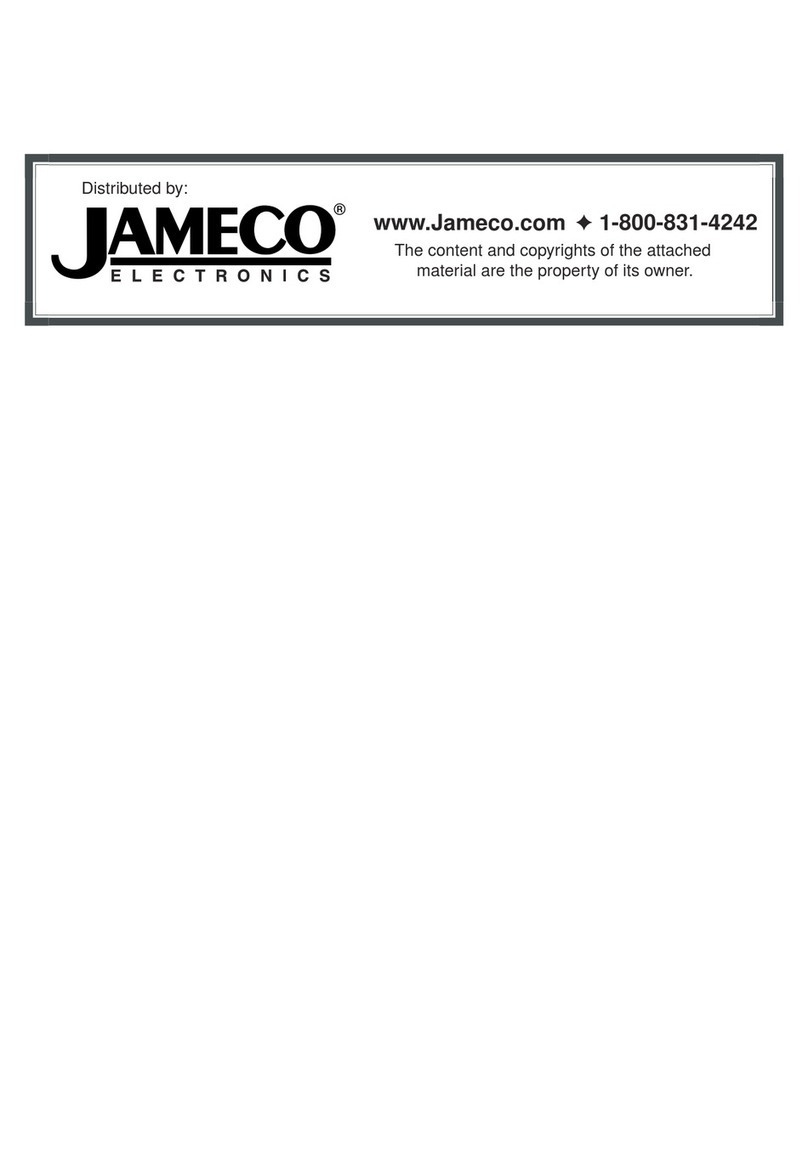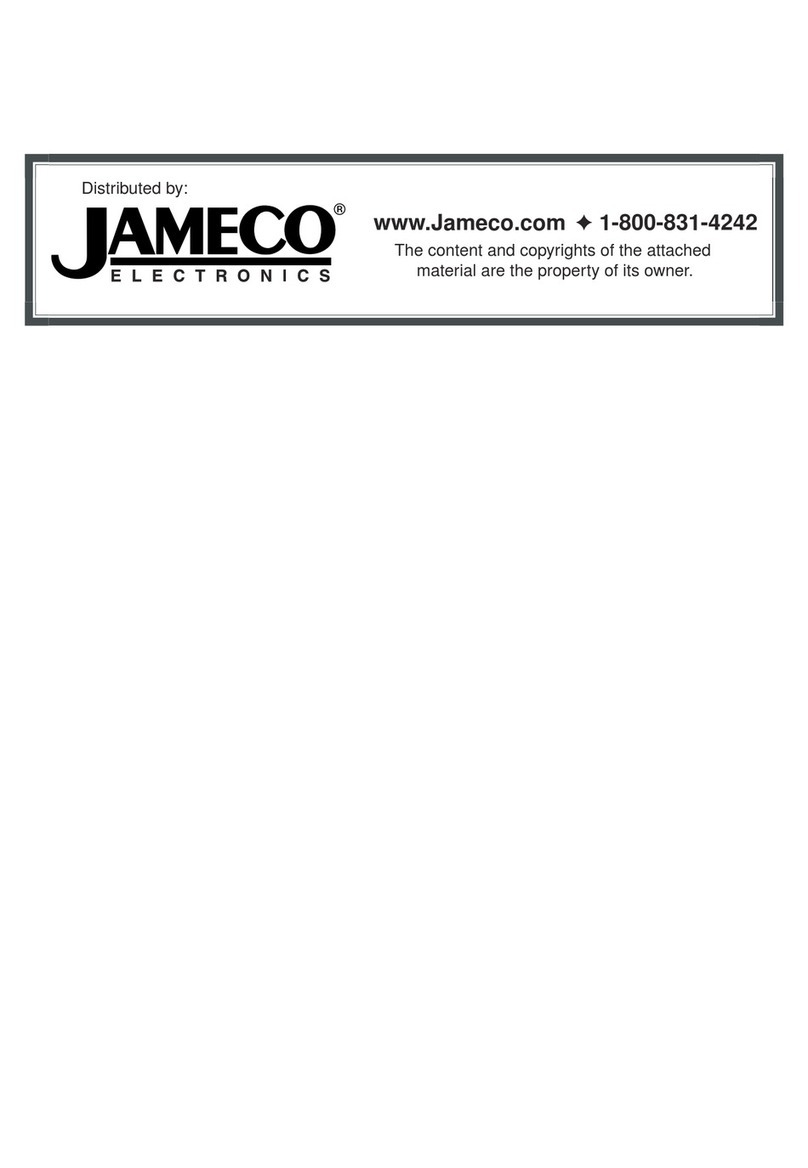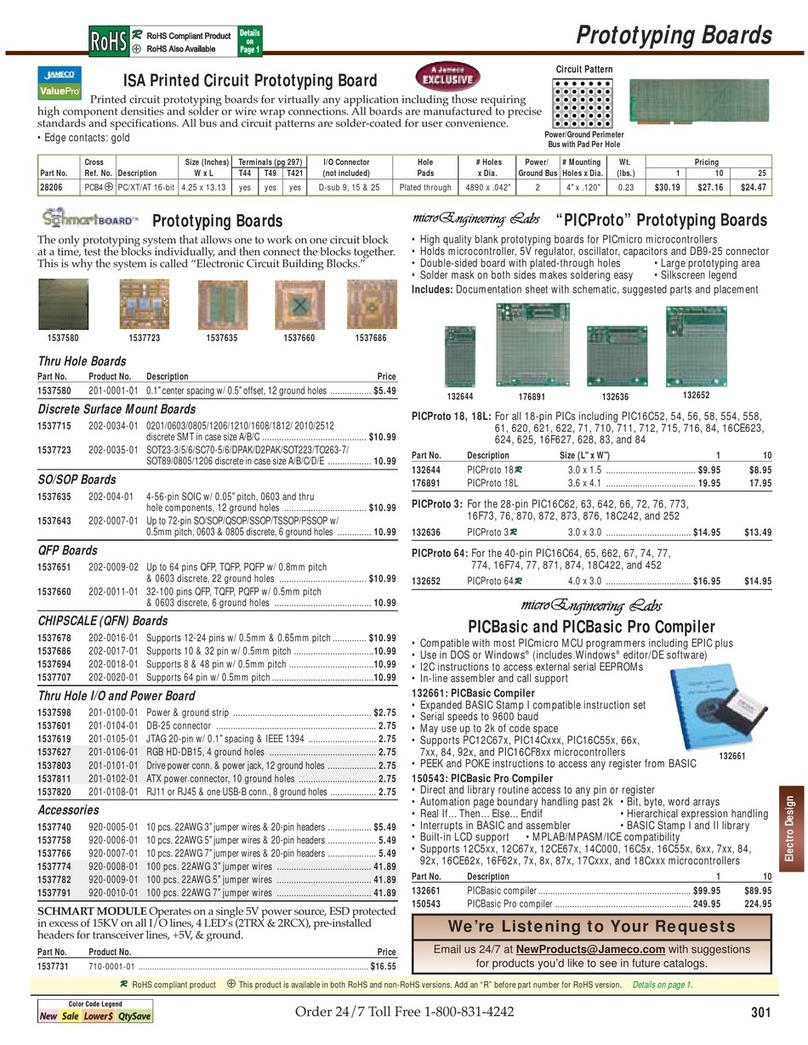Reproduction
or
use,
without
express
written
eermission
from
Jameco
Electronics
of
any
portion
of
this
manual
is
prohIbited.
While
reasonable
efforts
have
been
taken
in
the
preparation
of
this
manual
to
assure
its
accuracy,
Jameco
Electronics
assumes
no
liability
resulting
from
any
errors
or
omissions
in
this
manual,
or
from
the
use
of
the
r
information
contained
herein.
Apple
and
LaserWriter
are
registered
trademarks
of
Apple
Computer
Corporation.
IBM is a
registered
trademark
of
International
Busines
s
Machines
Corpora
tion.
Microsoft, MS-DOS, GWBASIC, QuickBASIC,
Windows
and
XENIX
are
registered
trademarks
of
Microsoft
Corporation.
Tandy
and
Radio
Shack
are
registered
trademarks
of
Tandy
Corporation.
Borland
and
Turbo
BASIC
arc
trademarks
of
Borland
International.
Lotus,
Lotus
Manuscript,
Freelance,
Manuscript,
1-2-3
and
Symphony
are
registered
trademarks
of
Lotus
Development
Corporation.
dBase
and
Framework
are
trademarks
of
Ashton
Tate
Corporation.
AutoCAD
is
a
registered
trademark
of
AutoDESK
Corporation.
Intel is a
registered
trademark
of
Intel
CorporatIon.
i
Table
of
Contents
Introduction
....................................................................................... 1
Descri
ption
...................................................................................... 1
Features
..............................................................................
eII
....
........
1
Checkli~t
.......................................................................................... 1
Glossa~
........................................................................................... 1
PrecautIons
..................................................................................... 2
Configuration
.................................................................................... 3
I:>iCl~Cl11r\
...........................................................................................
il
JPl
BIOS
Address
.......................................................................... S
"JP2, JP3 110
Address
..................................................................... S
JPil BIOS
EnClble
............................................................................. 5
JPS Del
ay
......................................................................................... 6
J
"
P6,J7,~,~
I:>ri"e
~ype
...................................................................... 6
Ins
tallation ...................•..................................................................... 8
Case
Removal
.................................................................................
~
IB
M
PC
..
..
...
....
...
..
...
..
..
...
..
...
..
..
...
....
...
..
...
..
...
....
...
..
...
..
.....
..
...
..
..
...
..
....
~
IBM
PC/XT
JEl000
JElOOl JEl002 ..............................................
~
~()2~6
~()~~6
.....................................................................................
~
Other
Computers
...........................................................................
~
Card
InsertIon
................................................................................
~
Floppy
Disk
Drive
Settings
..........................................................
11
CClse
Assembly
...............................................................................
1~
Operation
......................................................
~
.................................... 14
Power
Up
........................................................................................ lil
286
I
~86
SE~UP
.............................................................................. 1
il
~OS
...................................
~
.............................................................. 16
Capacities
........................................................................................ 16
Signal
Description
.......................................................................... 18
Obtaining
Assistance ....................................................................... 19
Glossary ...............................................................................................
21
ii