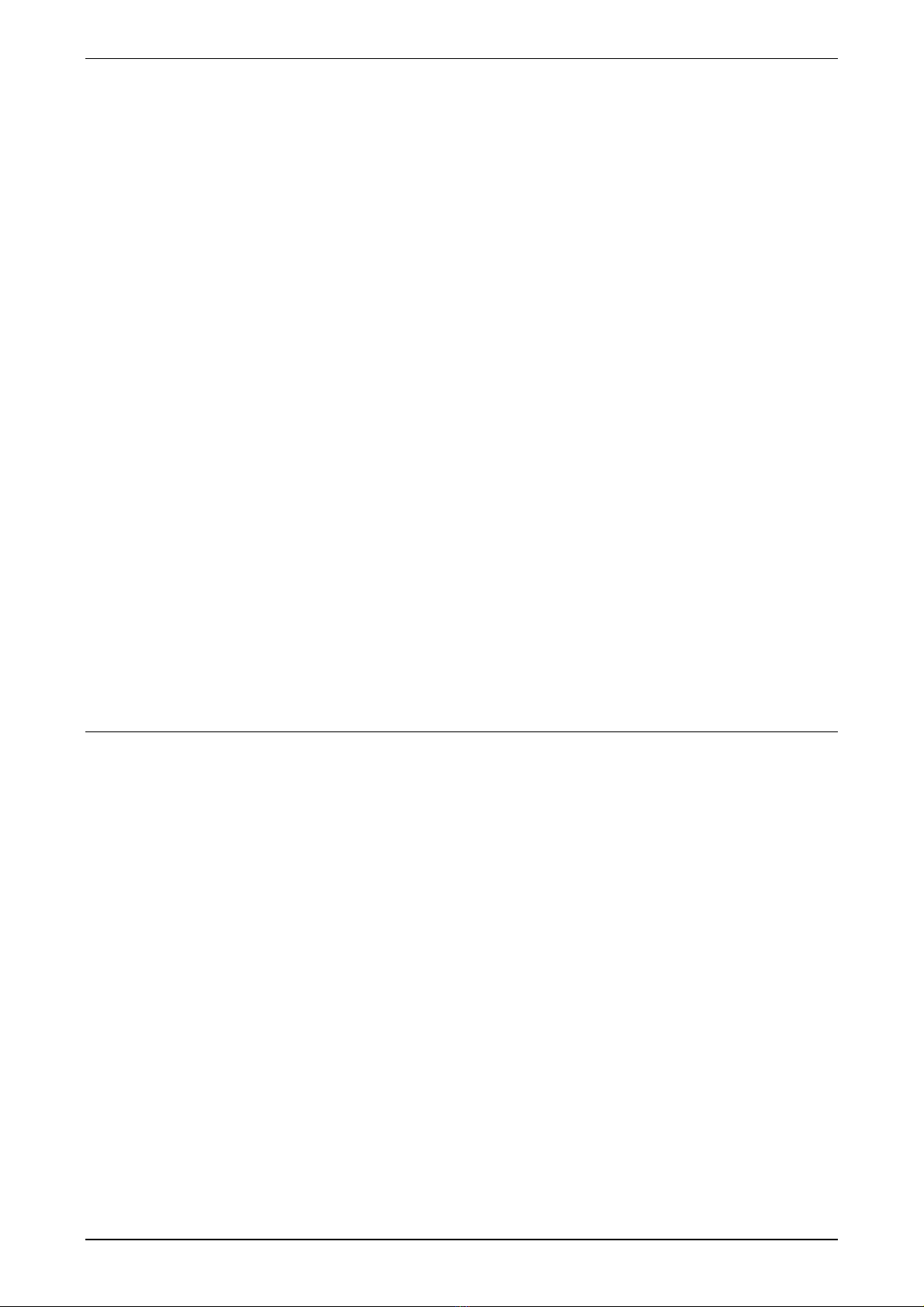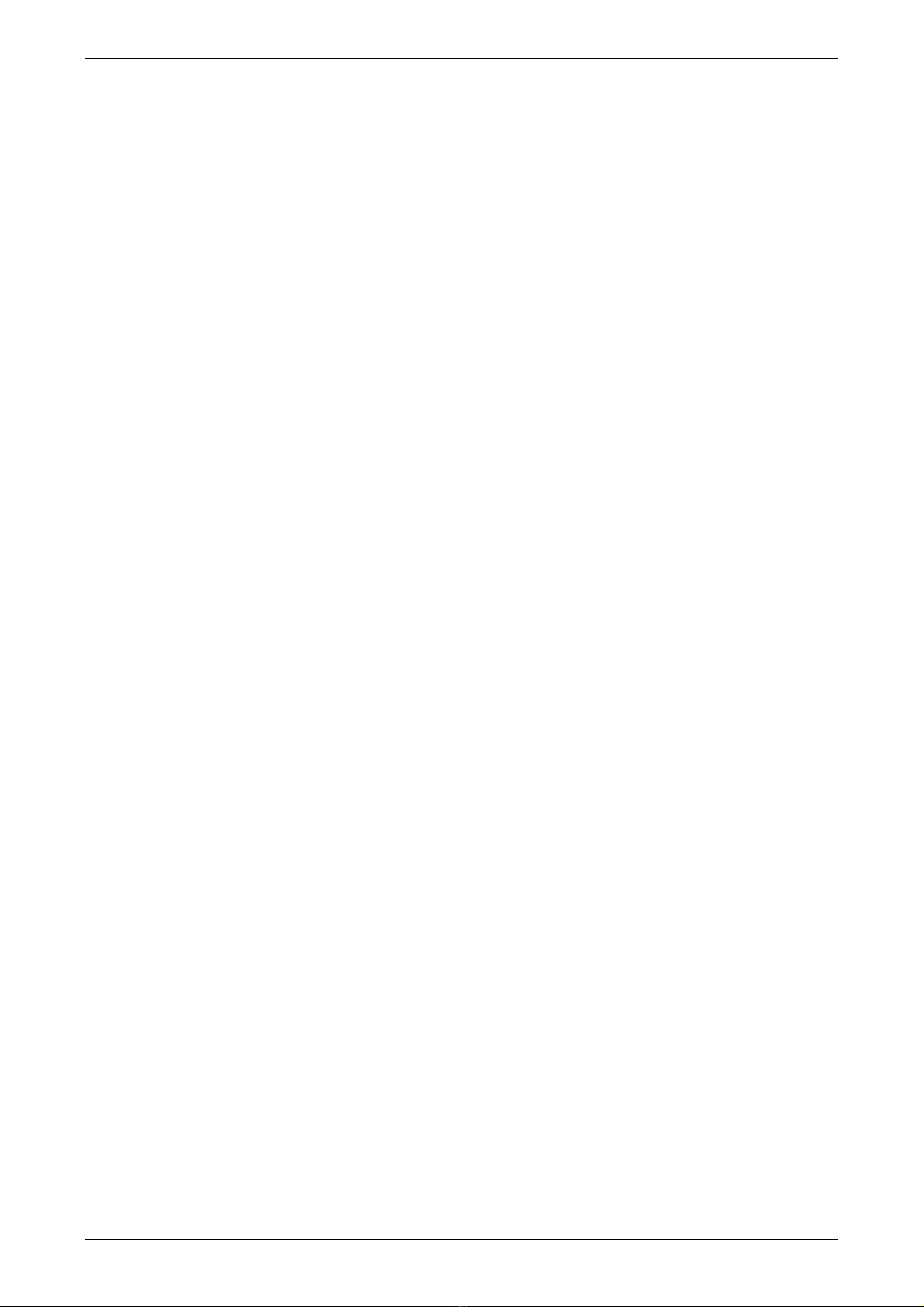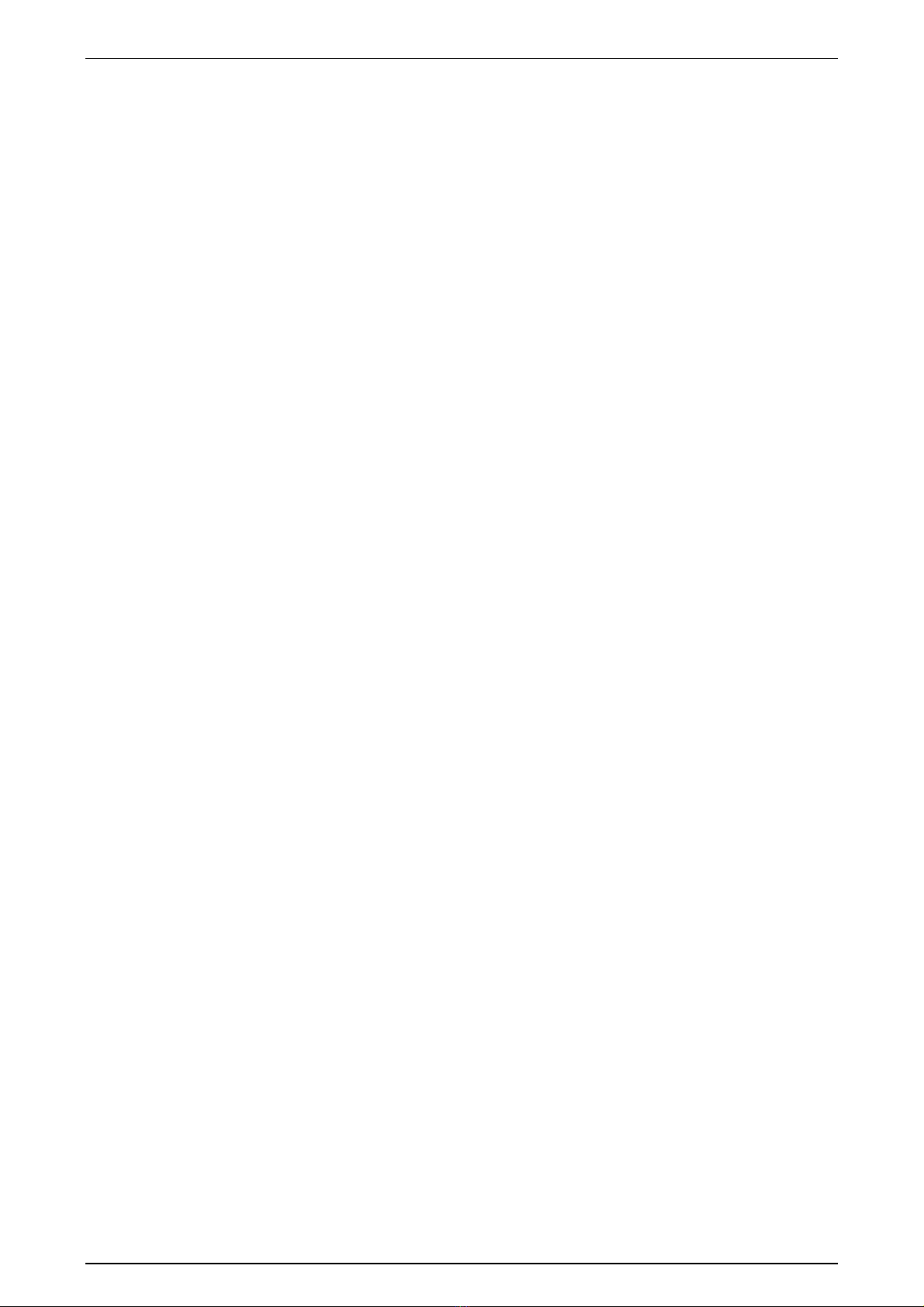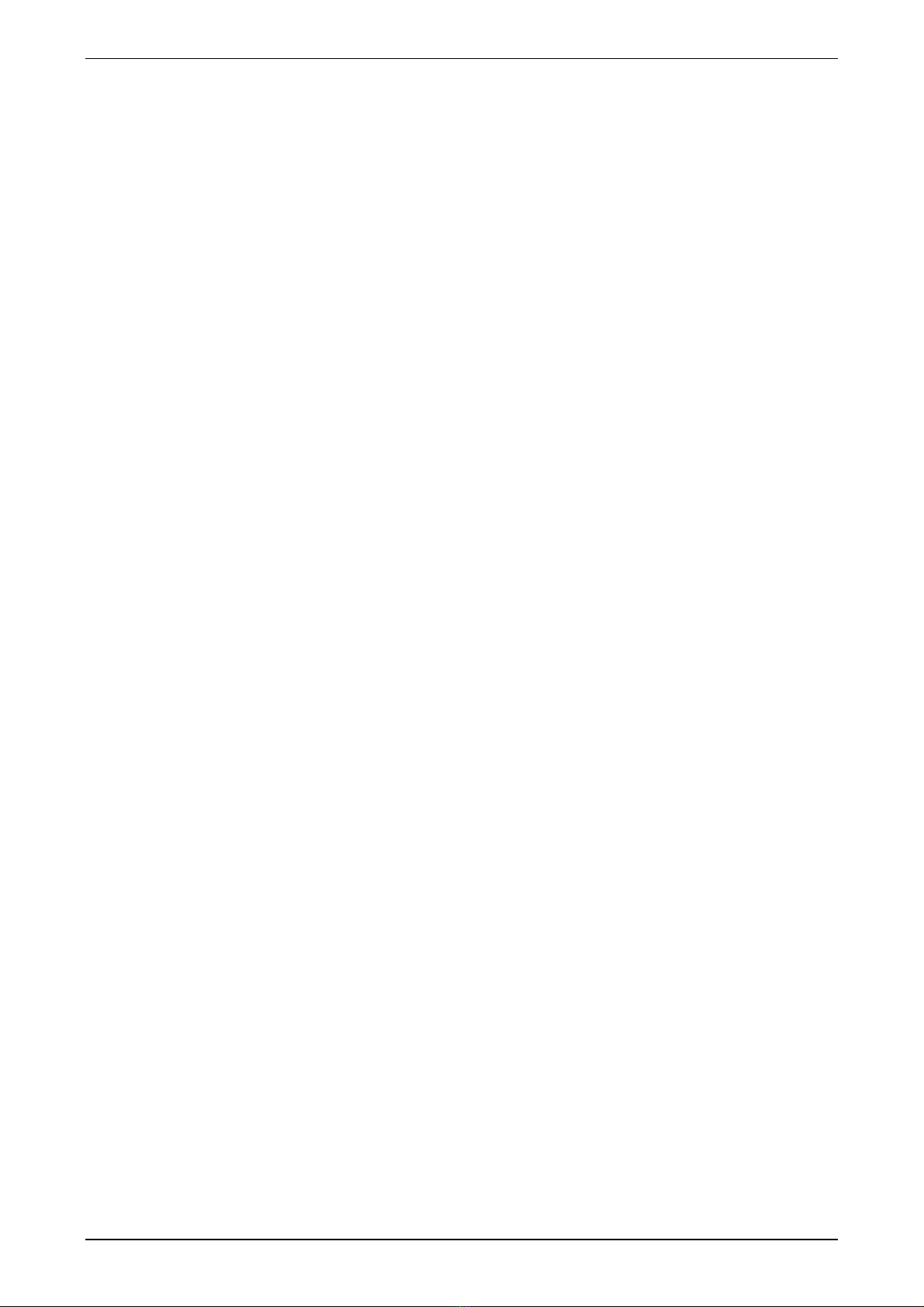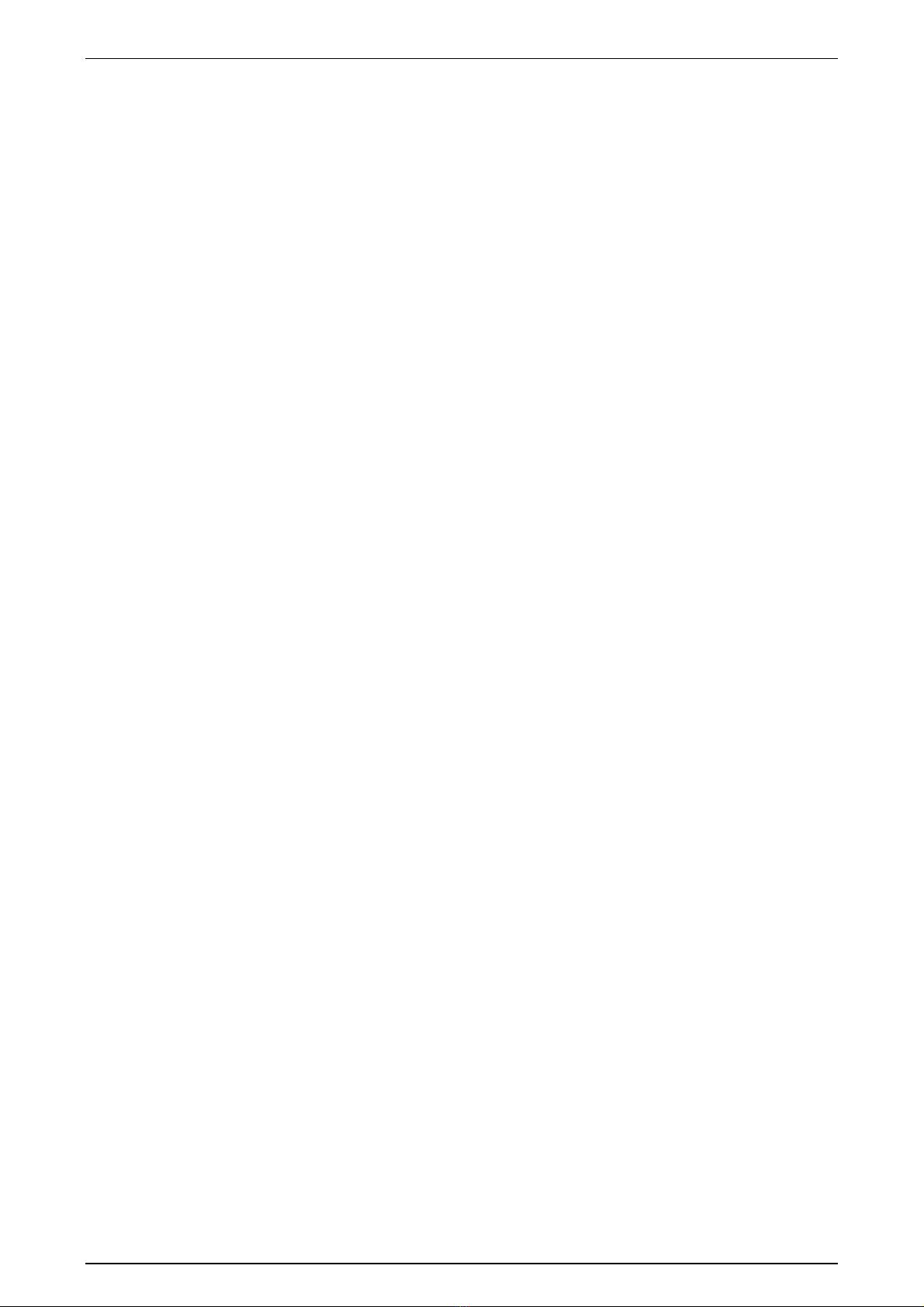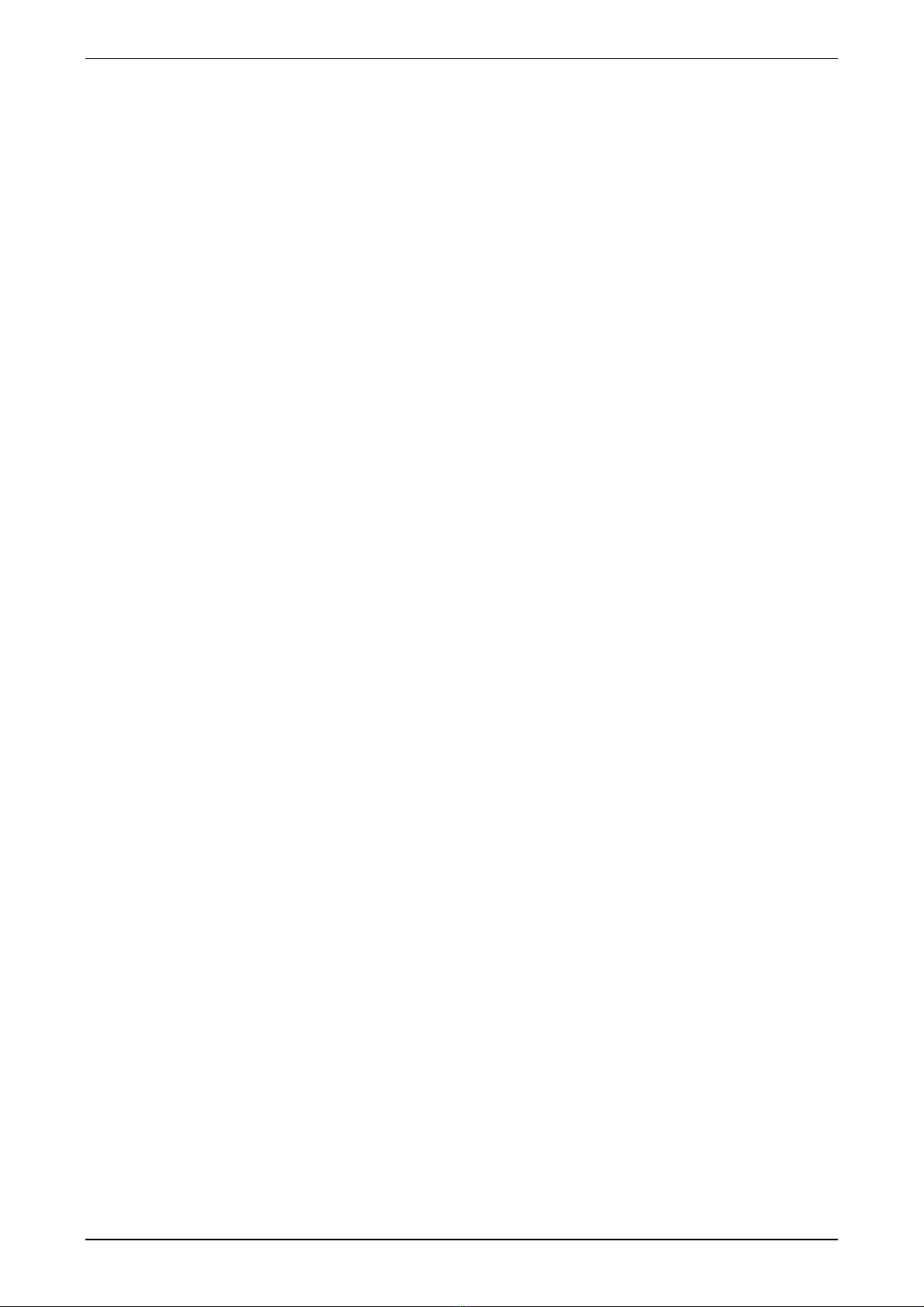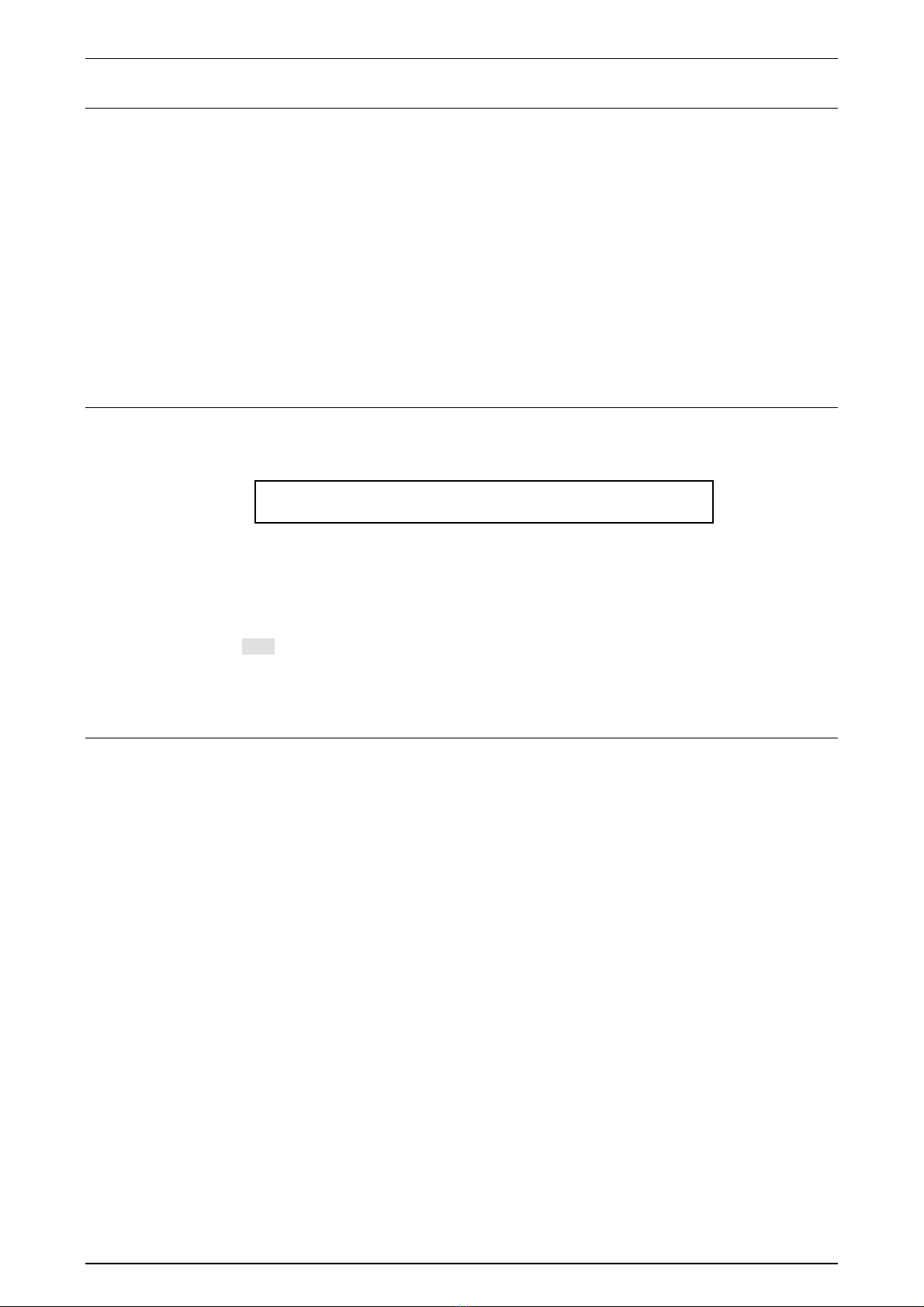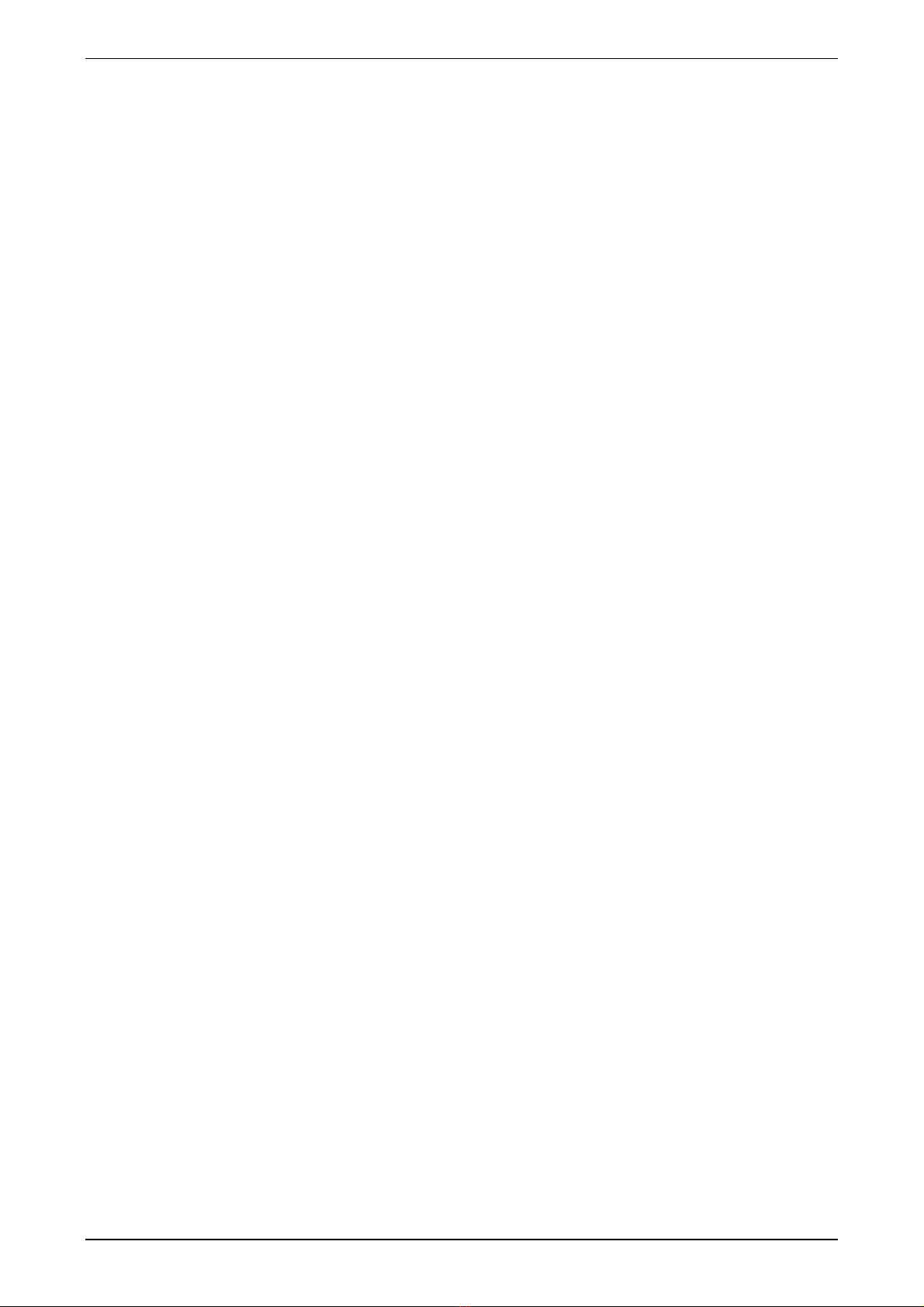Software Version 5.0
25/11/02 Draft Page 7
17 The Setup menus......................................................................61
17.1 Setup Desk Submenu .................................................................................................................61
17.1.1 Setup Desk Mode - Restricting Access .....................................................................61
17.1.2 Setup Desk Wide – Setting Fader (Desk) Channels .................................................61
17.1.3 The Setup Desk Link Submenu - Connecting a Slave Console................................62
17.1.4 Setup Desk Link Master - Turning Master Mode On ...............................................62
17.1.5 Setup Desk Link Master - Turning Slave mode on...................................................62
17.1.6 The Setup Desk Display Submenu ............................................................................63
17.1.7 The Setup Desk Display LCDs Submenu – Adjusting the LCDs ............................63
17.1.8 The Setup Desk Lamp Submenu – Adjusting the Desklight level ...........................63
17.1.9 The Setup Desk Video Submenu – Turning the VDU On or Off.............................63
17.1.10 Using MIDI or TimeCode to Control the Event....................................................64
17.1.11 The Setup Midi Submenu - Turning Midi on and Off ..........................................64
17.1.12 The Setup Midi Prog / Note Submenu...................................................................64
17.1.12.1 Reference - MIDI Note Messages 65
17.1.13 Using Midi Programme messages .........................................................................65
17.1.14 Using Midi TimeCode............................................................................................65
17.1.15 Using SMPTE TimeCode.......................................................................................66
17.2 The Setup Patch Submenu .........................................................................................................66
17.3 The Setup Ctrl Submenu............................................................................................................66
17.3.1 Setup Ctrl P1/2 - Reversing the P2 Master Fader .....................................................67
17.3.2 Setup Ctrl DBO – Changing DBO operation ............................................................67
17.3.3 Setup Ctrl Smast – Using the Hold Master ...............................................................67
17.3.4 Setup Ctrl Chs – Changing Chase Flash button operation........................................68
17.3.5 Setup Ctrl Stack – Using 1 or 2 Faders to control a Stack........................................68
17.4 The Setup Heat Submenu ..........................................................................................................68
17.4.1 Setting Channels to Have a Background Intensity - Preheat....................................68
17.5 The Setup Rec Submenu – Record Options..............................................................................70
17.5.1 Setting the default Record options.............................................................................70
17.6 The Setup Prefs Submenu..........................................................................................................71
17.6.1 Setup Prefs Help - Turning the Help Screen On and Off .........................................71
17.6.2 Setup Prefs Freeze – Holding Active Outputs During Page Changes......................71
17.6.3 Setup Prefs Times - Setting Default In and Outfade Times .....................................71
17.6.4 Setup Prefs Increment - Changing the Increment between Memories.....................71
17.6.5 Setup Prefs PrevInt – Customising the Next function ..............................................71
17.6.6 Setup Prefs PTimes – Setting Live Palette Fade Time .............................................72
17.7 The Setup Backup Submenu......................................................................................................72
18 Connecting an External Monitor..............................................73
18.1 Operation....................................................................................................................................73
19 Service & Maintenance.............................................................75