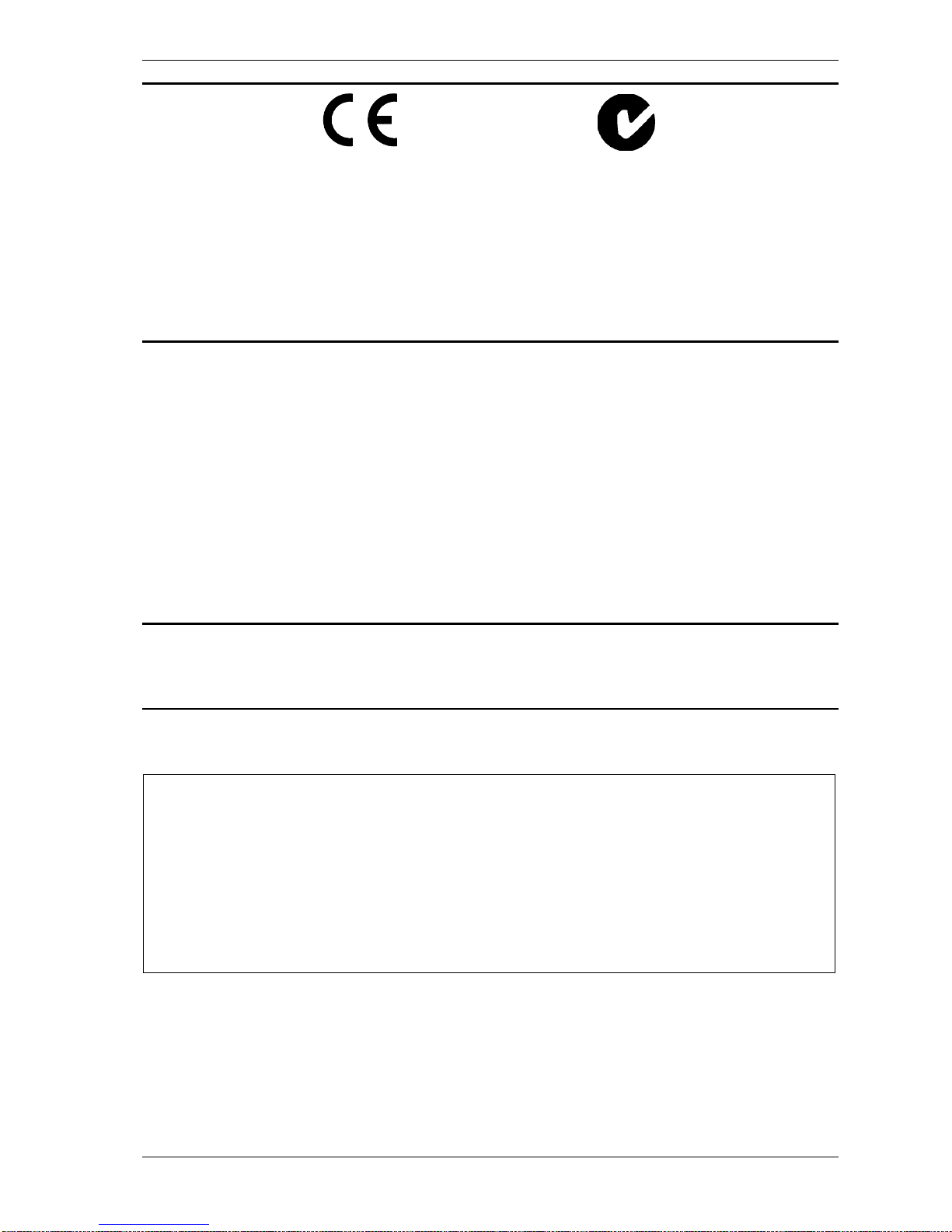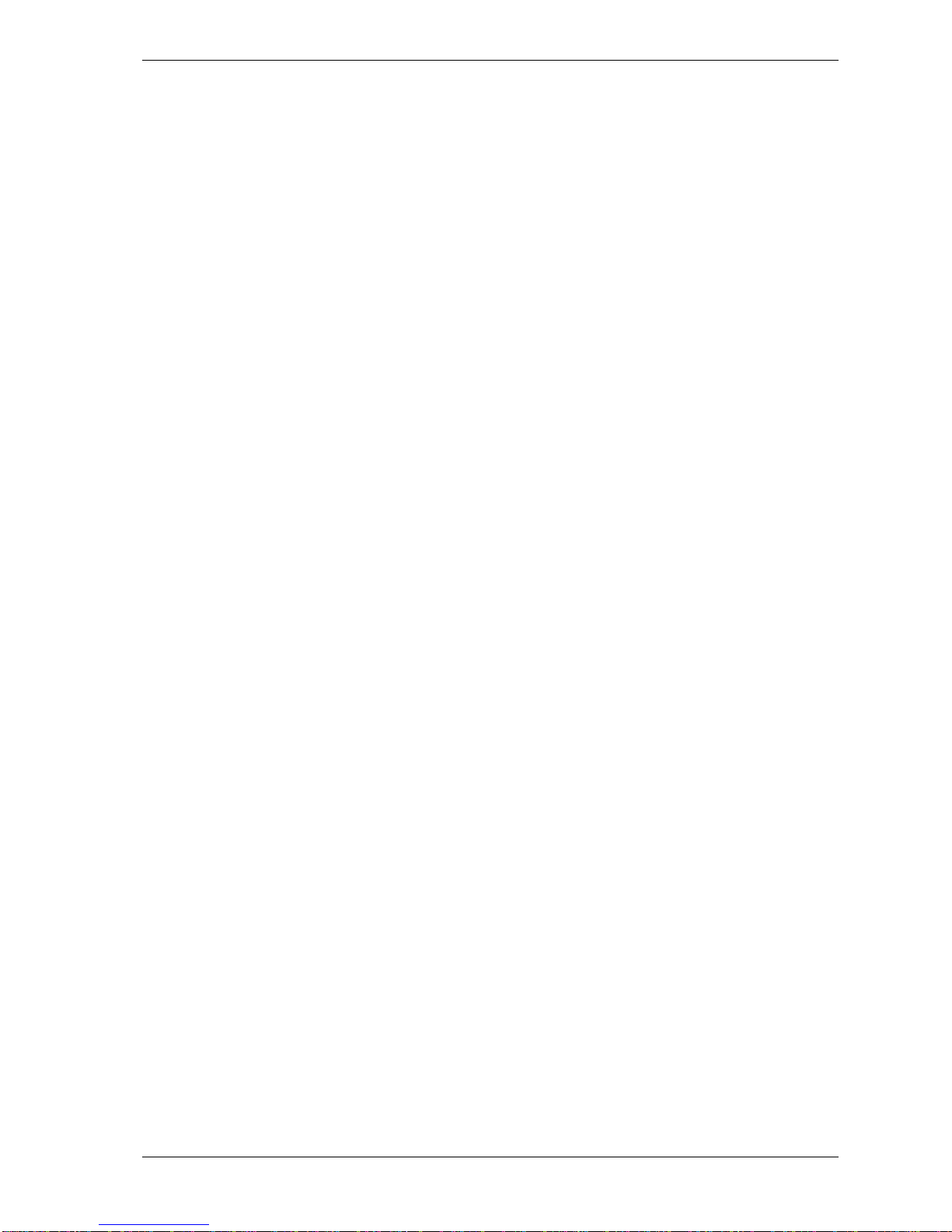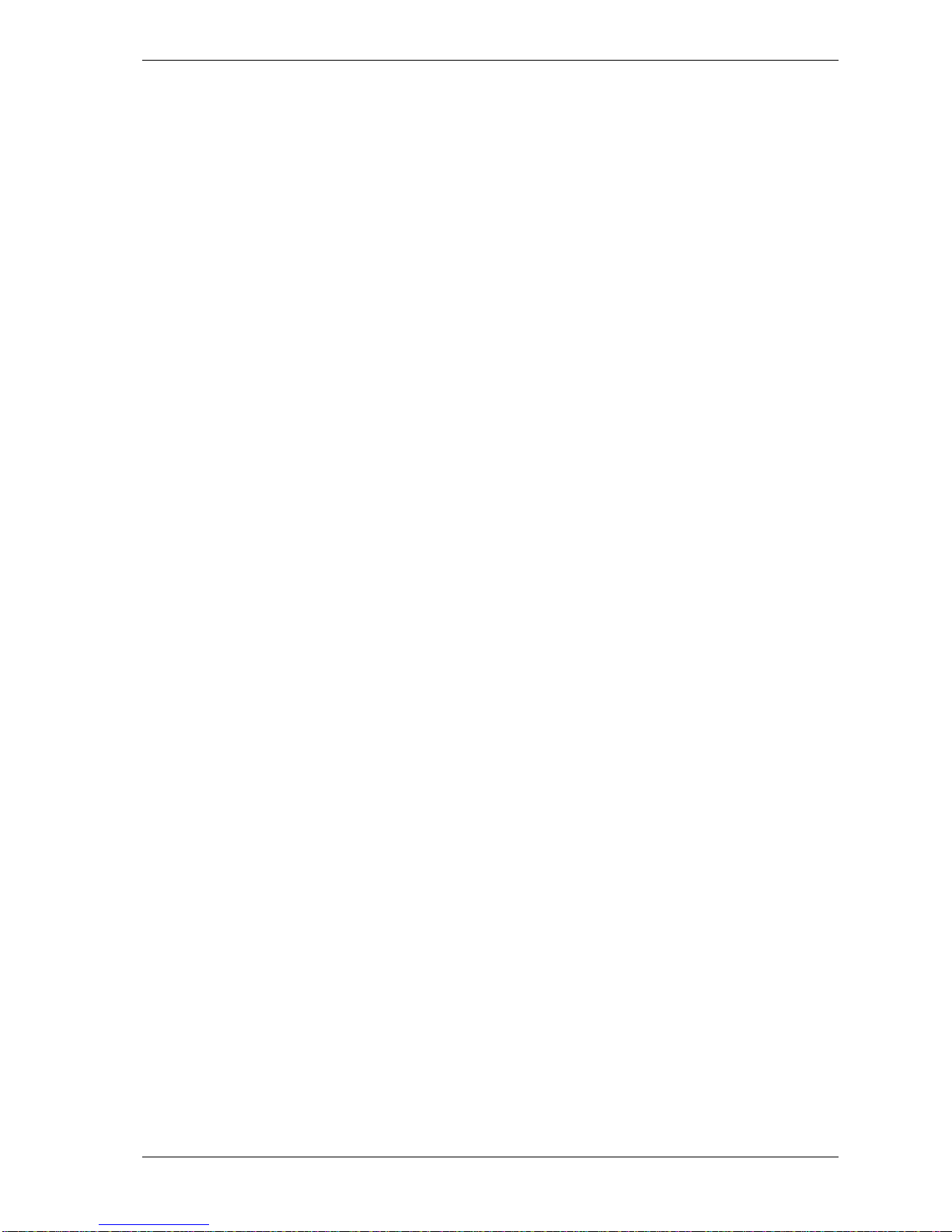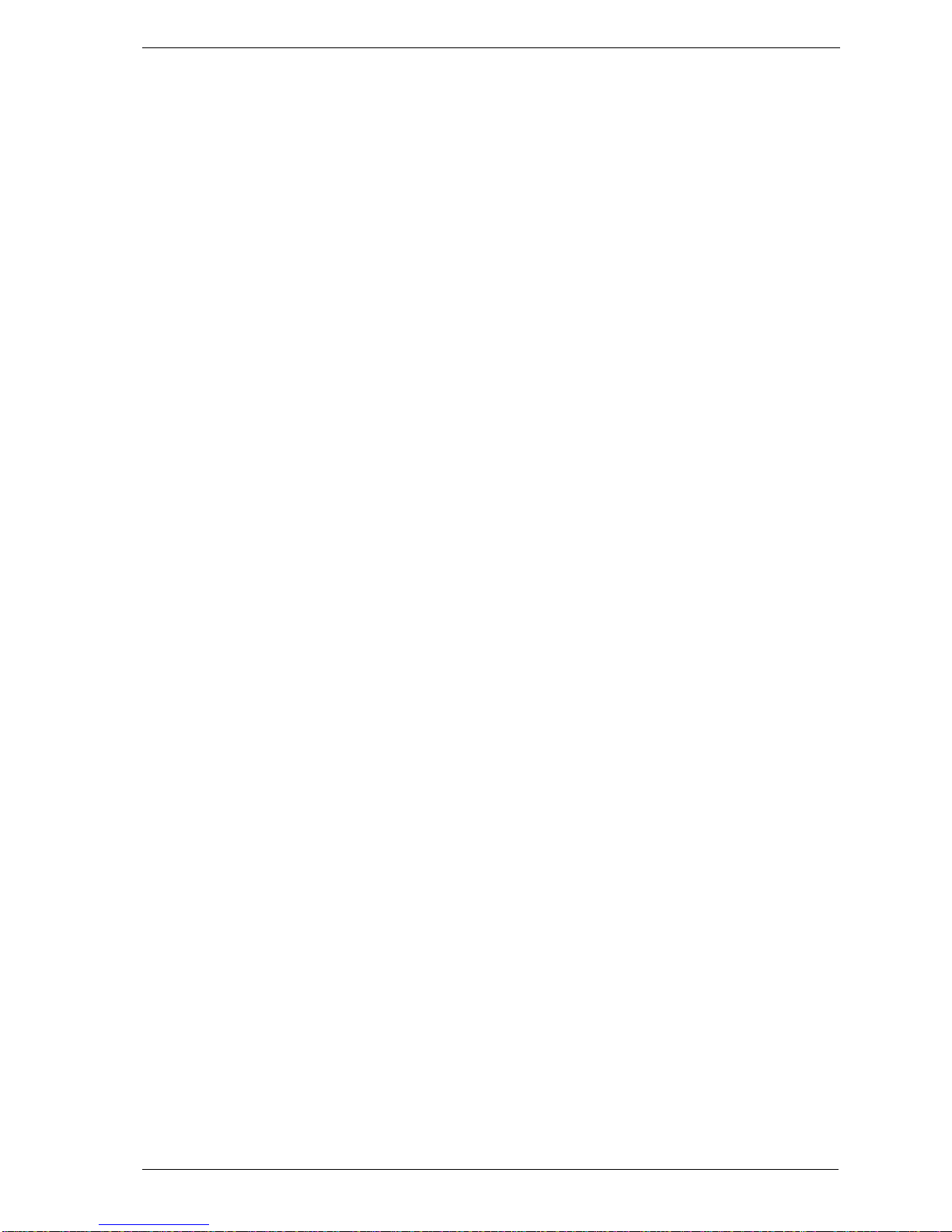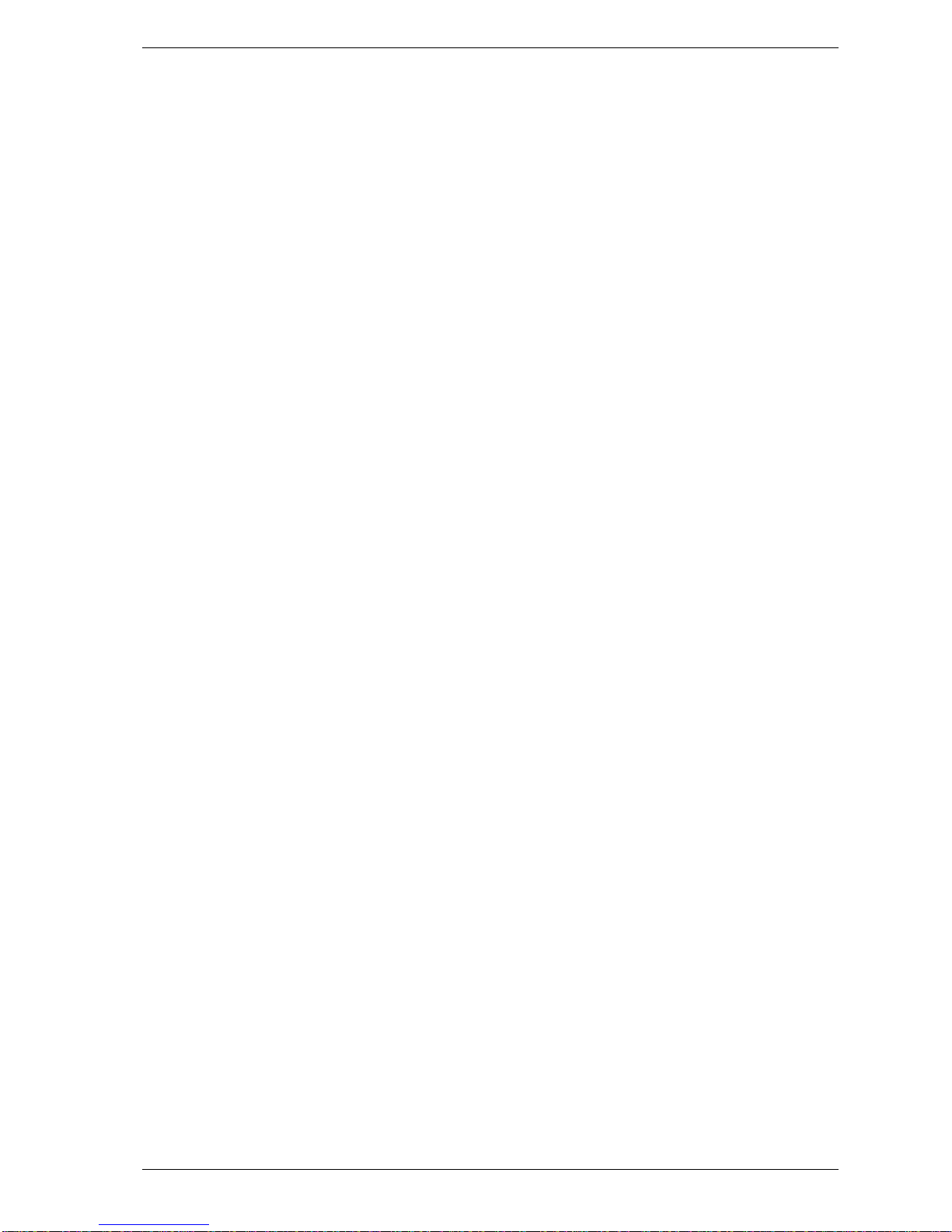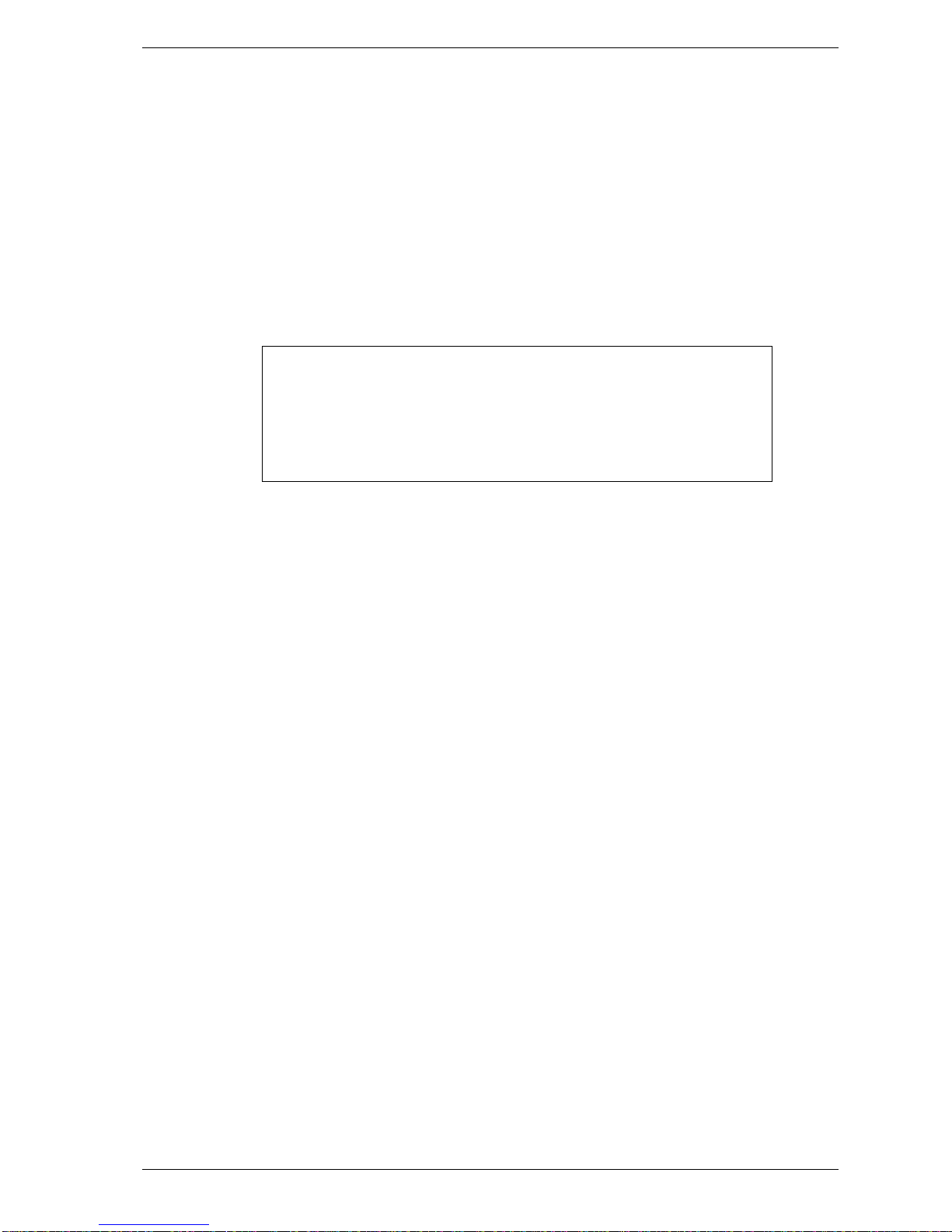Contents ii
Revision 1 - 07 July
1999 Event 4 TECHNICAL MANUAL
EMC COMPLIANCE
This product is approved for use in Europe and Australia/New Zealand and conforms to the following standards: AS/NZS 4251.1
(EN 55103-1), AS/NZS 4252.1 (EN 55103-2), AS/NZS 3260 (EN 60950).
To ensure continued compliance with EMC Directive 89/336 and the Australian Radio communications Act 1992, use only high
quality data cables with continuous shield, and connectors with conductive back shells. Examples of such cables are:
DMX, MIDI, Keyboard cables: Belden 8102 100% Aluminium foil screen, 65% Copper braid.
Video: Amtron FR2651 Flat round cable, woven shield.
NOTE: This equipment has been tested and found to comply with the limits for a Class B digital device, pursuant to Part 15 of the
FCC Rules. These limits are designed to provide reasonable protection against harmful interference in a residential installation.
This equipment generates, uses and can radiate radio frequency energy and, if not properly installed and used in accordance with
the instructions, may cause harmful interference to radio communications. However, there is no guarantee that interference will not
occur in a particular installation. If this equipment does cause harmful interference to radio or television reception, which can be
determined by turning the equipment off and on, the user is encouraged to try to correct the interference by one or more of the
following measures:
-reorient or relocate the receiving antenna;
-increase the separation between the equipment and receiver;
-connect the equipment into an outlet on a different circuit from that to which the receiver is connected;
-consult the dealer or an experienced radio/television technician for help.
This Class B digital apparatus complies with Canadian ICES-003.
Cet appareil numérique de la classe B est conforme à la norme NMB-003 du
JANDS ELECTRONICS PTY LTD 1999
All rights reserved
DISCLAIMER
Information contained in this manual is subject to change without notice and does not represent a commitment on
the part of the vendor. JANDS ELECTRONICS P/L shall not be liable for any loss or damage whatsoever arising
from the use of information or any error contained in this manual.
It is recommended that all service and repairs on this product be carried out by JANDS ELECTRONICS P/L or it’s
authorised service agents. JANDS ELECTRONICS P/L cannot accept any liability whatsoever for any loss or
damage caused by service, maintenance or repair by unauthorised personnel, or by use other than that intended by
the manufacturer. JANDS lighting consoles must only be used for the purpose they were intended by the
manufacturer and in conjunction with the operating manual.
Manufactured in Australia by JANDS Electronics Pty Ltd (ACN 001 187 837)
40 Kent Rd (Locked Bag 15)
MASCOT NSW 2020
Sydney Australia
PHONE:+61-2-9582-0909 FAX:+61-2-9582-0999 INTERNET:http://www.jands.com.au