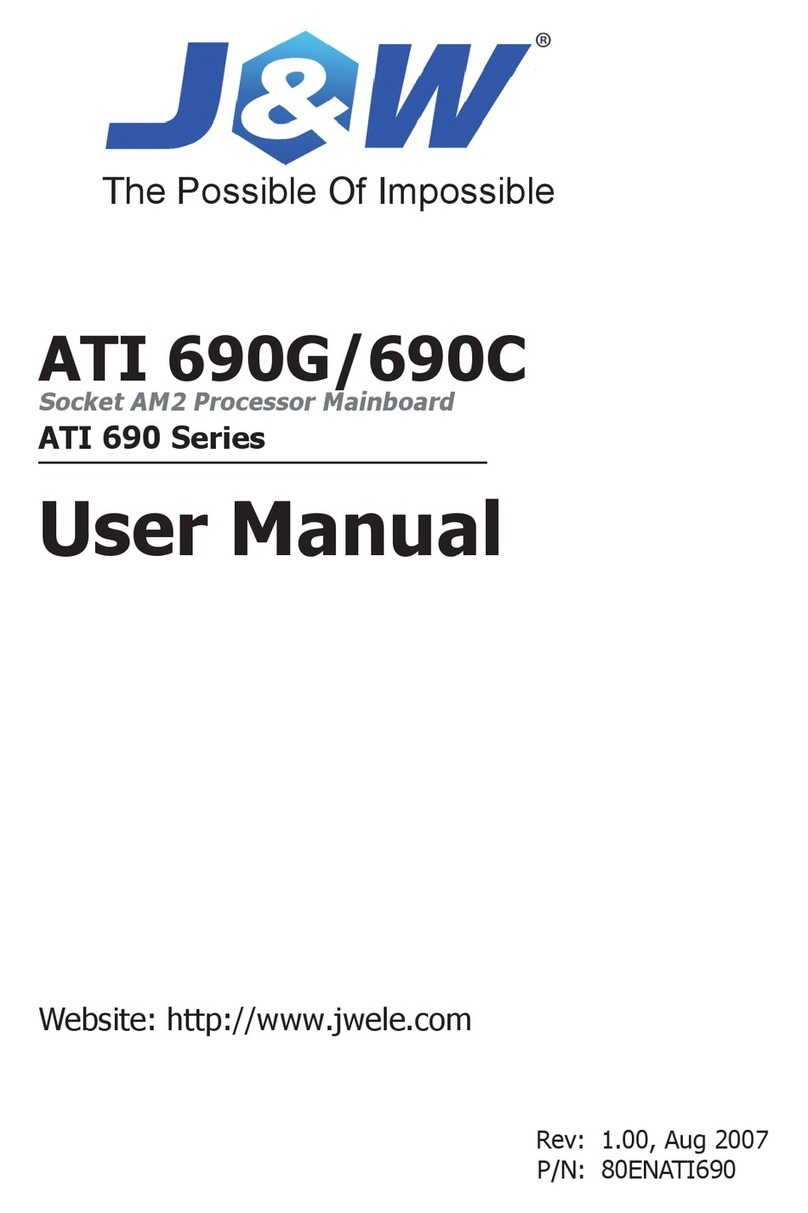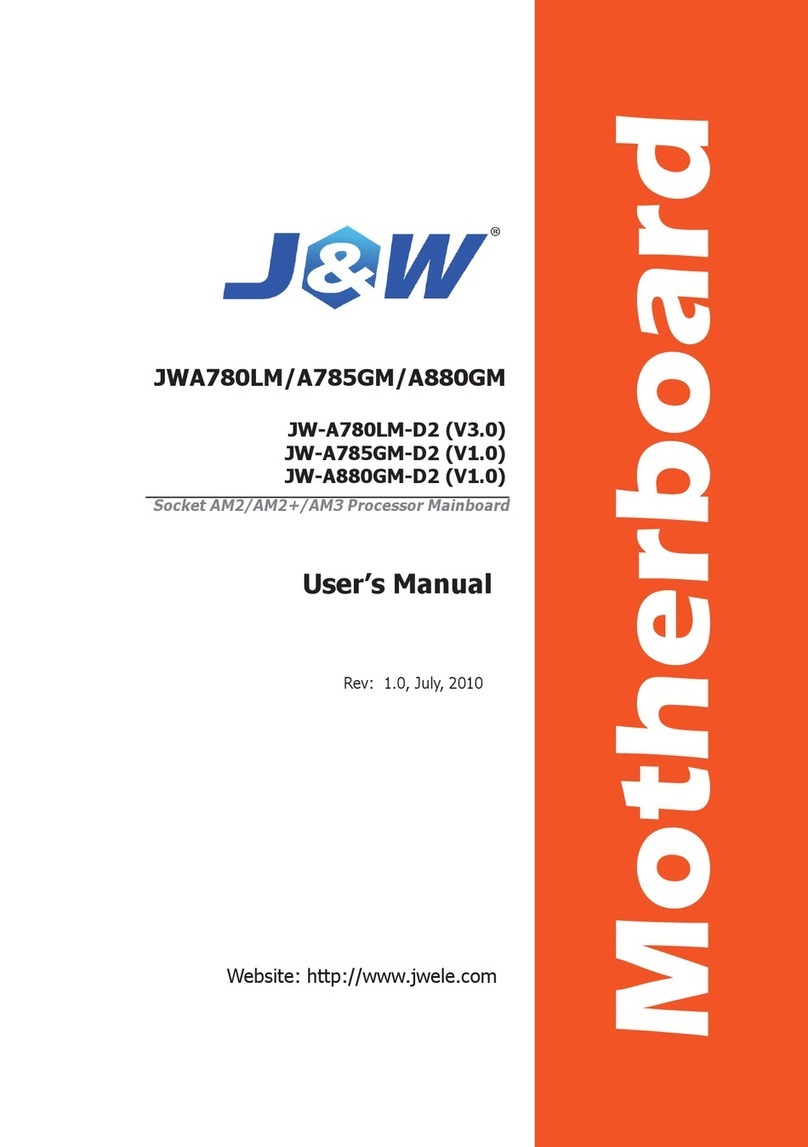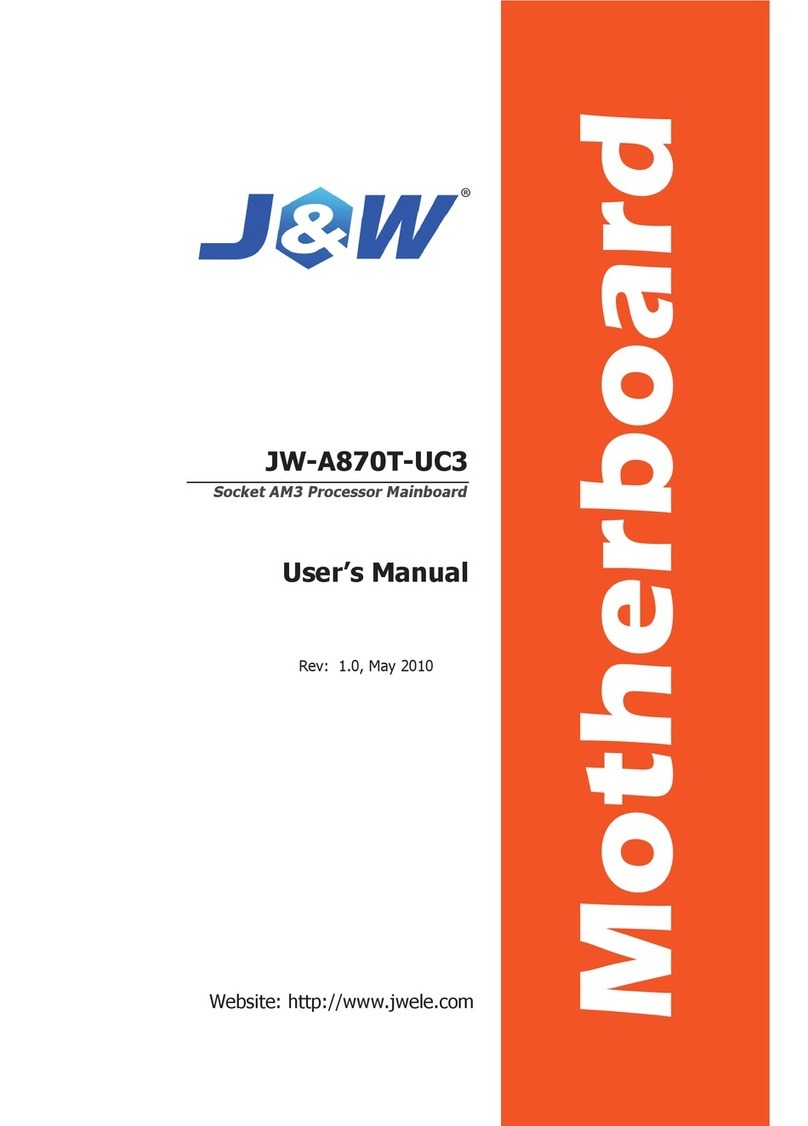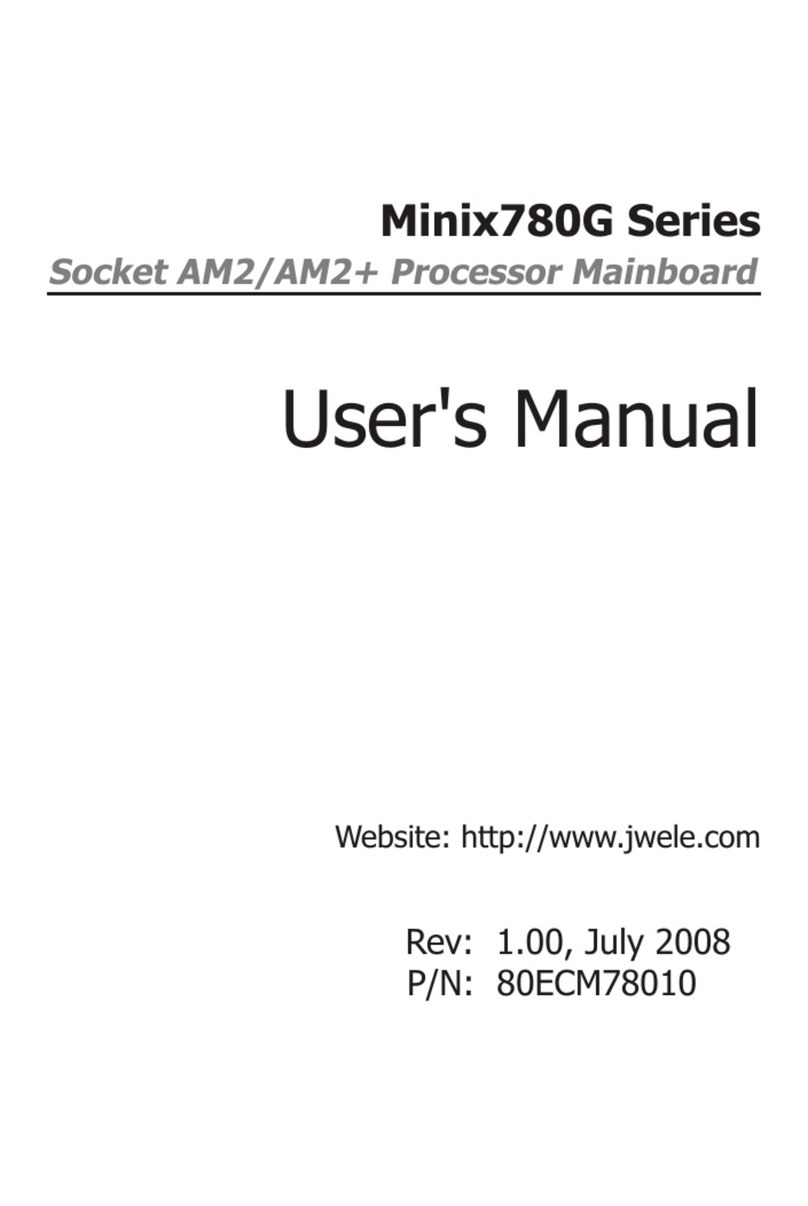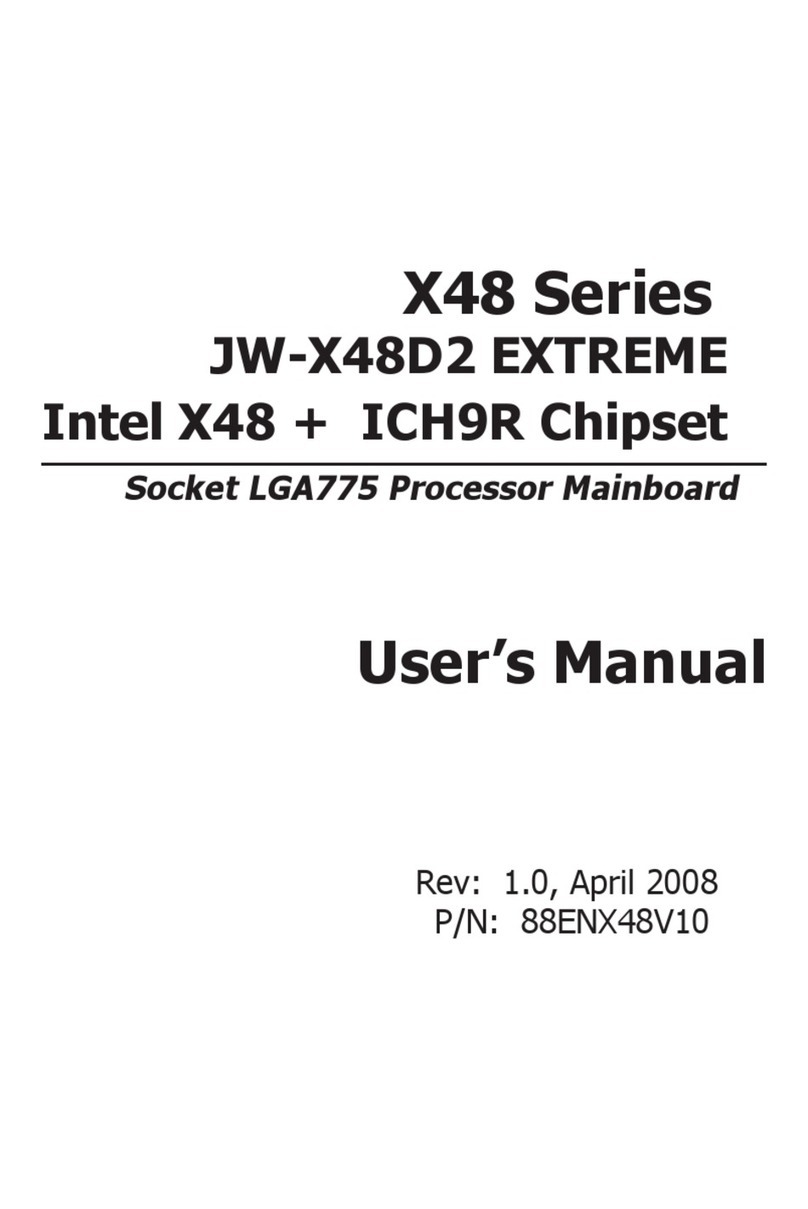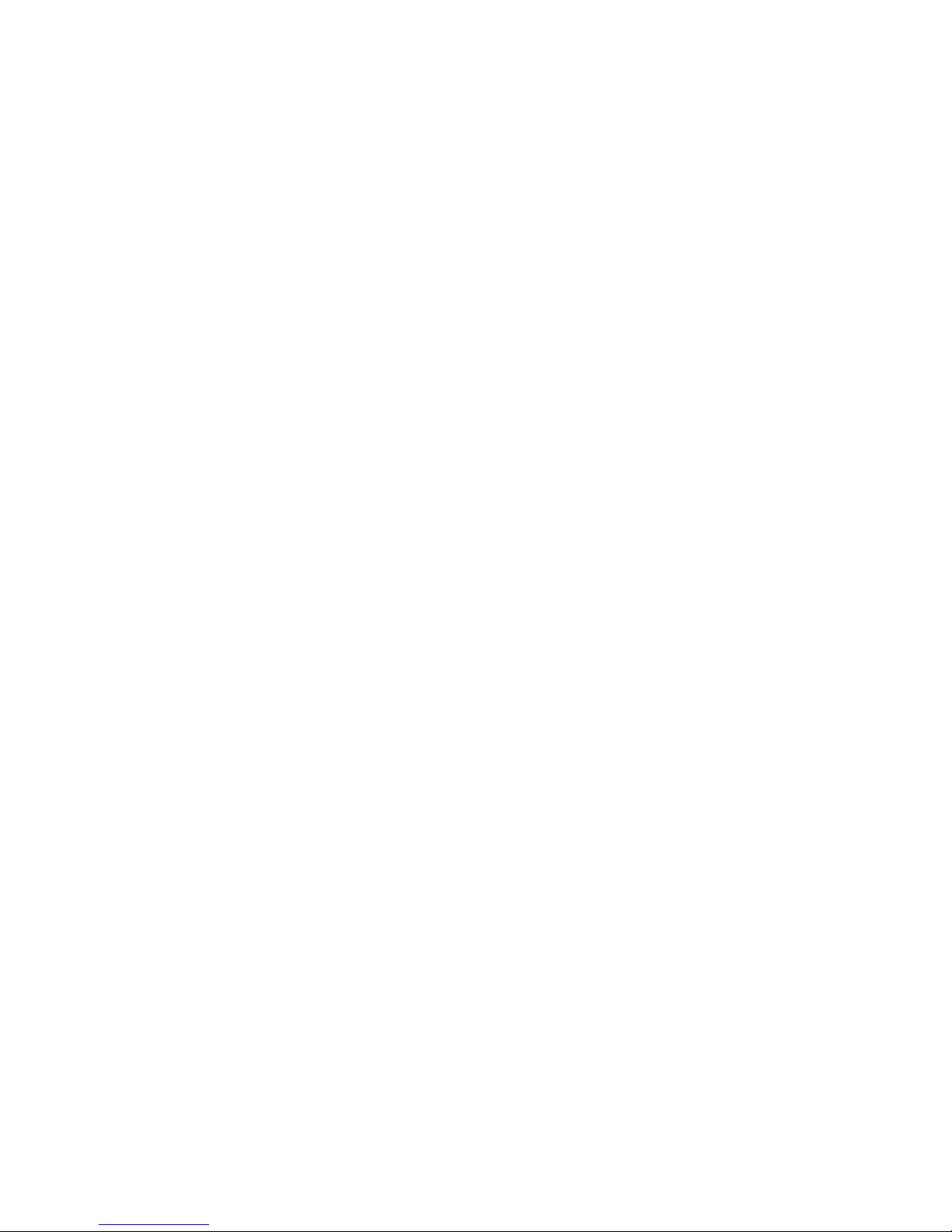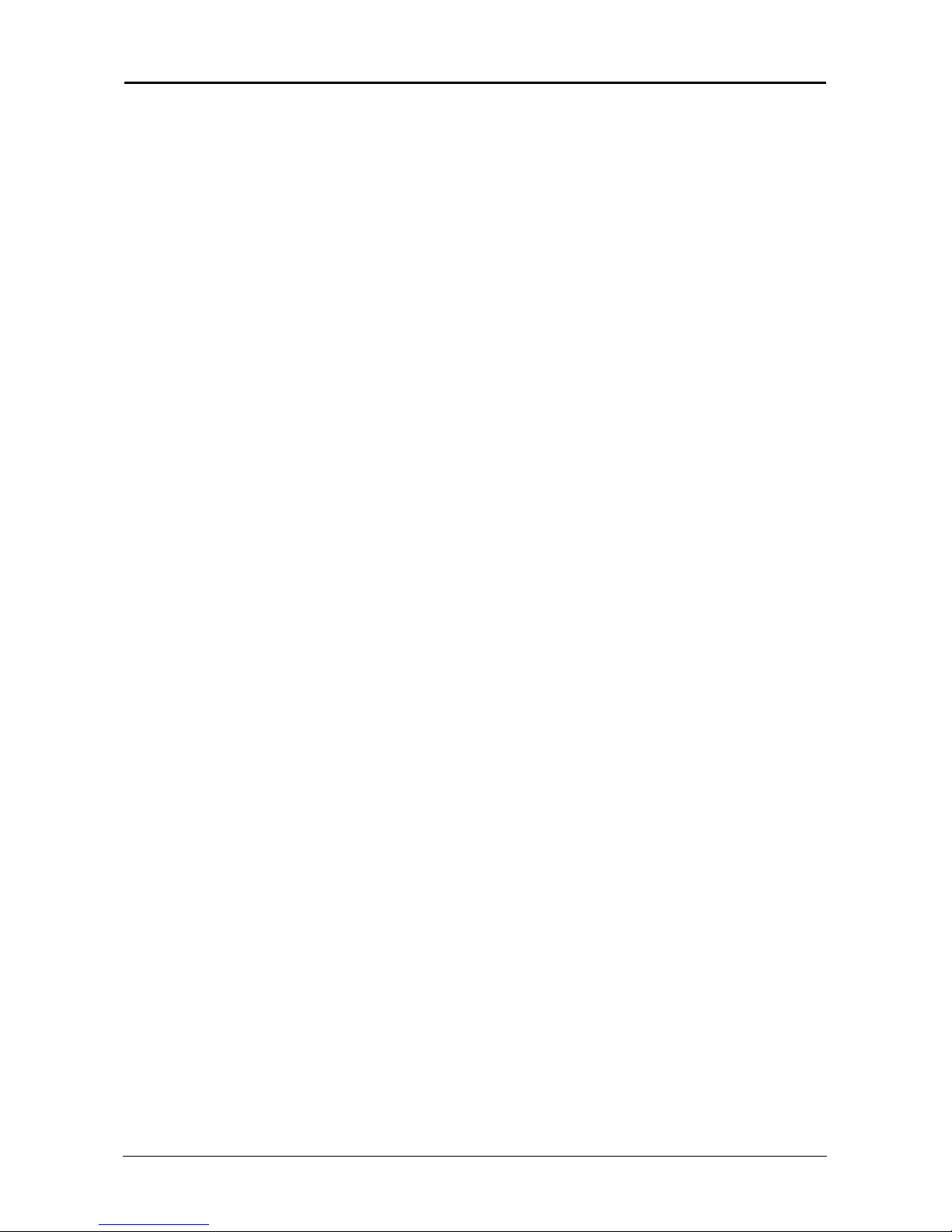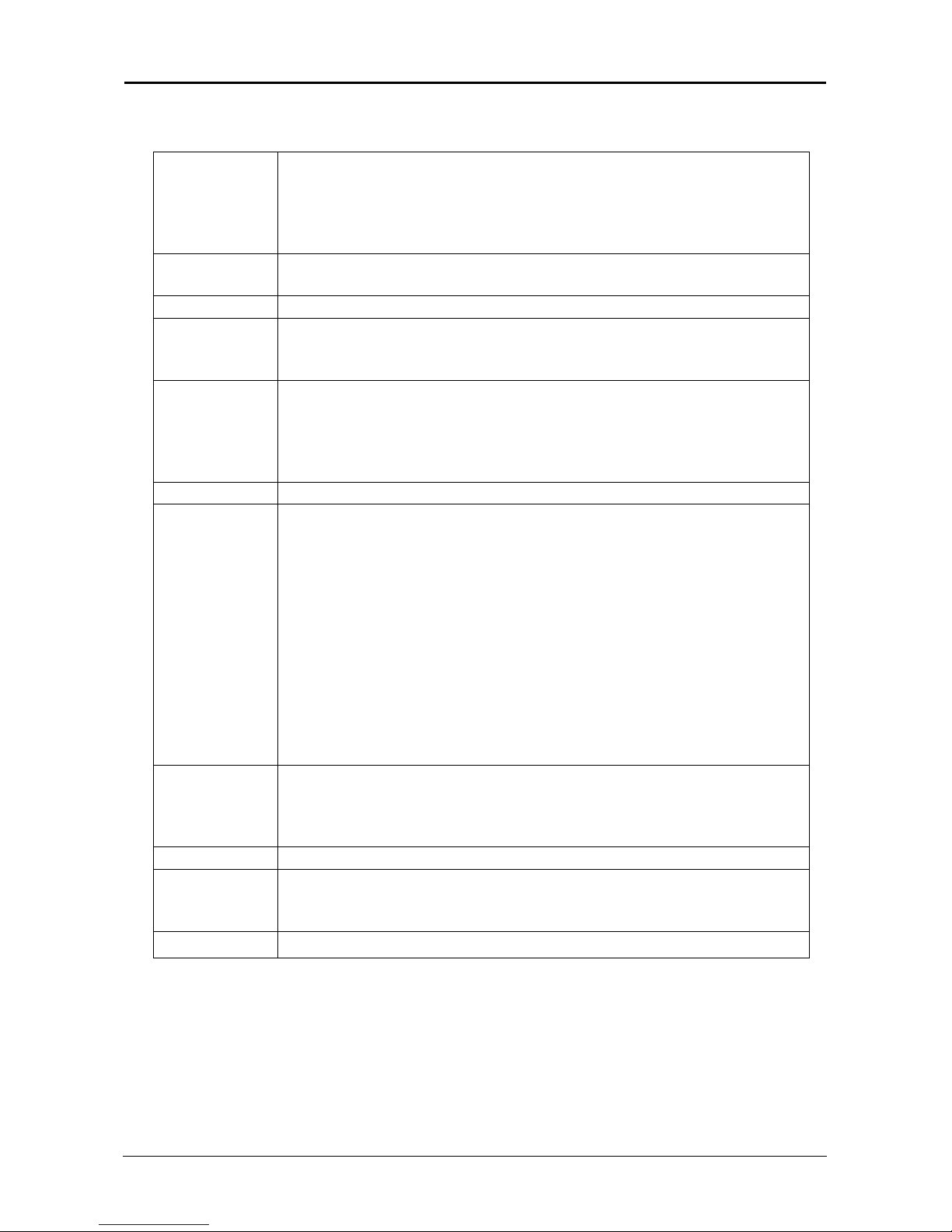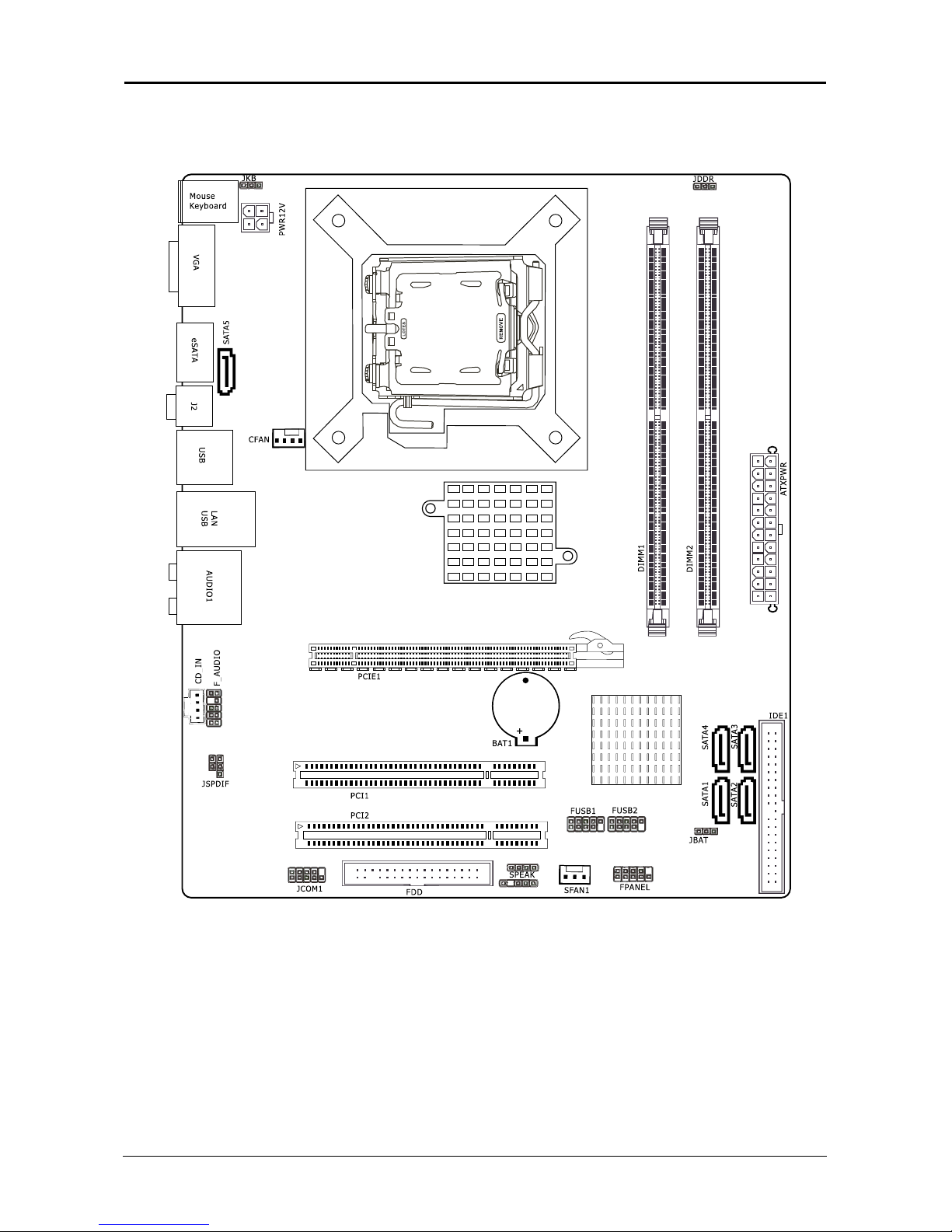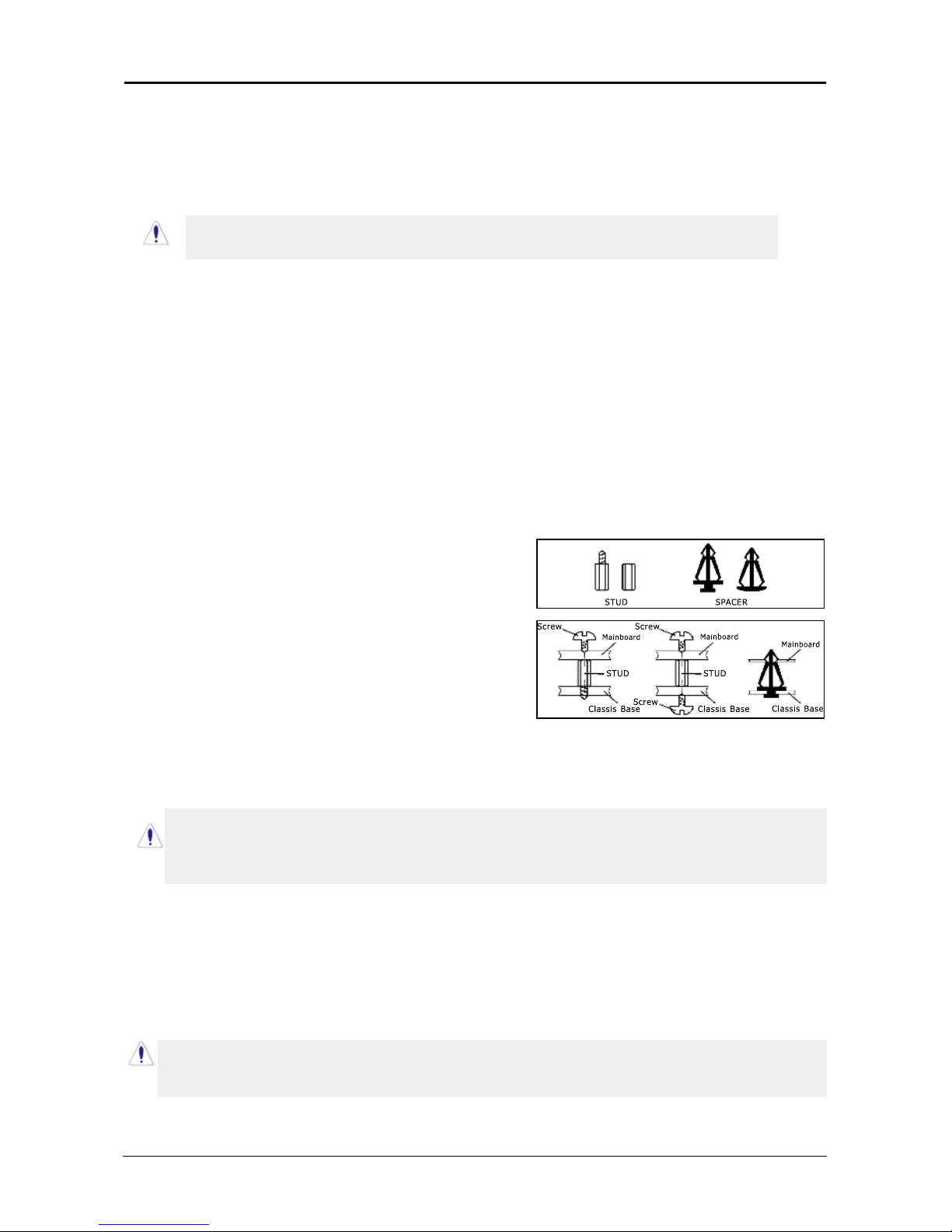Table of Contents
Chapter 1 Introduction ...........................................................................................
3
1.1 Package Checklist ...............................................................................................................
3
1.2 Specications ...................................................................................................................... 4
1.3 Mainboard Layout ...............................................................................................................
6
1.4 Connecting Rear Panel I/O Devices
.............................................................................
8
Chapter 2 Hardware Setup ......................................................................................
9
2.1 Choosing a Computer Chassis ..............................................................................................
9
2.2 Installing Mainboard ............................................................................................................ 9
2.3 Installation of the CPU and CPU Cooler................................................................................
10
2.3.1 Installation of the CPU ............................................................................................................ 10
2.3.2 Installation of the CPU Cooler .................................................................................................. 10
2.4 Installation of Memory Modules............................................................................................
11
2.5 Connecting Peripheral Devices............................................................................................. 12
2.5.1 Floppy and IDE Disk Drive Connectors ......................................................................................
12
2.5.2 Serial ATA Connectors .............................................................................................................
12
2.5.3 PCI and PCI Express slots ........................................................................................................
12
Chapter 3 Jumpers & Headers Setup .................................................................... 13
3.1 Checking Jumper Settings ..................................................................................................
13
3.2 CMOS Memory Clearing Header ..........................................................................................
13
3.3 Keyboard Power Function ................................................................................................... 13
3.4 FAN Power Connectors ....................................................................................................... 14
3.5 Front Panel Switches & Indicators Headers .........................................................................
.
14
3.6 Additional USB Port Headers ..............................................................................................
.
15
3.7 Front Panel Audio Connection Header...................................................................................
.
15
3.8 Serial Port Header ..............................................................................................................
1
6
3.9 IR Connection Header ........................................................................................................ 16
3.10 Internal Audio Connectors ................................................................................................
.
17
3.11 ATX Power Input Connectors ............................................................................................
.
17
Chapter 4 BIOS Setup Utility ................................................................................. 18
4.1 About BIOS Setup ............................................................................................................. 18
4.2 To Run BIOS Setup ...........................................................................................................
18
4.3 About CMOS...................................................................................................................... 18
4.4 The POST (Power On Self Test)........................................................................................... 18
4.5 BIOS Setup — CMOS Setup Utility.....................................................................................
..
19
4.5.1 CMOS Setup Utility .............................................................................................................
.
..
19
4.5.2 Control Keys ........................................................................................................................
20
4.5.3 Standard BIOS Features .......................................................................................................
21
4.5.4 Advanced BIOS Features .......................................................................................................
22
4.5.5 Advanced Chipset Features ....................................................................................................
23
4.5.6 PCI/PNP Resource Management............................................................................................
...
24
4.5.7 Boot conguration Features..................................................................................................
...
25
4.5.8 Power Management Features ................................................................................................
. 25
4.5.9 BIOS Security Features .........................................................................................................
.
26
4.5.10 Load Optimized Defaults.... ..............................................................................................
....
27
4.5.11 Load FailSafe Defaults ......................................................................................................... 27
4.5.12 Discard Changes..................................................................................................................
27
4.5.13 Save Changes and Exit......................................................................................................... 28
4.5.14 Discard Changes and Exit.....................................................................................................
28
Chapter 5 Driver Installation ................................................................................
29
APPENDIX 1 .............................................................................................................
31