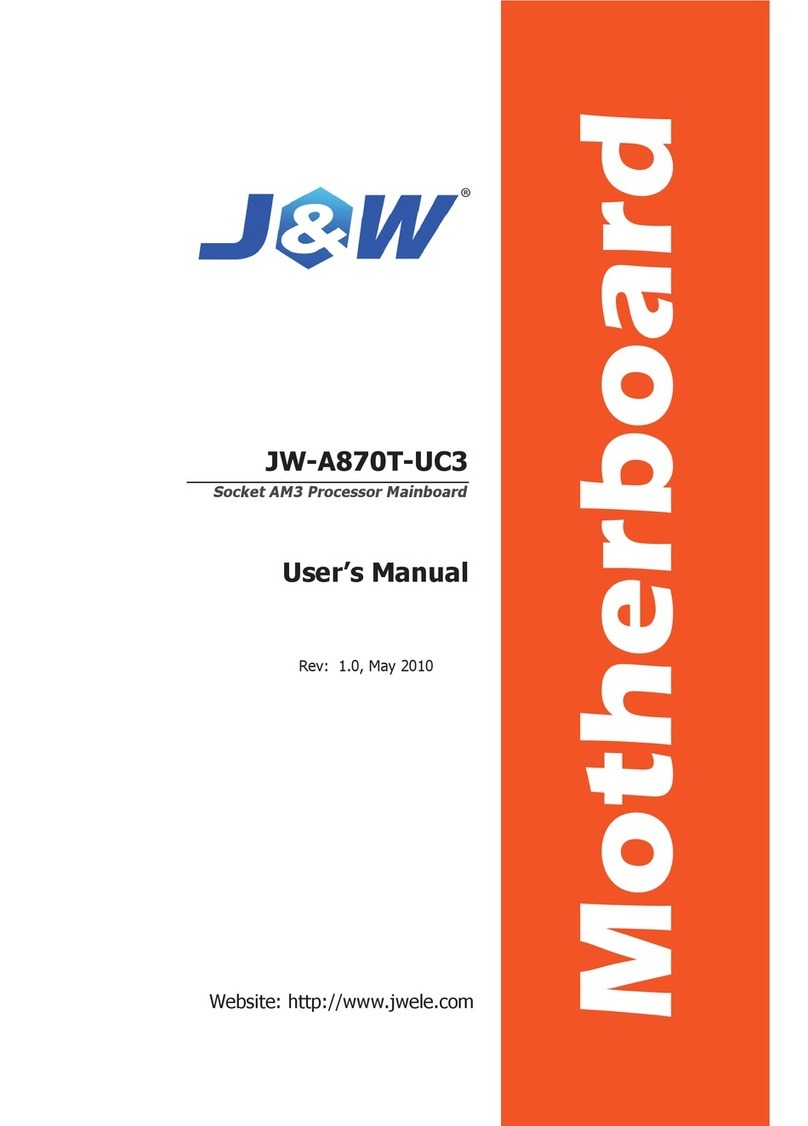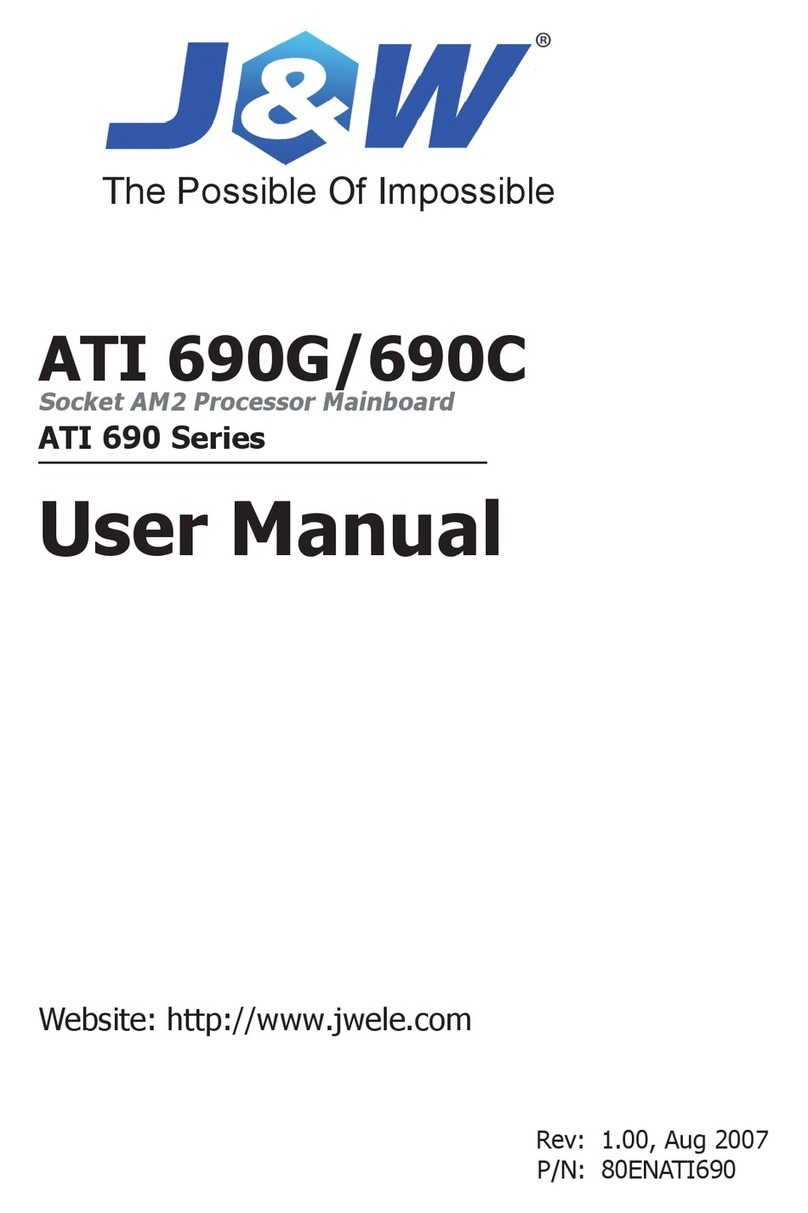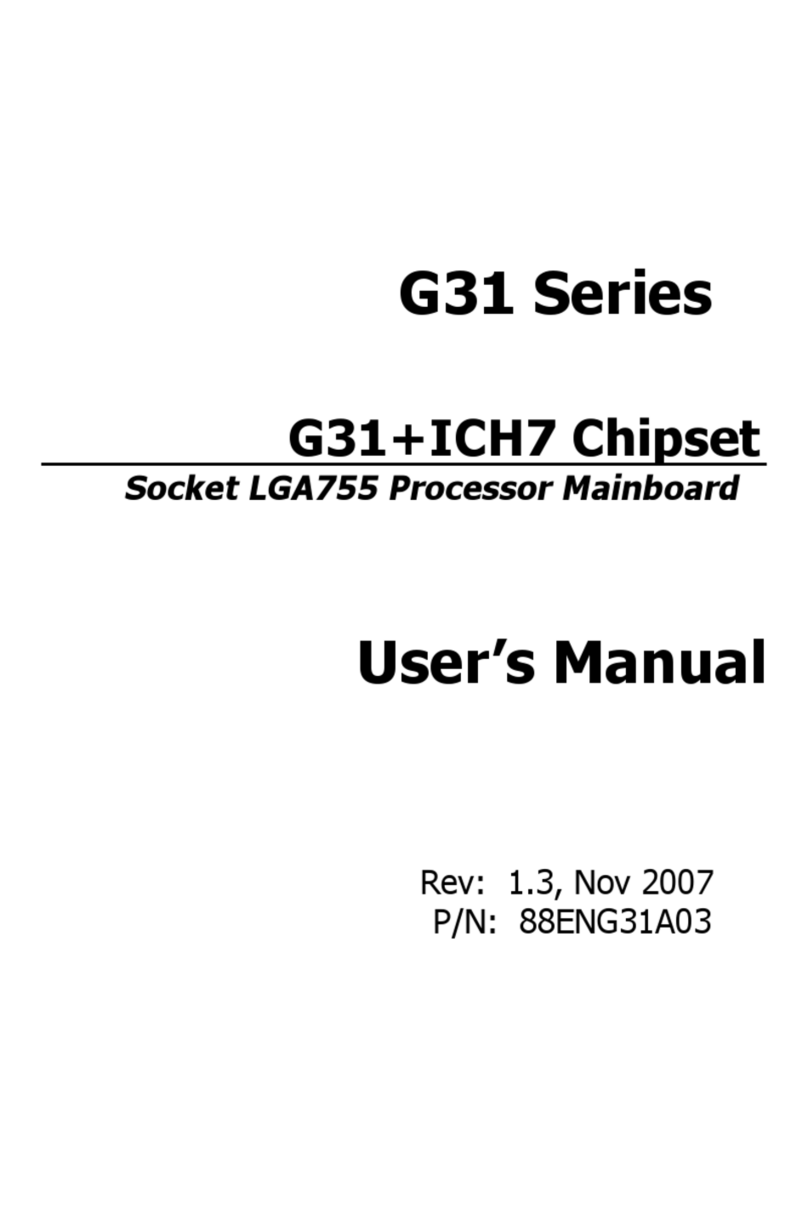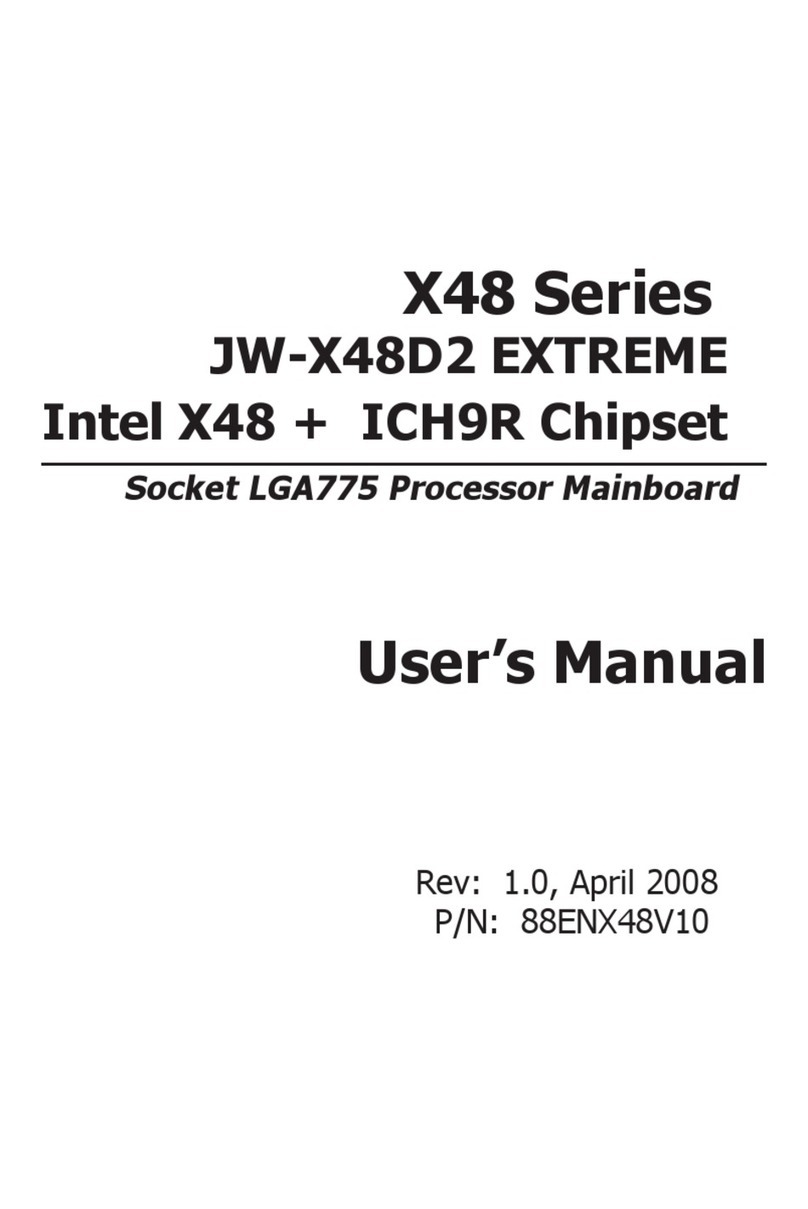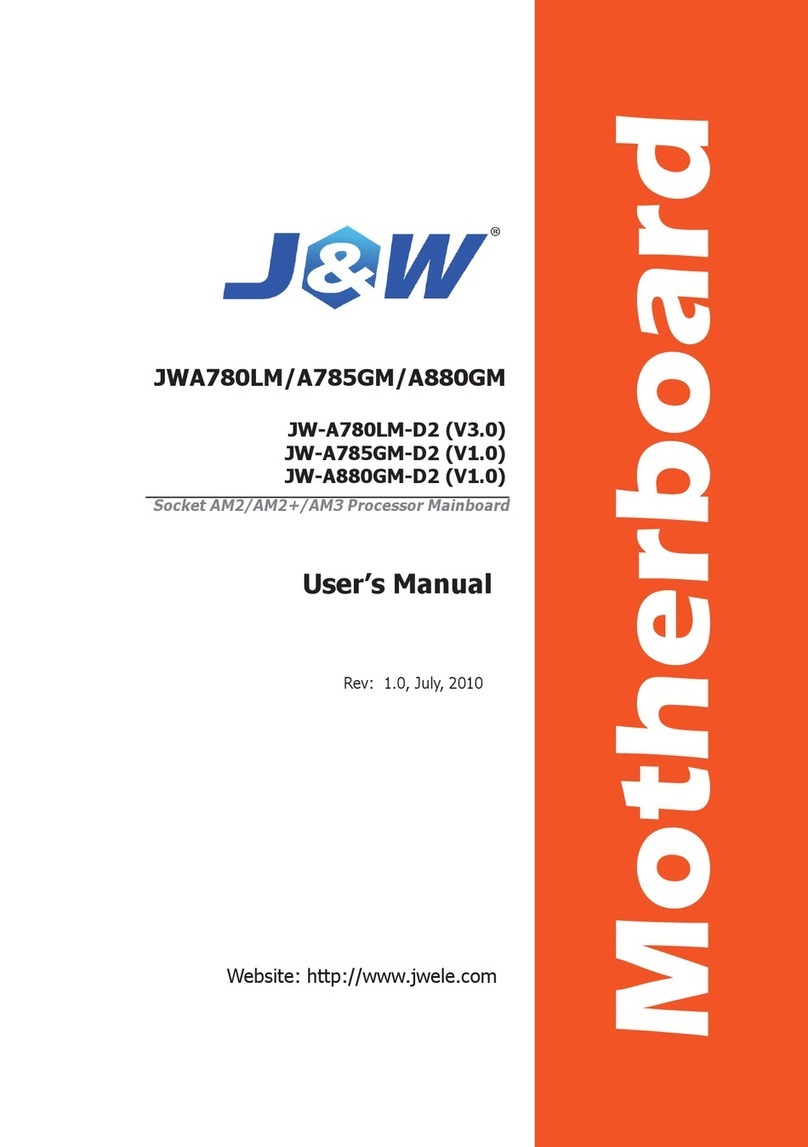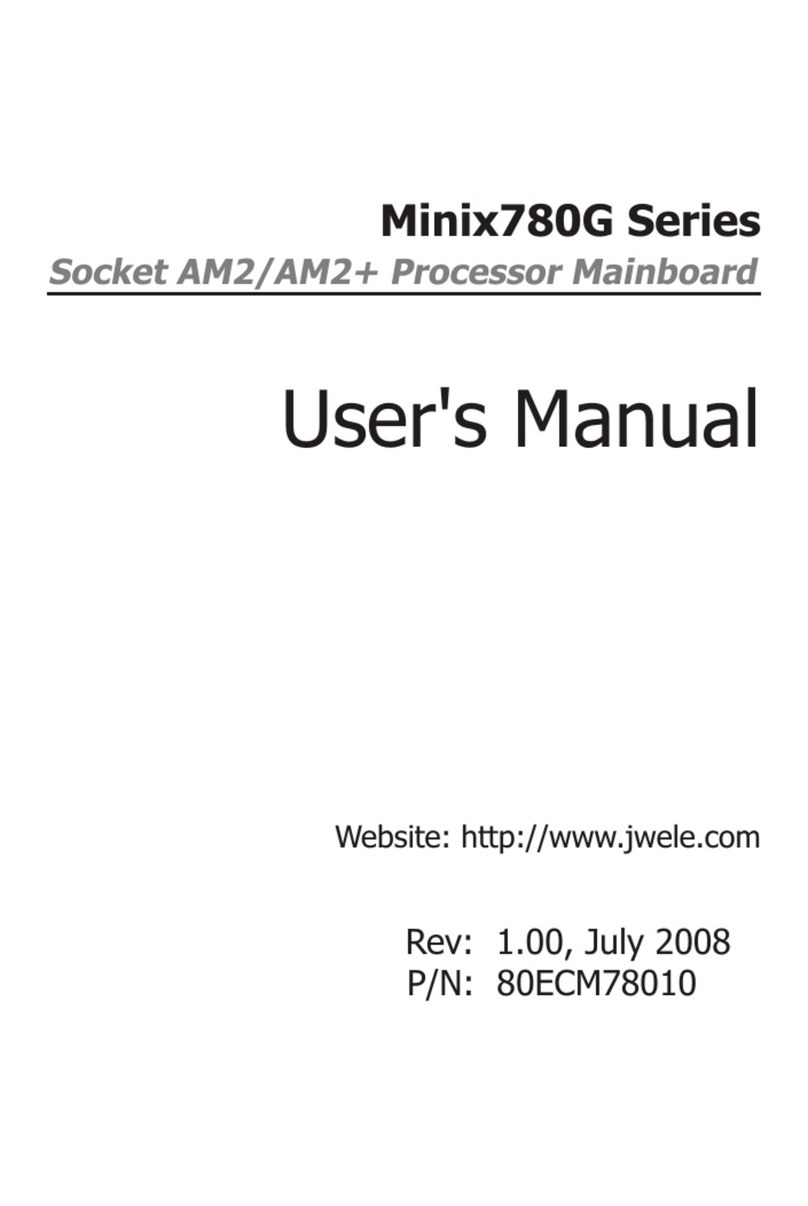Table of Contents
Chapter 1 Introduction ...........................................................................................
3
1.1 Package Checklist ...............................................................................................................
3
1.2 Specications ...................................................................................................................... 4
1.3 Mainboard Layout ...............................................................................................................
7
1.4 Connecting Rear Panel I/O Devices
...........................................................................
10
Chapter 2 Hardware Setup ....................................................................................
12
2.1 Choosing a Computer Chassis ............................................................................................
12
2.2 Installing Mainboard .......................................................................................................... 12
2.3 Installation of the CPU and CPU Cooler...............................................................................
13
2.3.1 Installation of the CPU ........................................................................................................... 13
2.3.2 Installation of the CPU Cooler ................................................................................................. 14
2.4 Installation of Memory Modules...........................................................................................
14
2.5 Connecting Peripheral Devices............................................................................................. 15
2.5.1 Floppy and IDE Disk Drive Connectors ......................................................................................
15
2.5.2 Serial ATA Connectors .............................................................................................................
15
2.5.3 PCI and PCI Express slots ........................................................................................................
15
Chapter 3 Jumpers & Headers Setup .................................................................... 16
3.1 Checking Jumper Settings ..................................................................................................
16
3.2 CMOS Memory Clearing Header ..........................................................................................
16
3.3 Keyboard Power Function(JKB) ........................................................................................... 16
3.4 FAN Power Connectors ....................................................................................................... 17
3.5 Front Panel Switches & Indicators Headers .........................................................................
.
17
3.6 Additional USB Port Headers ..............................................................................................
.
18
3.7 Front Panel Audio Connection Header...................................................................................
.
18
3.8 Serial Port Header(JCOM1)..................................................................................................
1
9
3.9 RCA_SLC Jumper Setting..................................................................................................... 19
3.10 S/PDIF out connection Header...........................................................................................
.
20
3.11 ATX Power Input Connectors ............................................................................................
.
20
Chapter 4 BIOS Setup Utility ................................................................................. 21
4.1 About BIOS Setup ............................................................................................................. 21
4.2 To Run BIOS Setup ...........................................................................................................
21
4.3 About CMOS...................................................................................................................... 21
4.4 The POST (Power On Self Test)........................................................................................... 21
4.5 BIOS Setup — CMOS Setup Utility.....................................................................................
..
22
4.5.1 CMOS Setup Utility .............................................................................................................
.
..
22
4.5.2 Control Keys ........................................................................................................................
22
4.5.3 Main Setting ........................................................................................................................
23
4.5.4 Advanced Setting .................................................................................................................
24
4.5.5 Boot Setting..........................................................................................................................
28
4.5.6 Security Setting.....................................................................................................................
29
4.5.7 Power Setting........................................................................................................................
. 29
4.5.8 JUSTw00t!(Overclock) Setting...............................................................................................
...
32
4.5.9 Exit Options...........................................................................................................................
.
33
Chapter 5 Driver Installation ................................................................................
36
APPENDIX 1 (AMIBIOS easy code list only for your reference)...........................
38