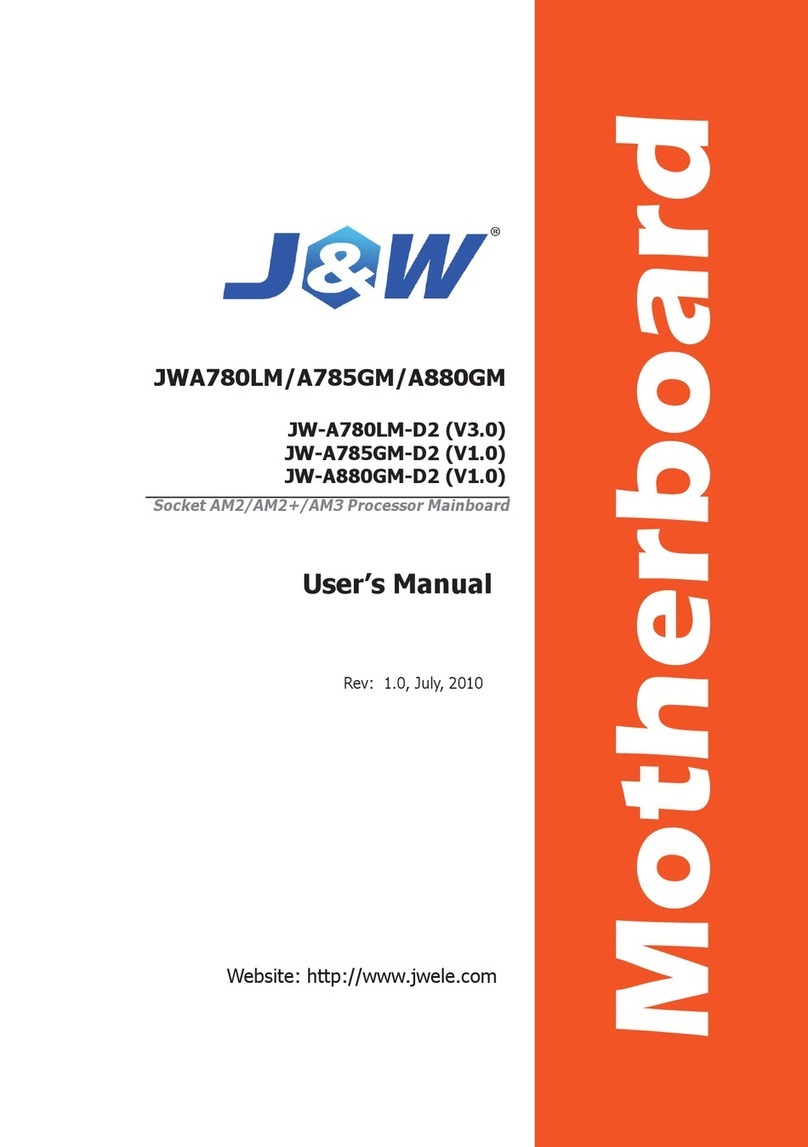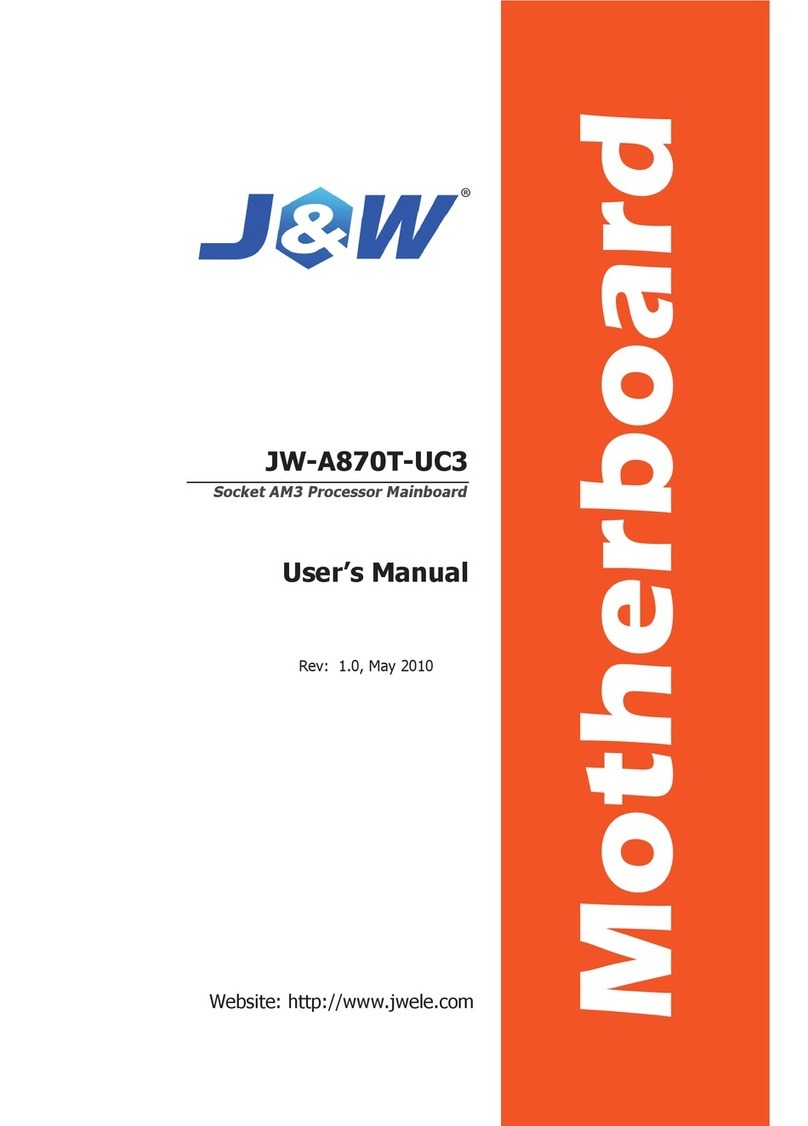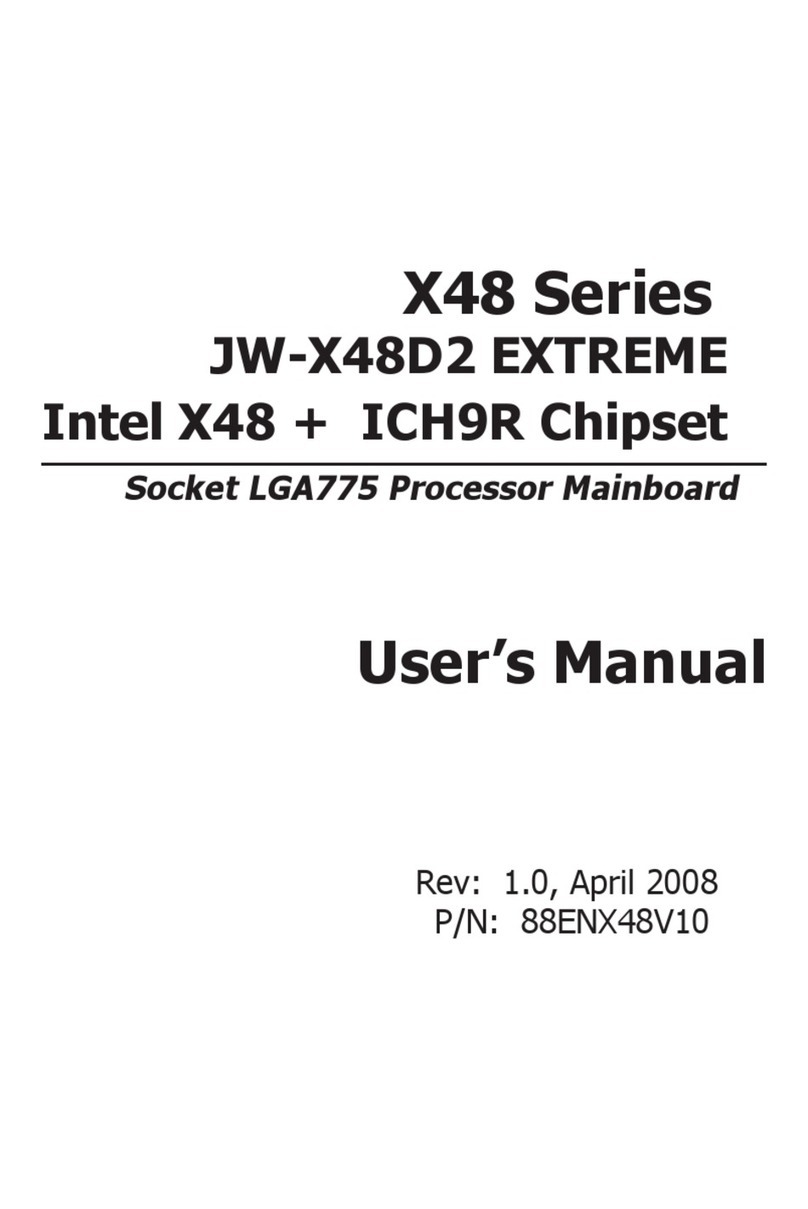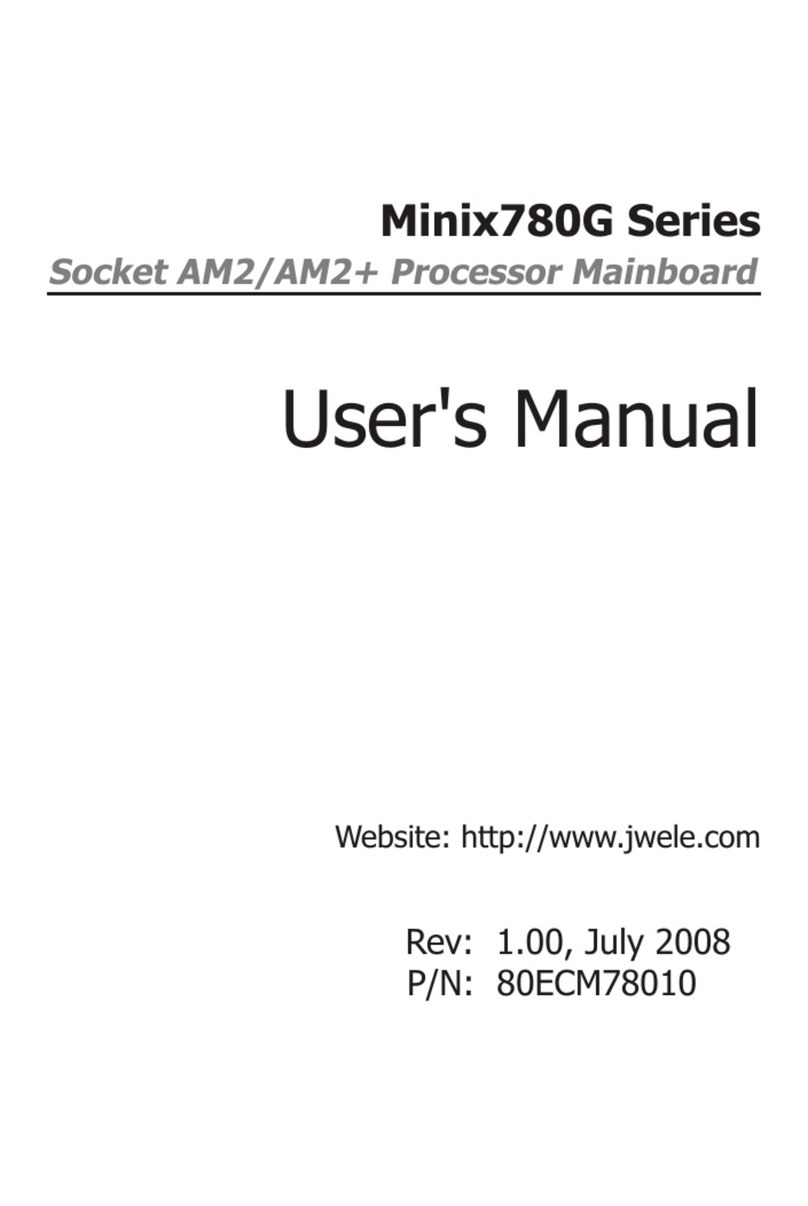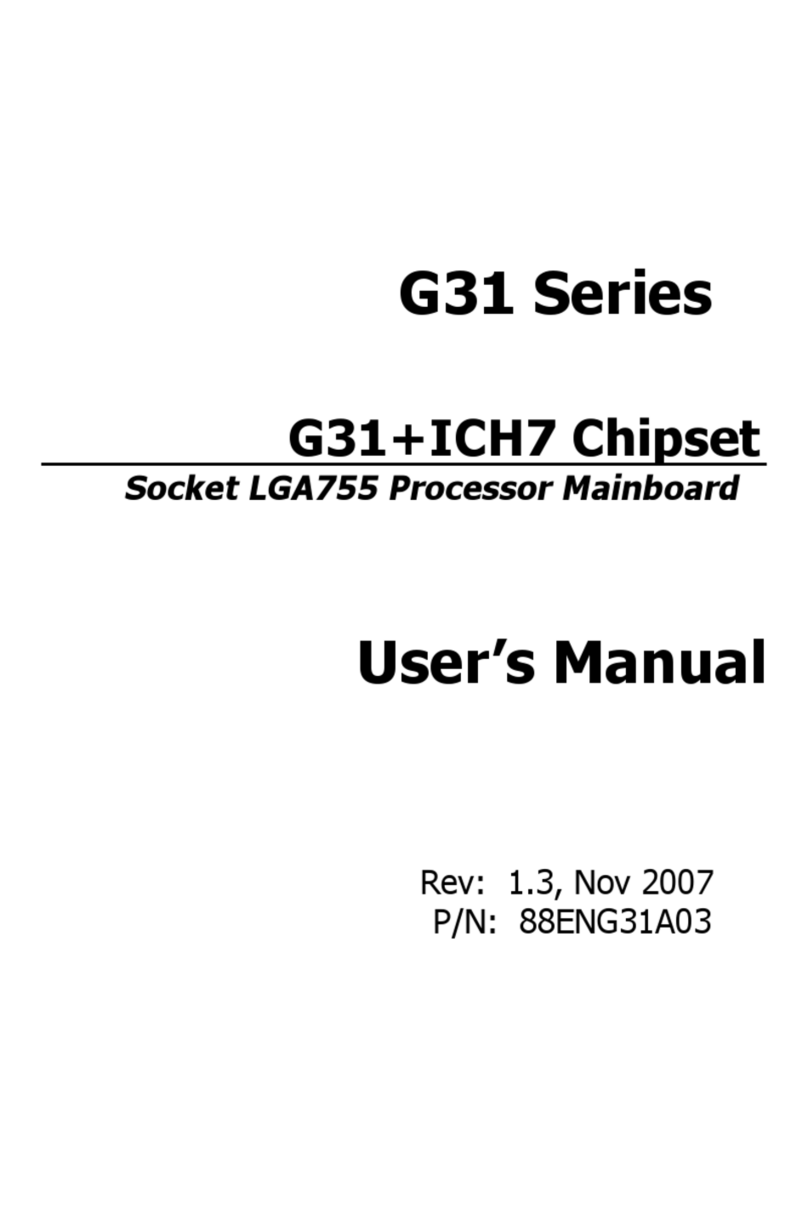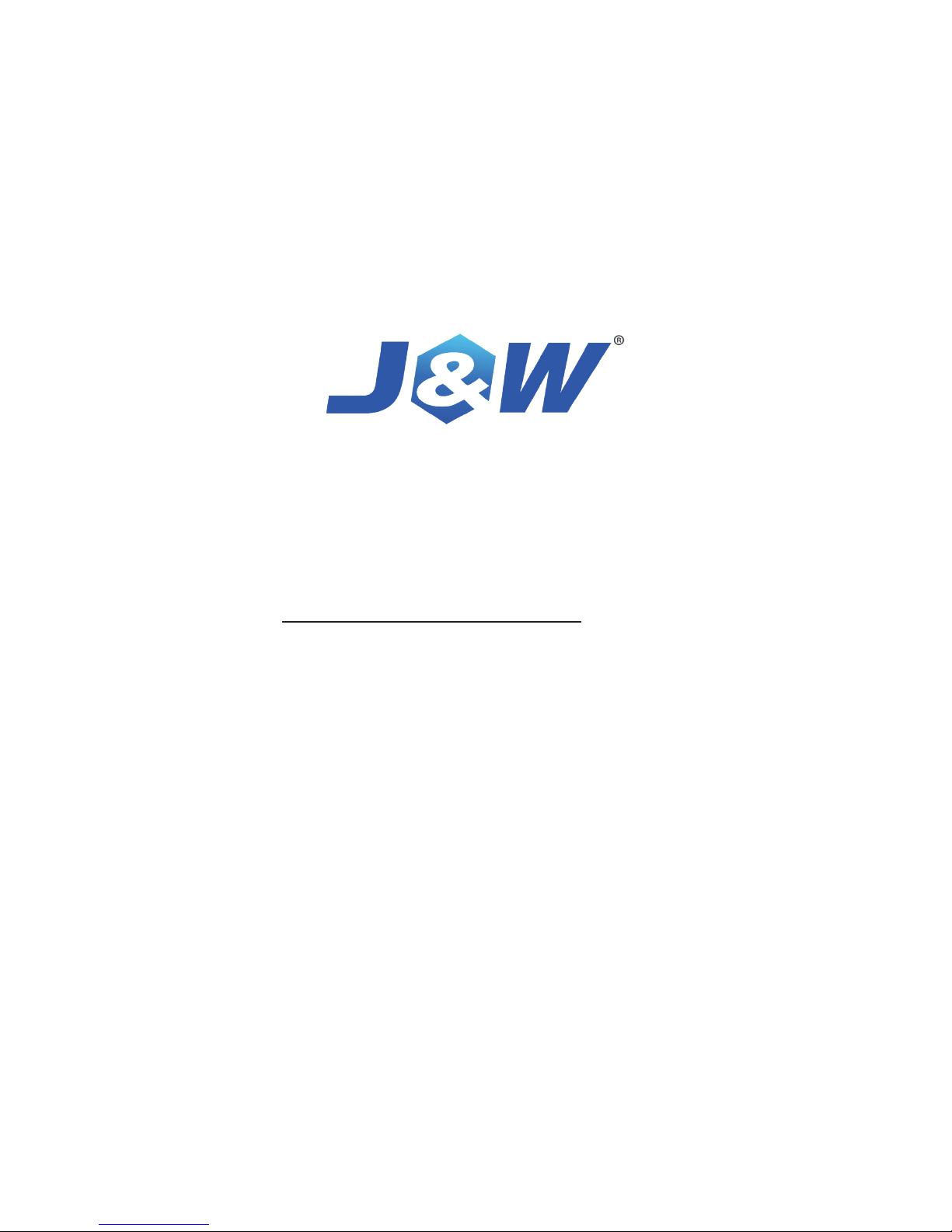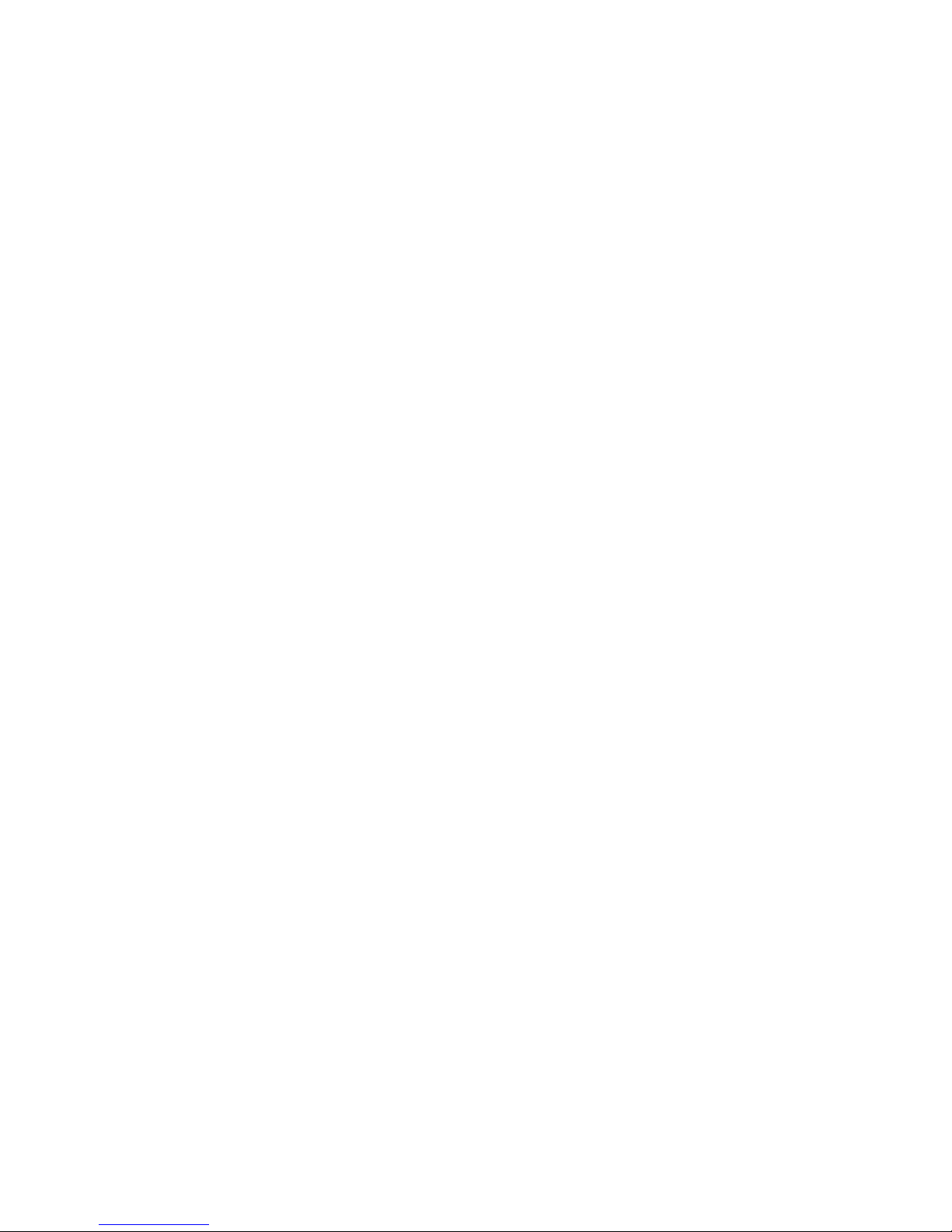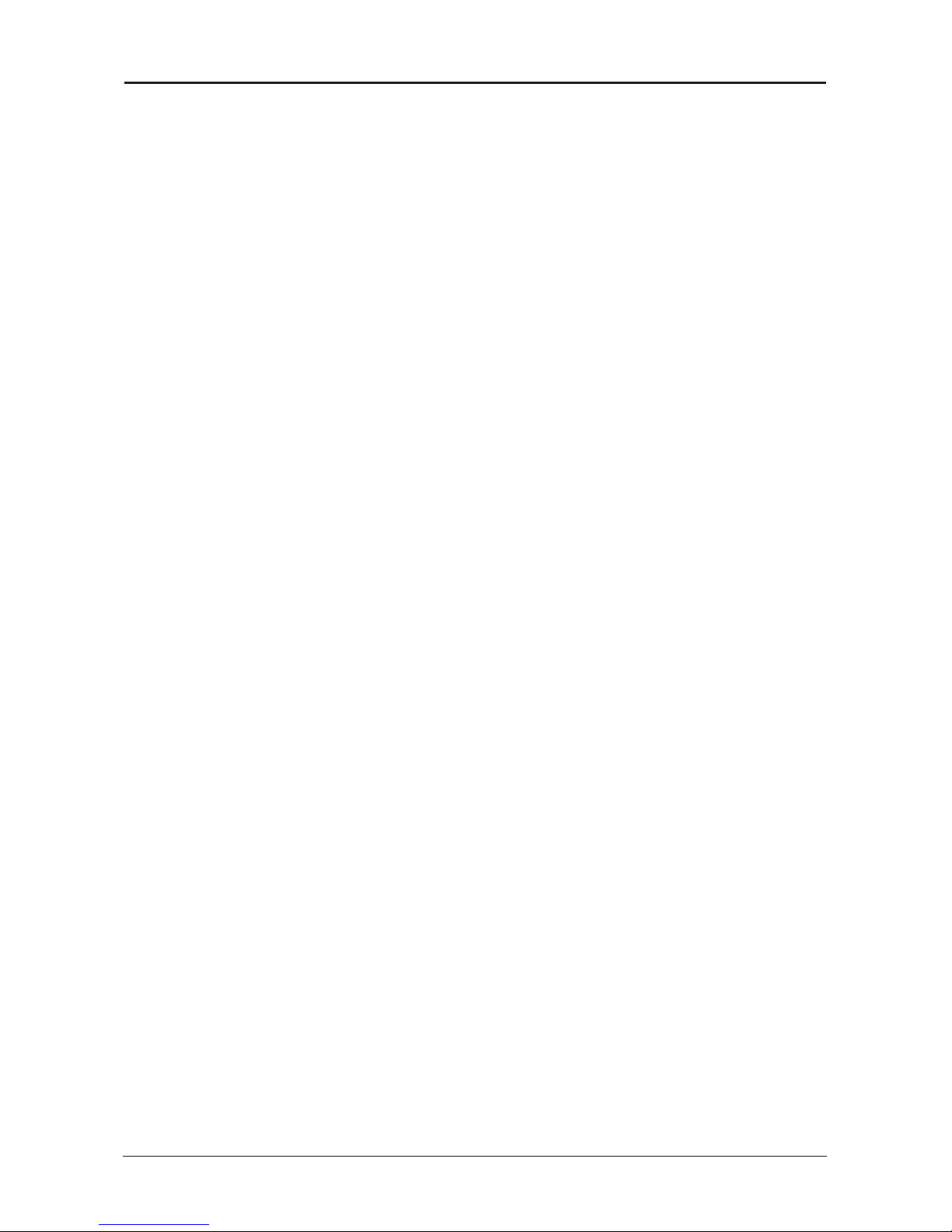Table of Contents
Chapter 1 Introduction ........................................................................
3
1.1 Package Checklist ...............................................................................................
3
1.2 Specications ......................................................................................................
4
1.3 Mainboard Layout ...............................................................................................
5
1.4 Connecting Rear Panel I/O Devices
...................................................................
6
Chapter 2 Hardware Setup ..................................................................
7
2.1 Choosing a Computer Chassis .............................................................................
7
2.2 Installing Mainboard ...........................................................................................
7
2.3 Installation of the CPU and CPU Cooler...............................................................
8
2.3.1 Installation of the CPU ....................................................................................................
8
2.3.2 Installation of the CPU Cooler ......................................................................................... 9
2.4 Installation of Memory Modules..........................................................................
9
2.5 Connecting Peripheral Devices..........................................................................
10
2.5.1 Floppy and IDE Disk Drive Connectors ............................................................................
10
2.5.2 Serial ATA Connectors .....................................................................................................
10
2.5.3 PCI and PCI Express slots ...............................................................................................
10
Chapter 3 Jumpers & Headers Setup ................................................
11
3.1 Checking Jumper Settings ................................................................................
11
3.2 CMOS Memory Clearing Header ........................................................................
11
3.3 Keyboard Power Function .................................................................................
11
3.4 FAN Power Connectors ...................................................................................... 12
3.5 Front Panel Switches & Indicators Headers .....................................................
12
3.6 Additional USB Port Headers ............................................................................
13
3.7 Serial Port Headers ...........................................................................................
13
3.8 IR Connection Headers .....................................................................................
13
3.9 Front Panel Audio Connection Header...............................................................
14
3.10 Internal Audio Connectors ..............................................................................
15
3.11 ATX Power Input Connectors .......................................................................... 15
Chapter 4 BIOS Setup Utility .............................................................
16
4.1 About BIOS Setup ................................................................................................ 16
4.2 To Run BIOS Setup ..............................................................................................
16
4.3 About CMOS............................................................................................................. 16
4.4 The POST (Power On Self Test).......................................................................... 16
4.5 BIOS Setup — CMOS Setup Utility.....................................................................
17
4.5.1 CMOS Setup Utility ........................................................................................................
17
4.5.2 Control Keys ..................................................................................................................
18
4.5.3 Standard CMOS Features ..............................................................................................
19
4.5.4 Advanced BIOS Features ...............................................................................................
21
4.5.5 Advanced Chipset Features ...........................................................................................
23
4.5.6 Integrated Peripherals ..................................................................................................
25
4.5.7 Power Management Setup ............................................................................................
28
4.5.8 PnP PCI Conguration ................................................................................................... 29
4.5.9 PC Health Status ............................................................................................................ 30
4.5.10 Frequency/Voltage Control .........................................................................................
31
4.5.11 Load Fail-Safe Defaults ................................................................................................ 32
4.5.12 Load Optimized Defaults ............. ................................................................................
32
4.5.13 Set Supervisor/User Password .................................................................................... 32
4.5.14 Save & Exit Setup ........................................................................................................
33
4.5.15 Exit Without Saving ..................................................................................................... 33
Chapter 5 Driver Installation ...... ...................................................... 34