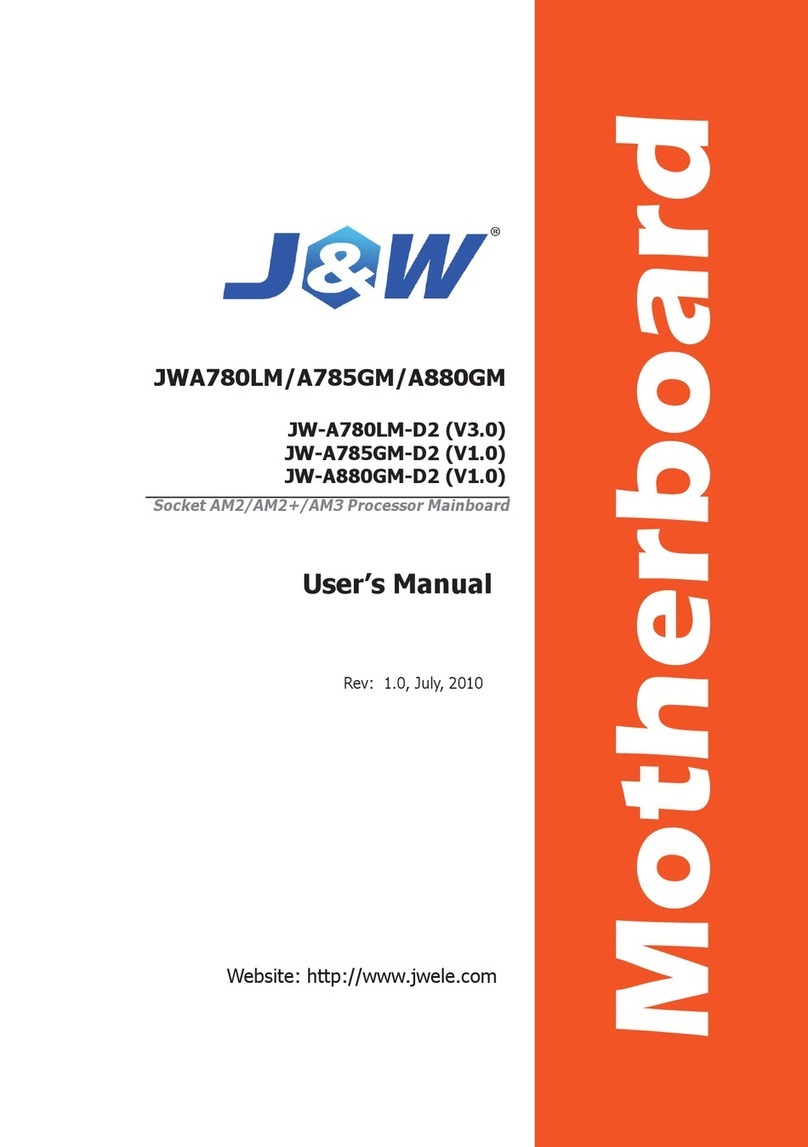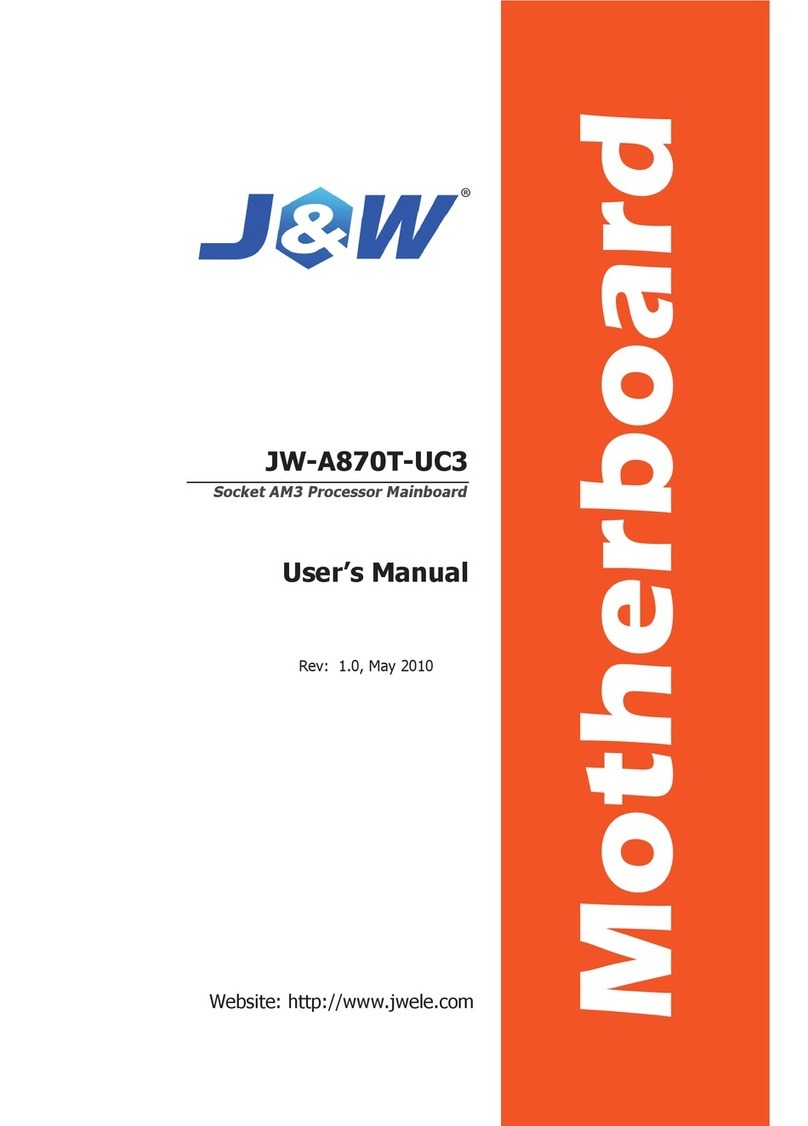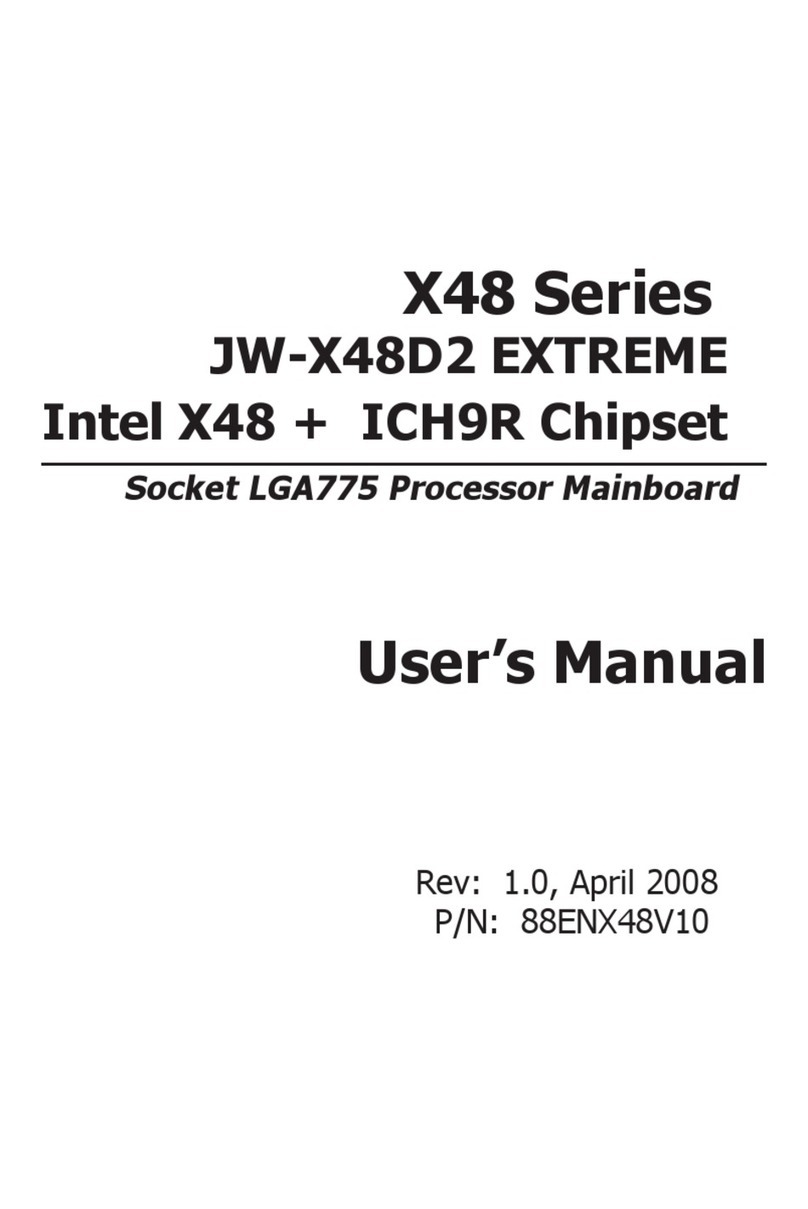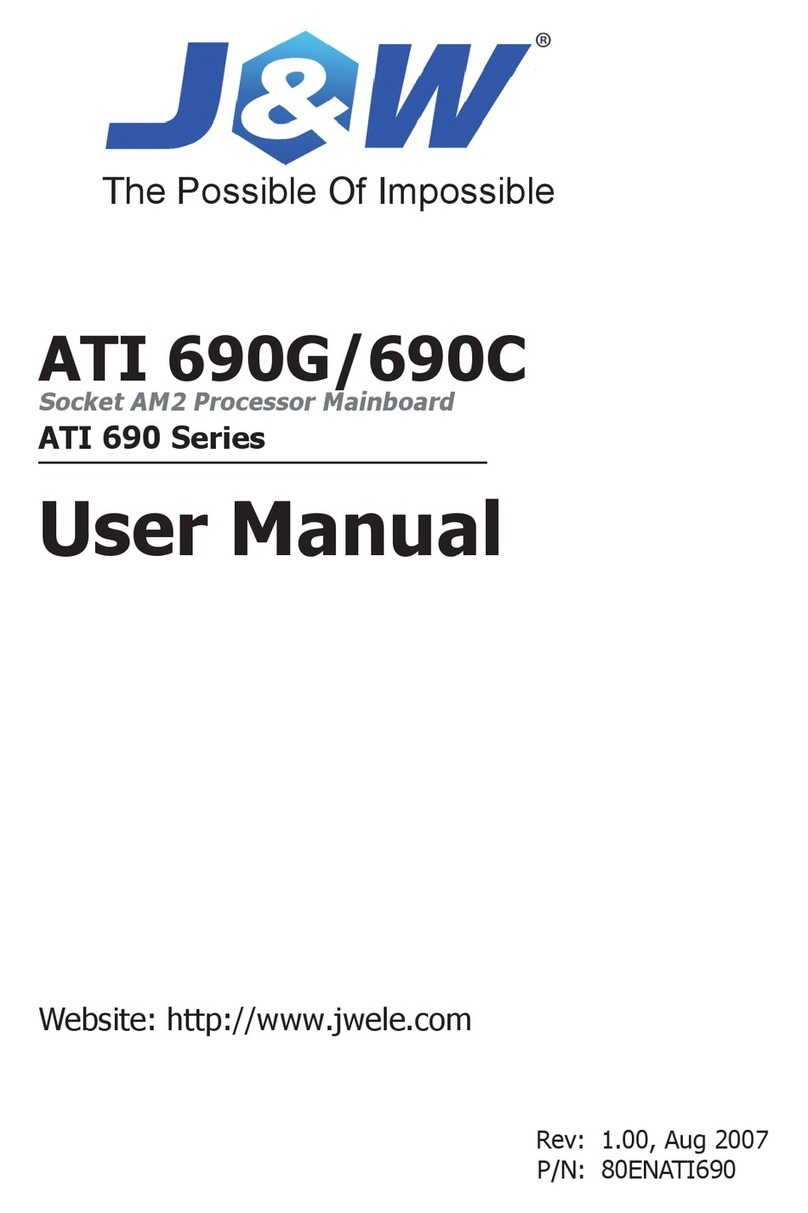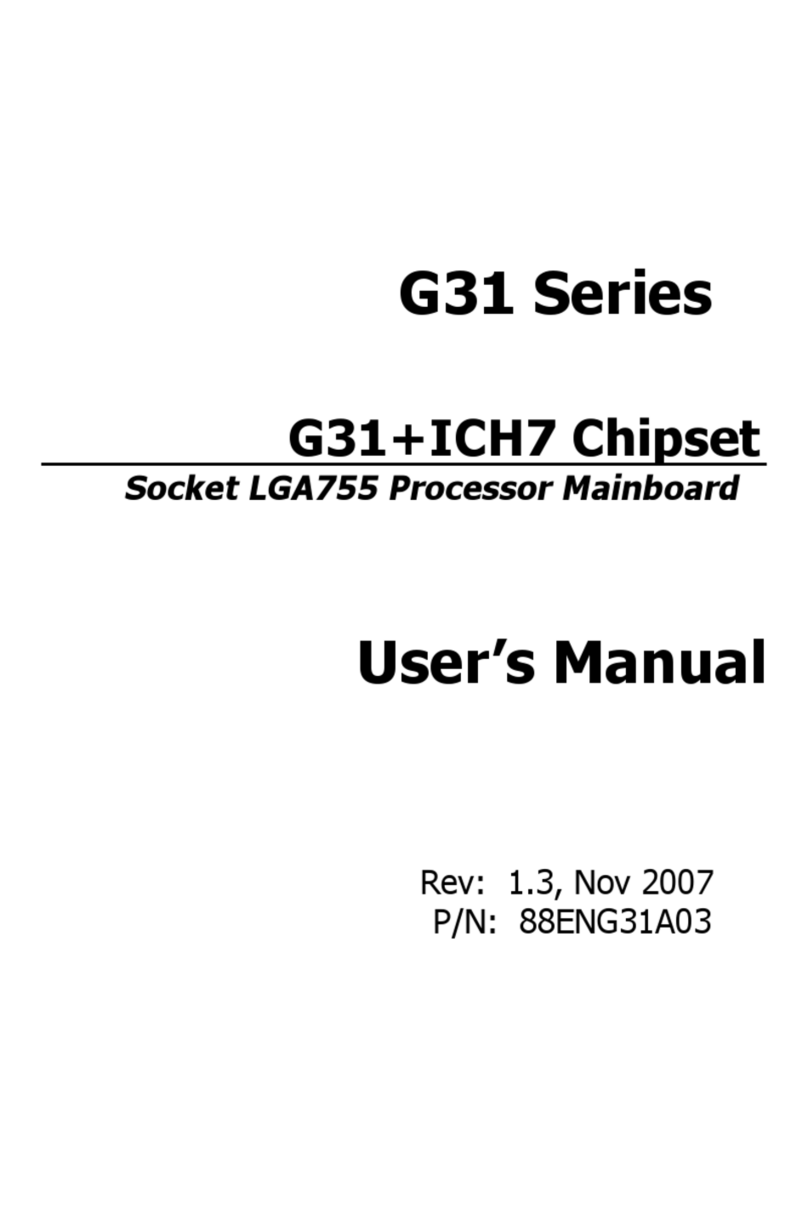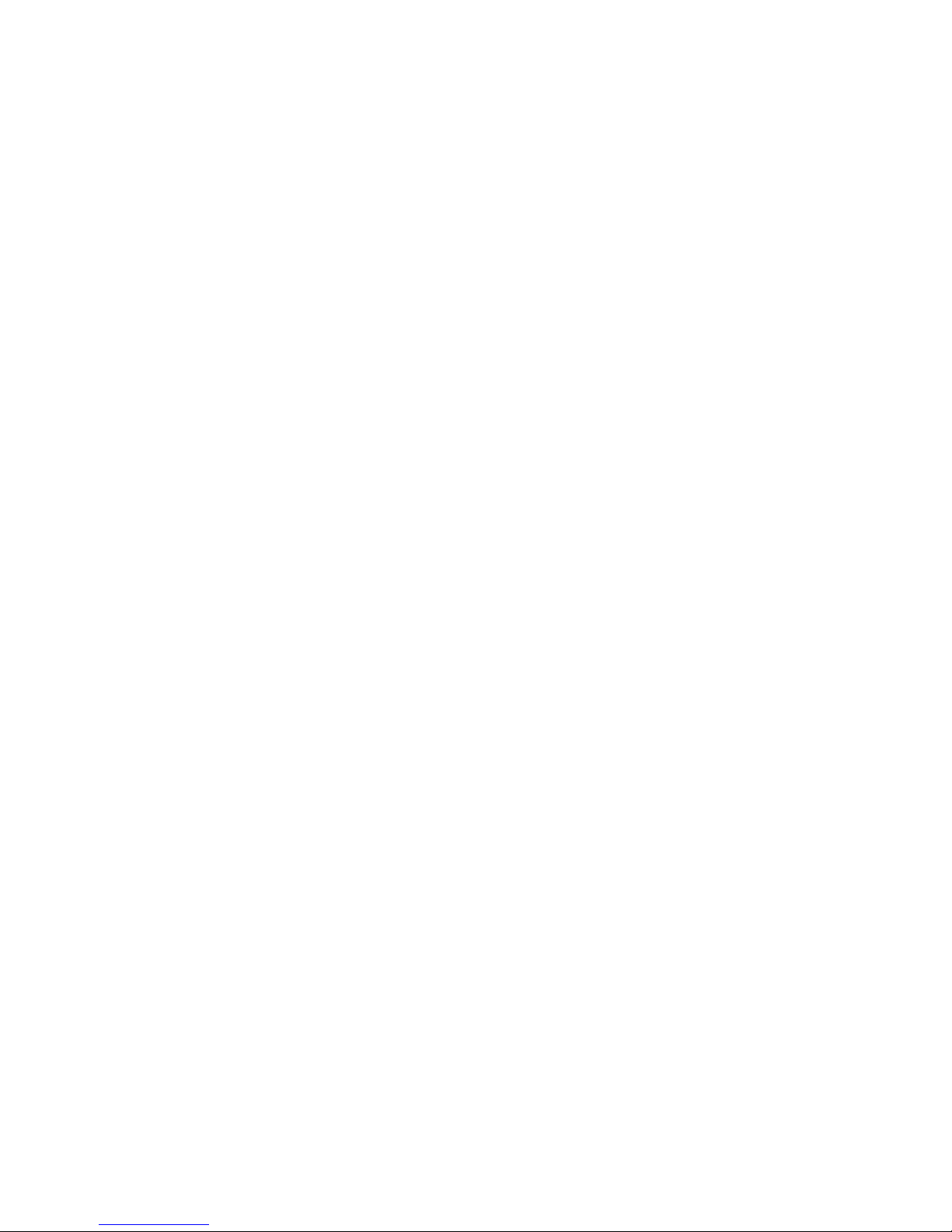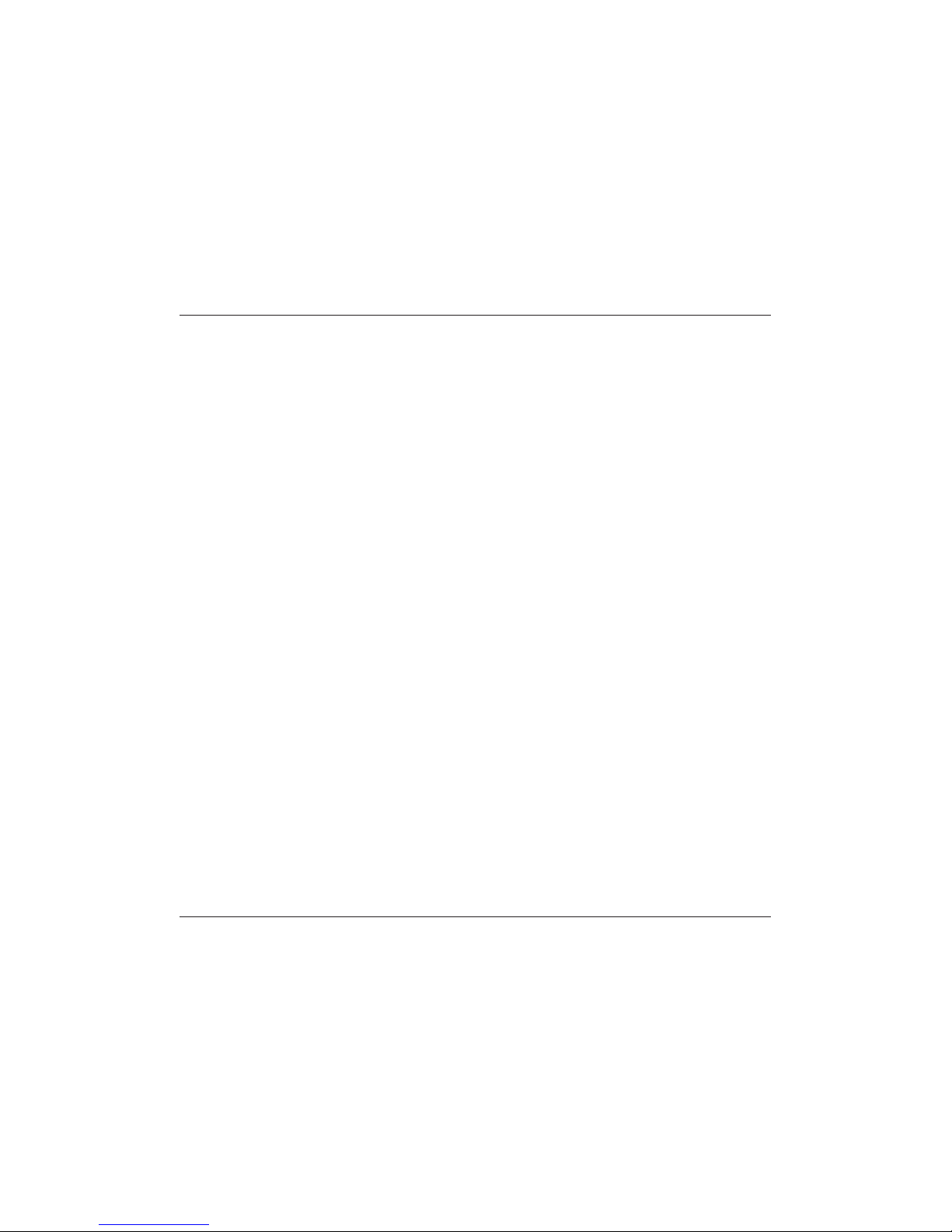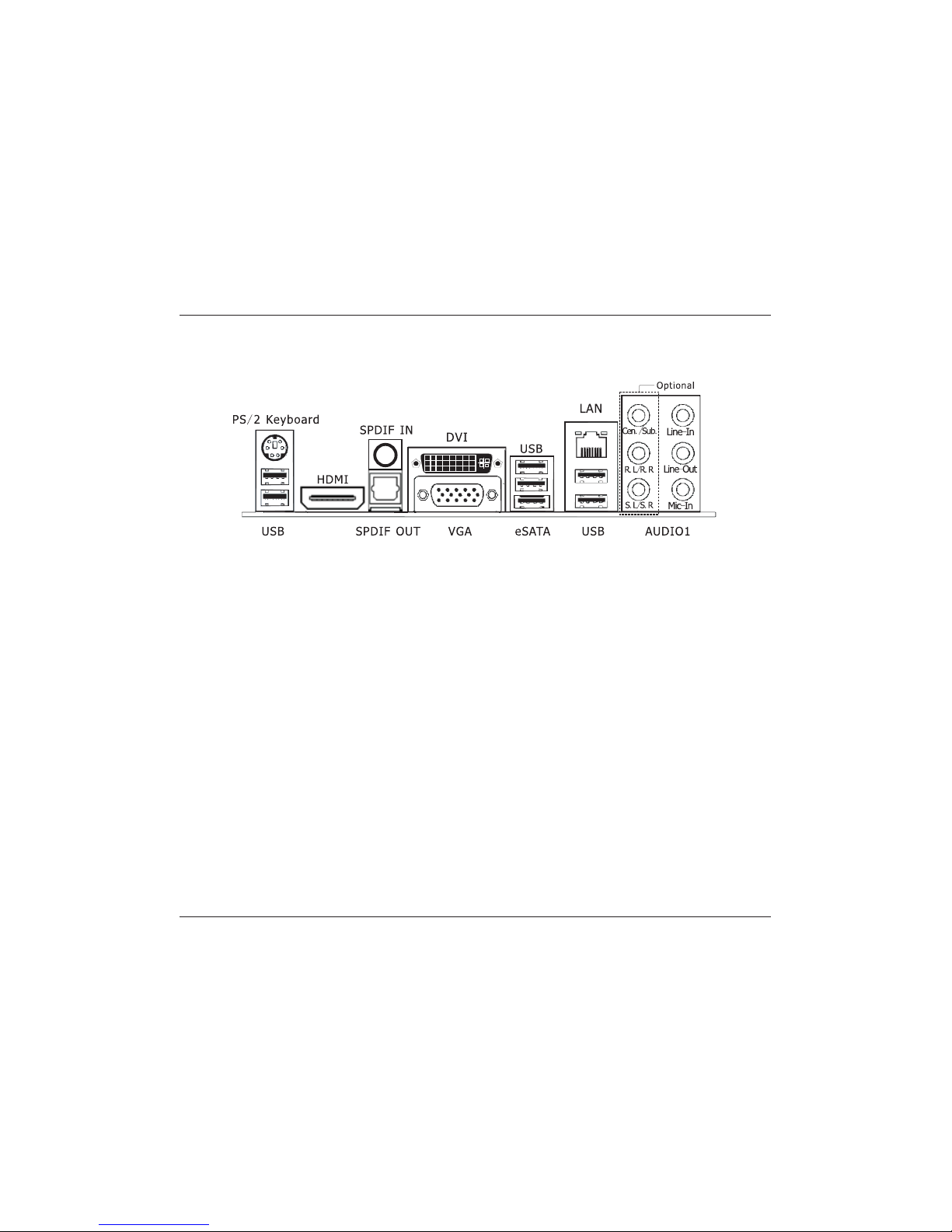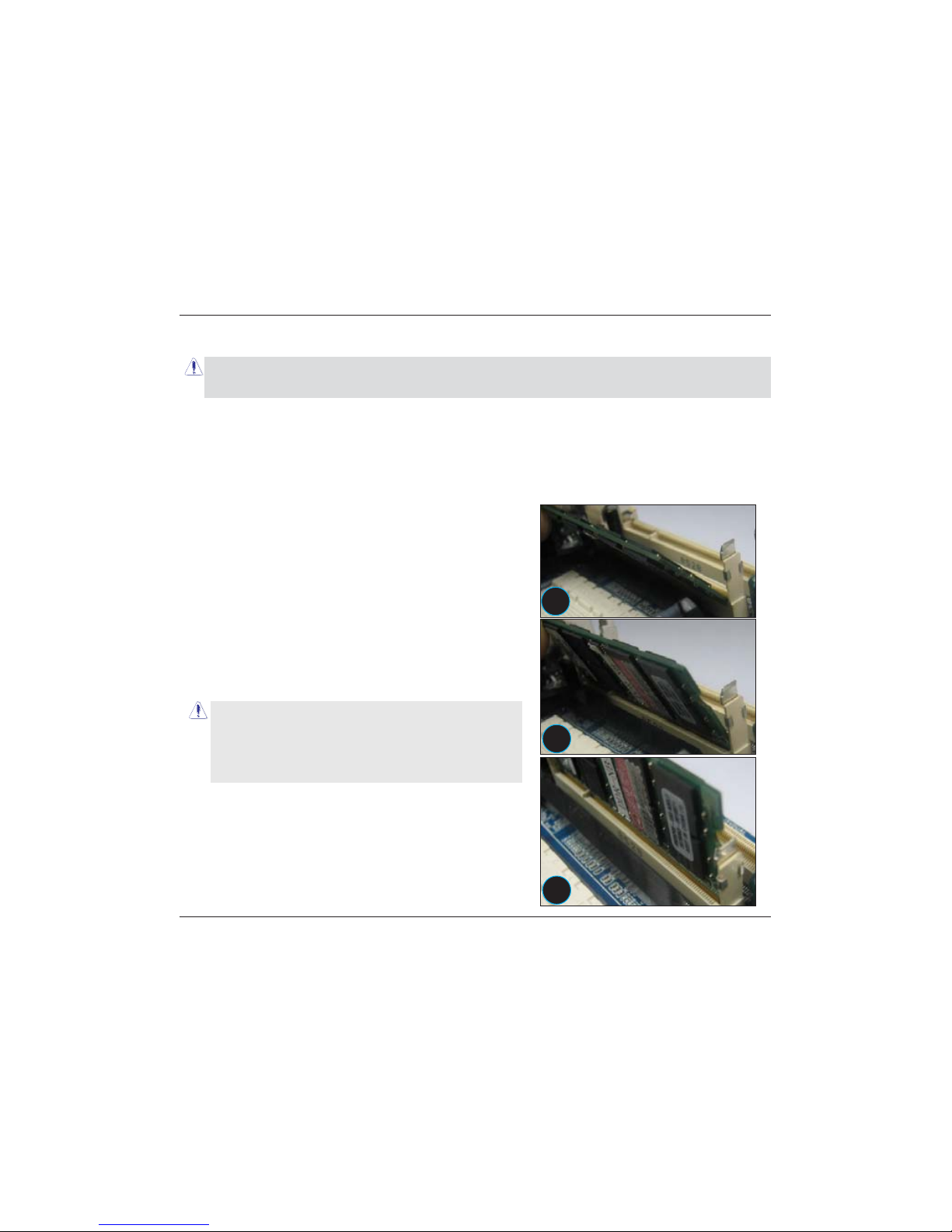Table of Contents
Chapter 1 Introduction ............................................................................................ 4
1.1 Package Checklist ................................................................................................................4
6SHFL¿FDWLRQV ......................................................................................................................5
1.3 Mainboard Layout................................................................................................................6
1.4 Connecting Rear Panel I/O Devices .......................................................................................7
Chapter 2 Hardware Setup....................................................................................... 8
2.1 Choosing a Computer Chassis...............................................................................................8
2.2 Installing Mainboard ............................................................................................................8
2.3 Installation of the CPU and CPU Cooler .................................................................................9
2.3.1 Installation of the CPU ...................................................................................................9
2.3.2 Installation of the CPU Cooler....................................................................................... 10
2.4 Installation of Memory Modules .......................................................................................... 10
2.5 Connecting Peripheral Devices ............................................................................................ 11
2.5.1 IDE Disk Drive Connectors............................................................................................ 11
2.5.2 Serial ATA Connectors .................................................................................................. 11
2.5.3 PCI Express slots ......................................................................................................... 11
Chapter 3 Jumpers & Headers Setup .......................................................................12
Chapter 4 BIOS Setup Utility ...................................................................................17
4.1 About BIOS Setup.............................................................................................................. 17
4.2 To Run BIOS Setup ............................................................................................................ 17
4.3 About CMOS...................................................................................................................... 17
4.4 The POST (Power On Self Test) .......................................................................................... 17
4.5 BIOS Setup — CMOS Setup Utility....................................................................................... 18
4.5.1 CMOS Setup Utility....................................................................................................... 18
4.5.2 Control Keys................................................................................................................ 20
4.5.3 Advanced Setting......................................................................................................... 21
4.5.4 PCIPnP Setting ............................................................................................................25
4.5.5 Boot Setting ................................................................................................................ 26
4.5.6 Security Setting ........................................................................................................... 28
4.5.7 JUSTw00T! Setting....................................................................................................... 29
4.5.8 Power Setting.............................................................................................................. 33
4.5.9 Exit Setting ................................................................................................................. 35
Chapter 5 Driver Installation ...................................................................................39
Ё᭛⠜ᴀ䇈ᯢк .....................................................................................................41