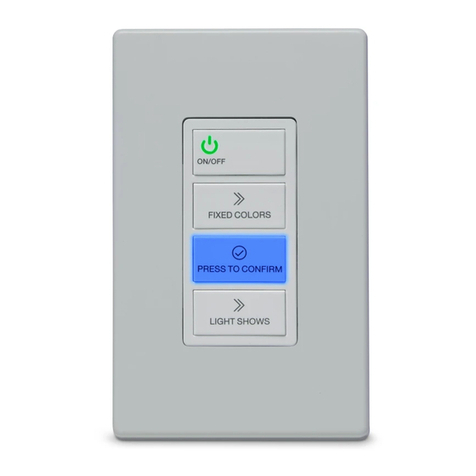Page 4 AquaLink®Touch™ Owner's Manual
Section 10. System Setup ............................. 32
10.1 System Setup Screen .....................................32
10.1.1 To Access System Setup...........................32
10.2 Label Auxiliary Functions ................................32
10.2.1 To Set Up Label Auxiliary ..........................32
10.3 Color Lights.....................................................33
10.3.1 To Set Up Color Lights ..............................33
10.4 ESP Link (Seasonal Adjust) ............................33
10.4.1 To Set Up Seasonal Adjust........................34
10.4.2 ESP Link Operation...................................34
10.5 Set Dimmers ..................................................34
10.5.1 To Set Dimmers.........................................34
10.6 OneTouch........................................................35
10.6.1 Select Devices ..........................................35
10.6.2 Select Name..............................................35
10.7 Spa Remotes ..................................................35
10.7.1 Spa Side Switch ........................................36
10.7.2 SpaLink®Setup .........................................36
10.8 Device Runtime...............................................37
10.8.1 To Set Up Device Runtime ........................37
10.9 Maintain Temp.................................................37
10.9.1 To Set Up Maintain Temp ..........................37
10.10 RS InterLink ....................................................38
10.10.1 To Set Up RS Intelink ................................38
10.11 Freeze Protection............................................38
10.11.1 To Set Up Freeze Protection .....................38
10.12 Assign JVAs ....................................................39
10.12.1 To Set Up Assign JVAs..............................39
10.13 Dusk Setup .....................................................39
10.13.1 Dusk Setup Off Time .................................40
10.13.2 City/Time Zone ..........................................40
10.13.3 Assign Devices..........................................40
10.14 All Off Time .....................................................40
10.14.1 To Set Up All Off Time ...............................40
10.15 Pump Lockout ................................................41
10.15.1 To Set Up Pump Lockout ..........................41
10.16 Daylight Savings Time (DST)..........................41
10.16.1 To Set Up DST ..........................................41
10.17 Product Information.........................................41
10.17.1 Customize Product and Service Info.........41
10.17.2 Customize Service Phone.........................42
10.18 Air Temperature ..............................................42
10.18.1 To Set Up Air Temperature ........................42
10.19 Temp Calibration .............................................42
10.19.1 To Set Up Calibration ................................42
10.20 Degrees C/F....................................................42
10.20.1 To Set Up Degrees....................................43
10.21 In-Floor Cleaning ............................................43
10.21.1 To Set Up In Floor Cleaning ......................43
10.22 Clear Memory .................................................43
10.22.1 To Set Up Clear Memory...........................43
10.23 Cancel Delay................................................44
Section 11. Heat Pump Setup ....................... 44
11.1 Solar Priority/Heat Pump Priority ...................44
11.2 Heat Pump (Heat Mode) .................................44
11.2.1 Heat Pumps Controlled by Extra Aux/Solar
Boost Relay...............................................45
11.2.2 Heat Pumps Controlled by the RS485
Interface ....................................................45
11.2.3 Heat Mode.................................................45
11.3 Heat Pump (Chiller Mode) ..............................46
11.3.1 Heat Pumps (Chiller) Controlled by the
Extra Aux/Solar Boost Relay .....................46
11.3.2 Heat Pumps (Chiller) Controlled by the
RS485 Interface ........................................46
11.3.3 Chill Mode .................................................46
Section 12. Variable Speed Pump Setup...... 47
12.1 To Select the Pump/Model ..............................47
12.2 To Set Up the Pump Application .....................48
12.3 To Set Up MIN/MAX Parameters ....................48
12.4 To Set Up the Priming Speed..........................48
12.5 To Set Up the Priming Duration Time..............49
12.6 To Assign a Pump Speed to an AUX...............49
12.7 To Set Up Pump Speed ..................................49
12.8 To Re-label the Speed Preset .........................49
12.9 Default Preset Speed Labels (RS Combo
and RS only) ...................................................50
12.9.1 Default Preset Speed Labels (Dual
Equipment)................................................51
Section 13. Sprinkler System Setup ............ 52
13.1 Running the Sprinkler System ........................52
13.1.1 Cancel Today - 24 Hour Sprinkler Delay ...52
13.1.2 Enabling the Sprinkler System ..................52
13.1.3 Manually Starting a Sprinkler Program .....53
13.1.4 Disabling the Sprinkler System .................53
13.2 Programming Sprinkler System ......................53
13.2.1 To Set Up the Water Days.........................54
13.2.2 To Set Up the Sprinklers Program Start
Time menu ................................................54
13.2.3 To Set Up the Sprinkler Valve Duration
Time .........................................................54
Section 14. ChemLink™ Setup ..................... 55
14.1 To Set Up the ChemLink .................................55
14.2 To Configure the ORP Controller ....................55
14.2.1 ORP Feeder Type .....................................56
14.2.2 ORP Feeder Times....................................56
14.2.3 ORP Delay On Time..................................56
14.2.4 ORP Setpoint ............................................56
14.2.5 ORP Alarm - High Alert..............................57
14.2.6 ORP Alarm - Low Alert ..............................57
14.2.7 Wait or Stop pH .........................................57
14.2.8 ORP Next Cleaning ...................................58