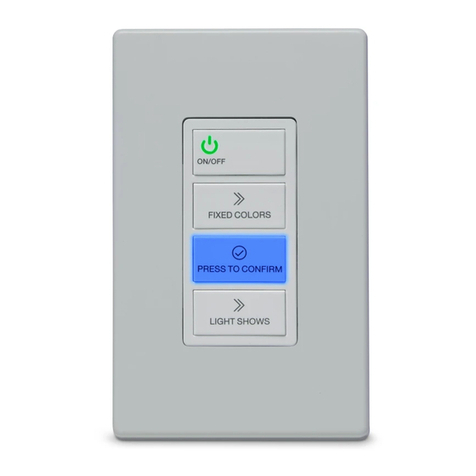Page 7
AquaLink®Touch™ Installation and Operation Manual
2.2.1 Turning ON the AquaLink Touch
To turn on the wireless AquaLink Touch controller,
touch anywhere on the LCD screen for two (2) seconds
and the screen will be lit. You will hear a beep sound.
For a wired AquaLink Touch controller, a momentary
touch will awaken a unit that has gone to sleep.
Figure 4. Turning ON the AquaLink Touch
2.2.2 Turning OFF the AquaLink Touch
To turn off the AquaLink Touch controller, touch the
POWER button on the bottom navigation bar and a
CONFIRM dialog box will appear. Touch the OK button
to turn off the AquaLink Touch.
Power
On Off
Turn power off?
Confirm
on
irm
Ok Cancel
?
Figure 5. Turning OFF the AquaLink Touch
2.3 Battery Status for Wireless
Controller
The Battery icon located on the top middle of the
HOME menu screen, indicates the status of the battery.
If the batteries have full or sufficient charge, the icon
will appear on the display screen as 100%, 75%, 50%,
or 25% full. If the battery needs to be charged, the icon
will consistently blink and appear as and the display
will sound a warning signal.
2.4 Signal Strength for Wireless
Controller
The Signal Strength icon , located on the top of
the HOME menu screen, indicates the signal strength
available from the transceiver J-box to the AquaLink
Touch controller. Signal strength is affected (lowered)
as the AquaLink Touch controller is moved farther
away from the transceiver J-Box. Also, obstructions,
such as walls or other wireless products, can lower the
signal strength if located between the AquaLink Touch
controller and the transceiver J-Box.
2.5 Maintenance Information
The LCD display and the touch panel are sensitive
components that can be easily scratched and damaged.
This type of screen requires special care when cleaning.
Follow the steps below to safely clean the AquaLink
Touch screen:
1. Turn off the screen. If the screen is dark, it will be
easier to see the areas that are dirty or oily.
2. Use a dry, soft cloth and very gently wipe the
screen. A great choice would be the microfiber type
of cloth used to clean eyeglasses.
CAUTION
Avoid using paper towels, tissue paper, or something
like your shirt to wipe the LCD screen. These non-
ultrasoft materials can easily scratch the screen.
3. If the dry cloth did not completely remove the dirt
or oil, do not press harder in an attempt to scrub it
off.
4. Many companies also sell small spray bottles of
special cleaner for LCD screens. Spray cleaner may
also be used by applying to a dry, soft cloth.
CAUTION
Avoid cleaning products that contain ammonia,
ethyl alcohol, acetone, toluene, ethyl acid, or
methyl chloride. These chemicals can react with
the materials that the LCD screen is made of which
could yellow the screen or cause other kinds of
damage.
5. The plastic case that surrounds the screen can be
cleaned with any multipurpose cleaner but take care
to avoid contact with the screen itself. Never spray
liquid directly on the LCD screen or it could run
inside the display and cause damage.