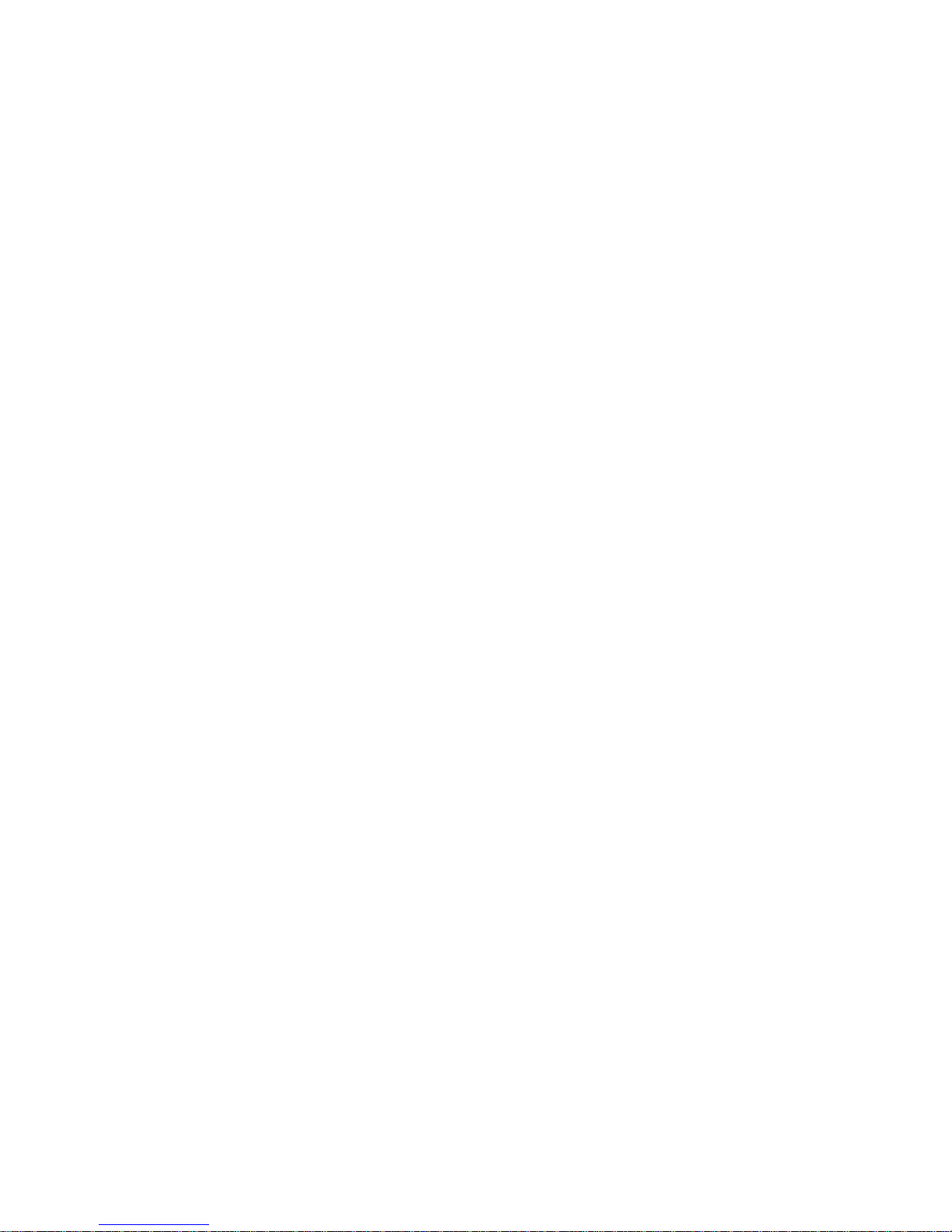2
Safety Precautions _______________
1.Only qualified service personnel is allowed to do repair works.
2.To reduce the risk of fire and eletric shock, do not expose this unit to rain or moisture。
3.IMPORTANTS SAFEGUARDS.
1). Instruction should be read carefully before the product is operated.
2). Don’t touch electriferous plug by using wet hands.
3). When unplug from power outlet, take hold of plug head, but don’t draw power cord.
4). Press power key to turn power off when you no longer use the product.(Unplug the
cable when don’t use it for a long time)
5). Don’t open the cover or touch all components inside of the product.
6). Don’t install&operate this product in the sunshine or hereby heat sources to protect it
from overheating.
7). This product should be placed on a flat station with good ventilation to avoid
overheating.
8). Use a dry cloth for cleaning.Do not use lipuid cleaners or aerosol cleaners.