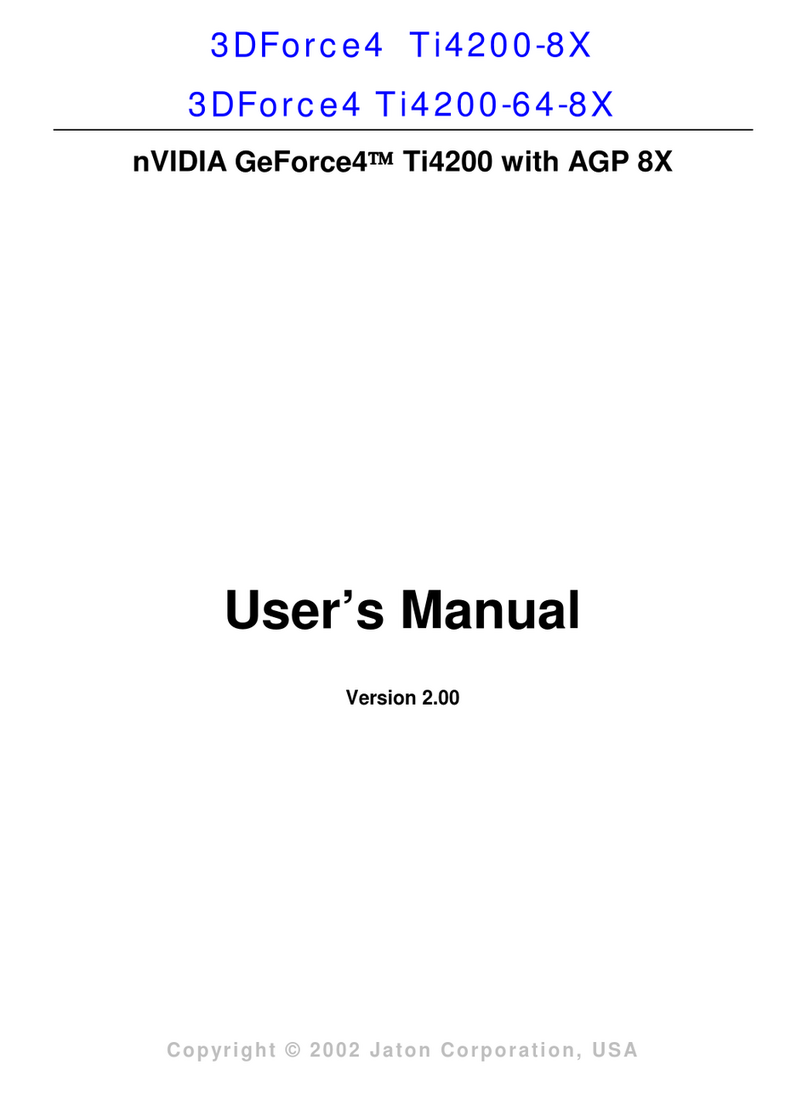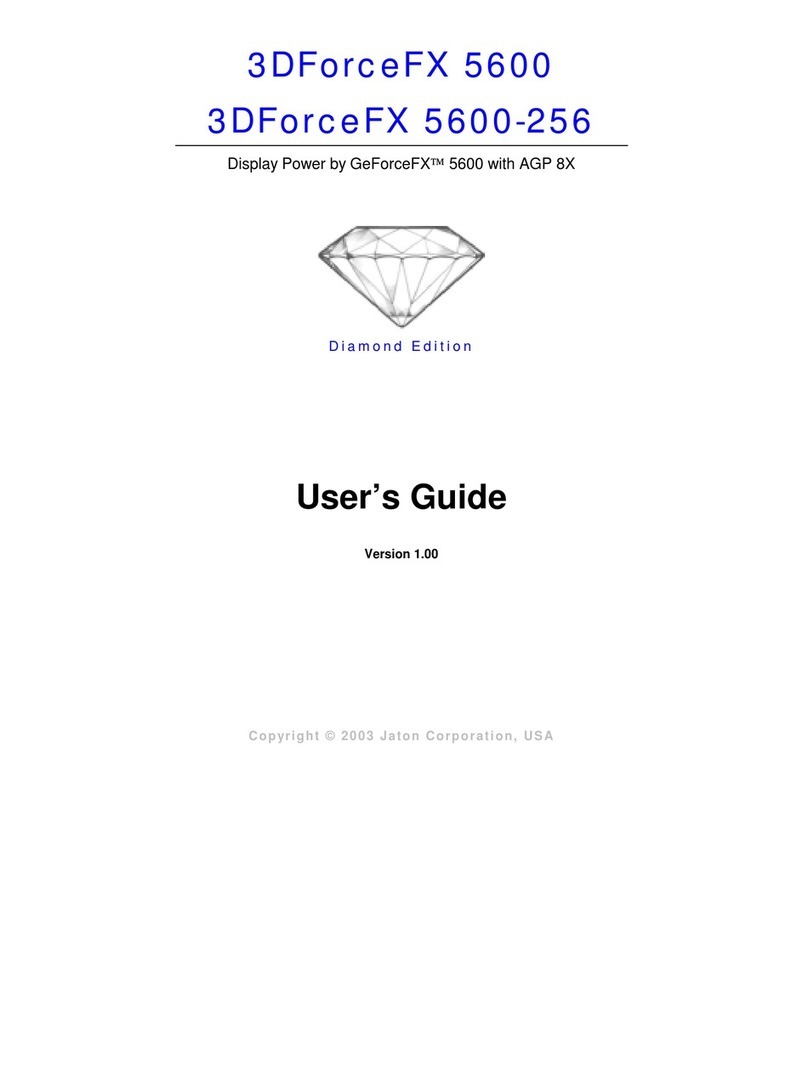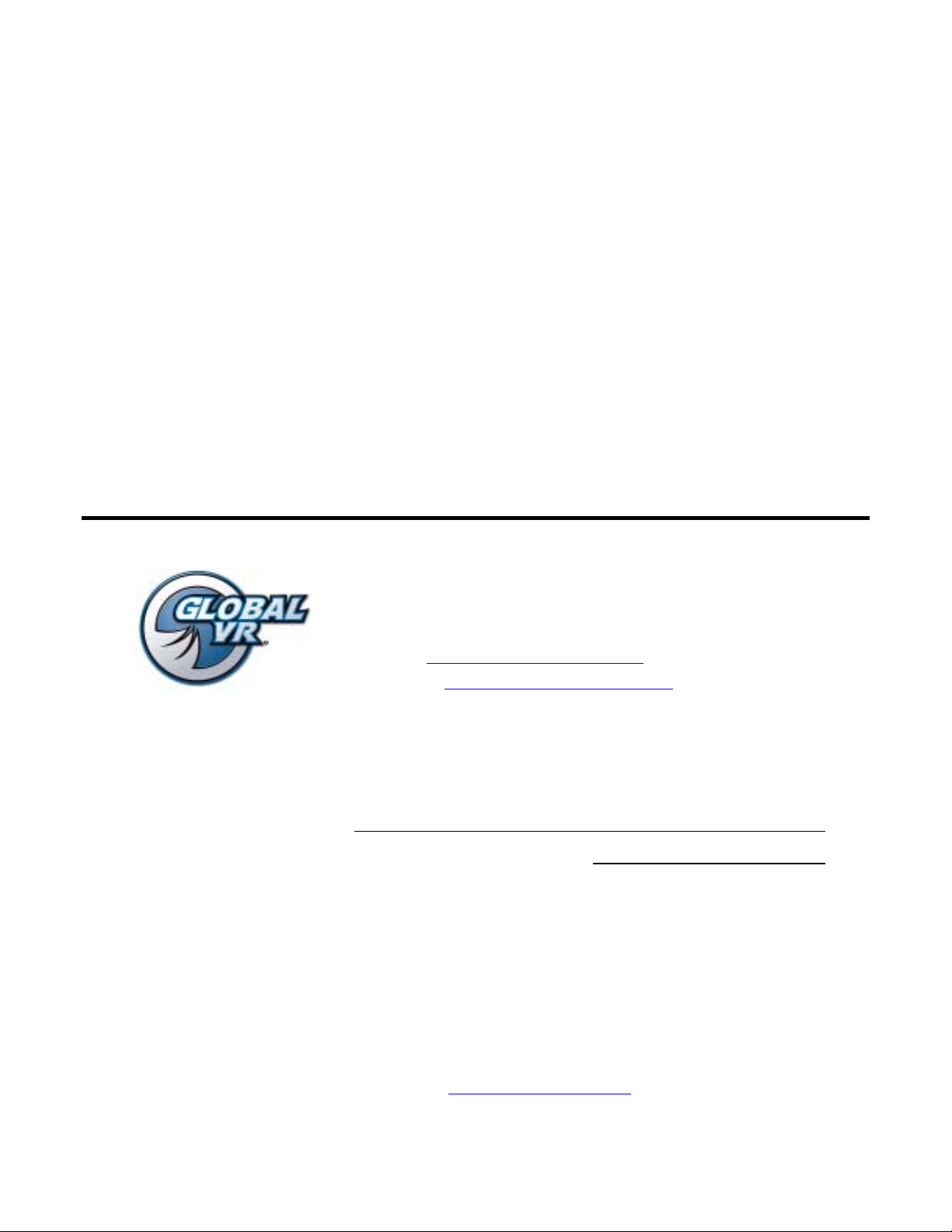Jaton 3DForce2 MX-64DDR Instruction Manual
Other Jaton Video Card manuals

Jaton
Jaton 3DForce4MX440-8X User manual

Jaton
Jaton 3DForceS-128 User manual

Jaton
Jaton Video-107PCI-3D User manual
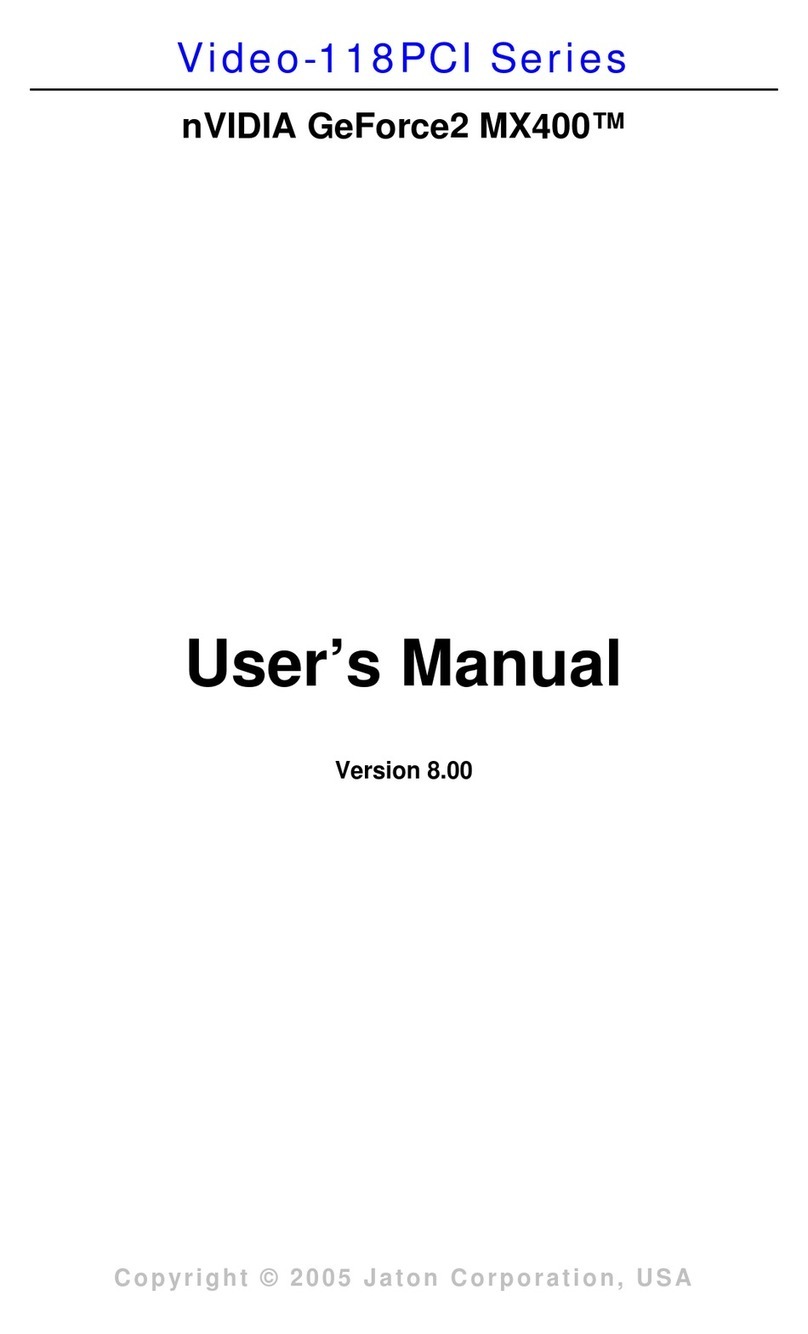
Jaton
Jaton Video-118PCI-32 User manual

Jaton
Jaton 3DForceMX4000 User manual

Jaton
Jaton 3DForceFX5200 User manual

Jaton
Jaton Video-PX6600-256 User manual

Jaton
Jaton Video-248PCI-DVI User manual

Jaton
Jaton Video-PX7600GS-256 User manual

Jaton
Jaton Video-PX7800GT User manual
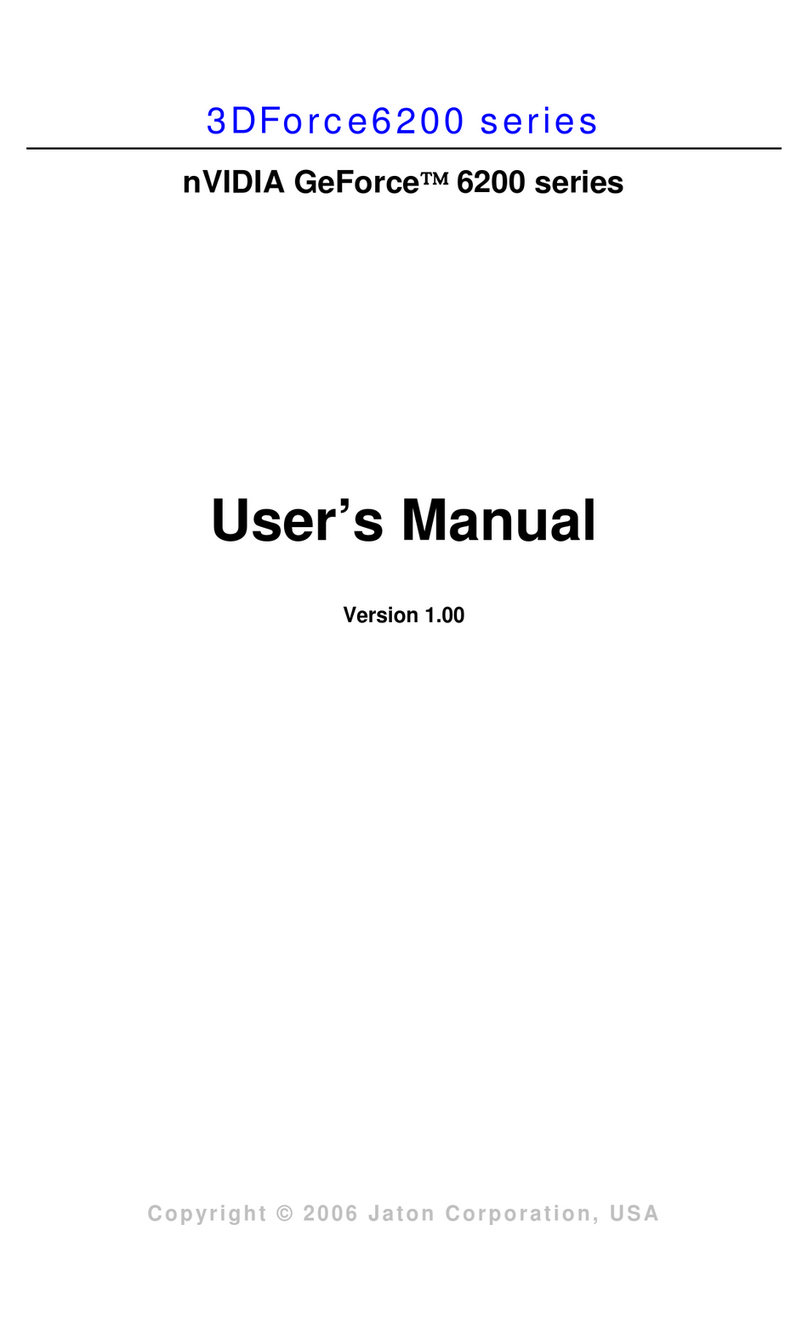
Jaton
Jaton 3DForce6200-256 User manual

Jaton
Jaton Video-338PCI Series User manual
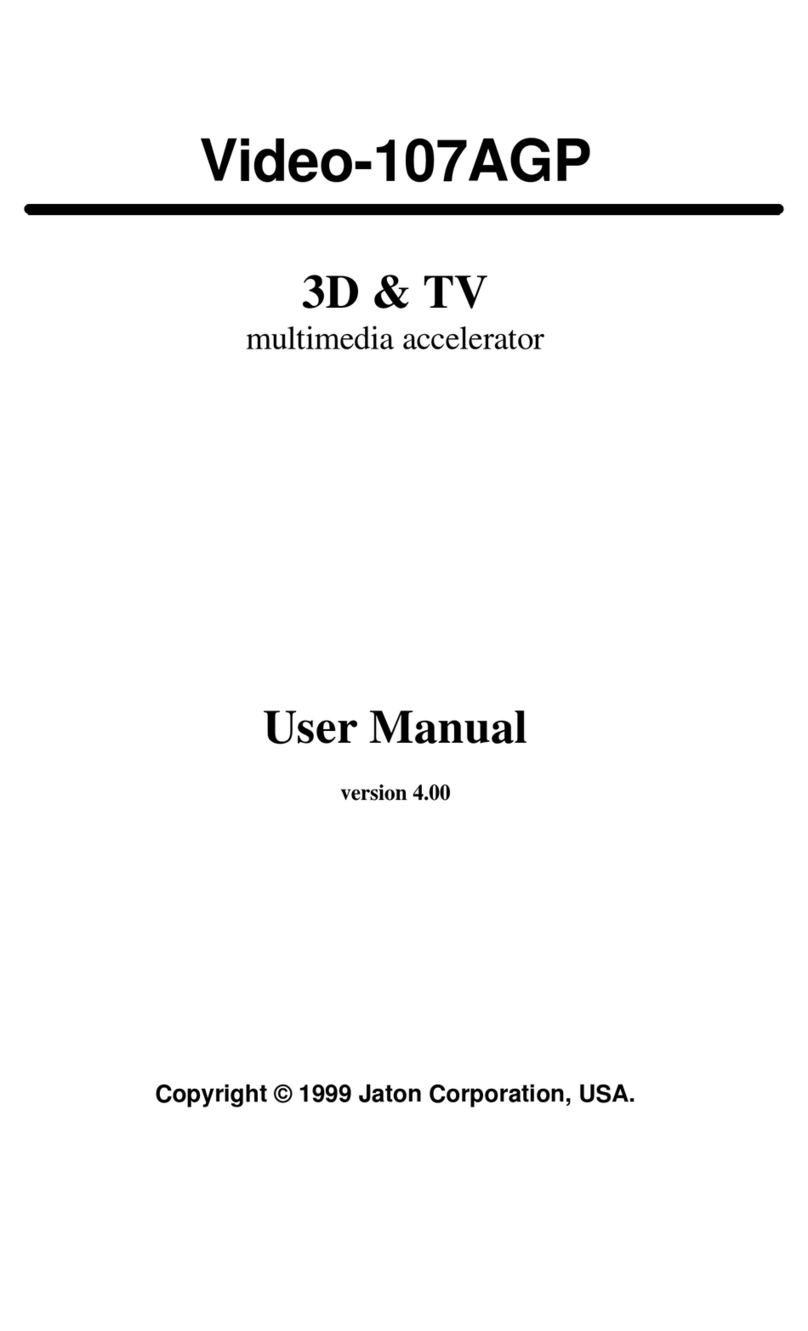
Jaton
Jaton Video-107AGP3D User manual

Jaton
Jaton Video-208PCI-128TV User manual

Jaton
Jaton Video-PX7300GS-256 User manual

Jaton
Jaton Video-PX430 Series User manual

Jaton
Jaton Video-198PCI-64 User manual

Jaton
Jaton NVIDIA GeForce PX8000 User manual
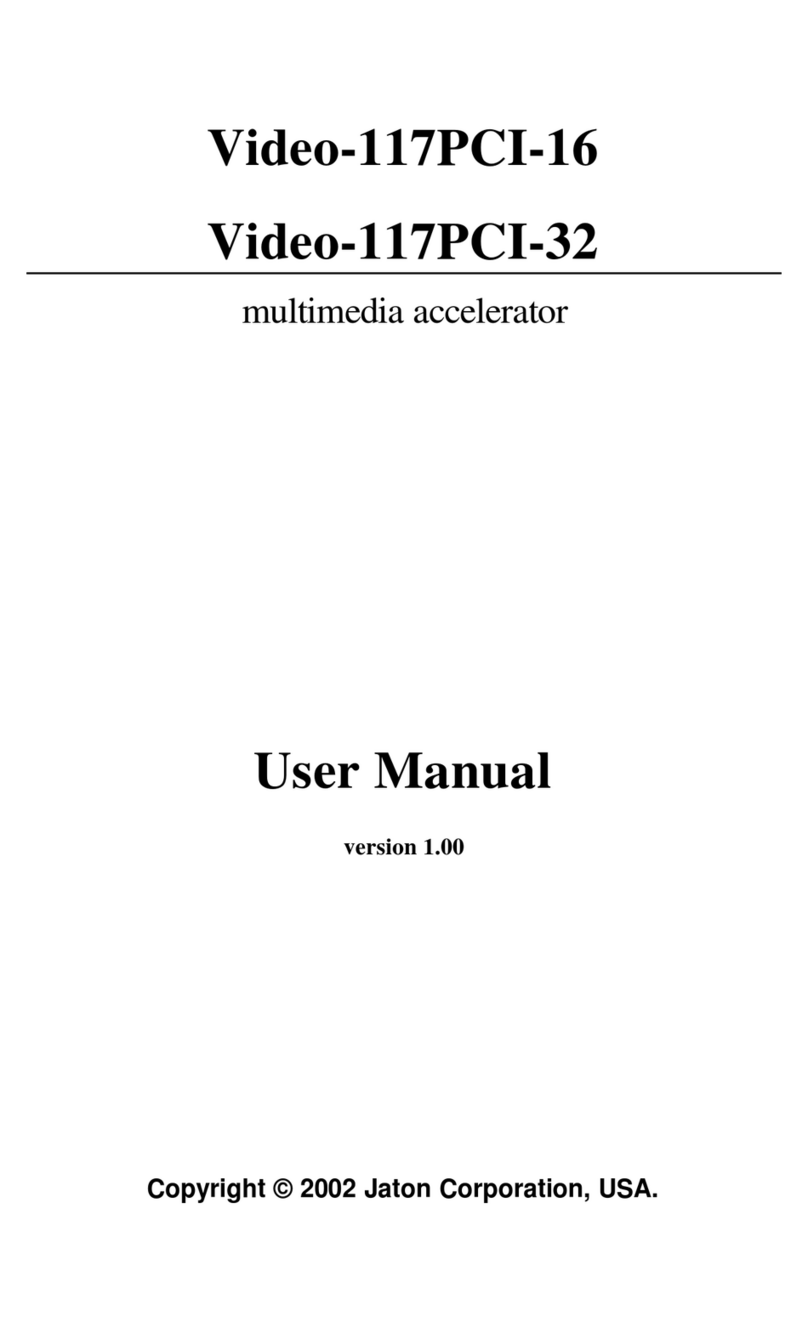
Jaton
Jaton Video-117PCI-16 User manual
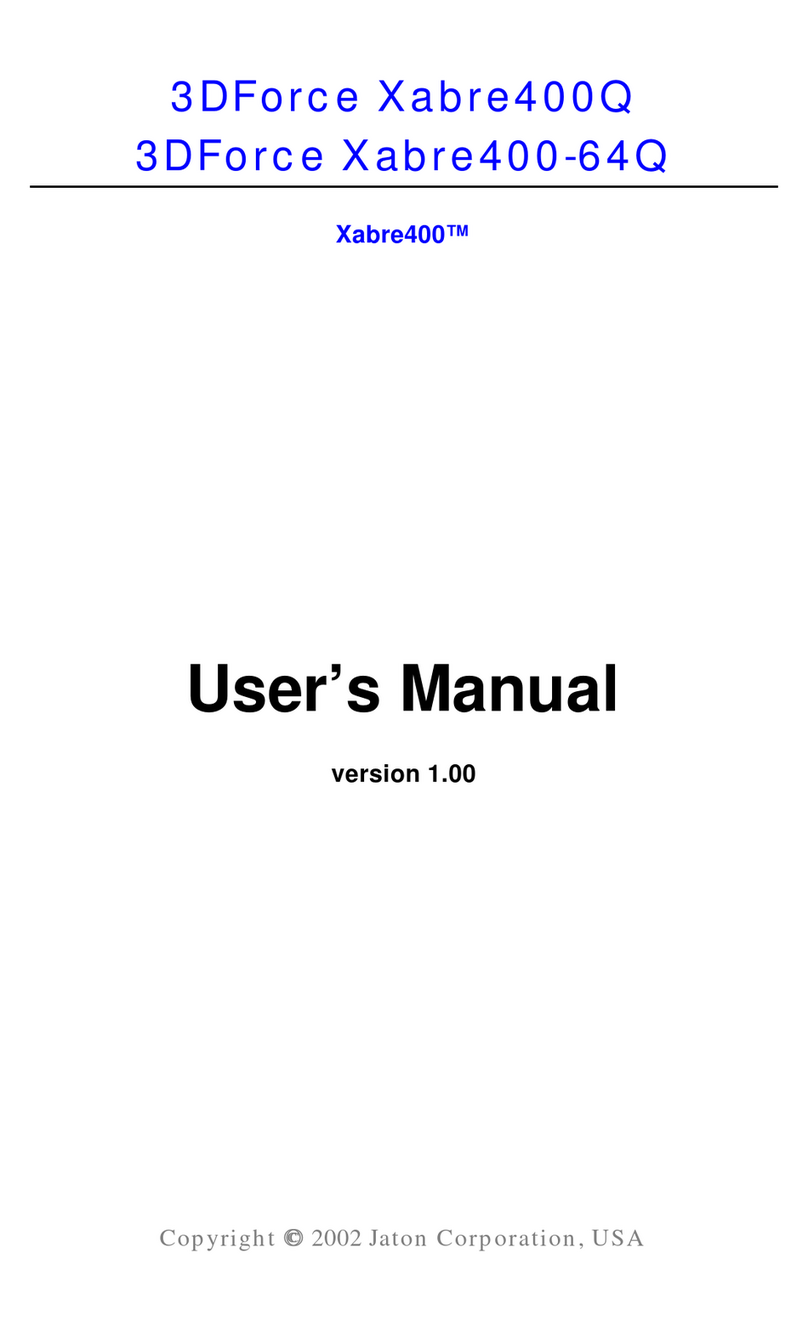
Jaton
Jaton 3DForceXabre400-64Q User manual
Popular Video Card manuals by other brands

Diamond Multimedia
Diamond Multimedia ATI Radeon SKU 4870PE51GDT Specification sheet

NEC
NEC N8116-29 user guide

ATI Technologies
ATI Technologies RADEON 137-40225-20 user guide

MSI
MSI N220GT series user manual

ATI Technologies
ATI Technologies RADEON 7000 MAC EDITION user guide

SIIG
SIIG aurora Quick installation guide