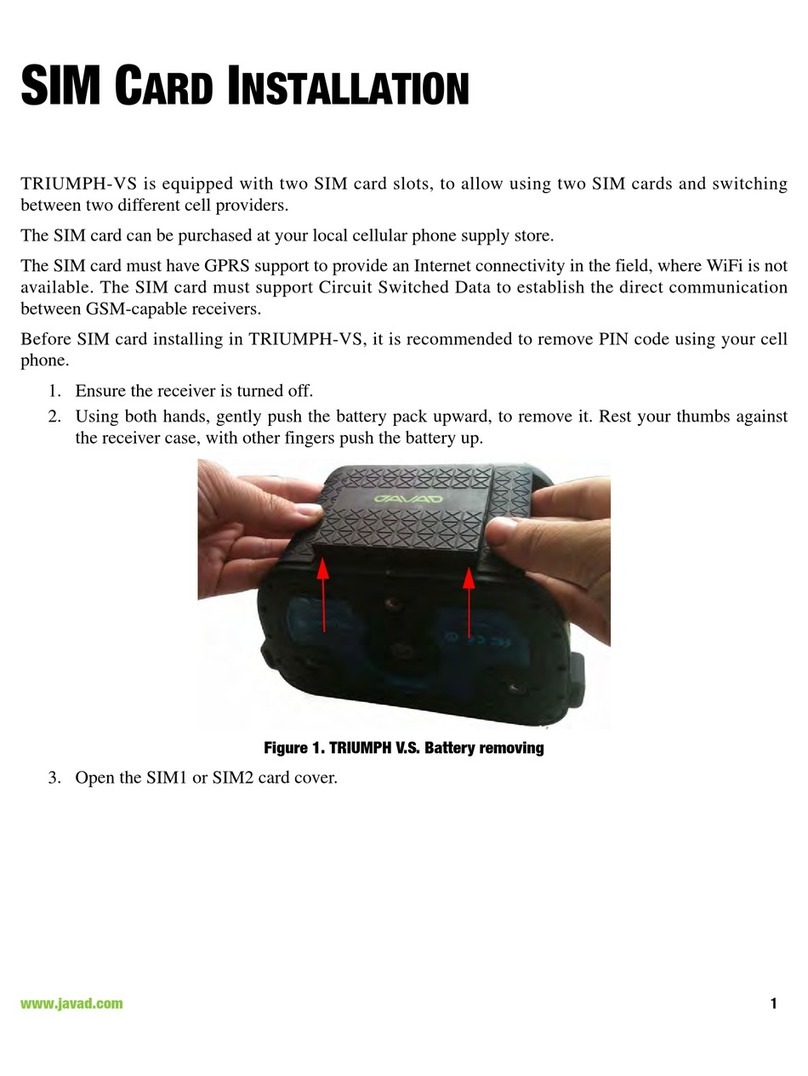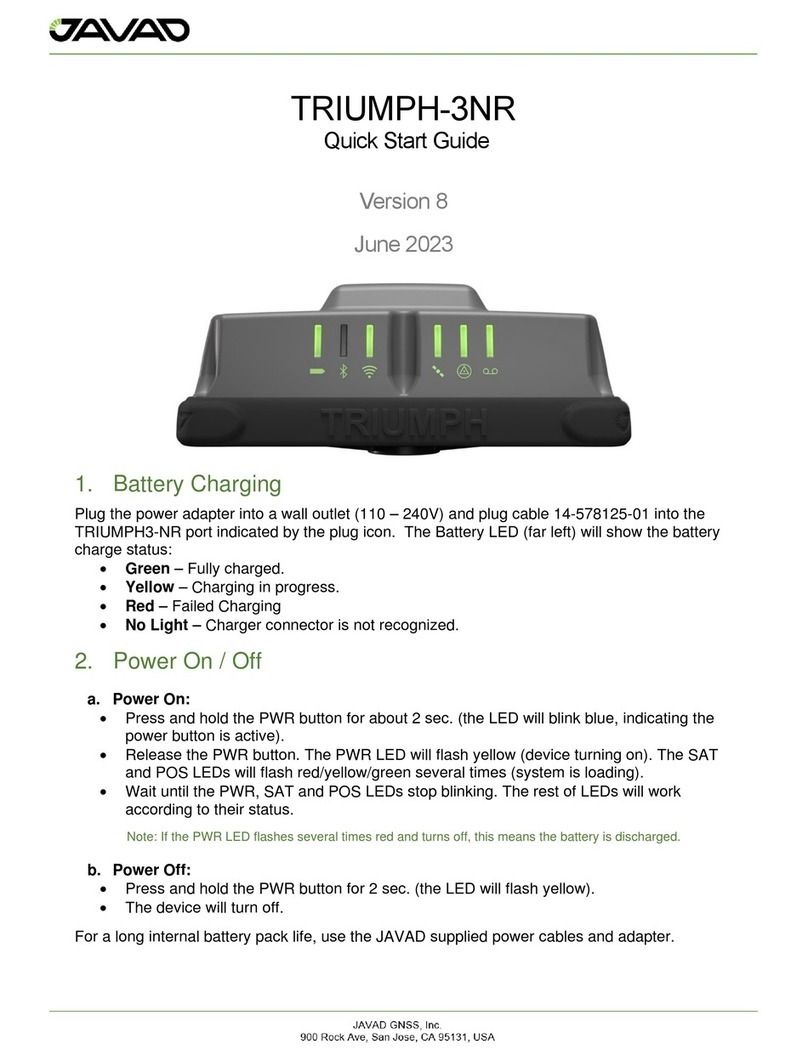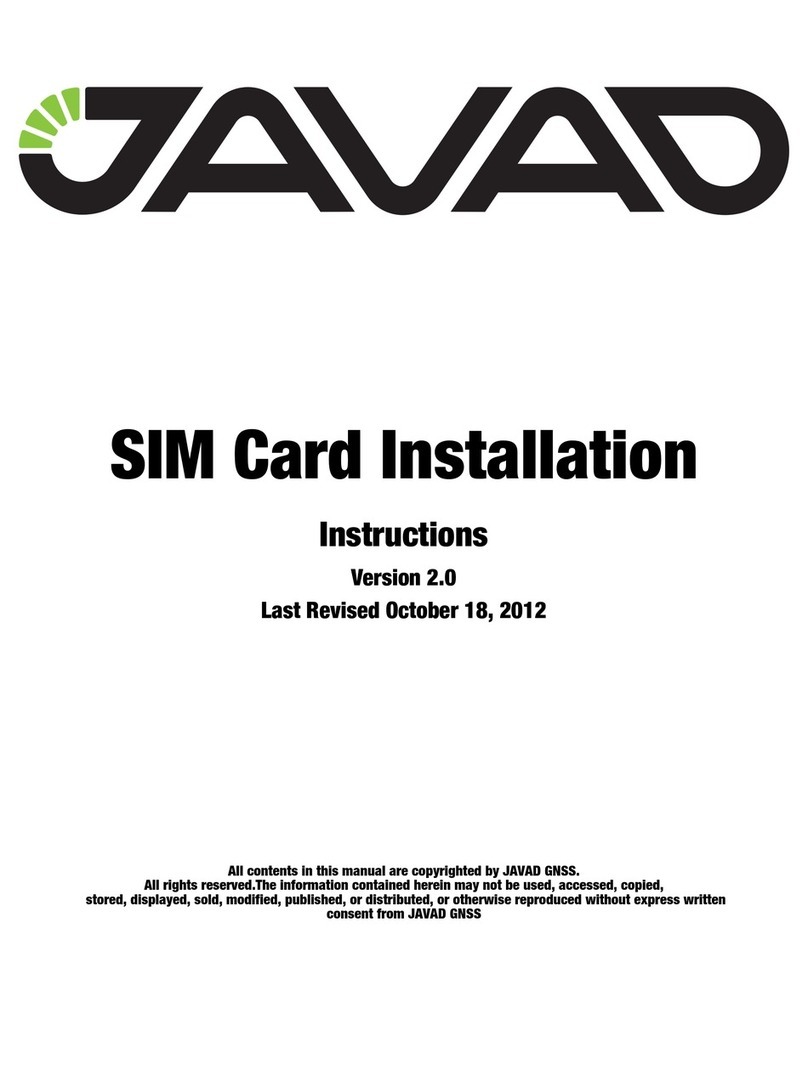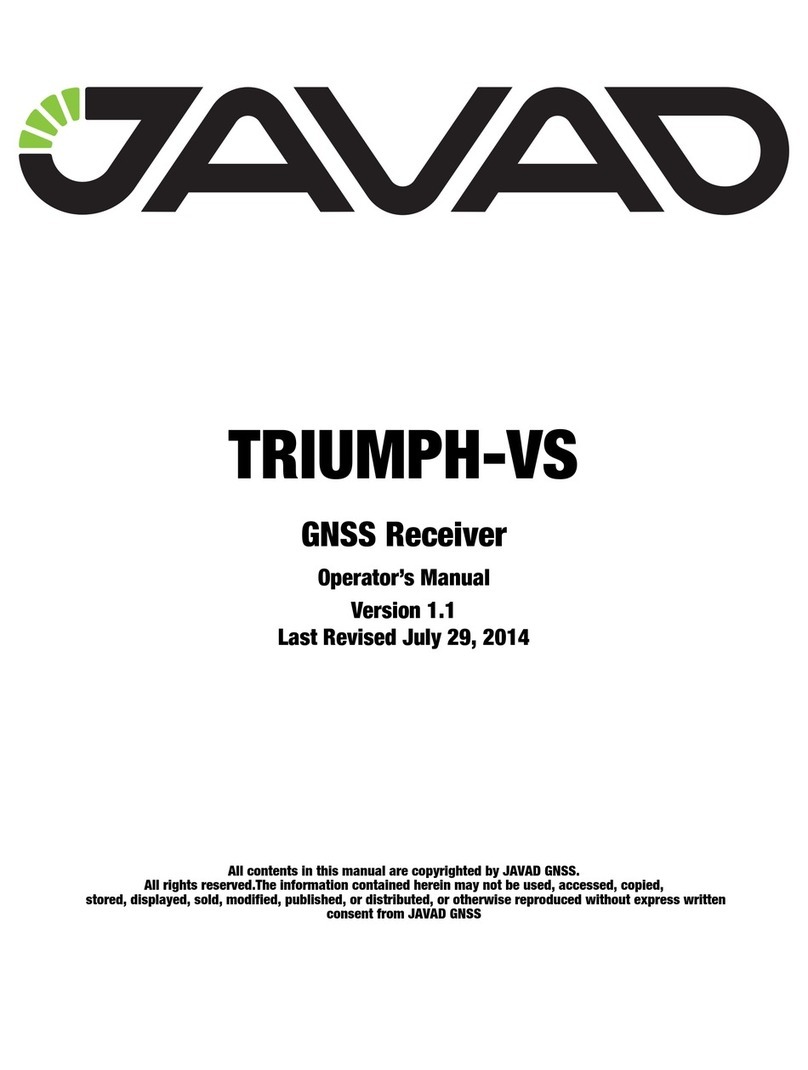www.javad.com
2Table of Contents
Table of Contents.............................................................................2
Introduction............................................................................... 4
What’s in the box? ...........................................................................4
Conventions.......................................................................................5
Charging the TRIUMPHLS ..........................................................6
Monitoring the TRIUMPHLS ......................................................6
Data Storage......................................................................................7
Mobile Telecommunications ......................................................7
WARNINGS! ........................................................................................8
Sun screens........................................................................................8
Attaching an external UHF antenna .........................................9
Timing............................................................................................... 10
User Dened Buttons.................................................................. 10
Interference .................................................................................... 11
Print Screen..................................................................................... 12
Locks.................................................................................................. 13
Mute .................................................................................................. 13
Record Voice................................................................................... 13
Calculator......................................................................................... 14
Flashlight ......................................................................................... 14
Language......................................................................................... 14
Calendar........................................................................................... 15
Camera ............................................................................................. 15
GNSS Interference ........................................................................ 16
Field Set Up .............................................................................. 18
Setting Up the Radio ................................................................... 18
Setting Up the RTK Base............................................................. 21
Antenna Heights........................................................................... 21
Internal Antenna Osets............................................................ 22
Set Up the RTK Rover................................................................... 23
Connect With 3G ...................................................................... 25
SIM Card Conguration .............................................................. 25
Collect....................................................................................... 28
Stake Out ................................................................................. 40
Stake Out Points............................................................................ 41
GUIDE Command:......................................................................... 47
Staking Lines and Arcs................................................................ 51
Stake Out Alignments ............................................................. 60
Tutorial — Creating an Alignment......................................... 62
Creating Horizontal Alignment ............................................... 63
Creating Vertical Alignment...................................................... 71
Dening Cross-Sections ............................................................. 76
Entering Oset Points................................................................. 79
Modifying the Alignment .......................................................... 80
Staking.............................................................................................. 81
Stake Settings ................................................................................ 81
Stake Modes ................................................................................... 87
Using ShapeTags and Codes ................................................... 92
Data Structure................................................................................ 93
Dening ShapeTags & Codes.................................................... 94
Favorite ShapeTags & Codes..................................................... 94
Using ShapeTags........................................................................... 95
Of ShapeTags and Codes .........................................................102
Coordinate Systems...............................................................106
Coordinate System Basics........................................................106
Building Coordinate Systems .................................................108
Unknown Coordinate Systems ..............................................111
Inuences in CoGo .....................................................................113
Surfaces..........................................................................................117
Using CoGo Function............................................................. 118
Localization............................................................................126
Single Point Localization (Known)........................................126
Multiple Point Localization (Known)....................................135
Single Point Localization (Unknown) ..................................138
Multiple Point Localization (Unknown) ..............................143
Terms and Concepts ..............................................................150
Project.............................................................................................150
Page.................................................................................................150
ShapeTags ....................................................................................151
Codes ..............................................................................................151
RTK Positioning and Verication ...........................................151
Ellipsoids .......................................................................................152
Geoids ............................................................................................152
Transformations .........................................................................152
Projections ...................................................................................153
Localization ..................................................................................153
Auto Naming and Sequencing .............................................153
Collect and Stake .......................................................................153
Setup, Proles and Projects ....................................................153
Compass and Levels .................................................................154
Trouble Shooting................................................................... 155
Forced Update .............................................................................156
Table of Contents