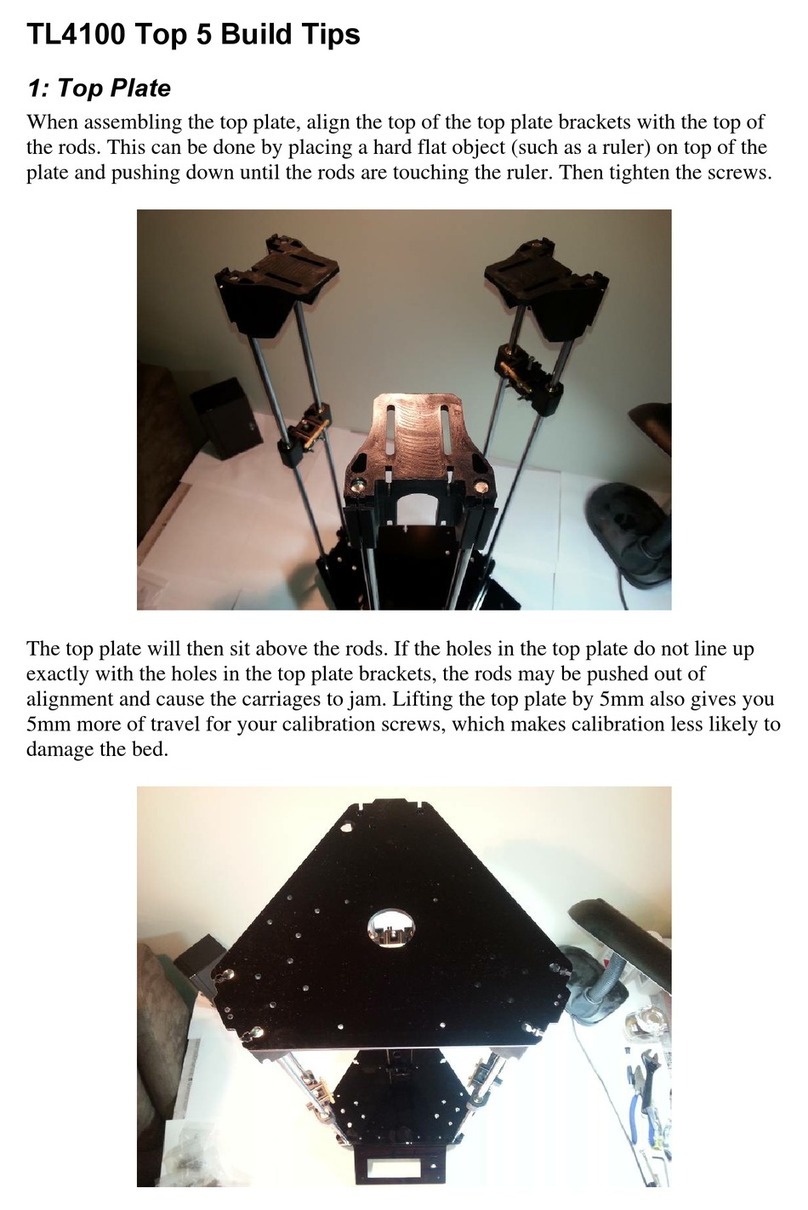3. Connect up the Nozzle, Heater, and fan connections.
Here, the red fan connects to [1], white fan to [2]. The thermocouple connects to
[H1] and the heater connects to [H2]. Fan [3] is left blank.
4. Once everything is connected properly, turn it on and make sure that it responds
to commands as expected.
5. Press the “ZERO POINT” button. The nozzle will centre and
approach the bed; once it has finished moving, adjust the nozzle so
that is some slight friction between the nozzle and the bed, using a
sheet of paper between them to test. (the nozzle should press onto
the paper and bed and make it slightly harder for the paper to pull out. The paper
should still be able to move, however, you should be able to feel the gentle
pressure from the nozzle.)
6. Press the “3 POINT LEVEL” button and set the 3-point balance with
a sheet of paper similar to above. The previous command is to set
the height of the printer, where this is now to set the position of the 3
arms so that it prints on an even surface.
7. Choose your gradient settings and press save. More information on
the gradient settings can be found in the colour settings section of
this document.
8. Use one of the example models we have online, or follow the instructions on the
next page to set up CURA for printing your own model.
Setting up CURA software
It’s important to get the latest version of CURA to get the best software in terms of quality,
bug fixes, and otherwise. CURA can be downloaded for free from:
https://ultimaker.com/software/ultimaker-cura