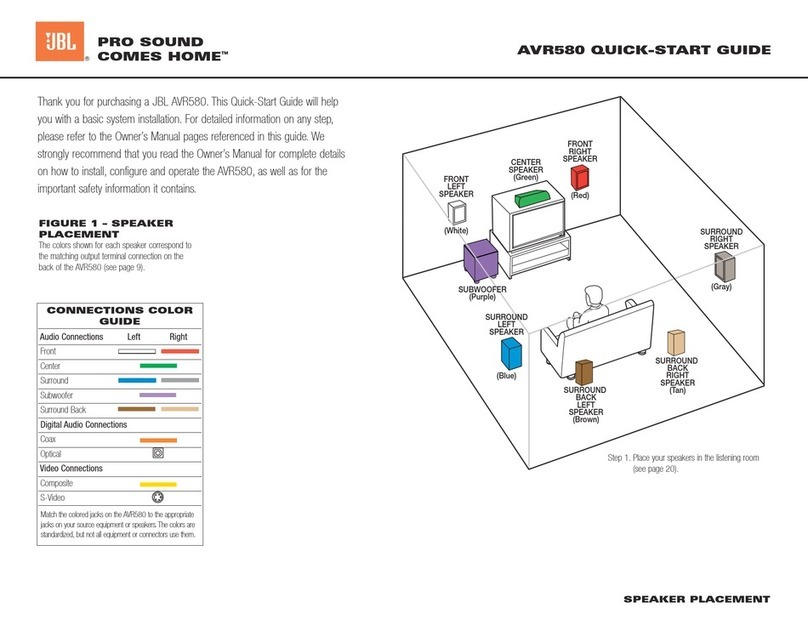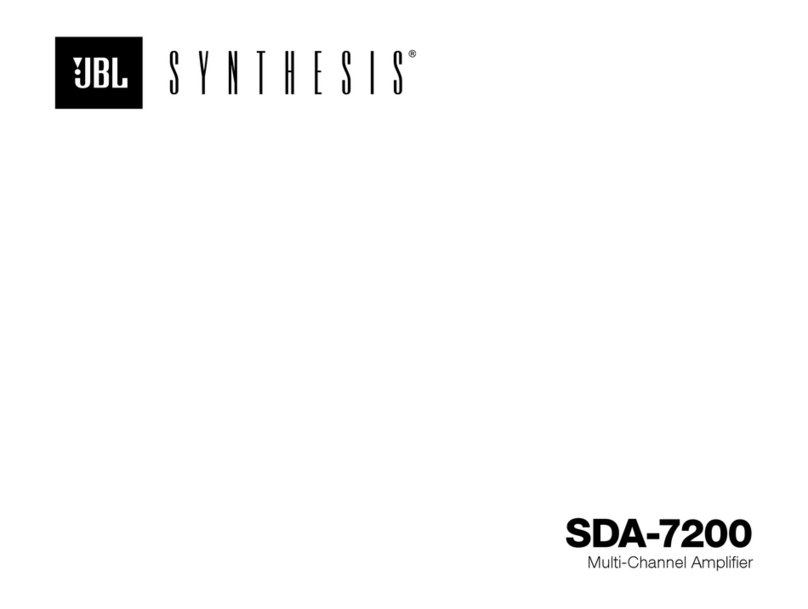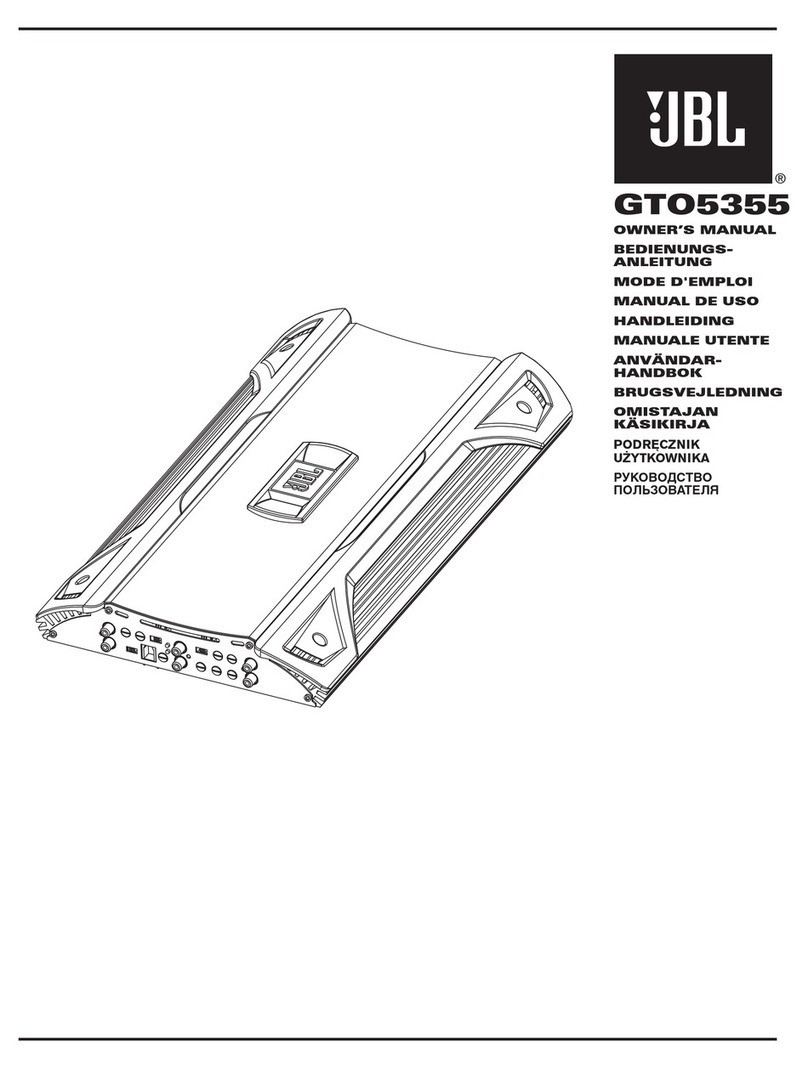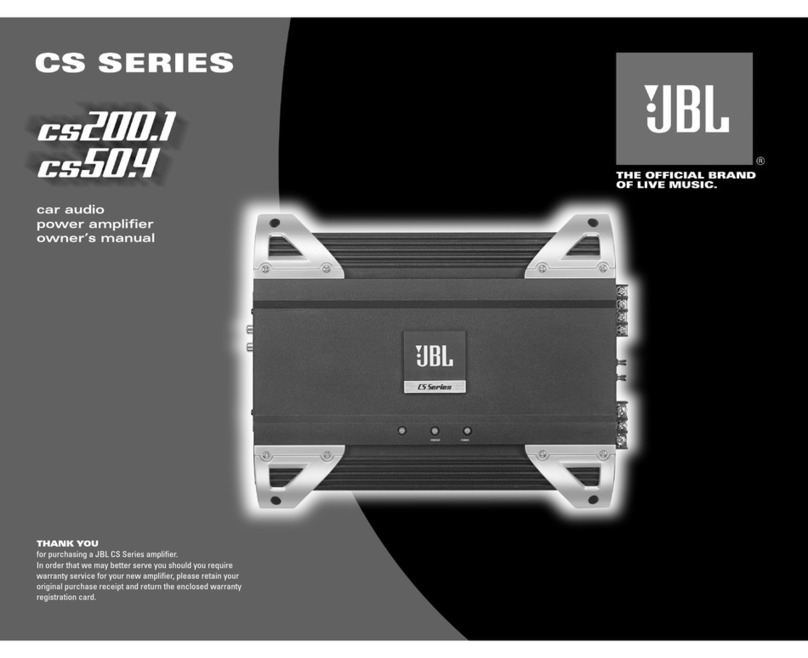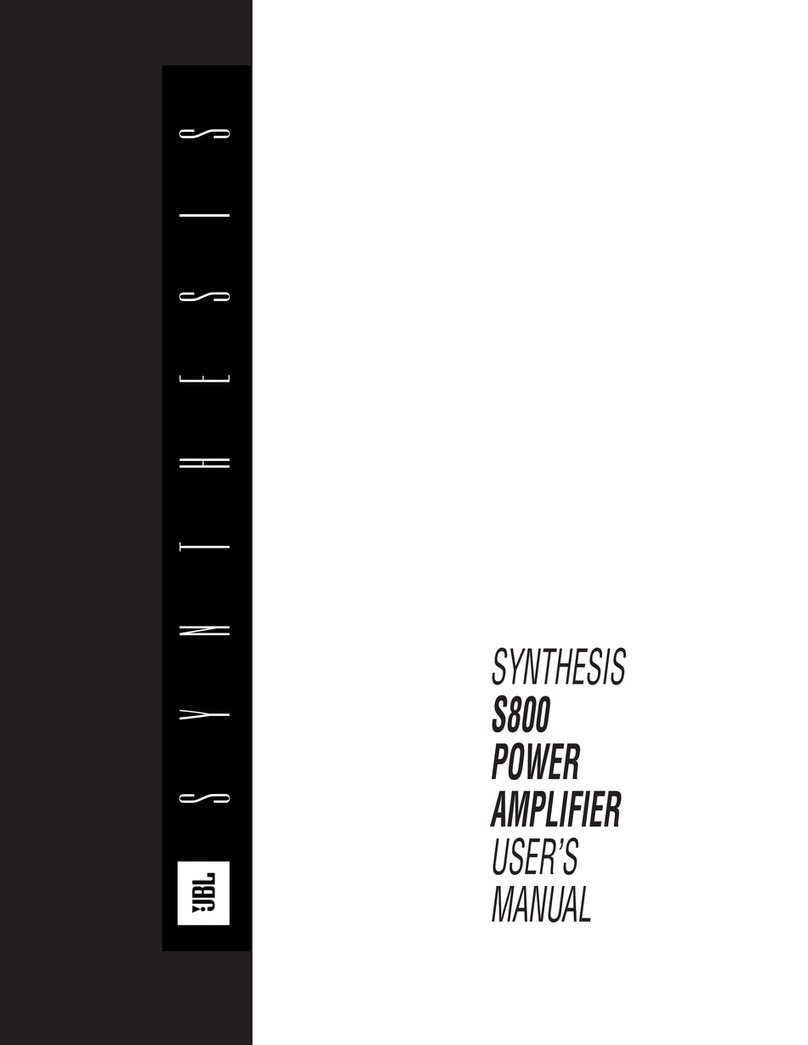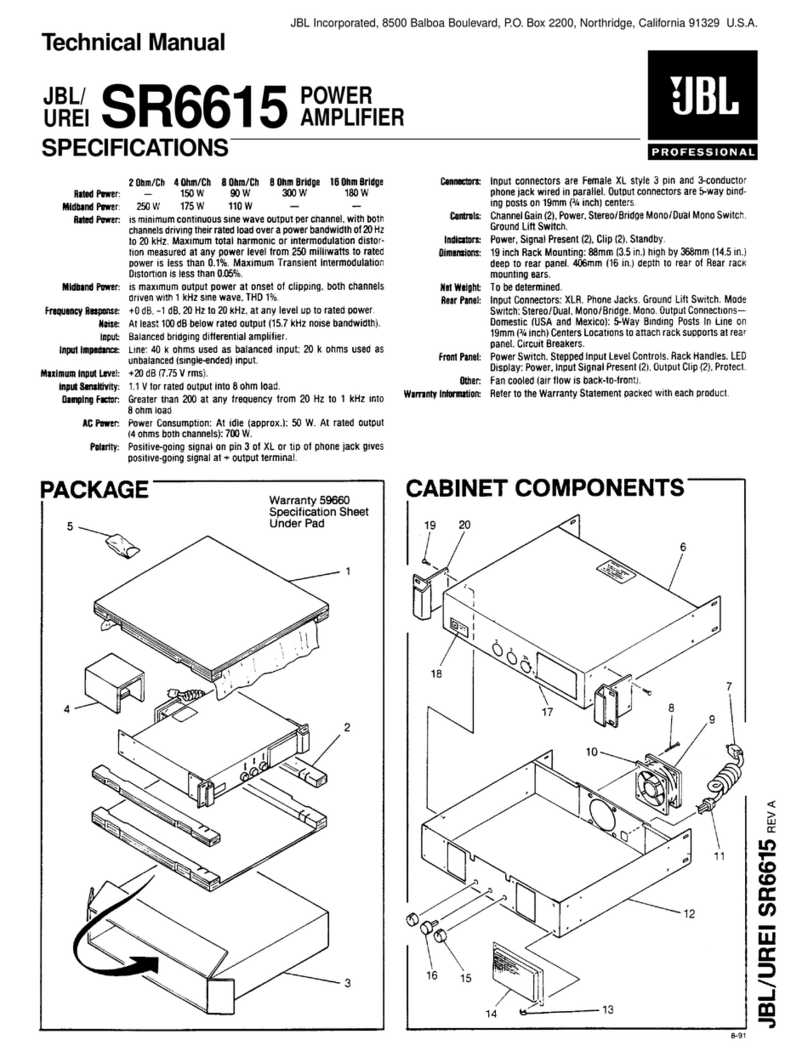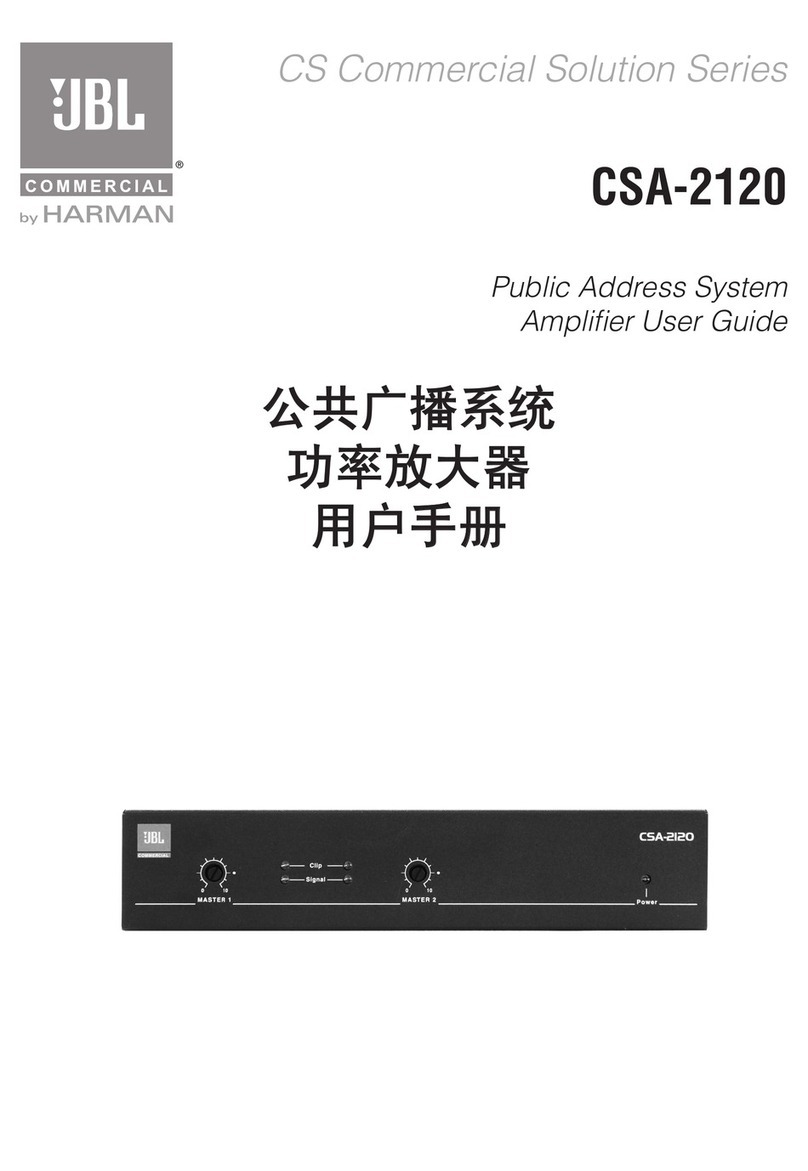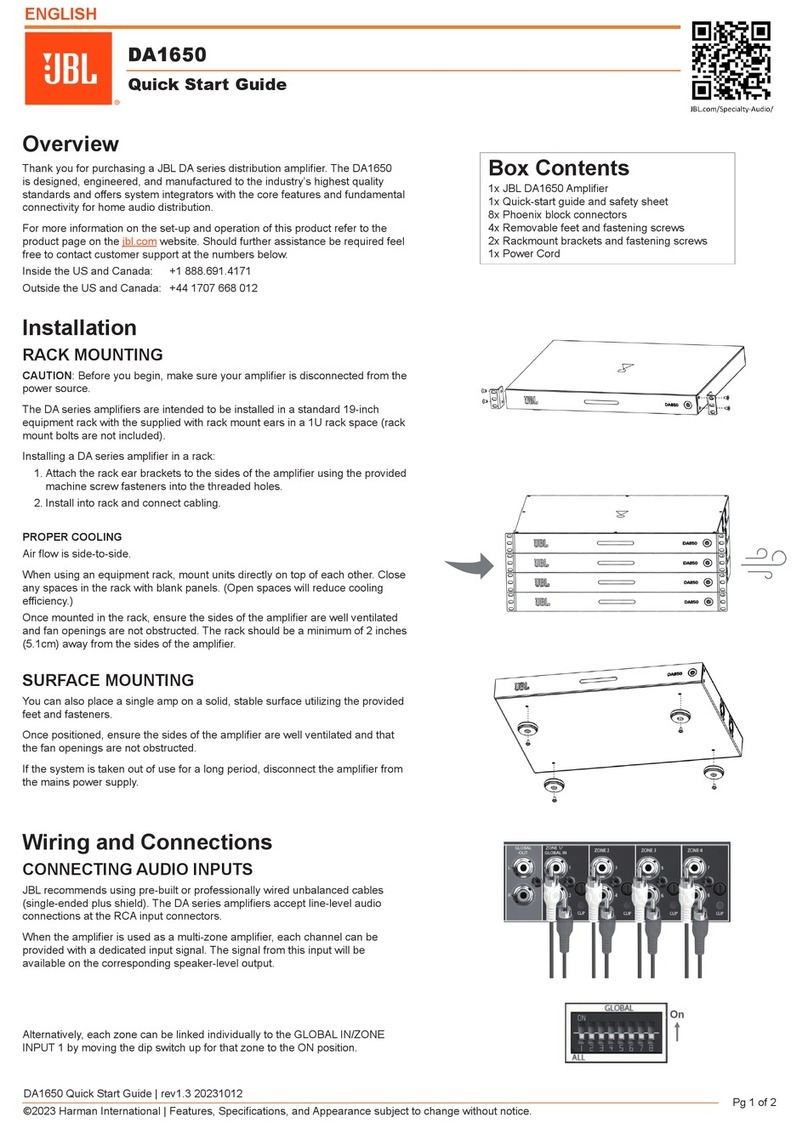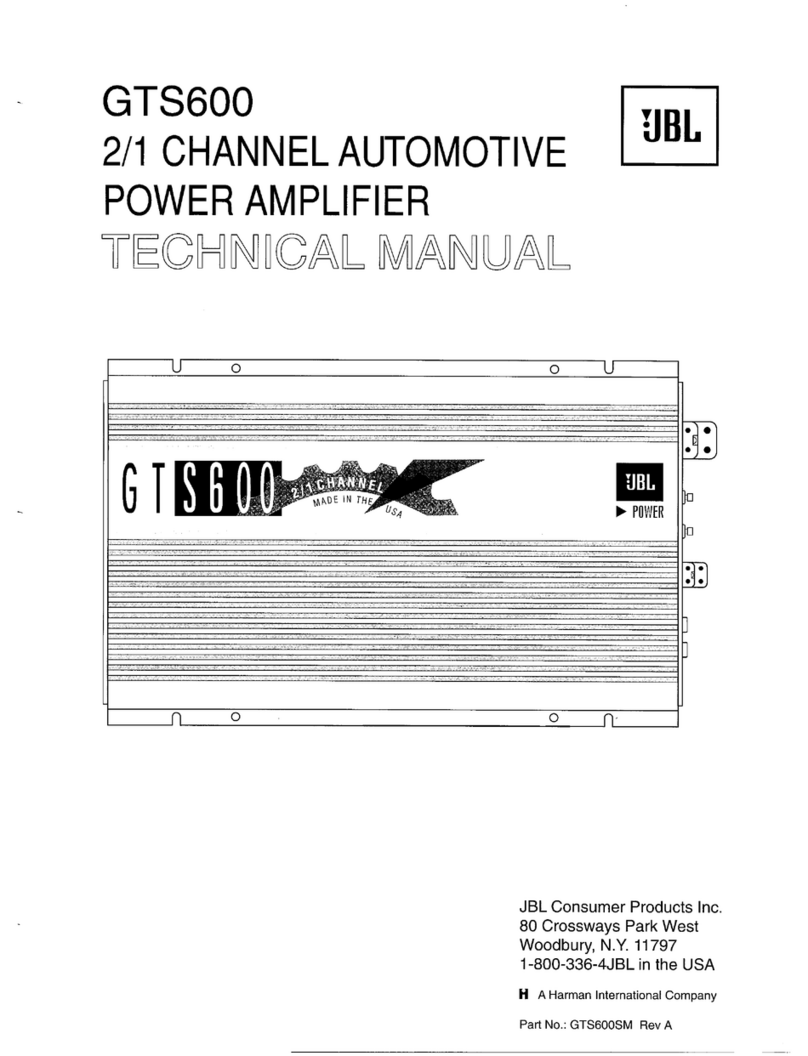2 | J B L S y n t h e s i s S D A 8 3 0 0 / S D A 4 6 0 0 S y s t e m G u i d e
Read Me First!
IF YOU READ NOTHING ELSE IN THIS GUIDE READ THIS INFORMATION:
The SDA amplifiers come pre-configured to work with the SDEC4500P using
the BLU-LINK digital audio signal over Cat5e Ethernet cables. The amplifiers
should not be connected to the home network. Analog Audio input comes
IN on the SDEC4500P (up to 12 channels) and OUT on the SDA8300 and/or
SDA4600 without going through any Digital to Analog conversions (up to 20
Channels as standard, expandable to 128 channels).
Two alternate configurations are selected by using the included selection
trigger that plugs into the GPIO input on the rear panel. These are labeled
“Configuration 2” and “Configuration 3” on the plug.
The SDA8300 amplifier ships configured for a simple 7-channel system. The
SDA8300 can access two (2) additional configurations. Using combinations
of these configurations allows the system to output from a simple 7 x 300
Watt system to up to 16 x 300 Watts with discrete DSP for each channel
with active bi-amp outputs on the Left-Center-Right.
The SDA4600 ships configured for a 4-channel subwoofer (4 x 600 Watts).
Up to two (2) additional configurations can be accessed for bridged high
power subwoofers outputs (2 x 1200 Watts) with discrete channel DSP for
each output. These are used with the Harman Patented “Sound Field
Management” in the SDEC4500P.
The SDEC-4500P controls all DSP and BI-AMP speaker crossover settings and
must be configured with either “JBL Synthesis ARCOS” software or “SDEC
Control Panel Software v1.5”. Go to www.jblsynthesis.com to download the
correct software.
The ONLY inputs into the SDA amplifiers should be from the Cat5e cable
connected to the BLU-Link In/Out. Analog inputs are provided as a backup
only and is not recommended. DO NOT USE BOTH BLU-LINK AND ANALOG
AS UNEXPECTED RESULTS CAN OCCUR.
DO NOT CONNECT THE AMPLIFIER TO THE HOME NETWORK. THE NETWORK
CONNECTION IS FOR ADVANCED SETUP AND MONITORING. THERE ARE NO
USER CONTROLLABLE FUNCTIONS FROM THE NETWORK. ONLY THE BLU-
LINK SIGNAL CHAIN MUST BE CONNECTED USING STANDARD CAT5E
ETHERNET CABLES.
Step by Step Setup Guide. Detailed instructions are on the next pages.
1. Connect Preamp/Surround Processor and SDEC4500P
2. Connect Blu-Link Digital Audio Link from SDEC4500P to SDA
Amplifier(s) using standard Ethernet Cat5e cables
3. [Optional] Connect Powered Subwoofers to SDEC4500P
4. Setup of SDA8300 for Single (8-channel) or Dual unit (16-
channel) configuration and connect speakers
5. Setup of SDA4600 for Single (4-channel x 600 W) or Bridged
(2-Channel x 1200 W) or Bridged Dual unit configuration and
connect subwoofers
Accessories
Power cords (North America and EU)
Rack screws
Analog input screw down connectors
Speaker Terminal crimp connectors
Rear Rack Rail support
Sleep trigger 3-conductor screw down connector
SDA4500XLRIC interconnect kit [PURCHASED SEPARATELY]
Auto Standby / Auto Turn On
The amplifiers will go to low power standby if any channel does not receive
signal for more than 30 minutes. The individual Channel Ready light will
blink green in standby. This is on a PER CHANNEL basis. The amplifier will
Auto Turn On when the signal returns above -60db in level and the Channel
Ready light will stay solid green.
Sleep Mode
This is a CONTACT CLOSURE. Only use with dry contact closure from control
systems. The amplifier can be put to sleep by connecting pins 1 and 2 on the
AUX port. When applying this connection, the amplifier will shut down and
remain in sleep until the connection between pins 1 and 2 is open. While
the amplifier is in sleep, the front panel power button is disabled. When the
connection between pins 1 and 2 is open, the amplifier will revert to its last
configuration and begin to output audio within 20 seconds.