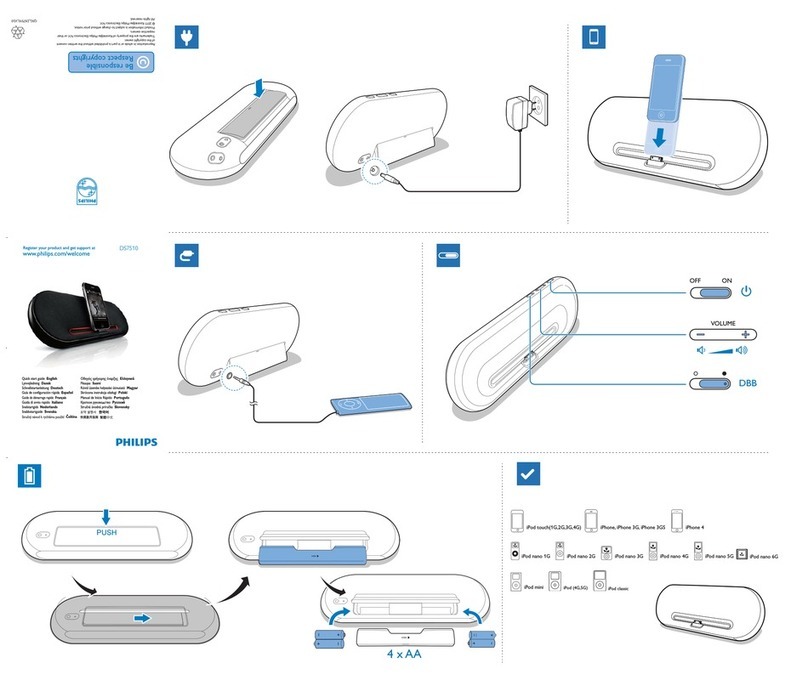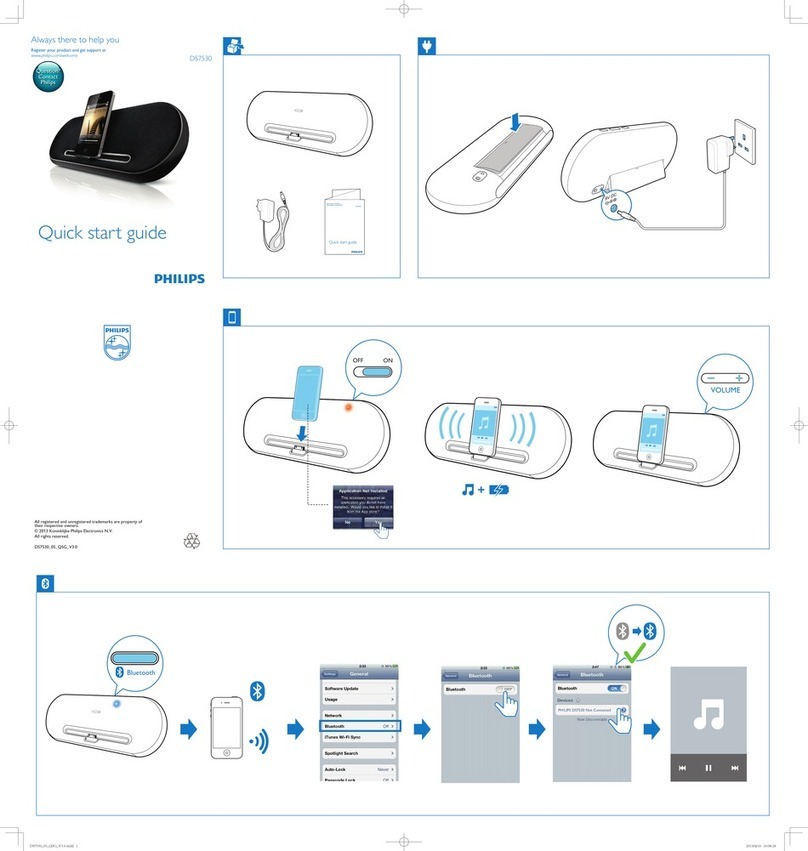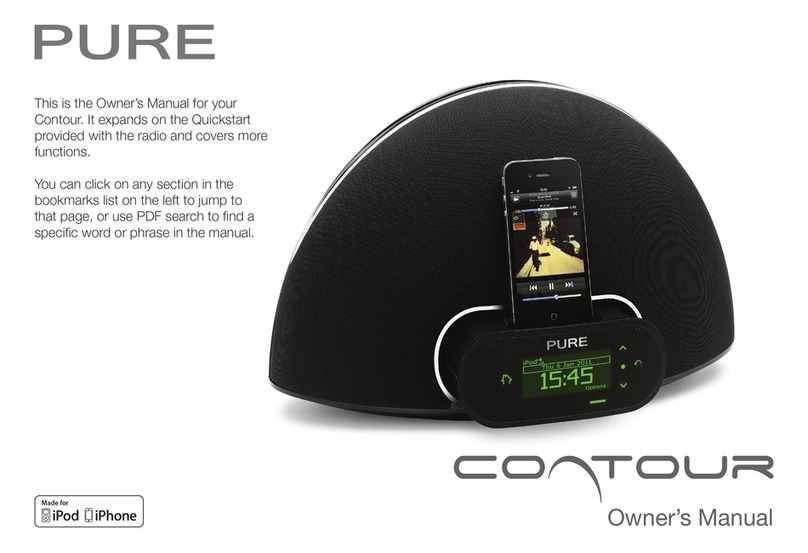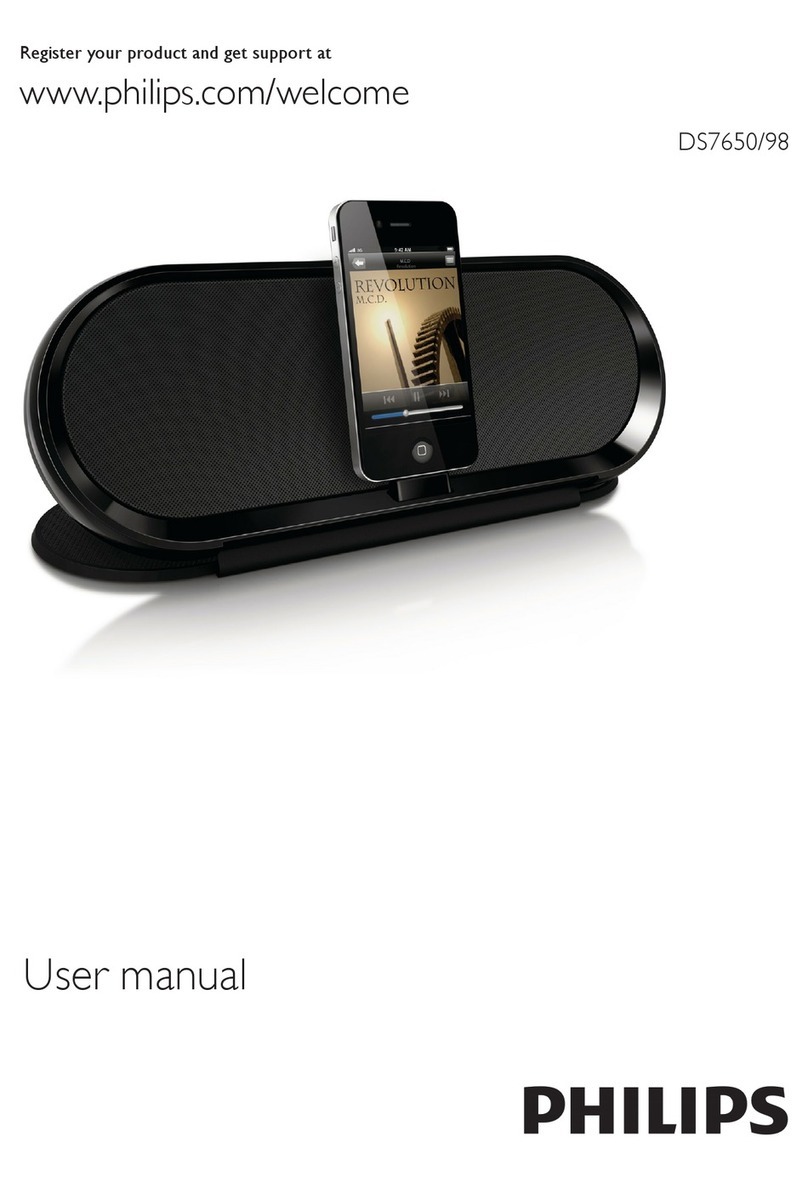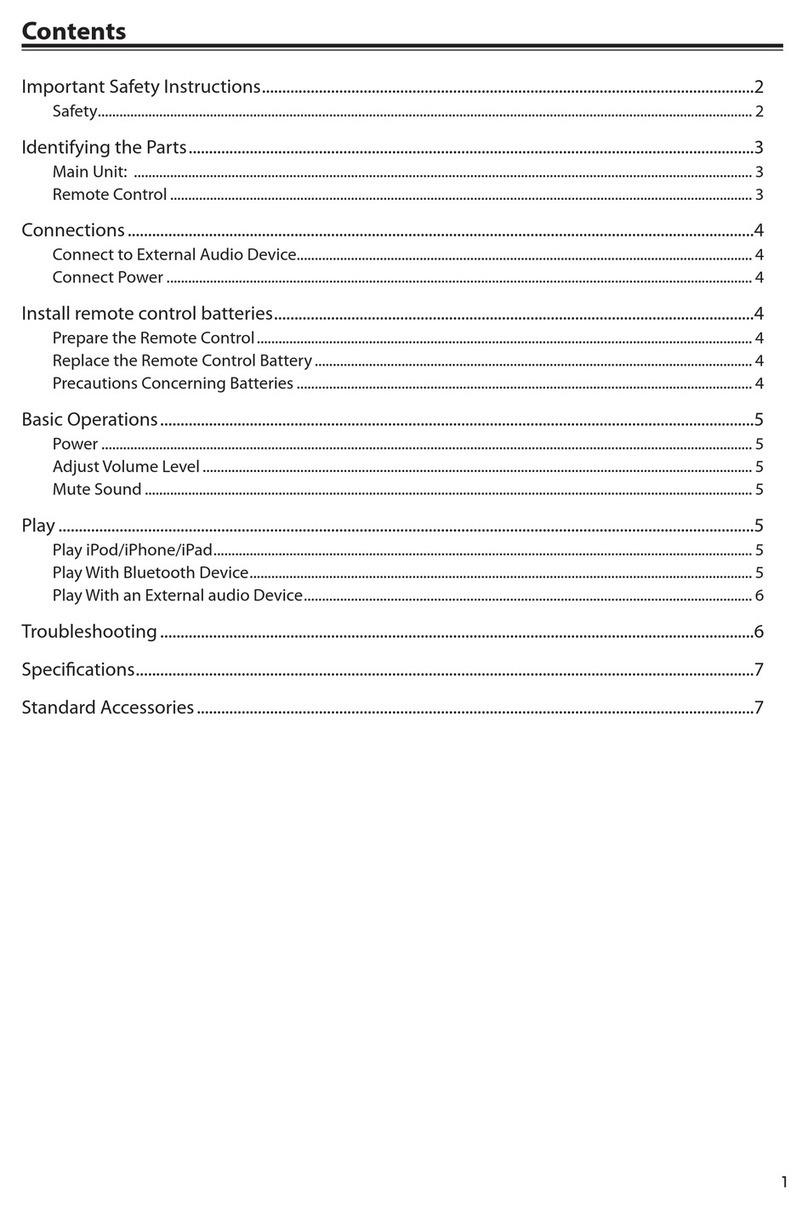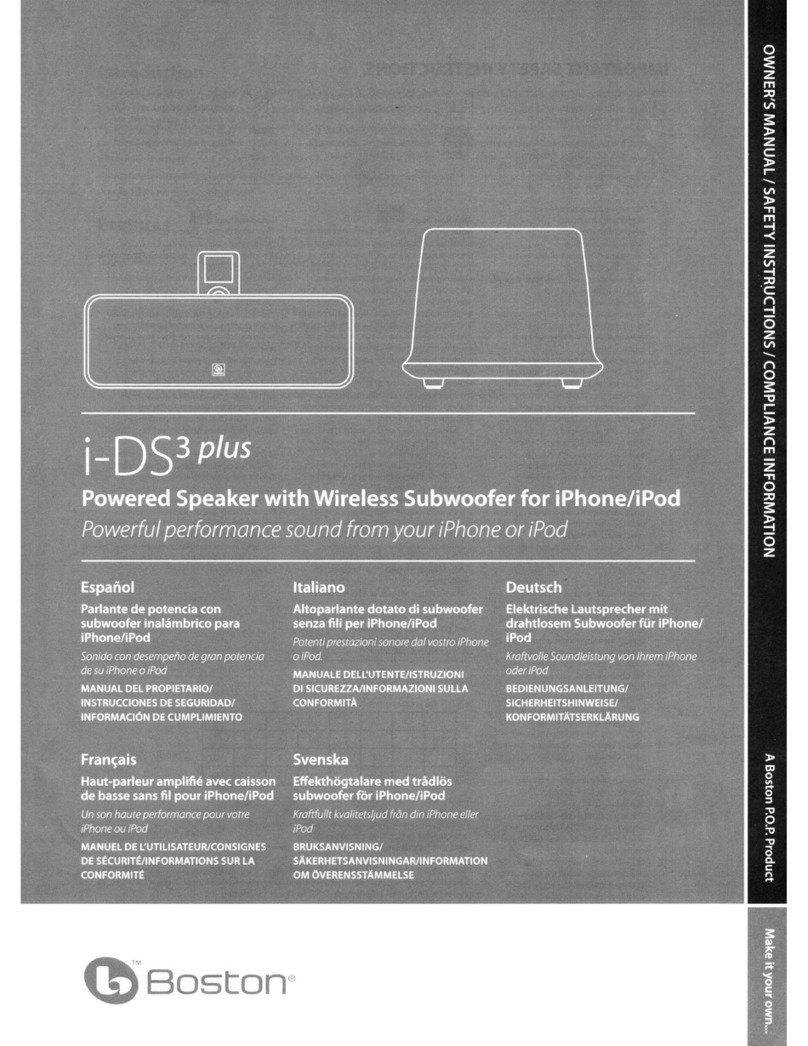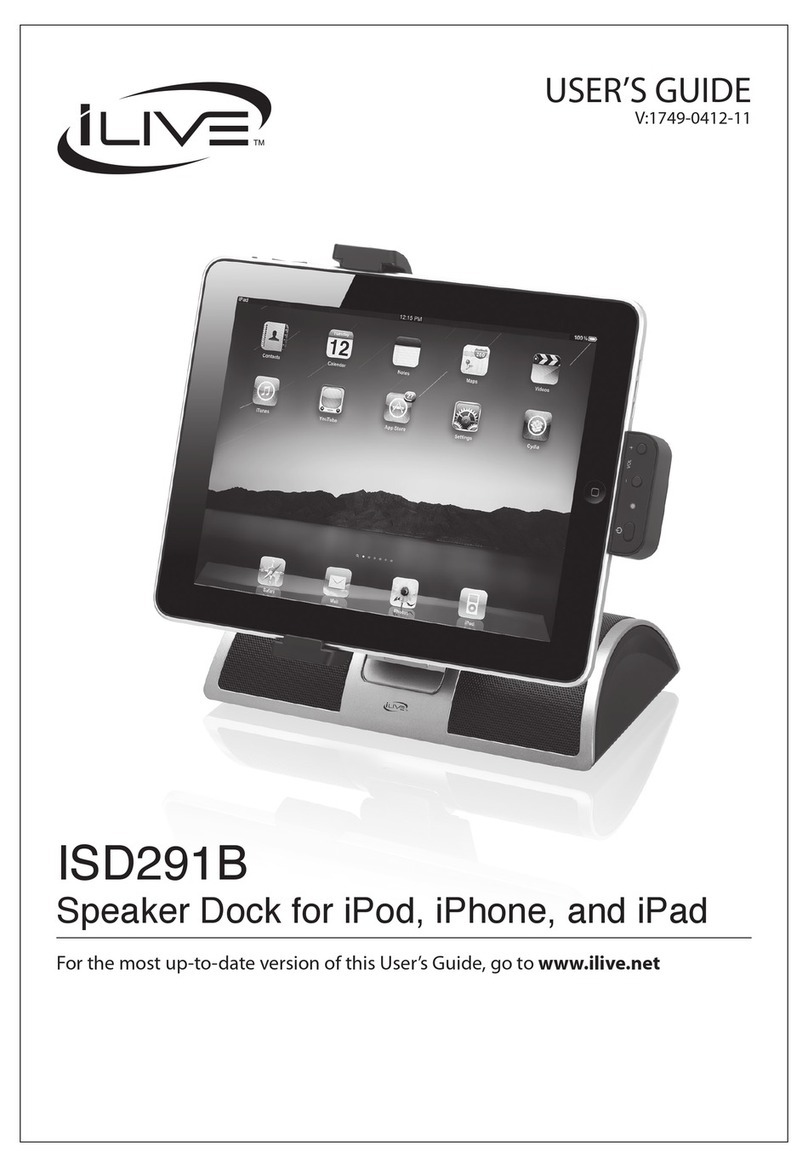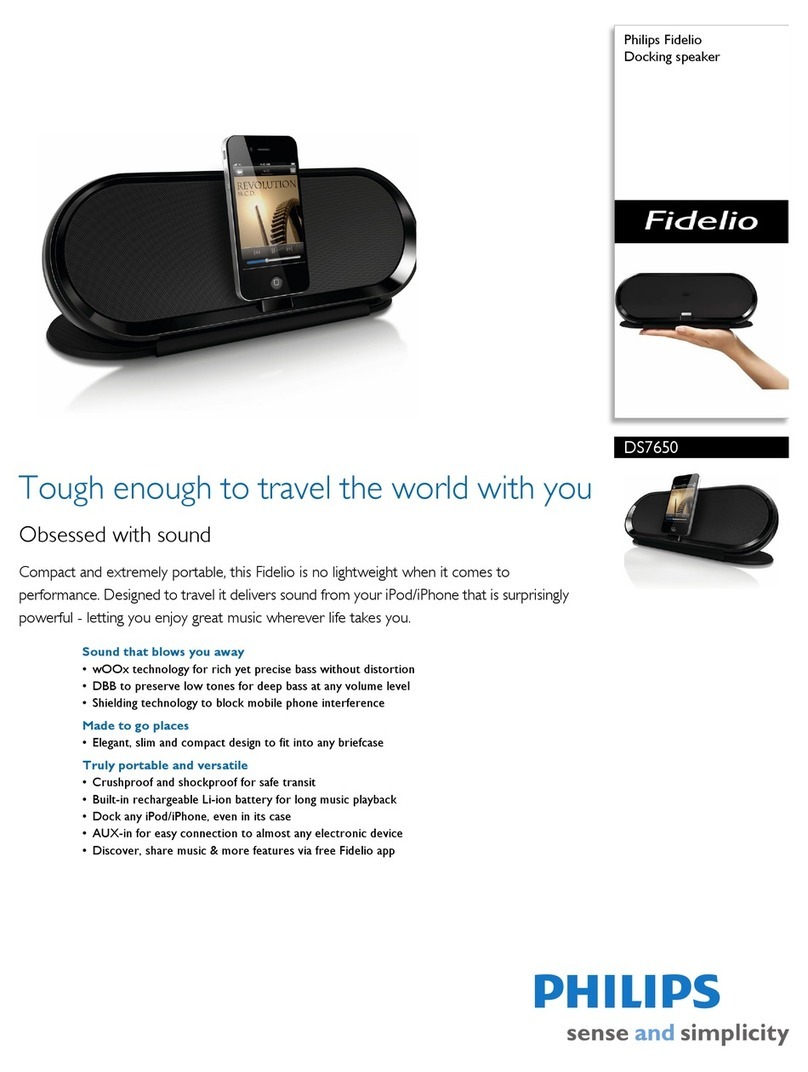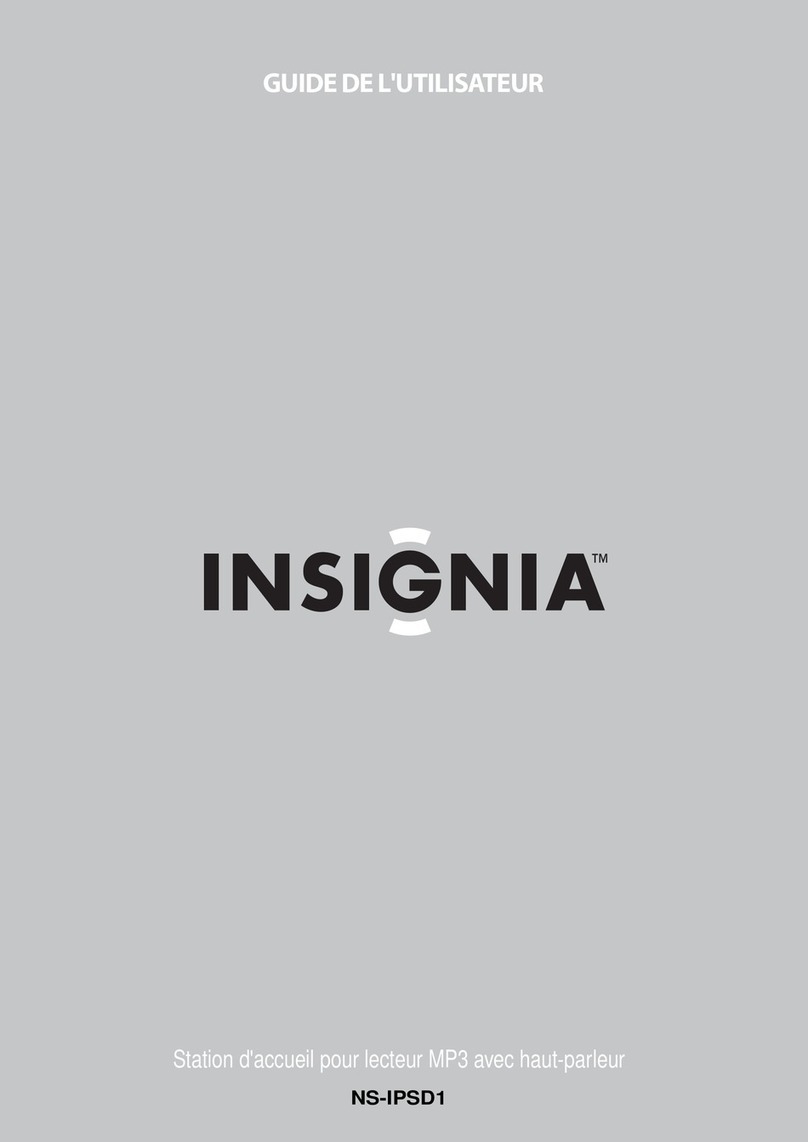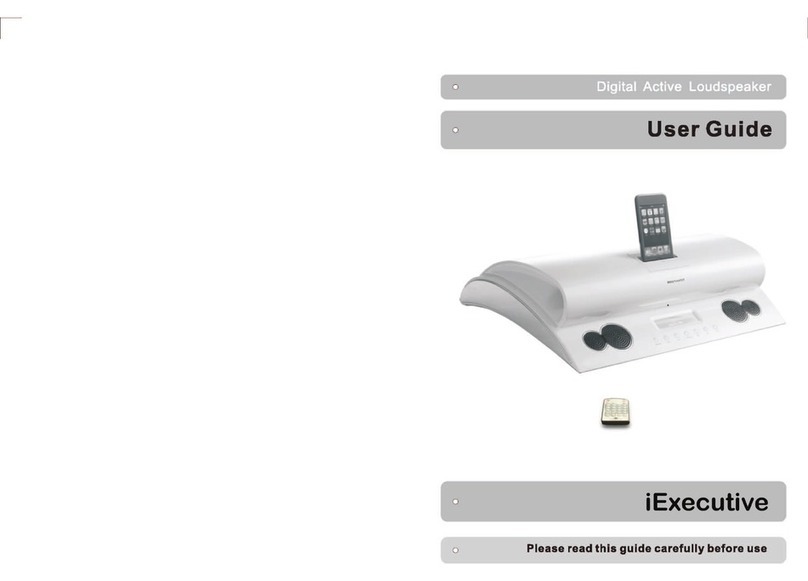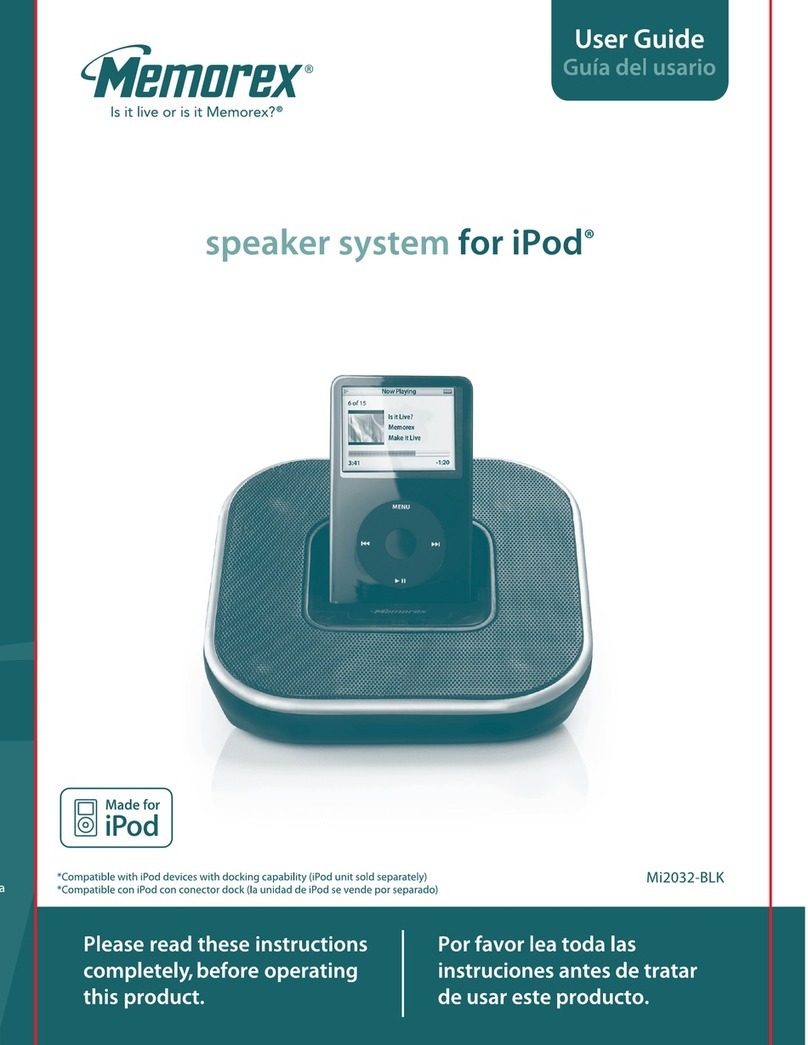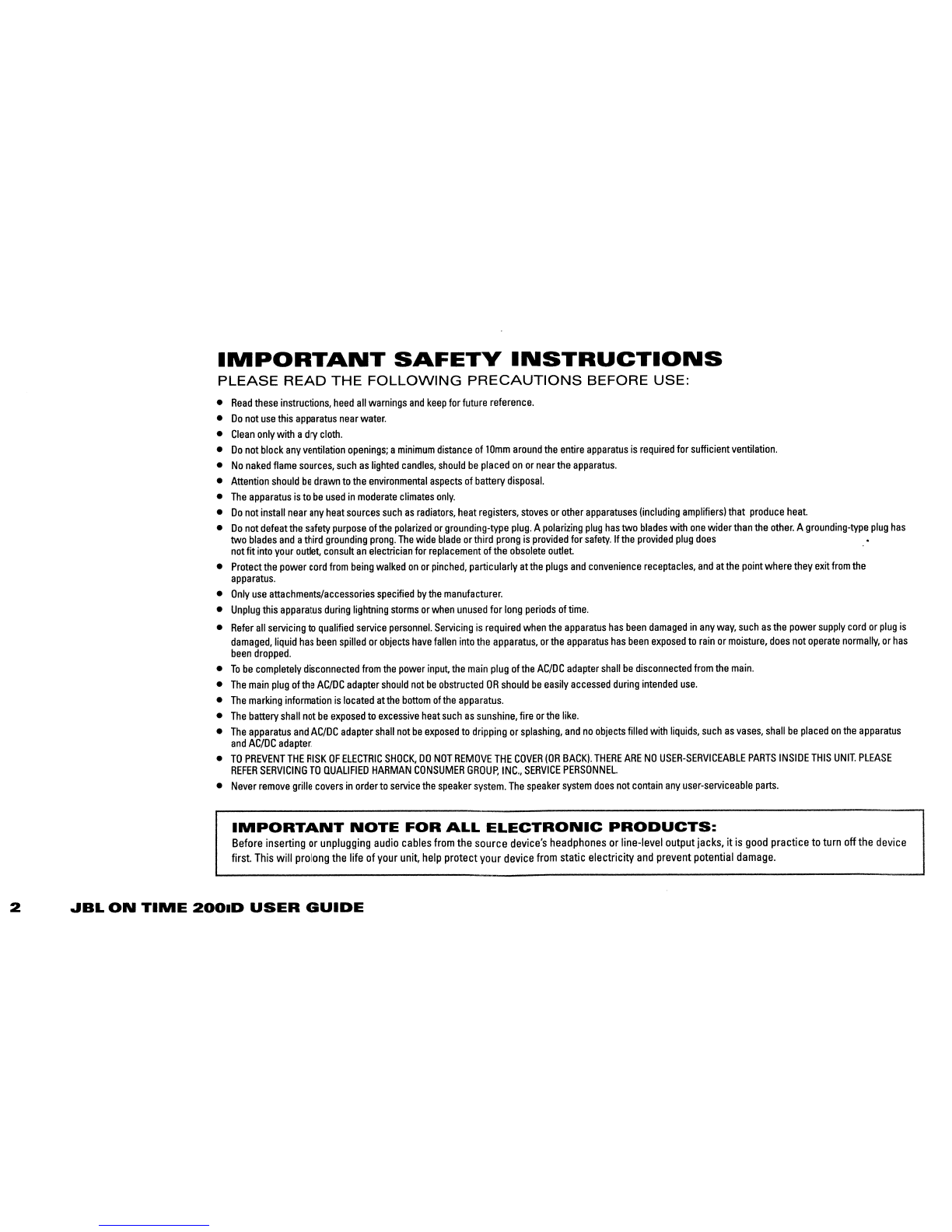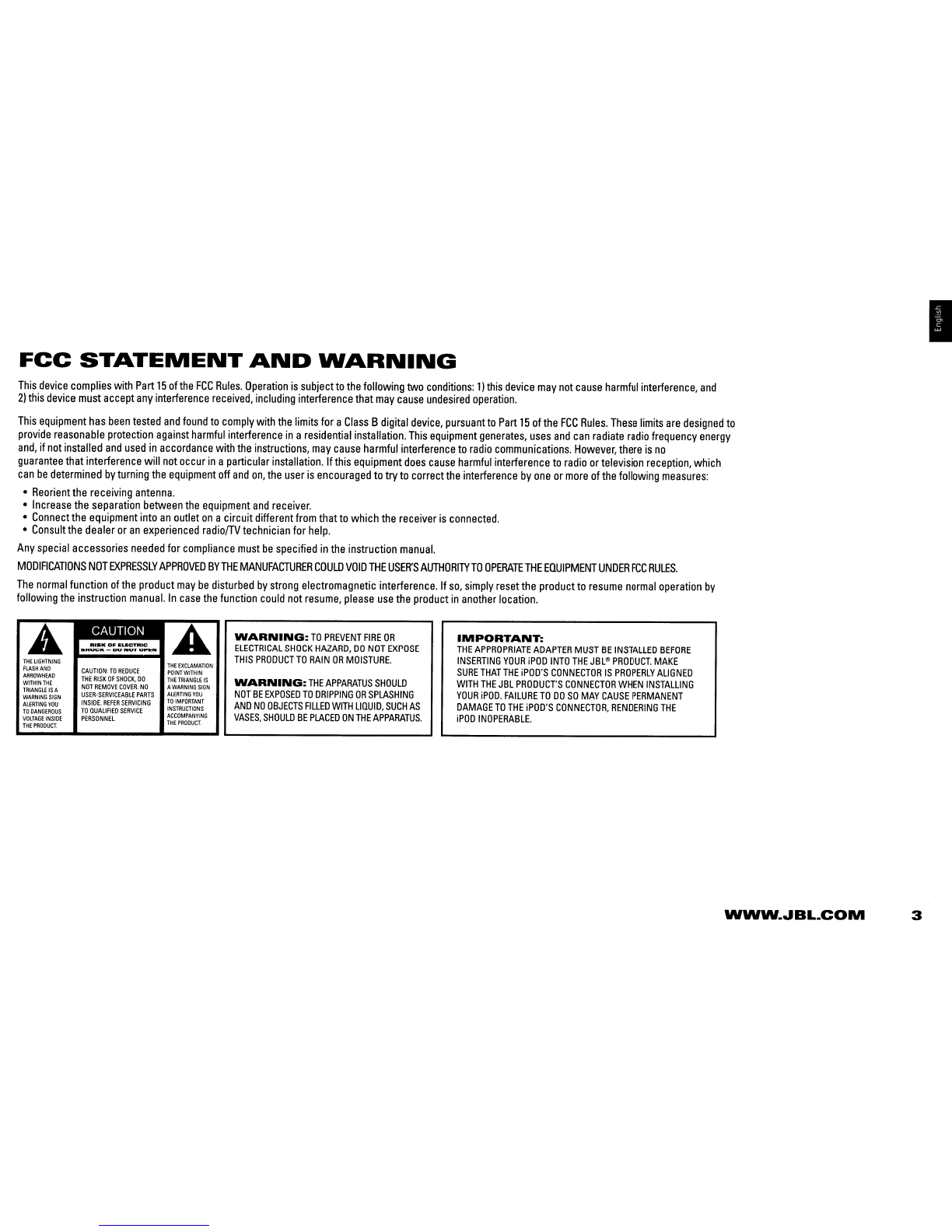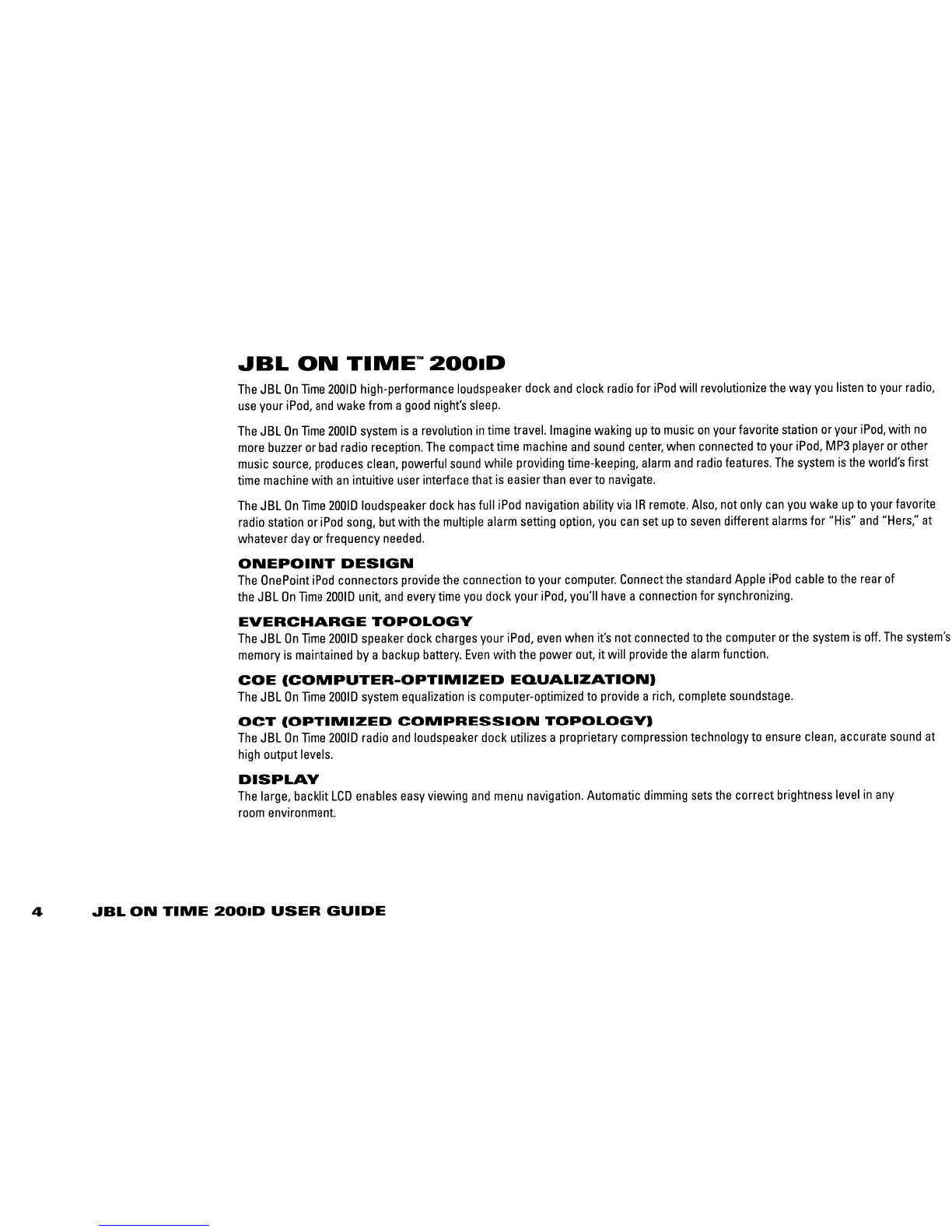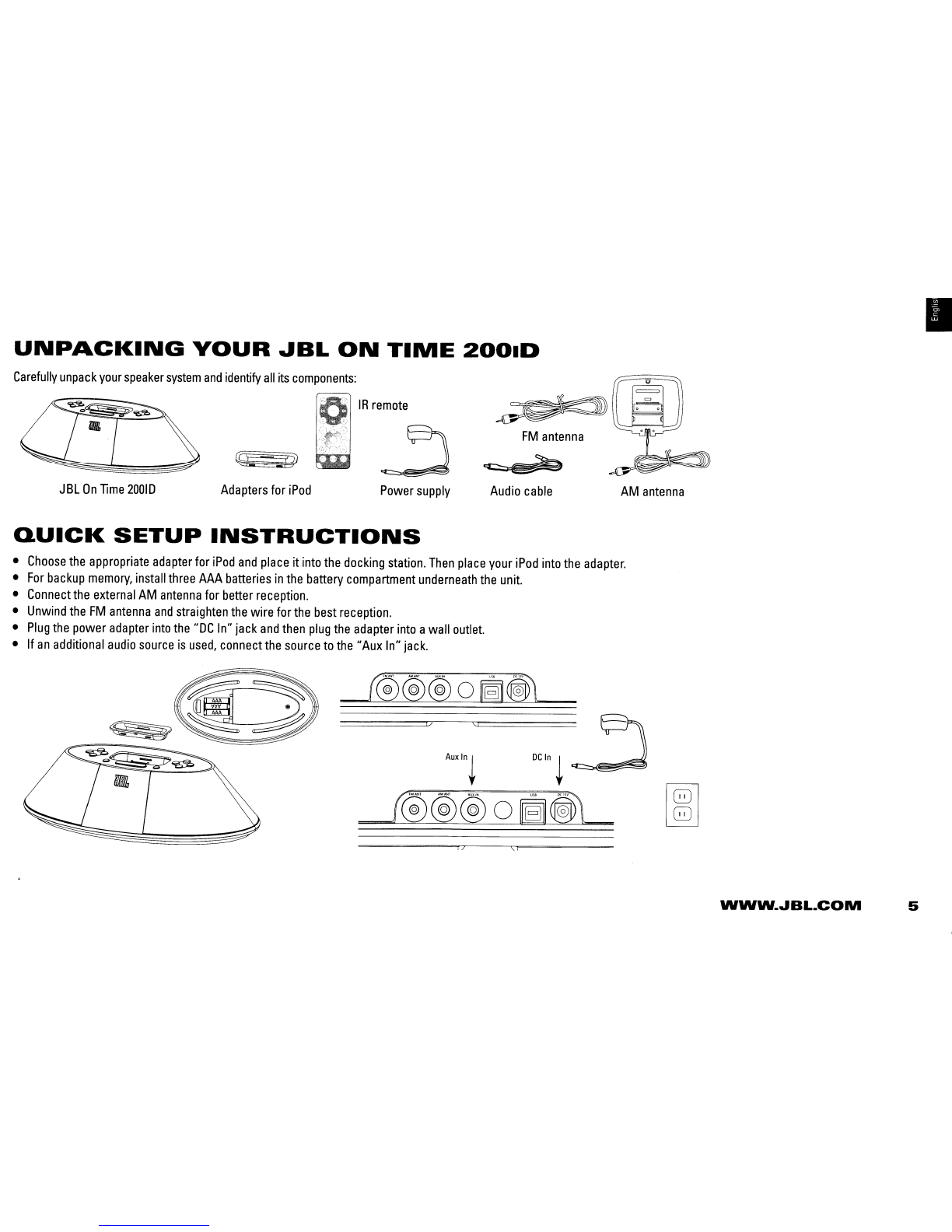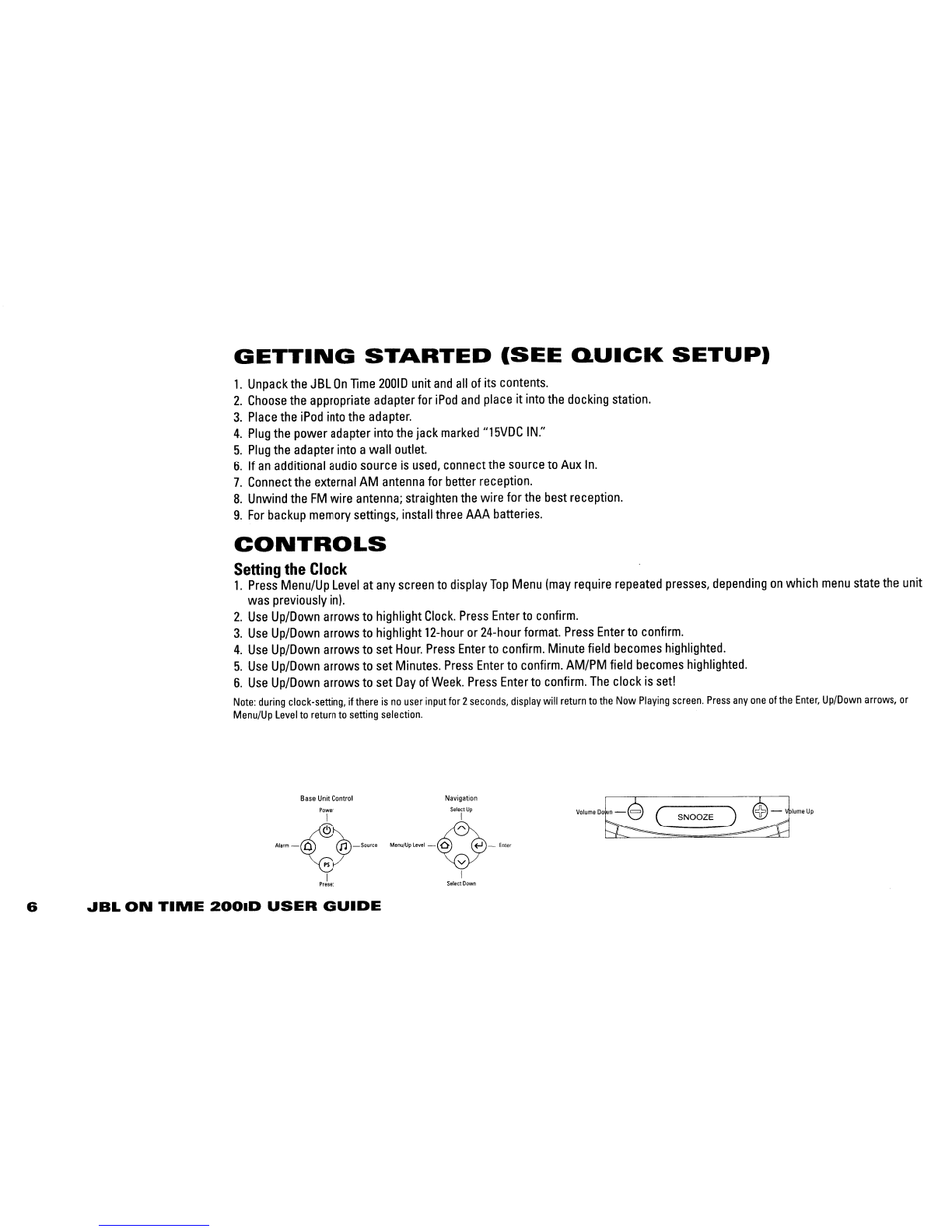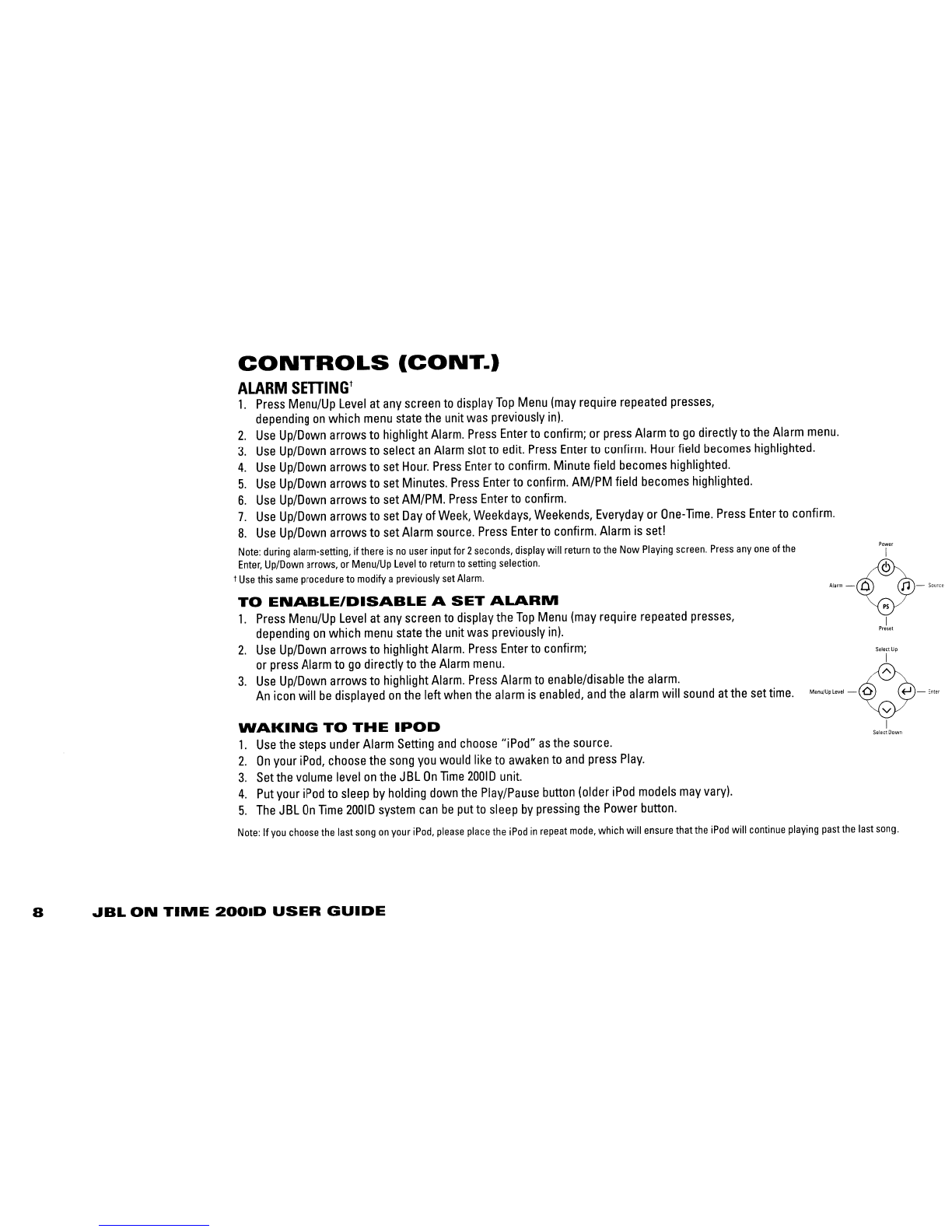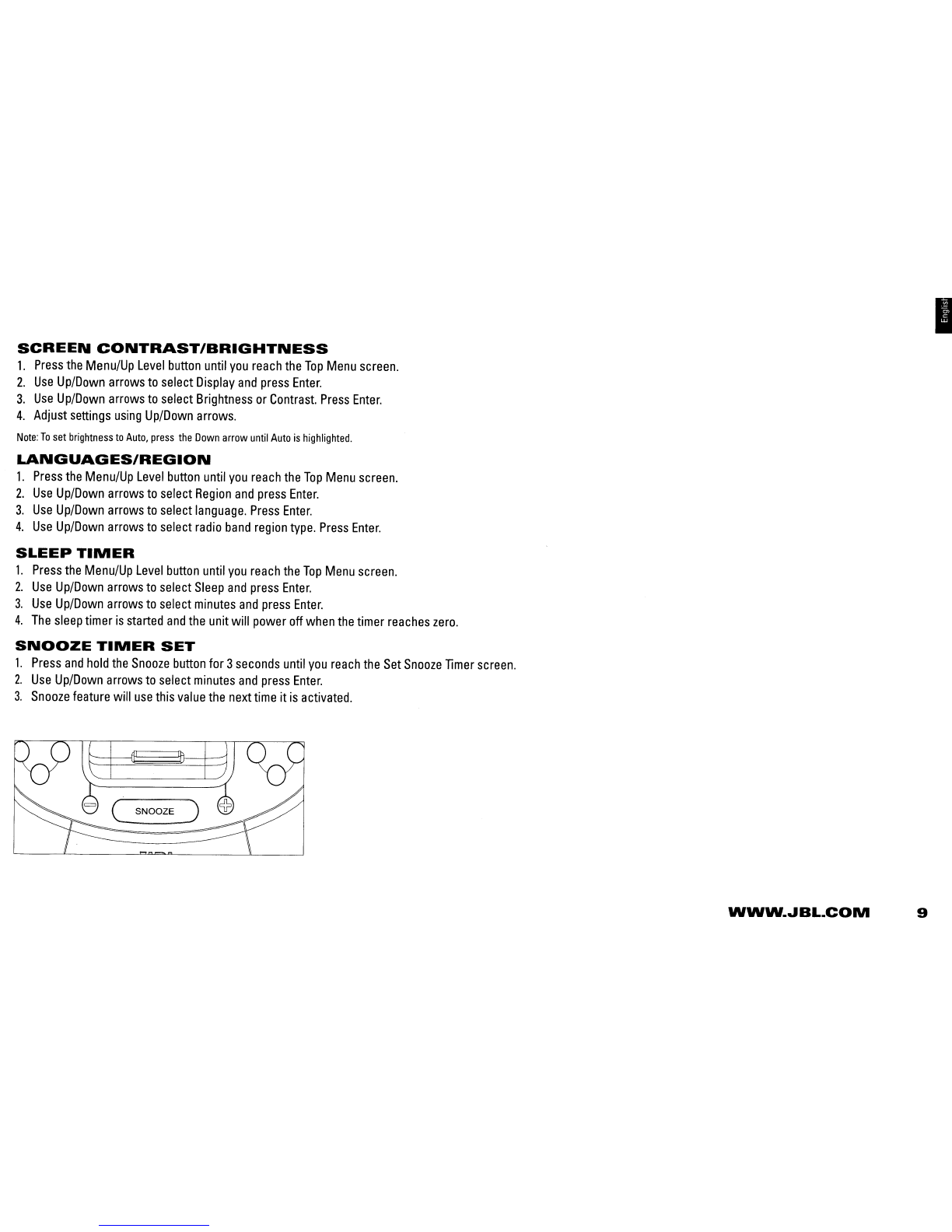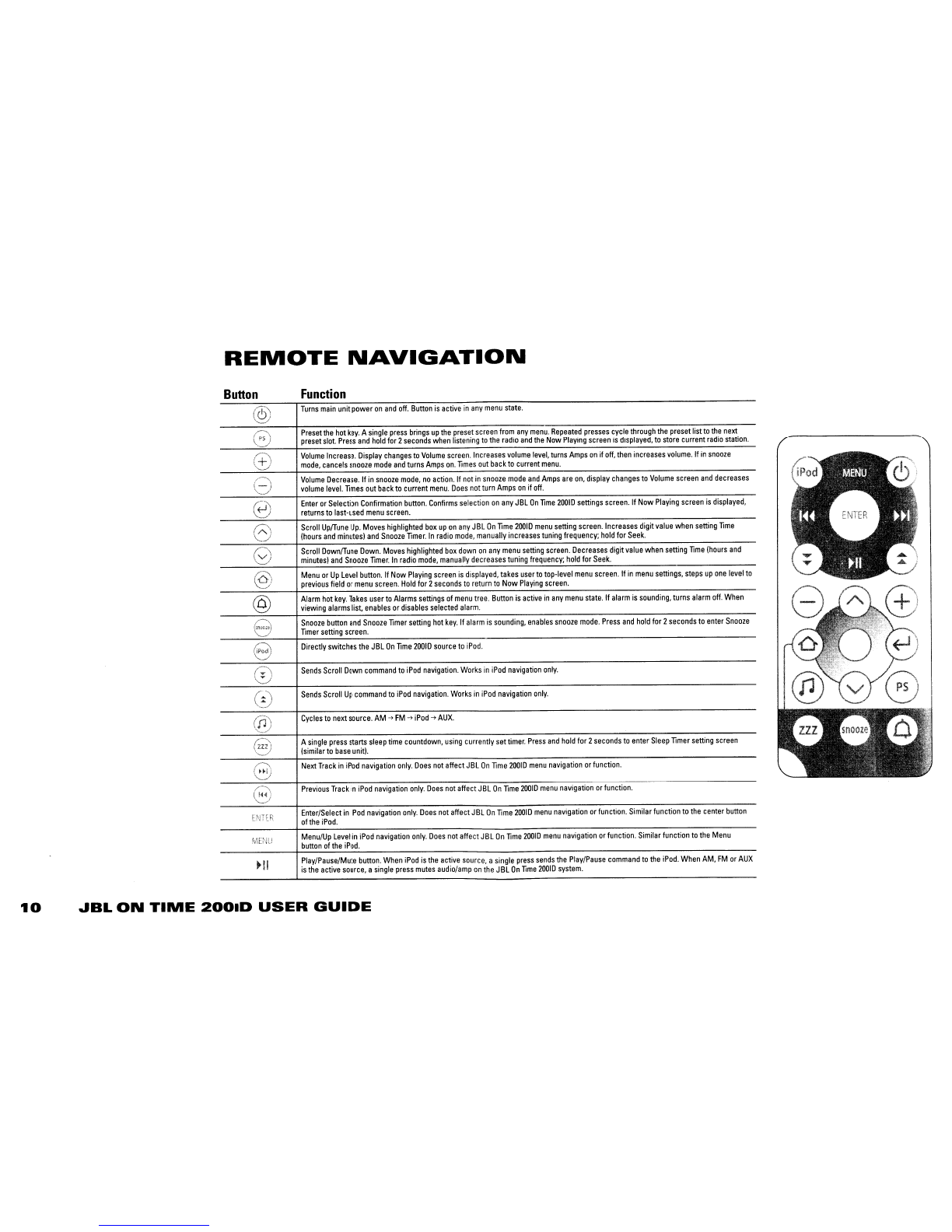IMPORTANT
SAFETV
INSTRUCTIONS
PLEASE
READ
THE
FOLLOWING
PRECAUTIONS
BEFORE
USE:
•
Read
these
instructions,
heed
all
warnings
and
keep
for
future
reference.
•
Do
not
use
this
apparatus
near
water.
•
Clean
only
with a
dry
cloth.
•
Do
not
block
any
ventilation
openings;
a
minimum
distance
of
10mm
around
the
entire
apparatus
is
required
for sufficient
ventilation.
•
No
naked
flame
sources,
such
as
lighted
candles,
should
be
placed
on
or
near
the
apparatus.
•
Attention
should
be
drawn
to
the
environmental
aspects
of
battery
disposal.
•
The
apparatus
is
to
be
used
in
moderate
climates
only.
•
Do
not
install
near
any
heat
sources
such
as
radiators,
heat
registers,
stoves
or
other
apparatuses
(including
amplifiers)
that
produce
heat.
•
Do
not
defeat
the
safety
purpose
of
the
polarized
or
grounding-type
plug.
A
polarizing
plug
has
two
blades
with
one
wider
than
the
other.
A
grounding-type
plug
has
two
blades
and
athird
grounding
prong.
The
wide
blade
or
third
prong
is
provided
for
safety.
If
the
provided
plug
does
not
fit
into
your
outlet,
consult
an
electrician for
replacement
of
the
obsolete
outlet.
•
Protect
the
power
cord
from
being
walked
on
or
pinched,
particularly
at
the
plugs
and
convenience
receptacles,
and
at
the
point
where
they
exit
from
the
apparatus.
•
Only
use
attachments/accessories
specified
by
the
manufacturer.
•
Unplug
this
apparatus
during
lightning
storms
or
when
unused
for
long
periods
of
time.
•
Refer
all
servicing
to
qualified
service
personnel.
Servicing
is
required
when
the
apparatus
has
been
damaged
in
any
way,
such
as
the
power
supply
cord
or
plug
is
damaged,
liquid
has
been
spilled
or
objects
have
fallen
into
the
apparatus,
or
the
apparatus
has
been
exposed
to
rain
or
moisture,
does
not
operate
normally,
or
has
been
dropped.
•
To
be
completely
disconnected
from
the
power
input,
the
main
plug
of
the
AC/DC
adapter
shall
be
disconnected
from
the
main.
•
The
main
plug
of
the
AC/DC
adapter
should
not
be
obstructed
OR
should
be
easily
accessed
during
intended
use.
•
The
marking
information
is
located
atthe
bottom
of
the
apparatus.
•
The
battery
shall
not
be
exposed
to
excessive
heat
such
as
sunshine,
fire
or
the
like.
•
The
apparatus
and
AC/DC
adapter
shall
not
be
exposed
to
dripping
or
splashing,
and
no
objects
filled
with
liquids,
such
as
vases,
shall
be
placed
on
the
apparatus
and
AC/DC
adapter.
•
TO
PREVENT
THE
RISK
OF
ELECTRIC
SHOCK,
DO
NOT
REMOVE
THE
COVER
(OR
BACK).
THERE
ARE
NO
USER-SERVICEABLE
PARTS
INSIDE
THIS
UNIT.
PLEASE
REFER
SERVICING
TO
QUALIFIED
HARMAN
CONSUMER
GROUP,
INC.,
SERVICE
PERSONNEL.
•
Never
remove
grille
covers
in
order
to
service
the
speaker
system.
The
speaker
system
does
not
contain
any
user-serviceable
parts.
IMPORTANT
NOTE
FOR
ALL
ELECTRONIC
PRODUCTS:
Before inserting or unplugging audio cables from the source device's headphones or line-level output jacks, it
is
good practice to turn off the device
first. This will prolong the life ofyour unit, help protect your device from static electricity
and
prevent potential damage.
2
.JBL
ON
TIME
200lD
USER
GUIDE