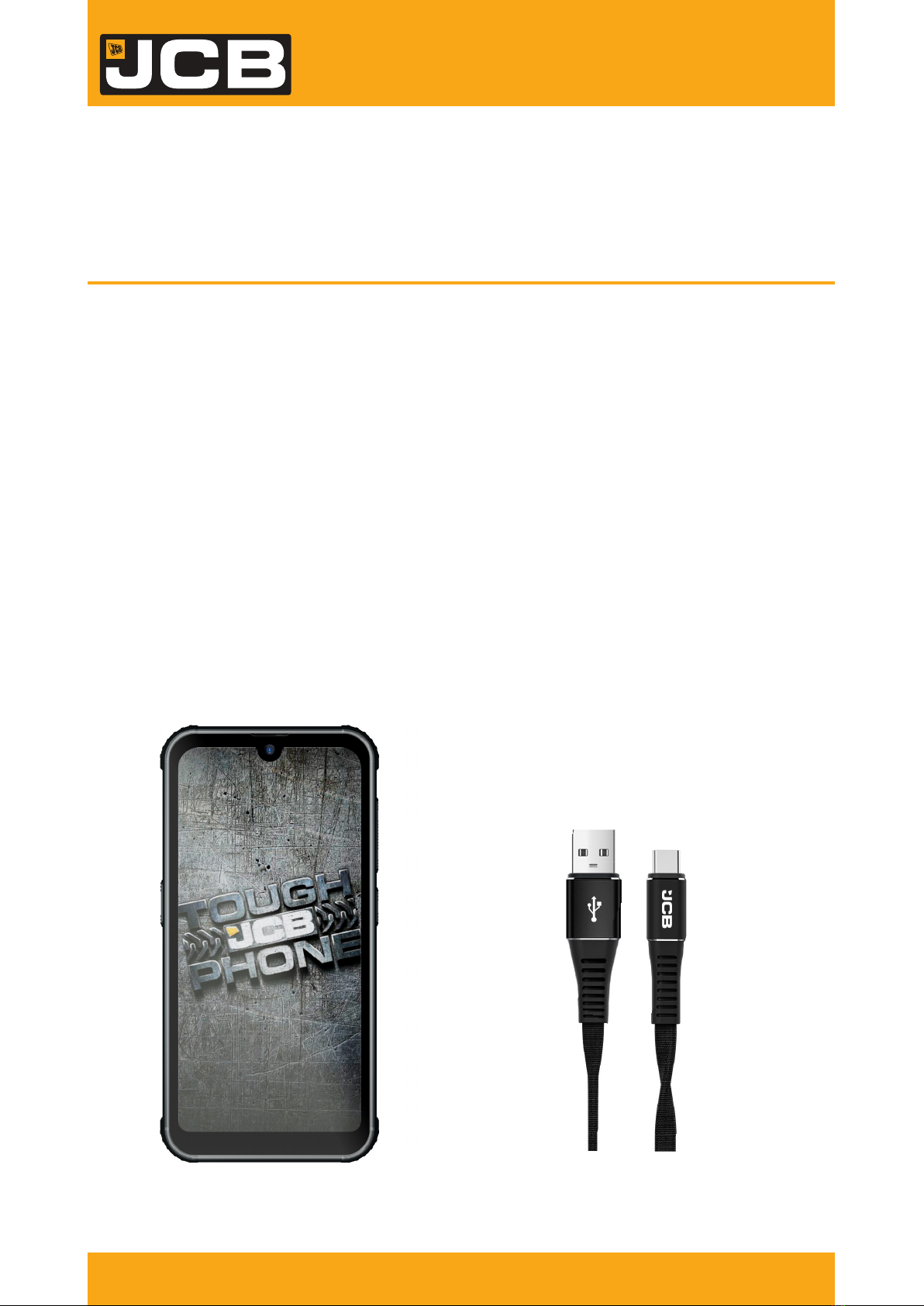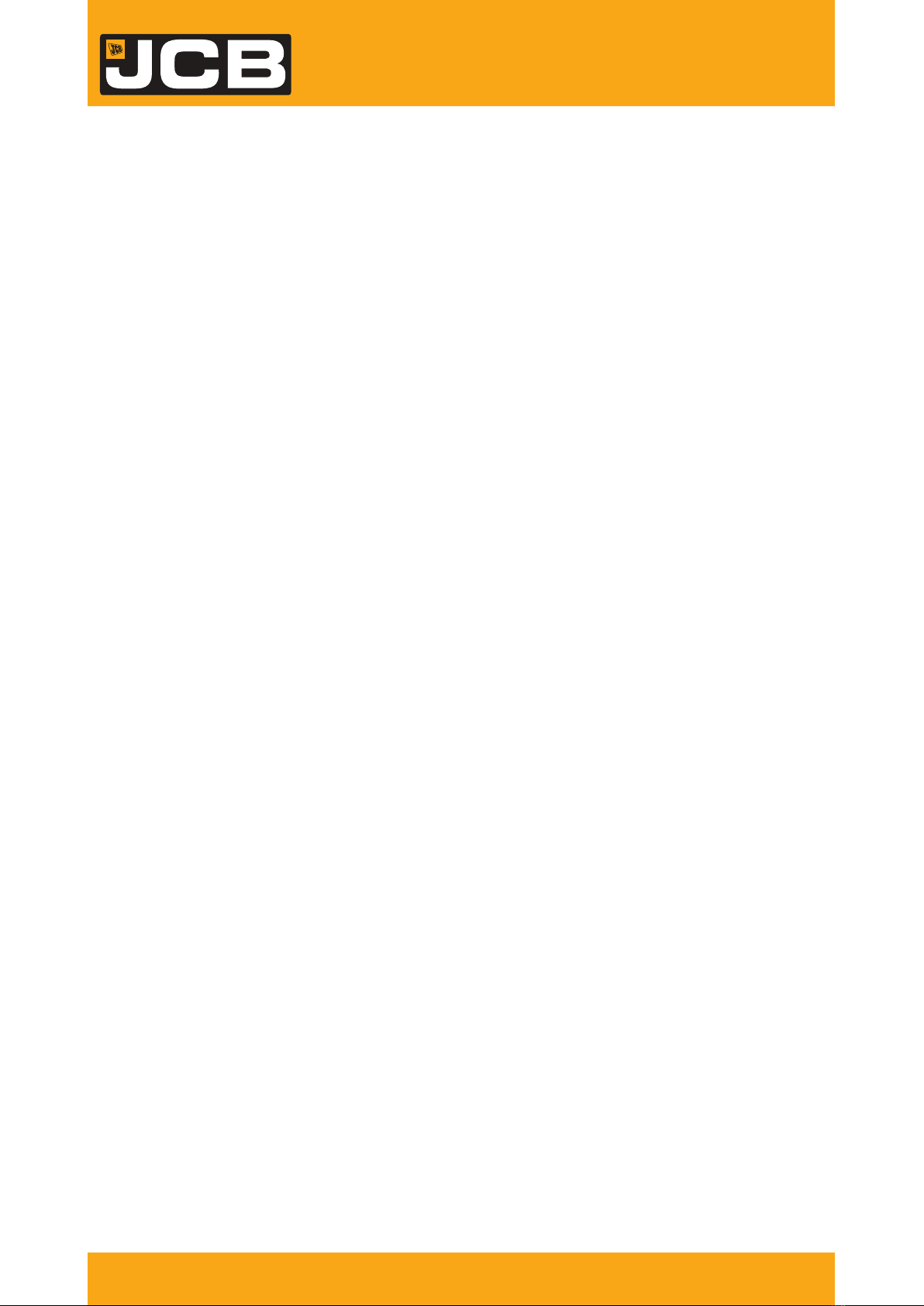Ringtone & Vibrate
You can set different ringtones for incoming calls.
Settings, Sound and Vibration, then select Phone to open a list of ringtones, select the desired ringtone,
and then select OK to confirm.
Settings, Sound and select Vibratation and Haptics to open the vibration function and the phone
vibrates to notify you when call is coming.
Dial Pad Touch Tones and Other Tones
To add a touch tone to the dial pad go to Settings, Sound, Advanced, Dial Pad Tones you can open or
close the dial pad tones. Along with other tones, such as screen lock, touch sounds etc.
In addition, you can adjust the volume of ringtones, media and in call volume by using the Volume
Rocker Switch on the right hand side of the phone.
Voicemail
With the call divert network service, you can direct incoming calls to your voicemail. Tap the Phone icon,
then Settings (three dots), Voicemail, Advanced Settings, Setup and you can enter your network or
service provider voicemail number. (Please contact your provider if you are unsure of this number).
To change the way you are notified of a voicemail, tap the Phone icon, then Settings (three dots),
Voicemail, Notifications to determine how you receive your voicemails.
Call Options
These options can be accessed by tapping the Phone icon, then Settings (three dots) followed by
Settings.
Quick Responses
Quick response is a feature to reject the call with a predefined message. Tap one of the predefined
messages to be displayed when you want the call to be rejected, then tap OK. Alternatively, programme
your own. These options can also be accessed by tapping the Phone icon, then Settings (three dots),
Calling Accounts, select your SIM/Network.
8JCBPHONE.COM
MODEL: TP231
QUICK START GUIDE