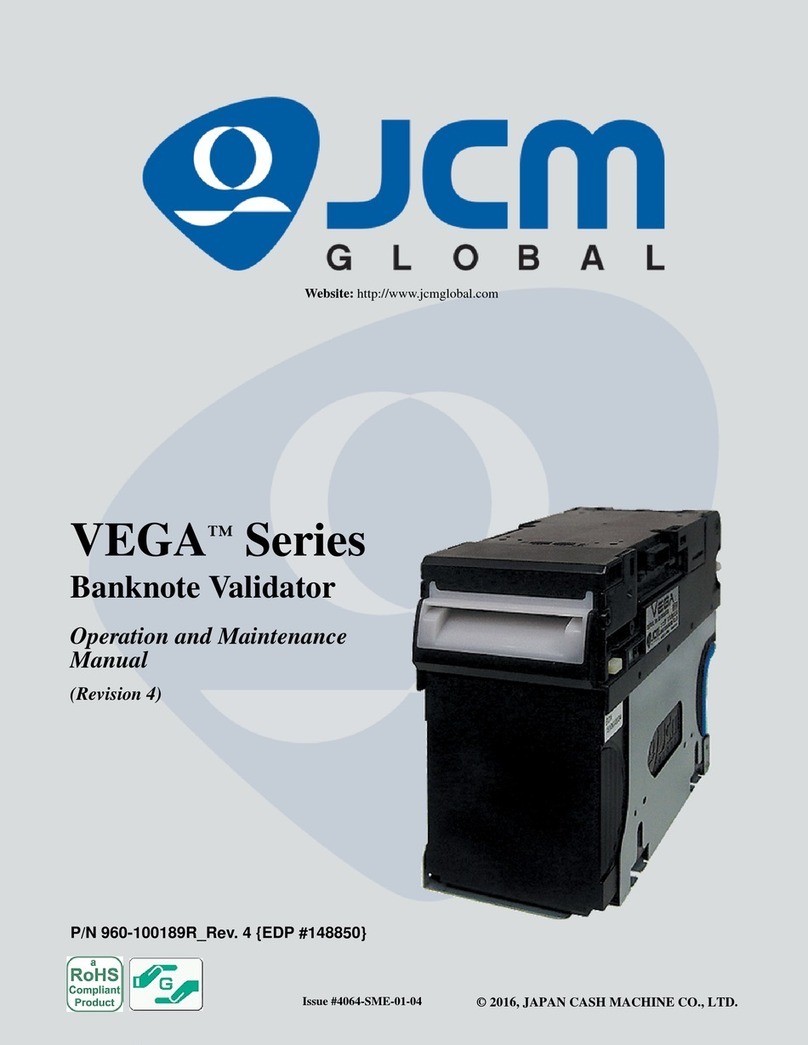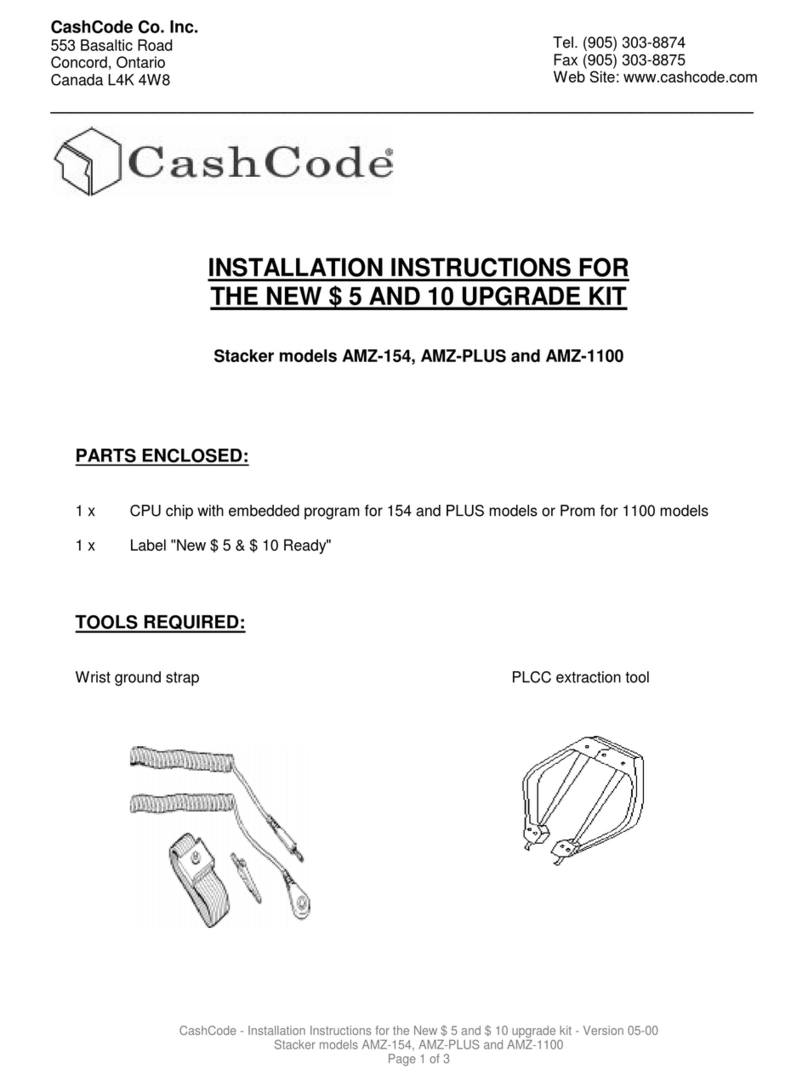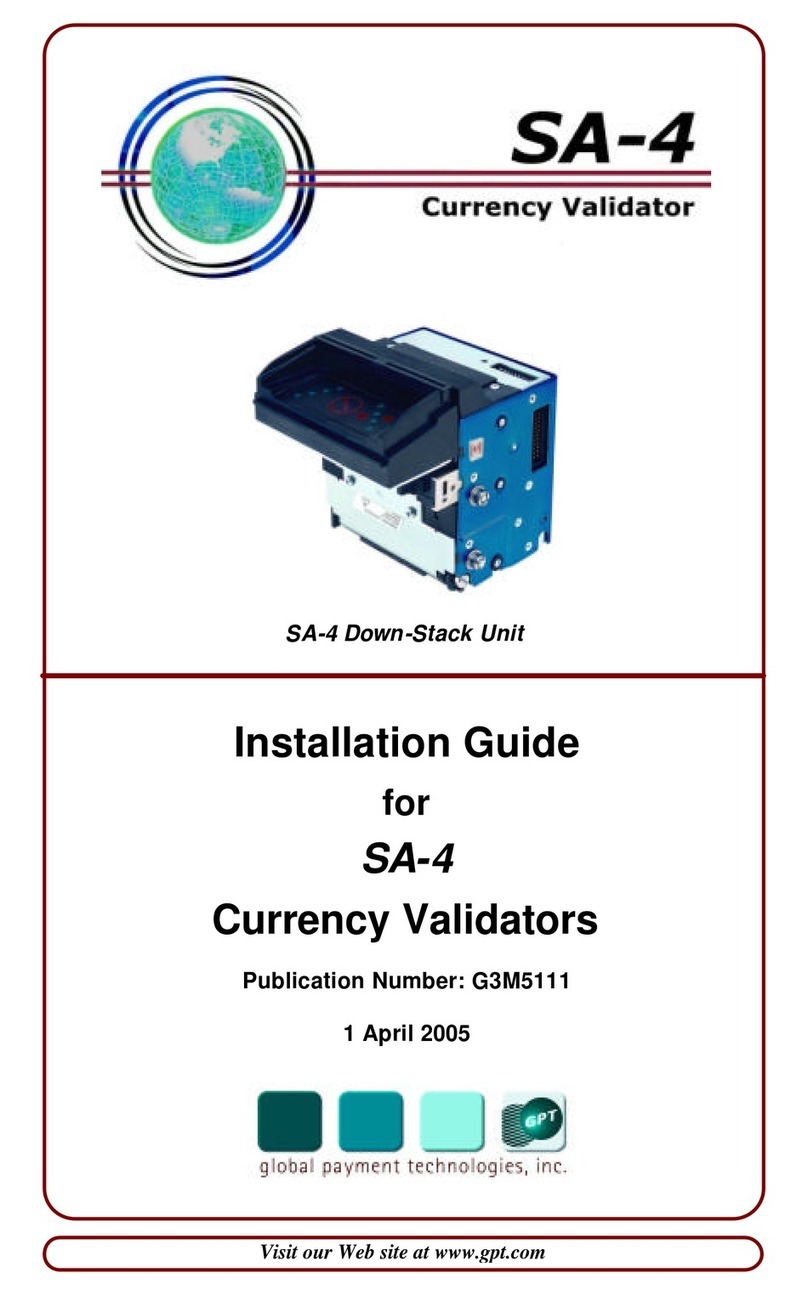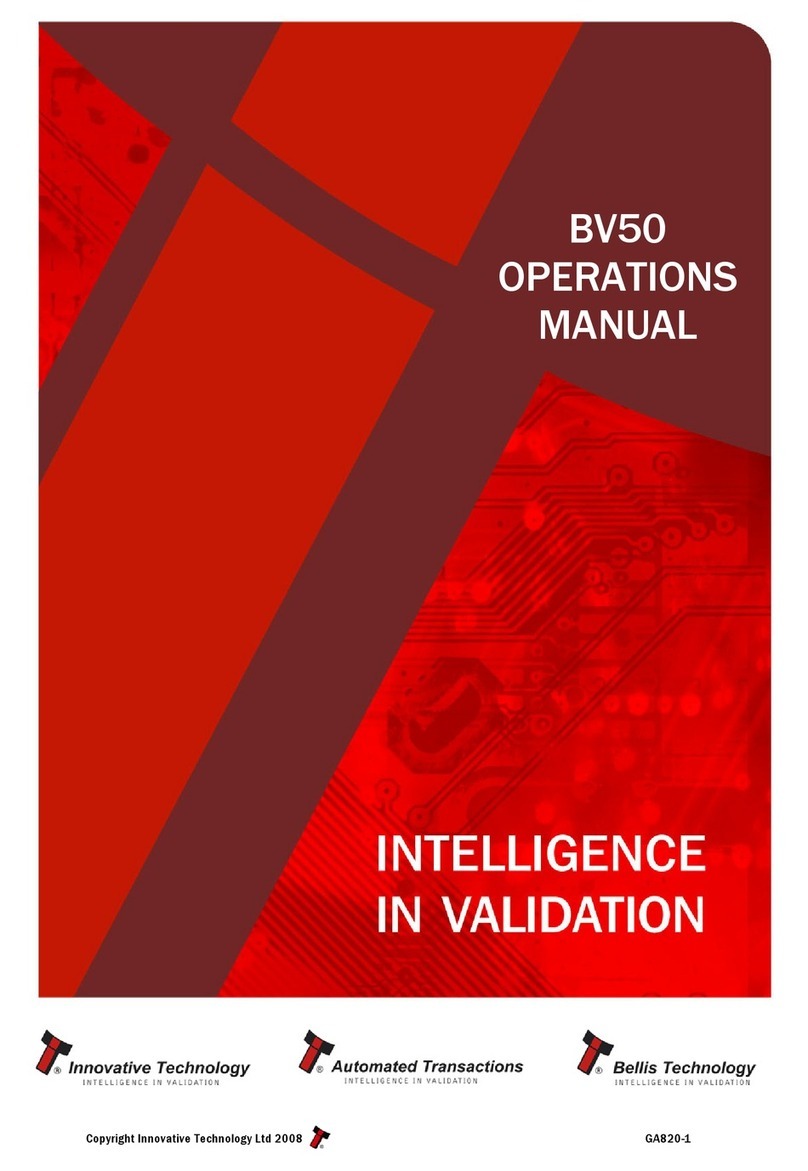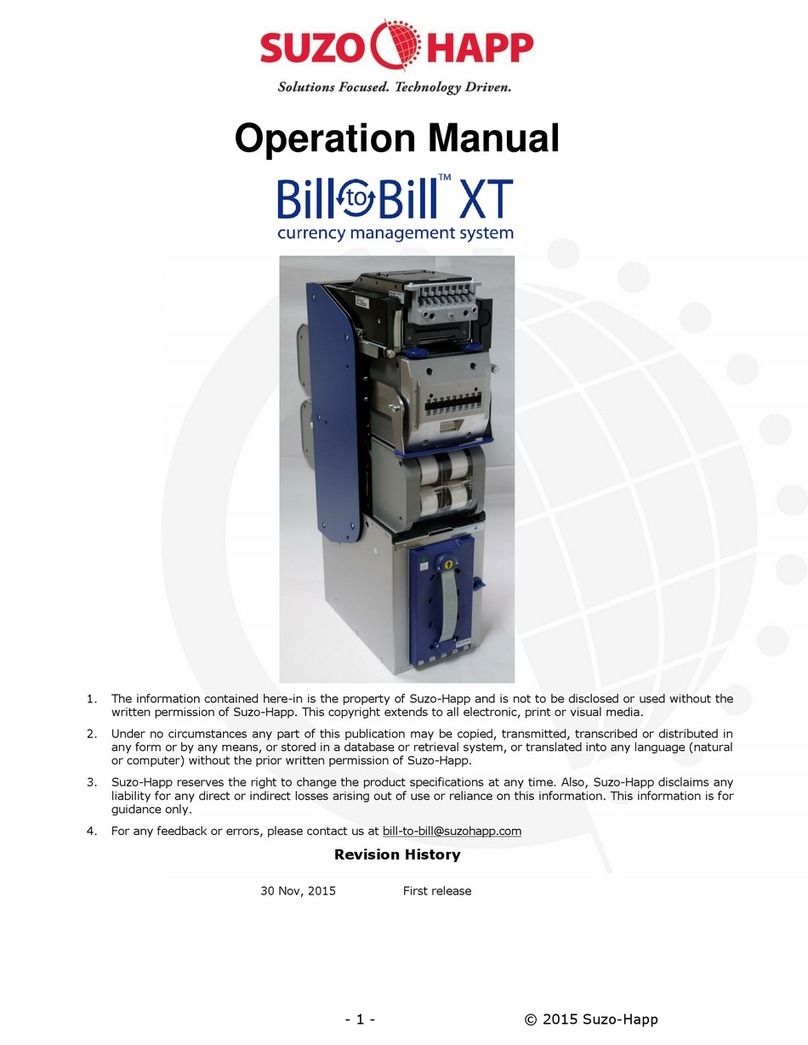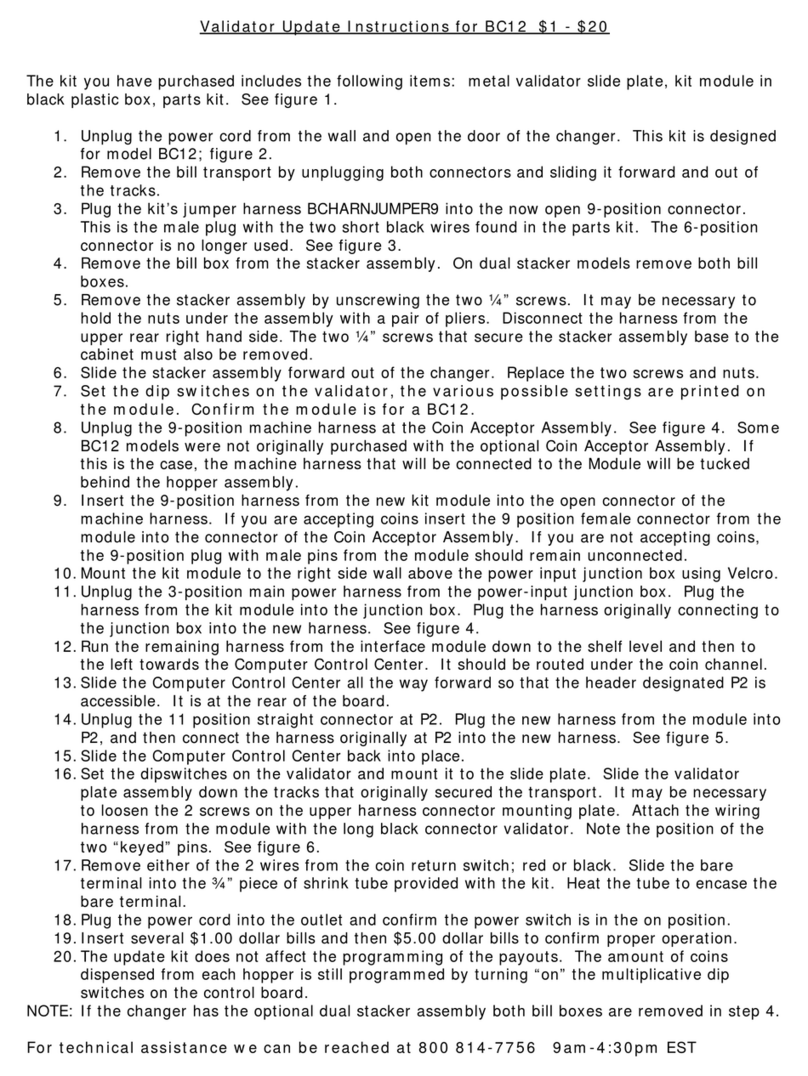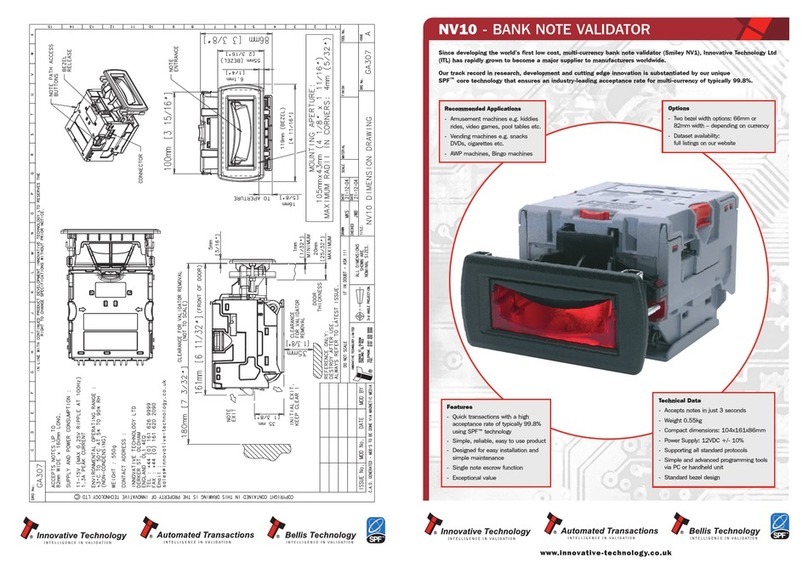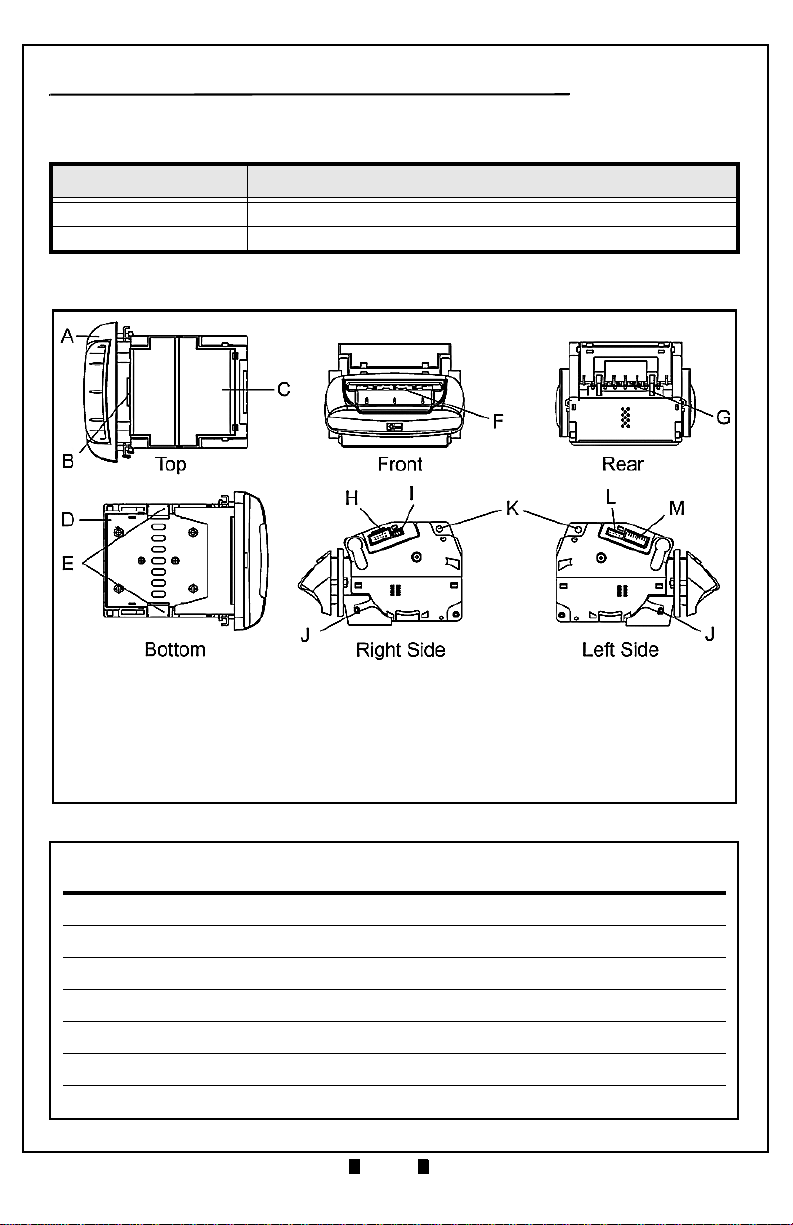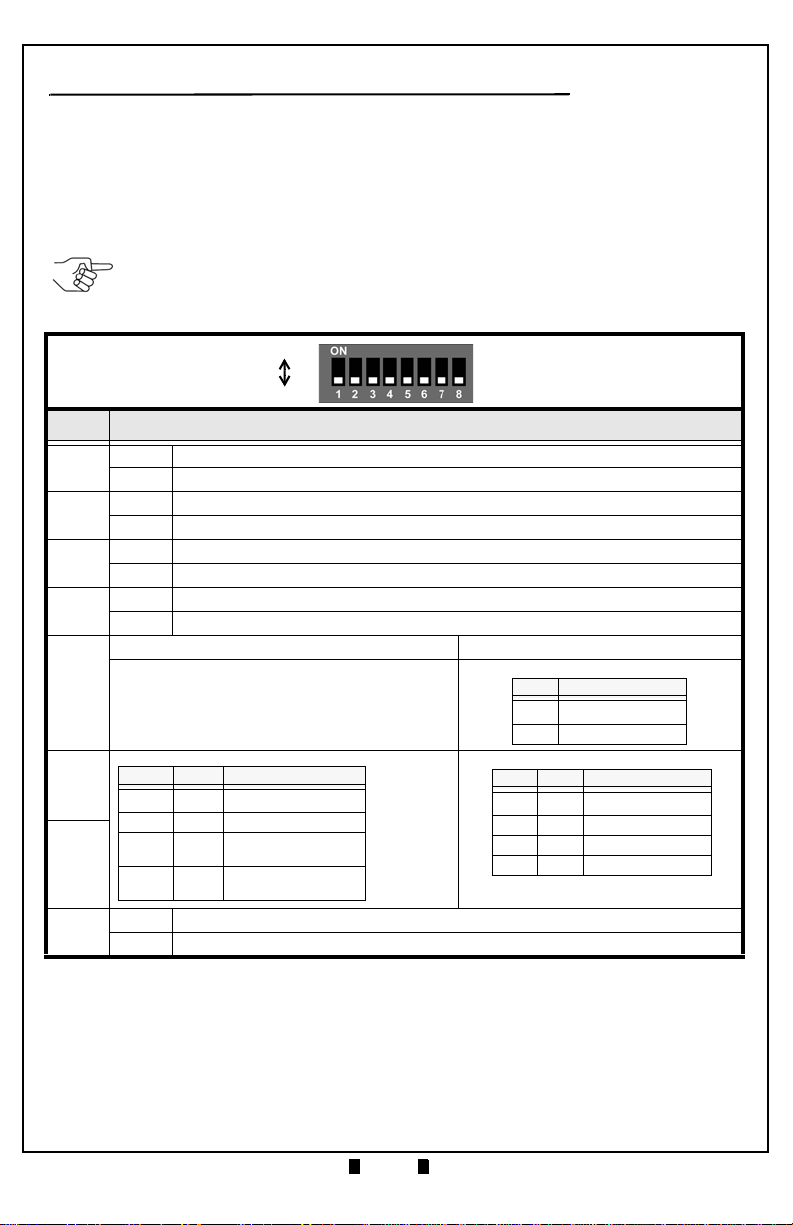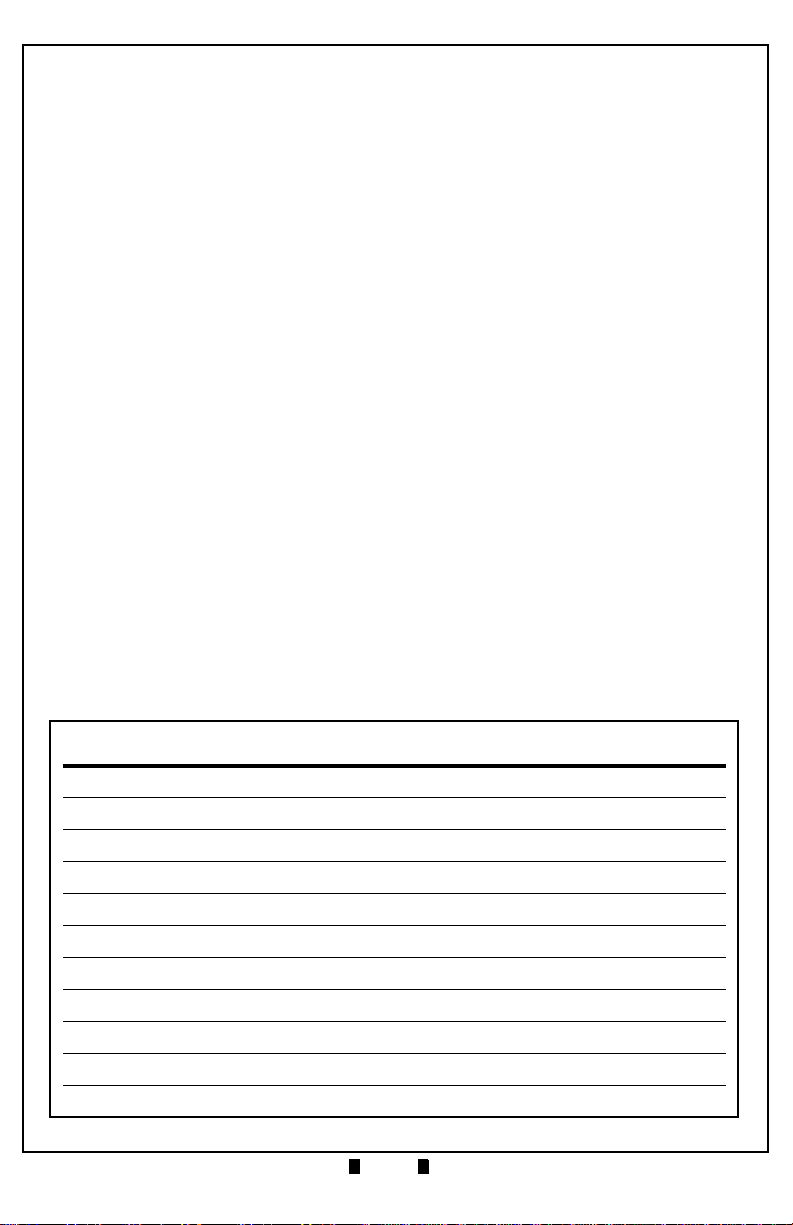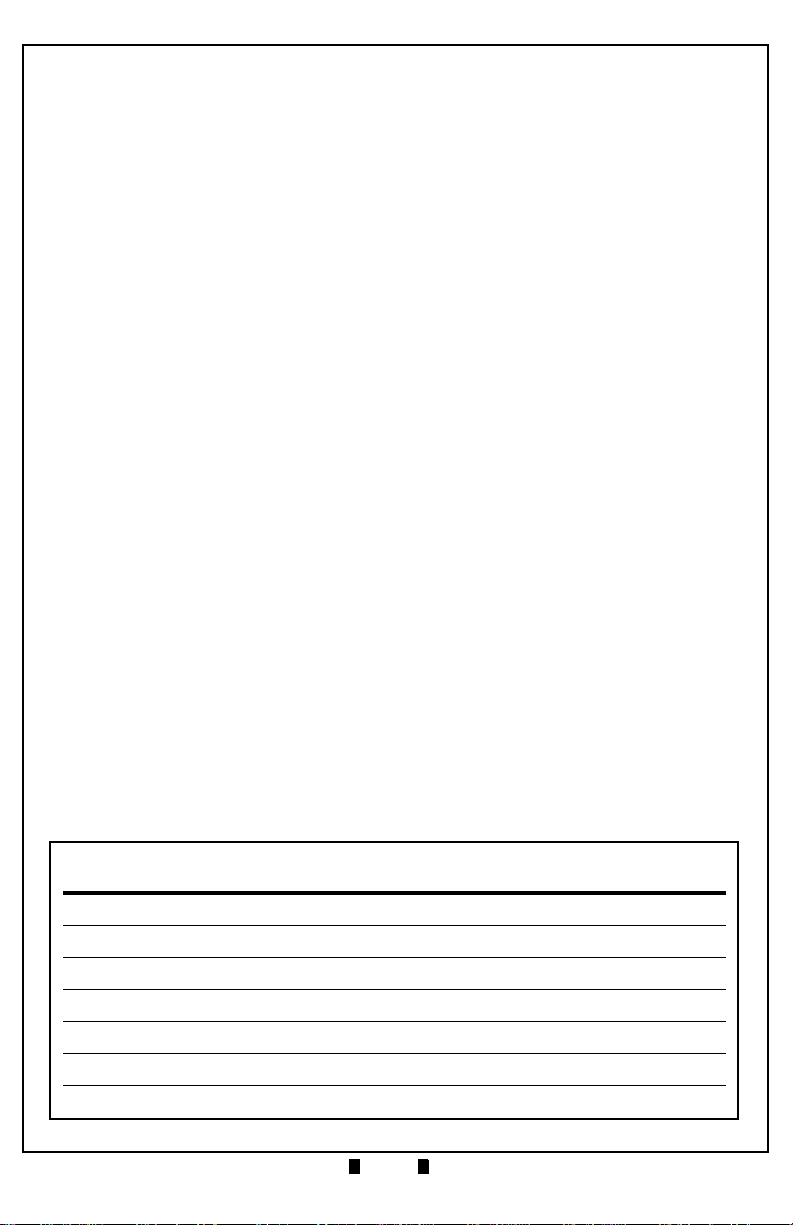Part No. 960-100919R_Rev. 1 © 2017 JCMAmerican Corporation
Taiko™ Banknote Validator JCM Training Overview March, 2017
ENABLING TAIKO FEATURES
The Taiko™setting for Banknote Acceptance and Front Panel LED Color
Pattern oscillations can be changed using DIP Switch enable routines.
D
ENOMINATION
S
ETTINGS
Specific Banknote denominations can either be accepted or rejected. To enable
the acceptance of particular Banknote denominations, use the following
“Accept Mode” Procedure.
Accept Mode
To enable Banknote acceptance, proceed as follows:
1. Remove power from the Taiko™Unit.
2. Set DIP Switches #1 and #6 to ON.
3. Reapply power to the Unit.
4. After the Front Panel LED flashes WHITE, turn DIP Switch #1 OFF.
The BLUE LED will begin to flash.
5. Insert the Banknote to be accepted.
The Banknote will be read and held in place, and the BLUE LED will be ON
(Steady). The Banknote will then be returned, and the BLUE LED will flash.
Acceptance of the selected Banknote denomination is now enabled.
6. Continue to insert each desired Banknote denomination that is to be accepted.
7. When done, remove power from the Taiko™Unit, reset the DIP Switches to
their normal operating positions, and reapply power to the Unit.
To disable the acceptance of particular Banknote denominations, use the
following “Inhibit Mode” Procedure. The default setting is to accept all
Banknotes programmed in the existing operating software.
Inhibit Mode
To allow the Taiko™Unit to reject or not accept a particular Banknote denom-
ination, proceed as follows:
1. Remove power from the Taiko™Unit.
2. Set DIP Switches #1, #6 and #7 to ON.
3. Reapply power to the Unit.
4. When the WHITE LED flashes, turn DIP Switch #1 OFF.
5. When the BLUE LED flashes, then flashes ORANGE, insert the Banknote that
is to be disabled or not to accepted.
The ORANGE LED will light steady while the Banknote is accepted and
returned. This denomination of Banknote is now inhibited from being accepted.
6. Continue inserting each specific denomination Banknote to be inhibited.
7. When done, remove power from the Taiko™Unit, reset the DIP Switches to
their normal operating positions, and reapply power to the Unit.