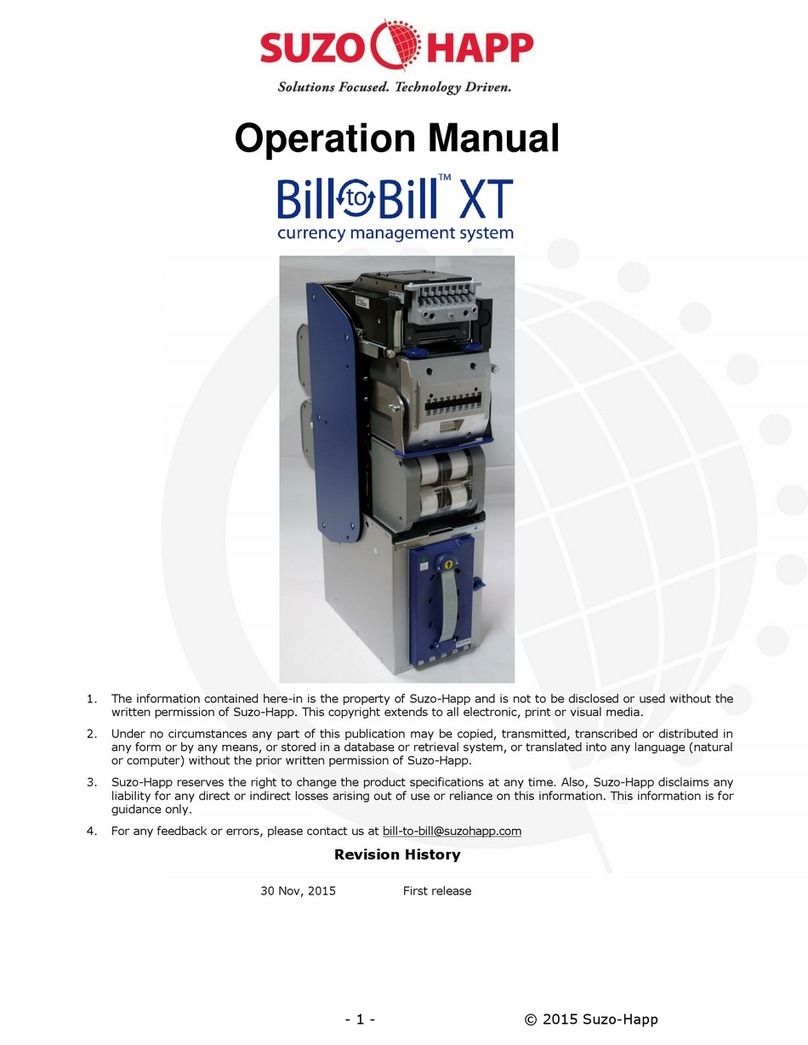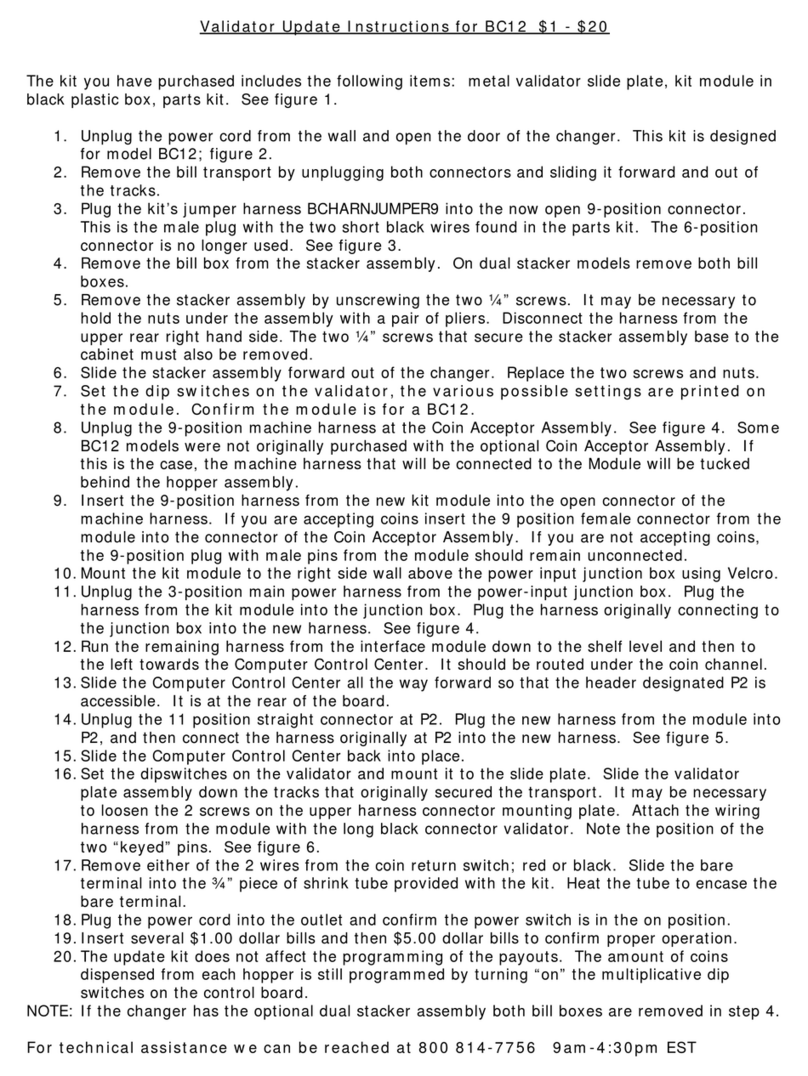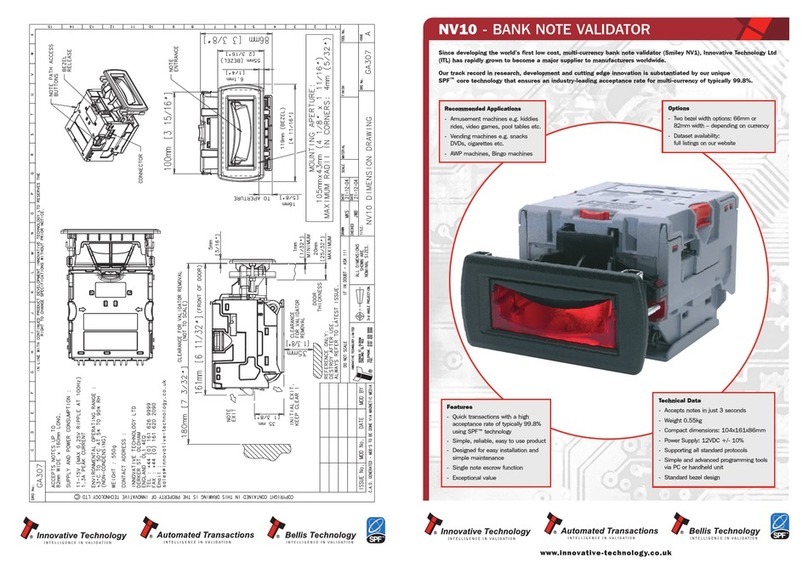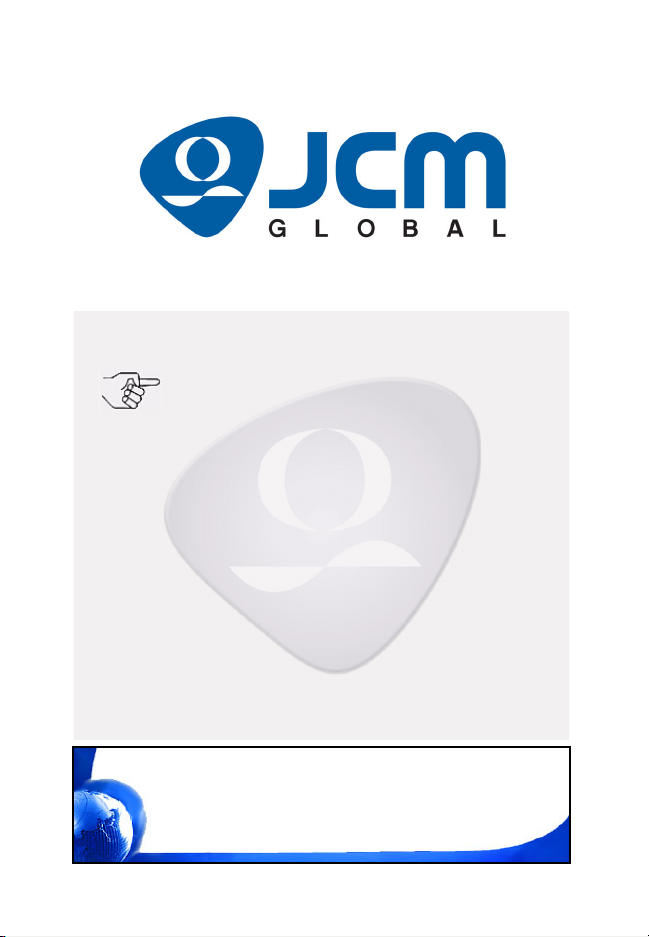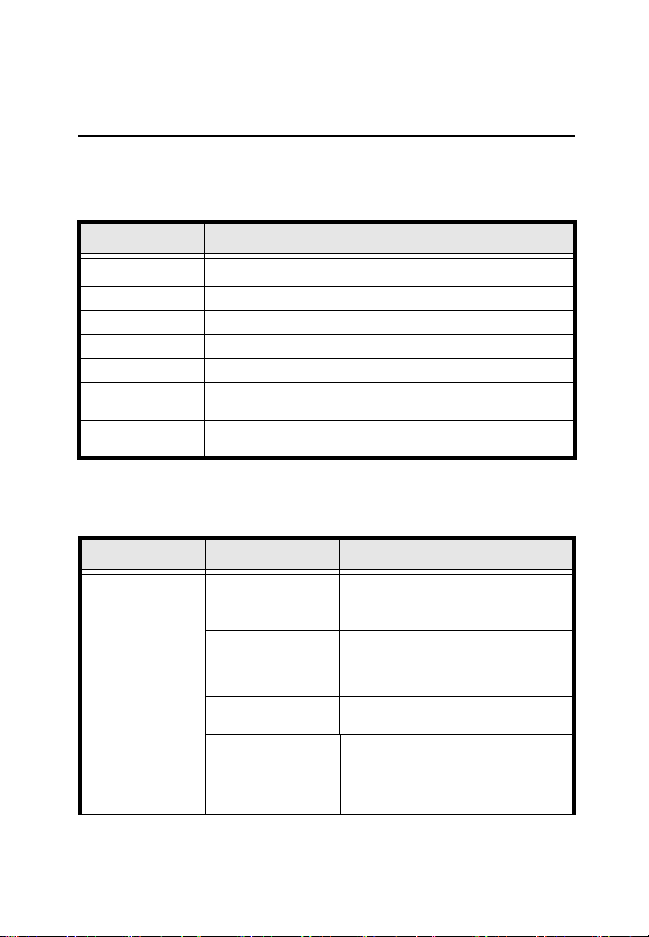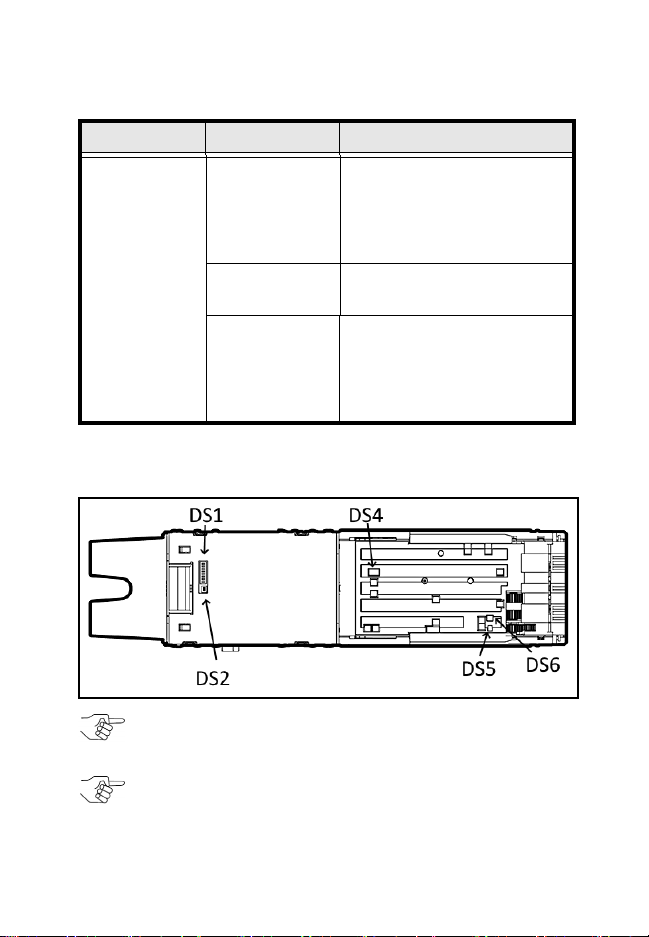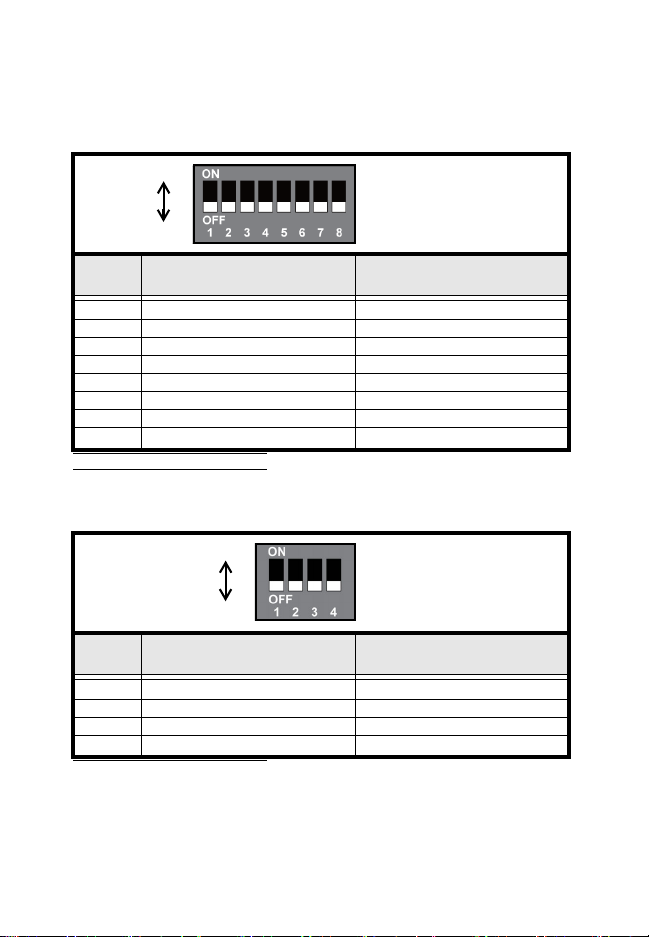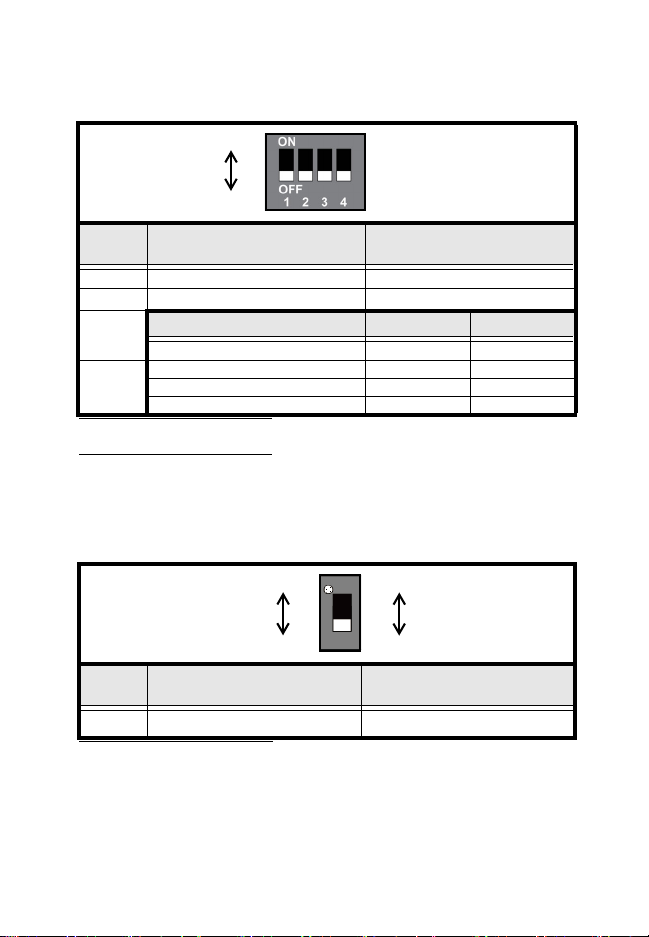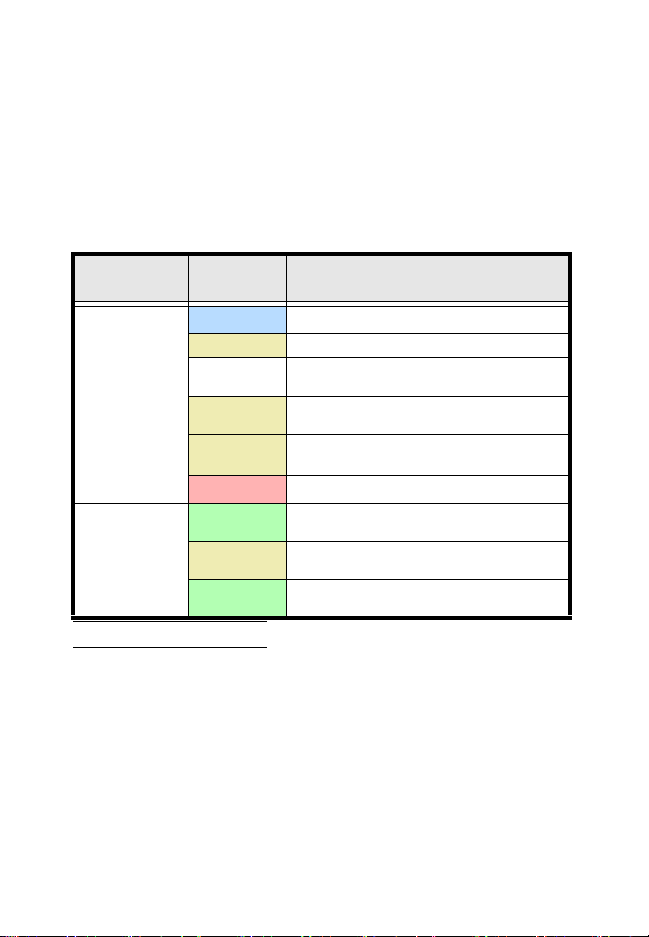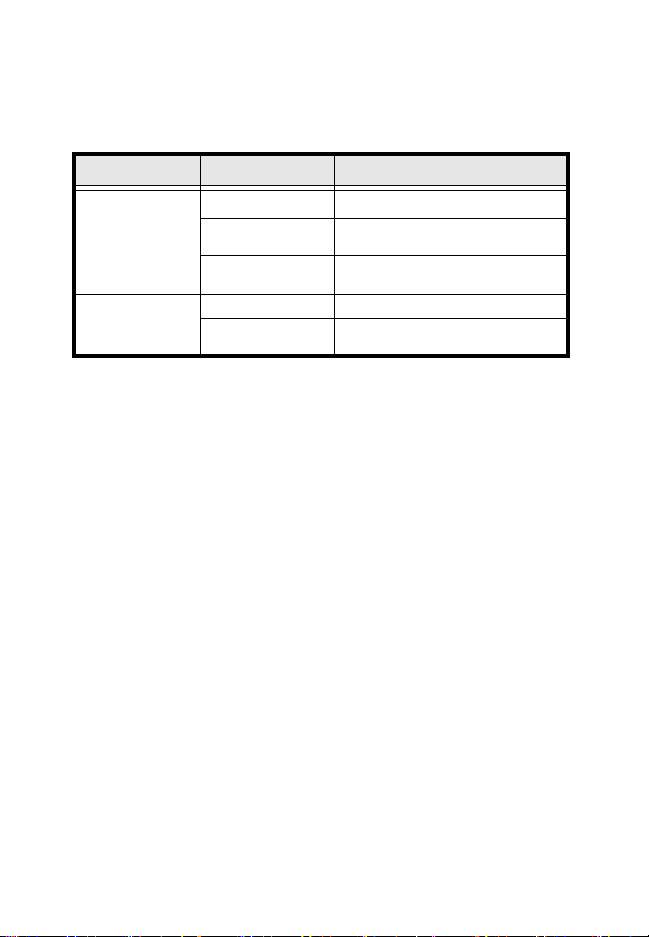JCM GLOBAL TBV-100 FSH User manual
Other JCM GLOBAL Bank Note Validator manuals

JCM GLOBAL
JCM GLOBAL DBV Series Quick setup guide

JCM GLOBAL
JCM GLOBAL RDM-100 Series Quick setup guide

JCM GLOBAL
JCM GLOBAL Taiko PUB-7 User manual
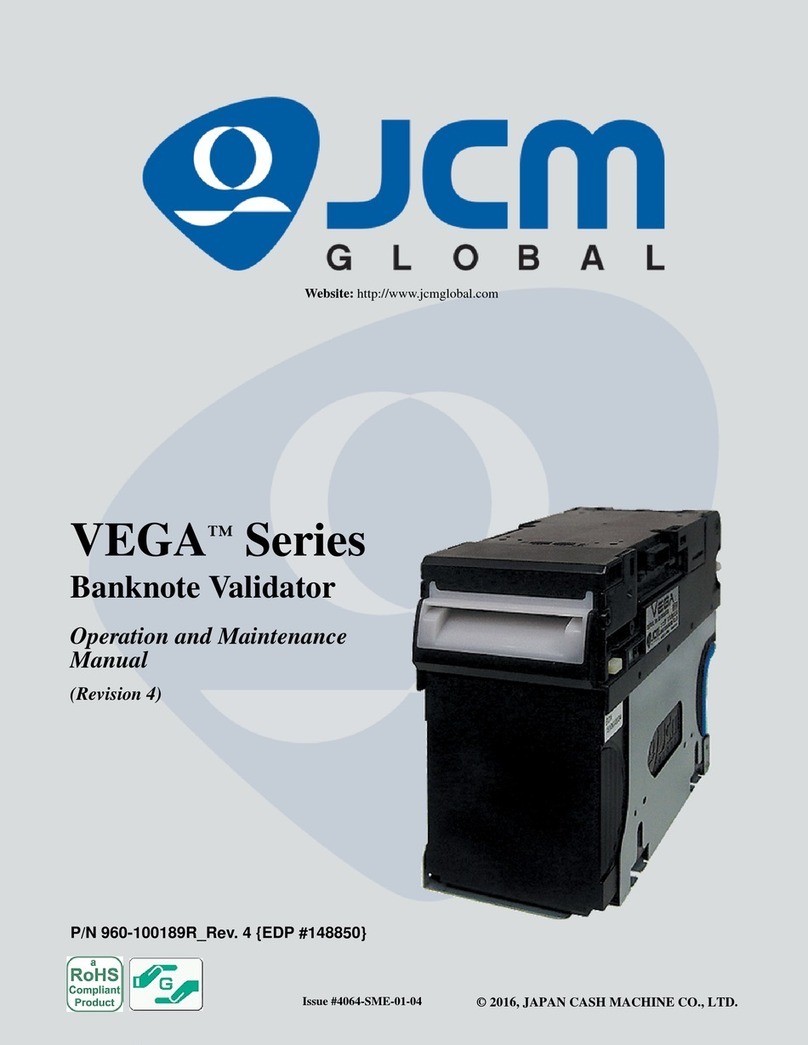
JCM GLOBAL
JCM GLOBAL VEGA Series User manual

JCM GLOBAL
JCM GLOBAL UBA Pro Series User manual

JCM GLOBAL
JCM GLOBAL iVIZION2 Series Quick setup guide

JCM GLOBAL
JCM GLOBAL WBA Series User manual

JCM GLOBAL
JCM GLOBAL TBV Series Quick setup guide
Popular Bank Note Validator manuals by other brands
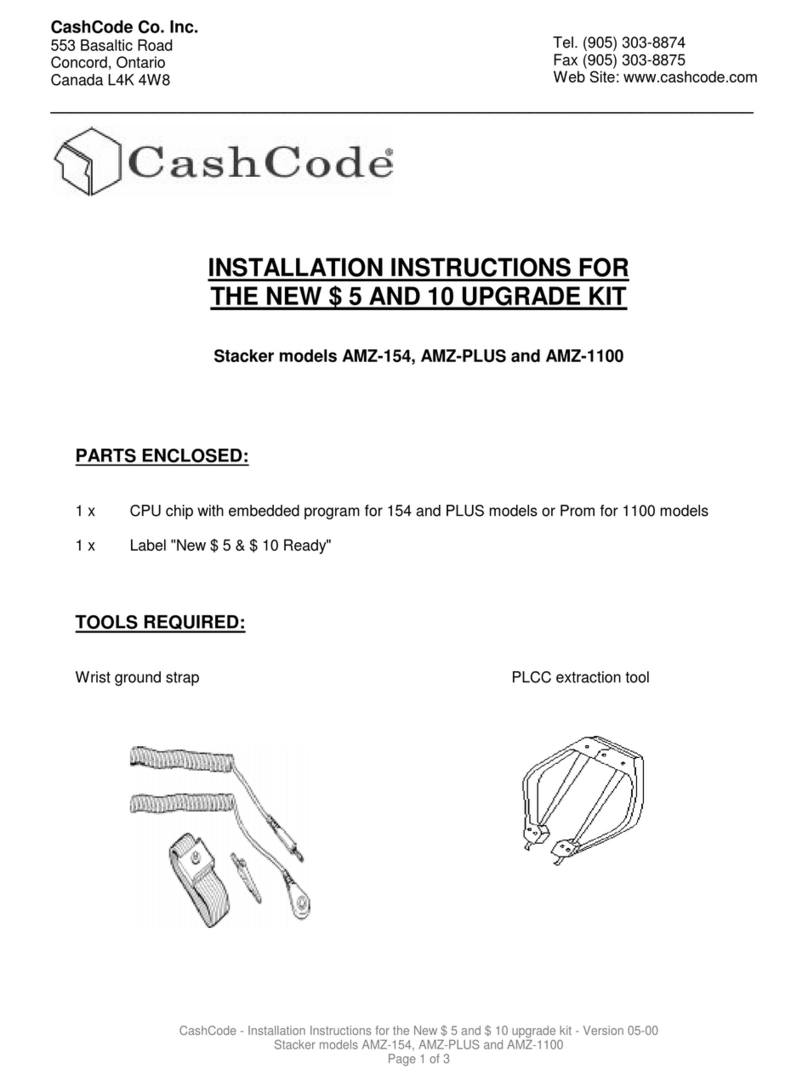
CashCode
CashCode AMZ-154 installation instructions
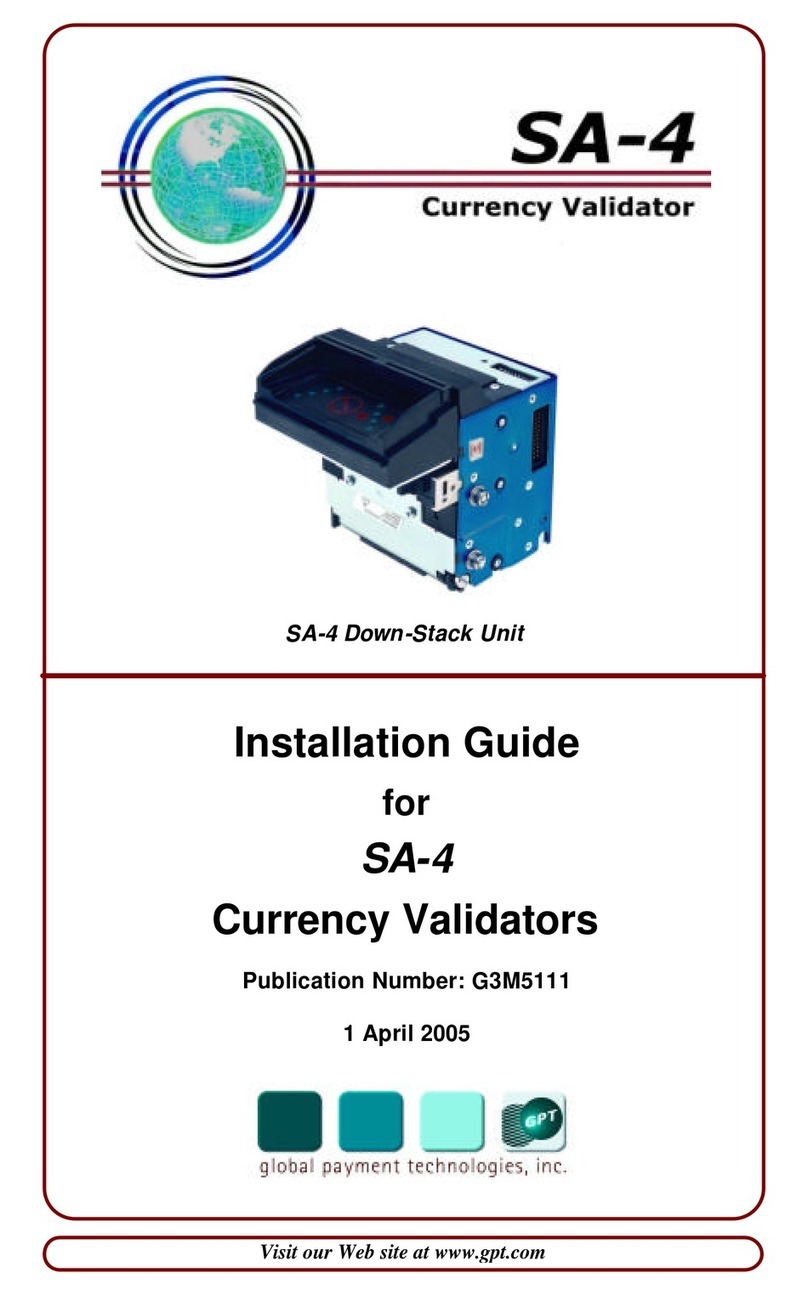
Global Payment Technologies
Global Payment Technologies SA-4 installation guide

PRO Intellect Technology
PRO Intellect Technology PRO-1500 LCD Series user manual

RAYLASE
RAYLASE SUPERSCAN II manual

Clas Ohlson
Clas Ohlson MD188GS instruction manual
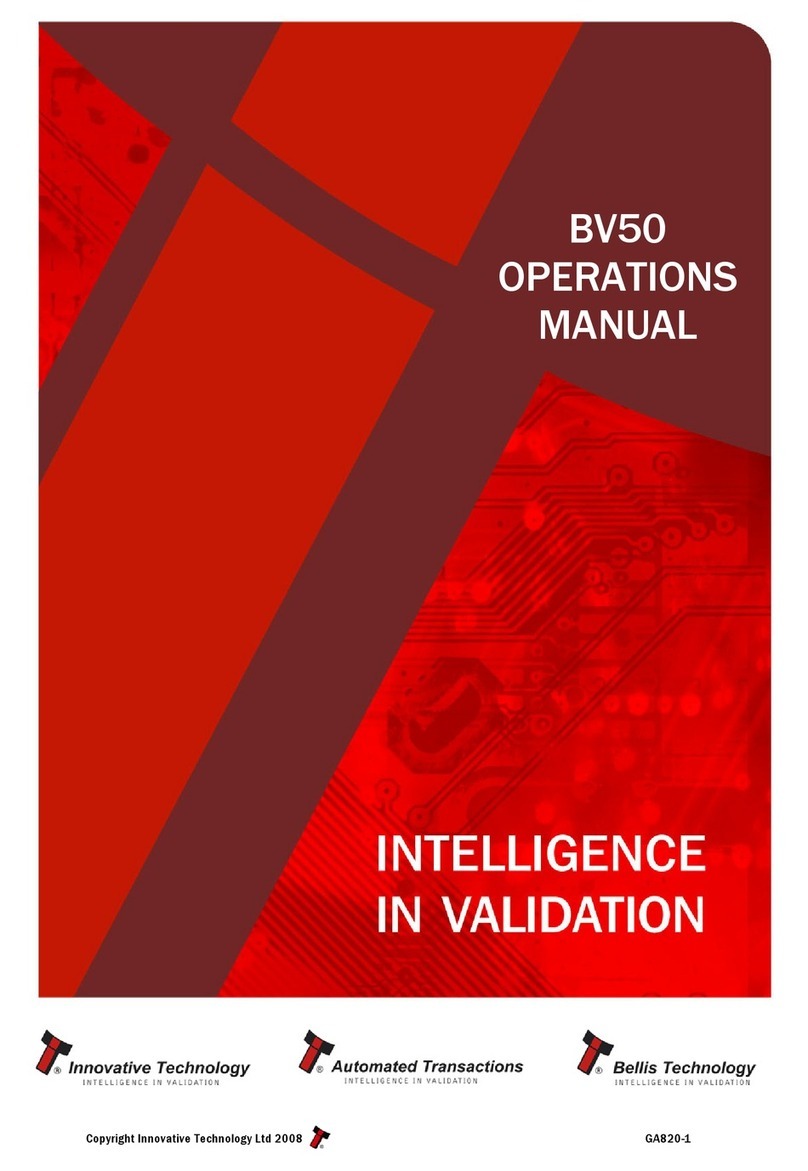
Innovative
Innovative BV50 Operation manual