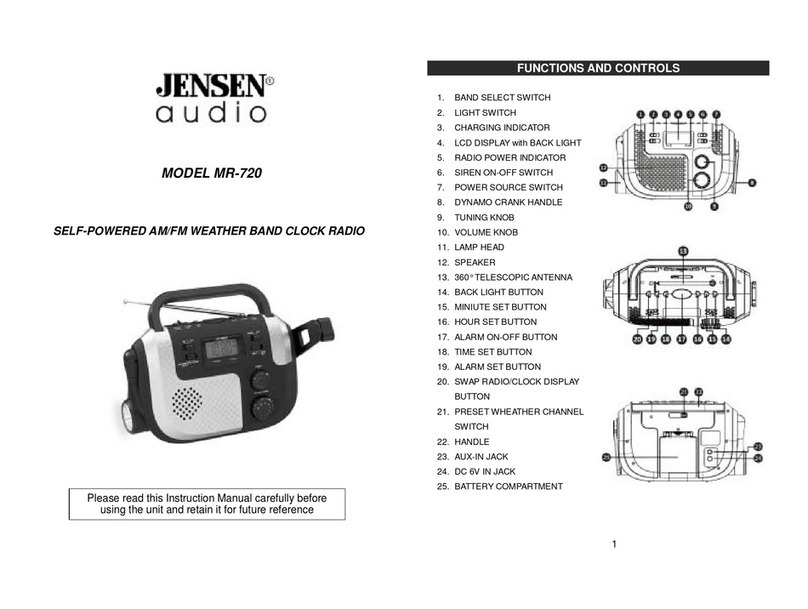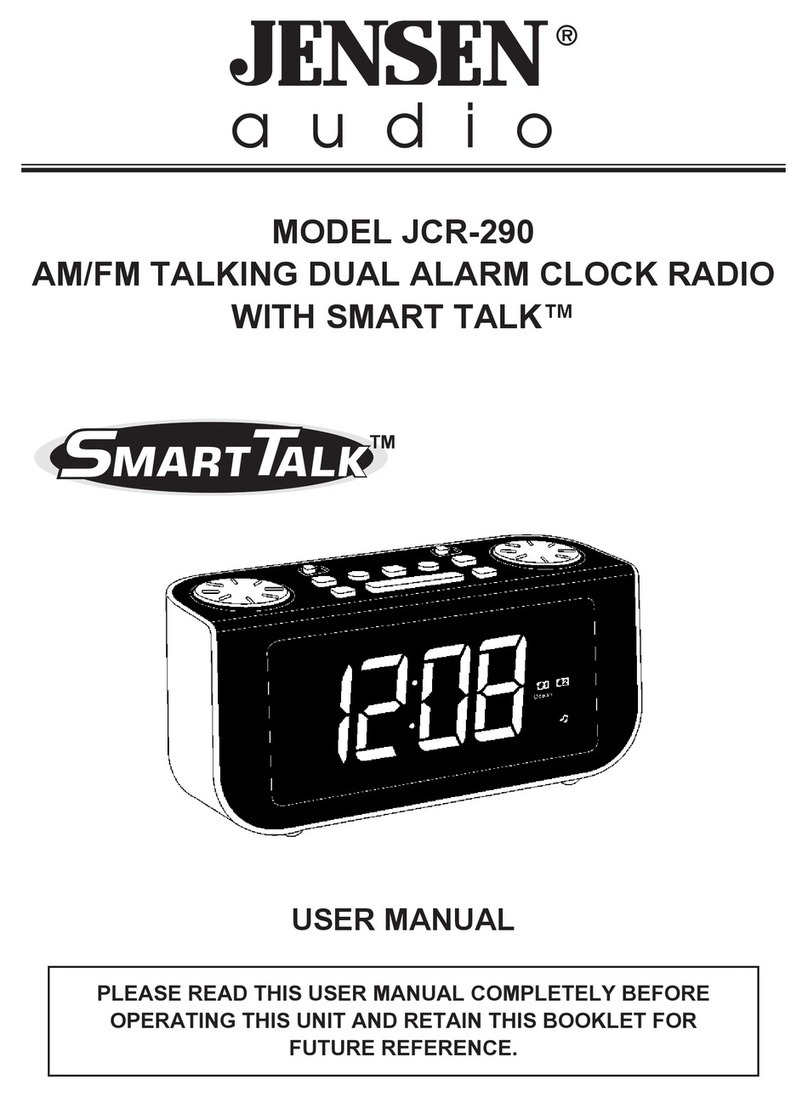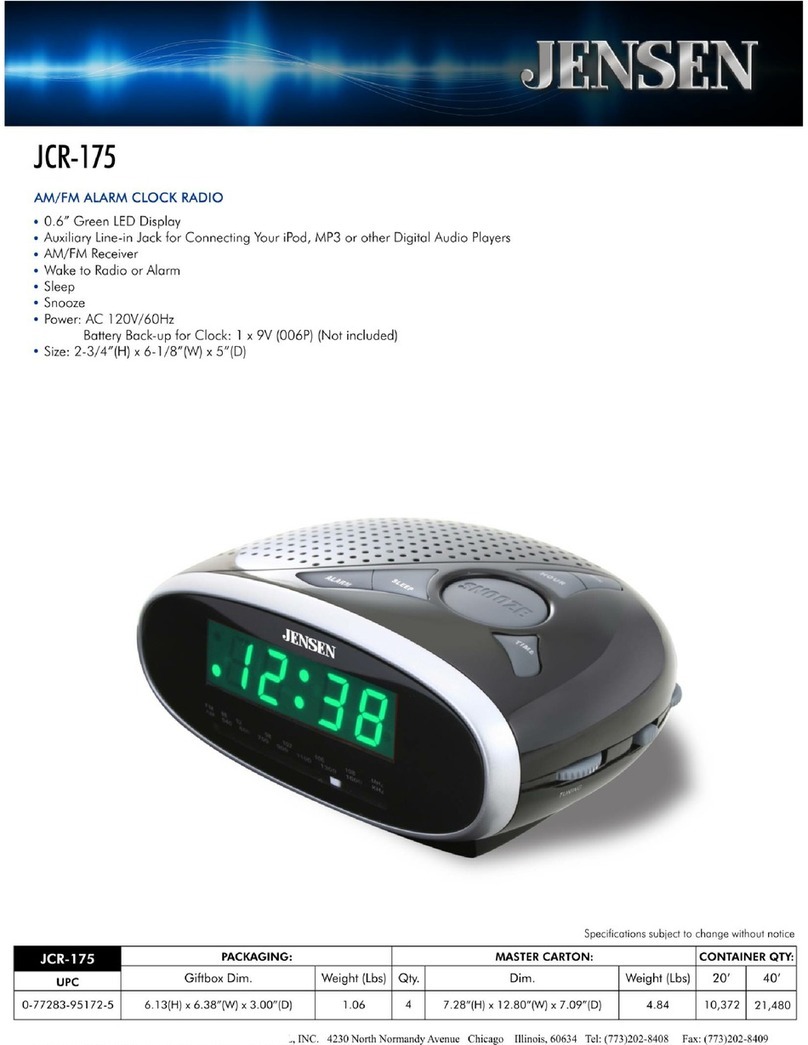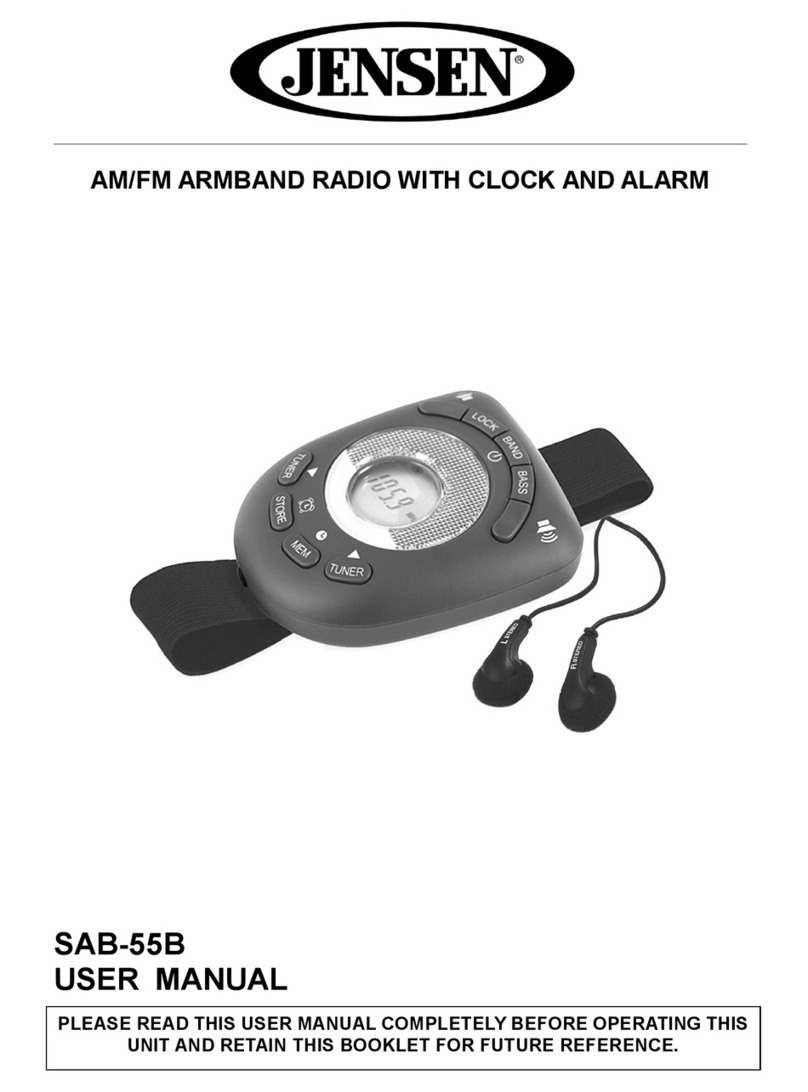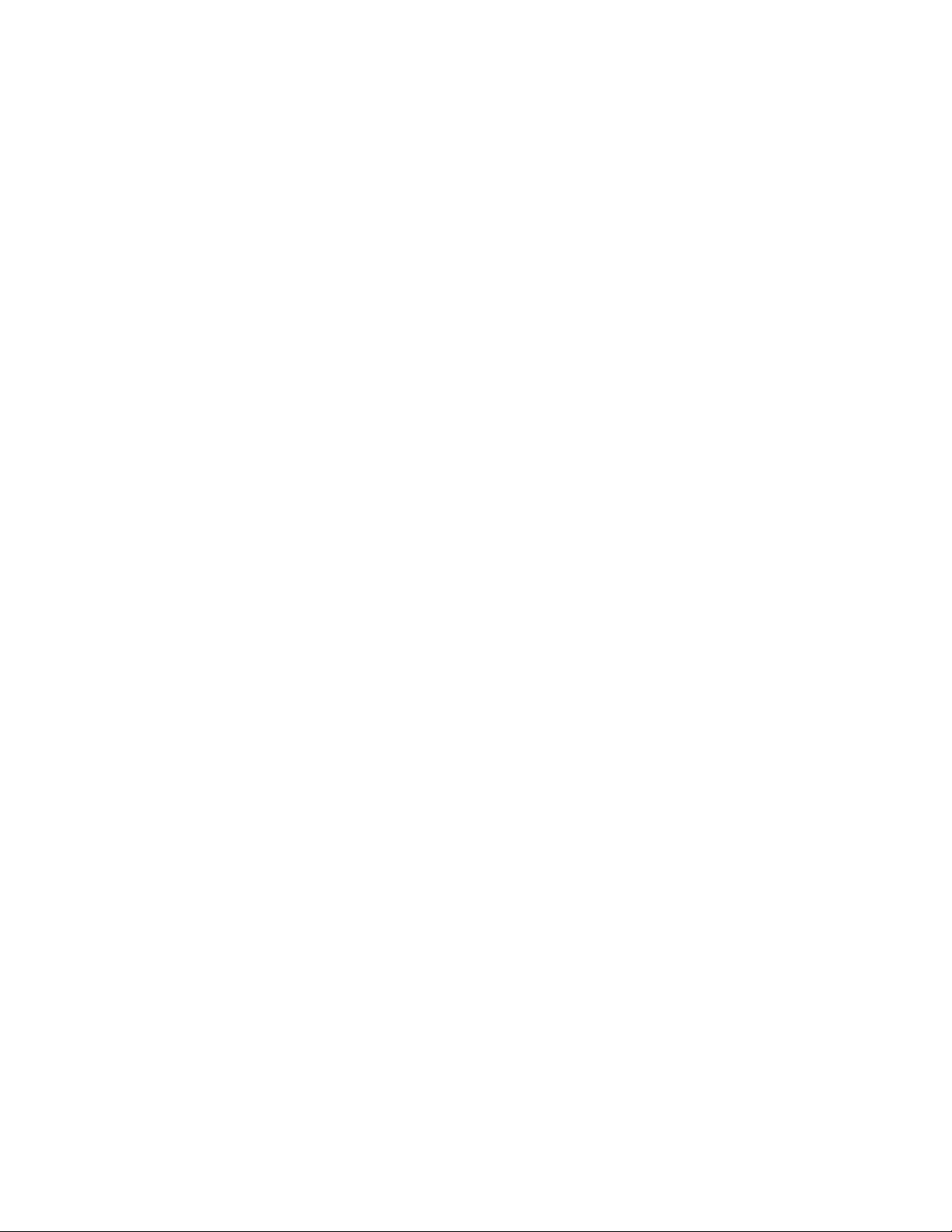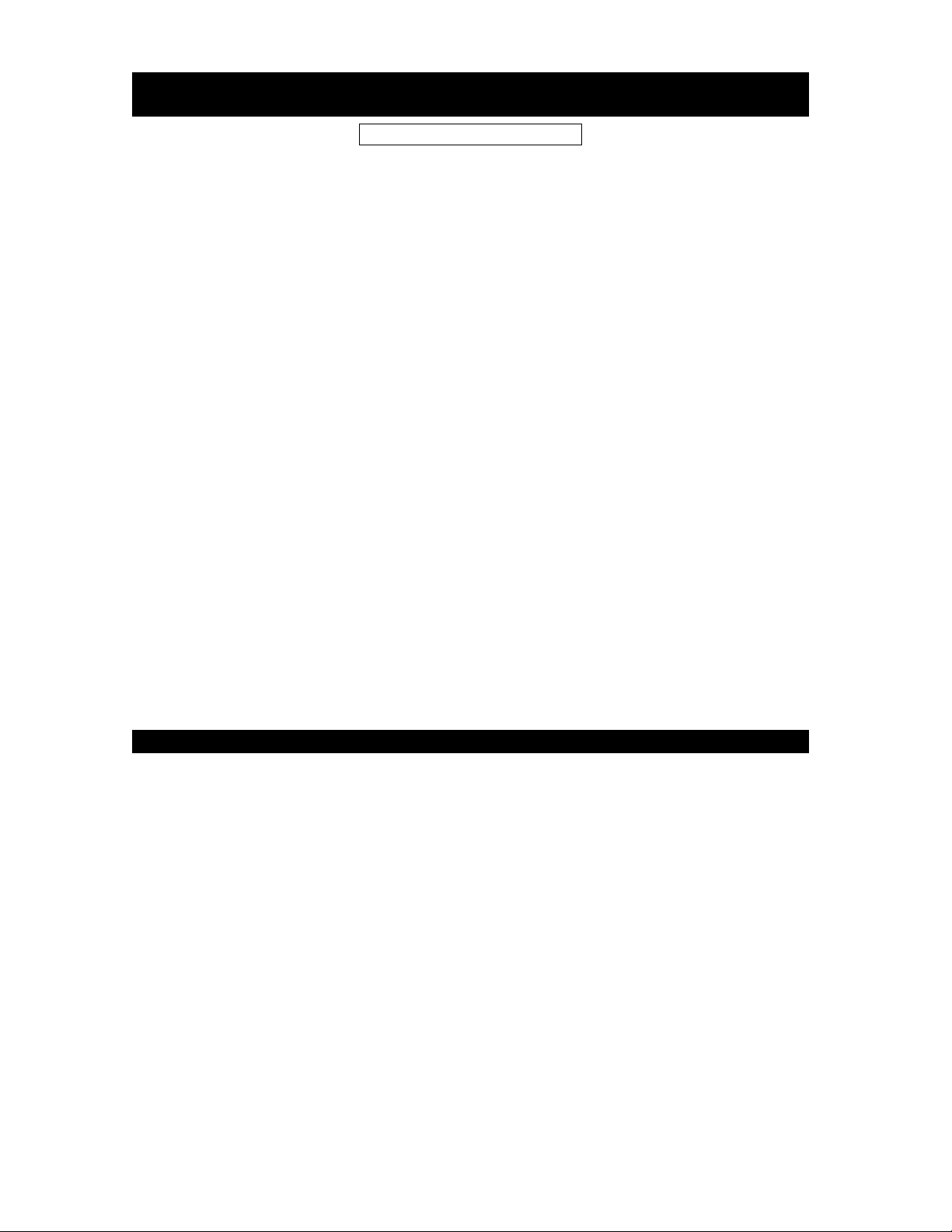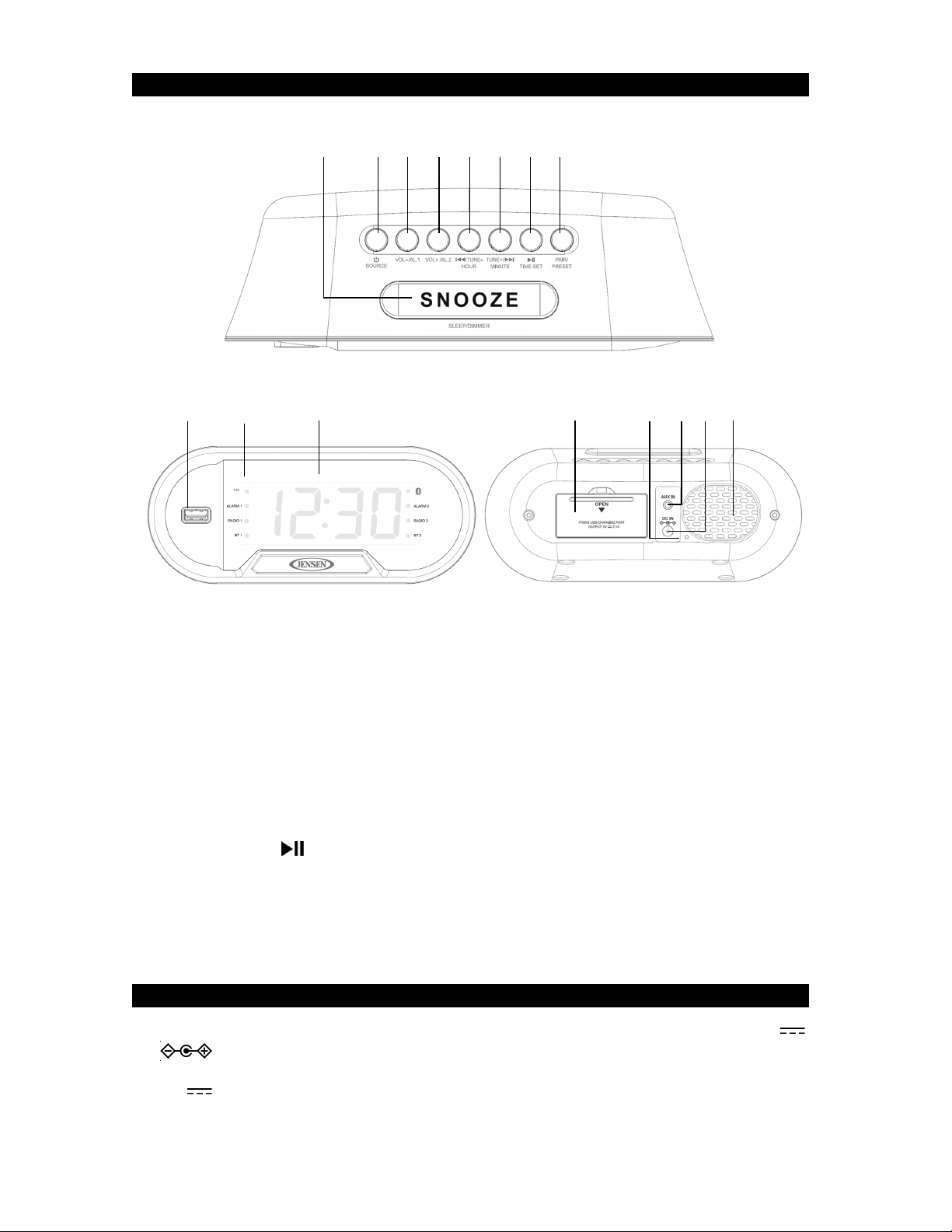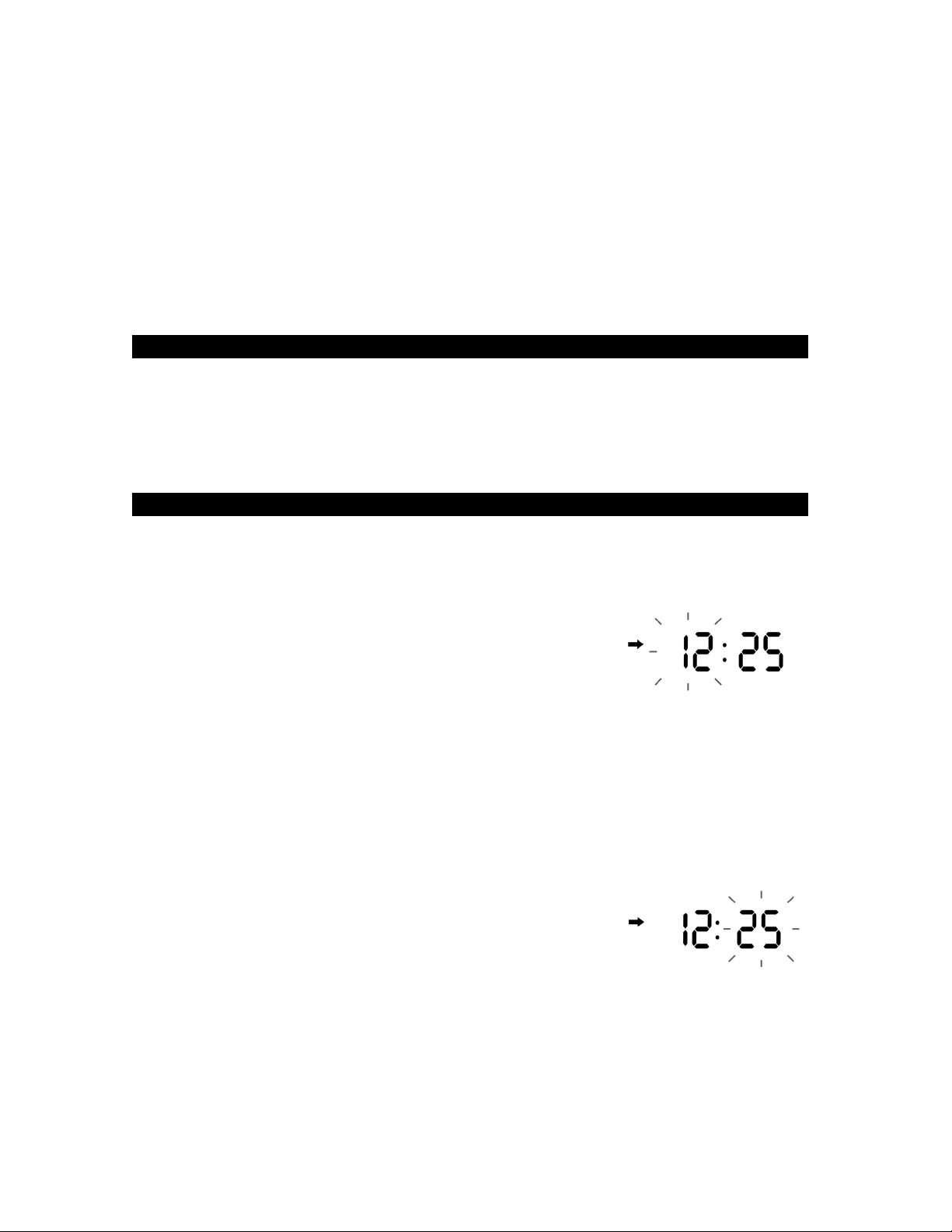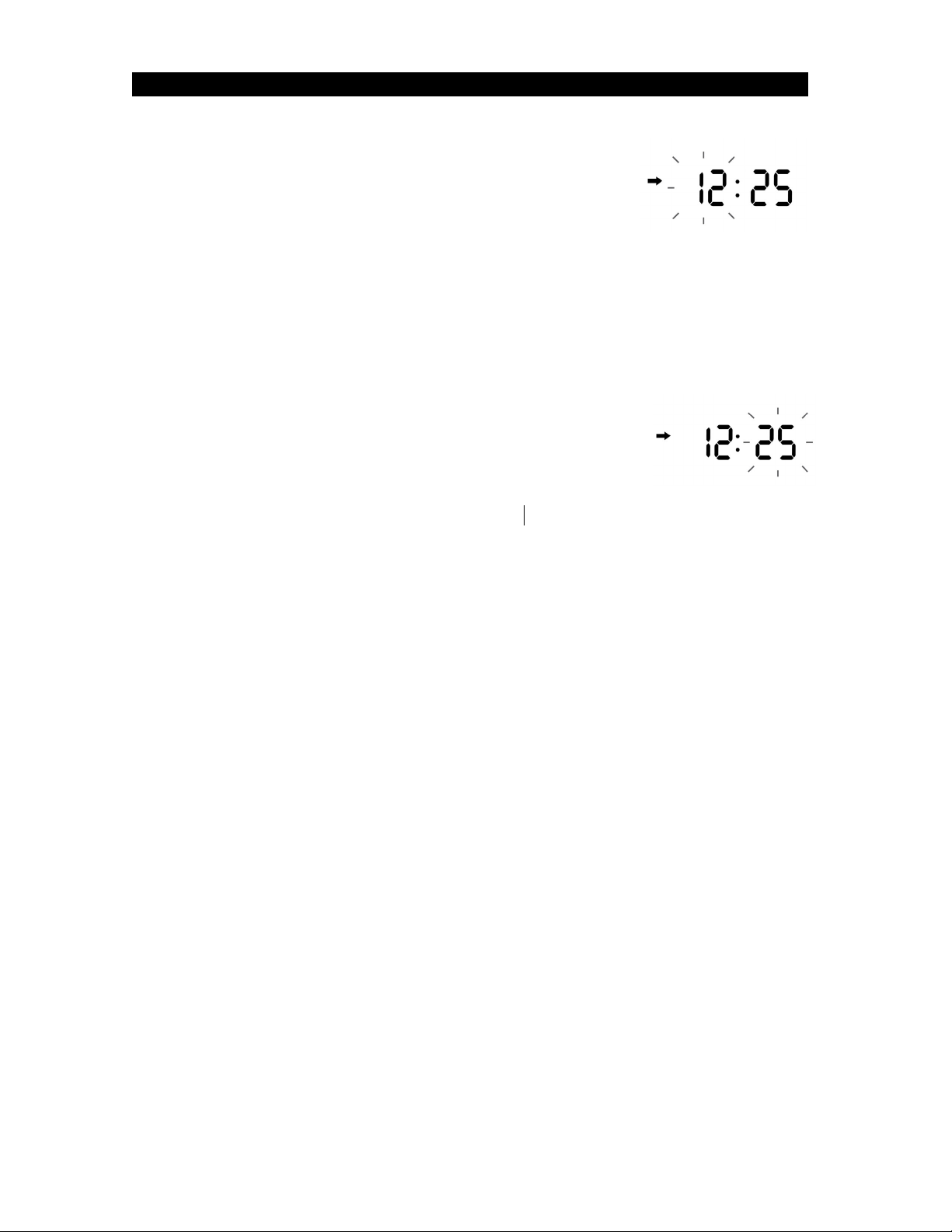Wake to Radio (AM or FM) - Turning the “wake to” Radio ON
The R dio will utom tic lly turn on when the l rm time is re ched. The
corresponding RADIO 1 or RADIO 2 indic tor will fl sh.
The unit will st rt pl ying the l st r dio st tion you listened to when the w ke time
is re ched, so m ke sure the st tion is set to the one you w nt to w ke up to.
The volume level will st rt out low nd gr du lly incre se to m ximum volume.
Press the SNOOZE BUTTON (#1) to tempor rily turn off the r dio, or press the
SOURCE/STANDBY BUTTON (#2) to turn the r dio off.
If no buttons re pressed when the r dio is pl ying, it will continue pl ying for 60
minutes nd then turn off utom tic lly.
Wake to Bluetooth - Turning the “wake to” Bluetooth ON
NOTE In order to w ke to Bluetooth device, the device must be p ired with the
JCR-298 prior to using the w ke to Bluetooth.
The Bluetooth Device will utom tic lly connect with the l st connected Bluetooth
device nd resume pl yb ck when the l rm time is re ched. The corresponding
BT 1 or BT 2 indic tor will fl sh.
The unit will resume pl ying the l st music or udio you listened to on the
Bluetooth device when the w ke time is re ched.
The volume level will st rt out low nd gr du lly incre se to m ximum volume.
Press the SNOOZE BUTTON (#1) to tempor rily turn off the Bluetooth device, or
press the SOURCE/STANDBY BUTTON (#2) to turn the Bluetooth device off.
If no buttons re pressed when the Bluetooth device is pl ying, it will continue
pl ying for 60 minutes nd then turn off utom tic lly.
NOTE The JCR-298 will utom tic lly switch to WAKE TO ALARM if it c nnot
connect with the Bluetooth device or if the Bluetooth device w s not p ired properly.
Review the Alarm time setting
In st ndby mode, t p the ALARM 1 / ALARM 2 BUTTONS (#3 / #4) once. The
corresponding l rm indic tor nd l rm time will be fl shing on the displ y.
The unit will utom tic lly return to st ndby mode if no buttons re pressed within 5
seconds.
Turning the daily alarms OFF
In St ndby mode, repe tedly t p the ALARM 1 BUTTON (#3) to step through the
“w ke to” options shown on the left side of the displ y.
Al rm 1 -> R dio 1 -> BT1 - > OFF ( ll indic tors off nd returns to the current time)
The ALARM 1 time will fl sh on the displ y s you step through the options.
All ALARM 1 options re dis bled when the indic tors re off nd the current time
is showing on the displ y.
Turning off ALARM 2 will follow the s me steps s ALARM 1 bove, but you will be
using the ALARM 2 BUTTON (#4) nd the ALARM 2 indic tors will be on the right
side of the displ y.
Notes
• For setting one-d y l rm, set the desired l rm time the d y before following the
“Setting the alarms” section bove.
• The l rm will sound the next d y t the set l rm time.
• After turning off the l rm, follow the “Turning the daily alarms OFF” section
bove to prevent the l rm from sounding g in the next d y.