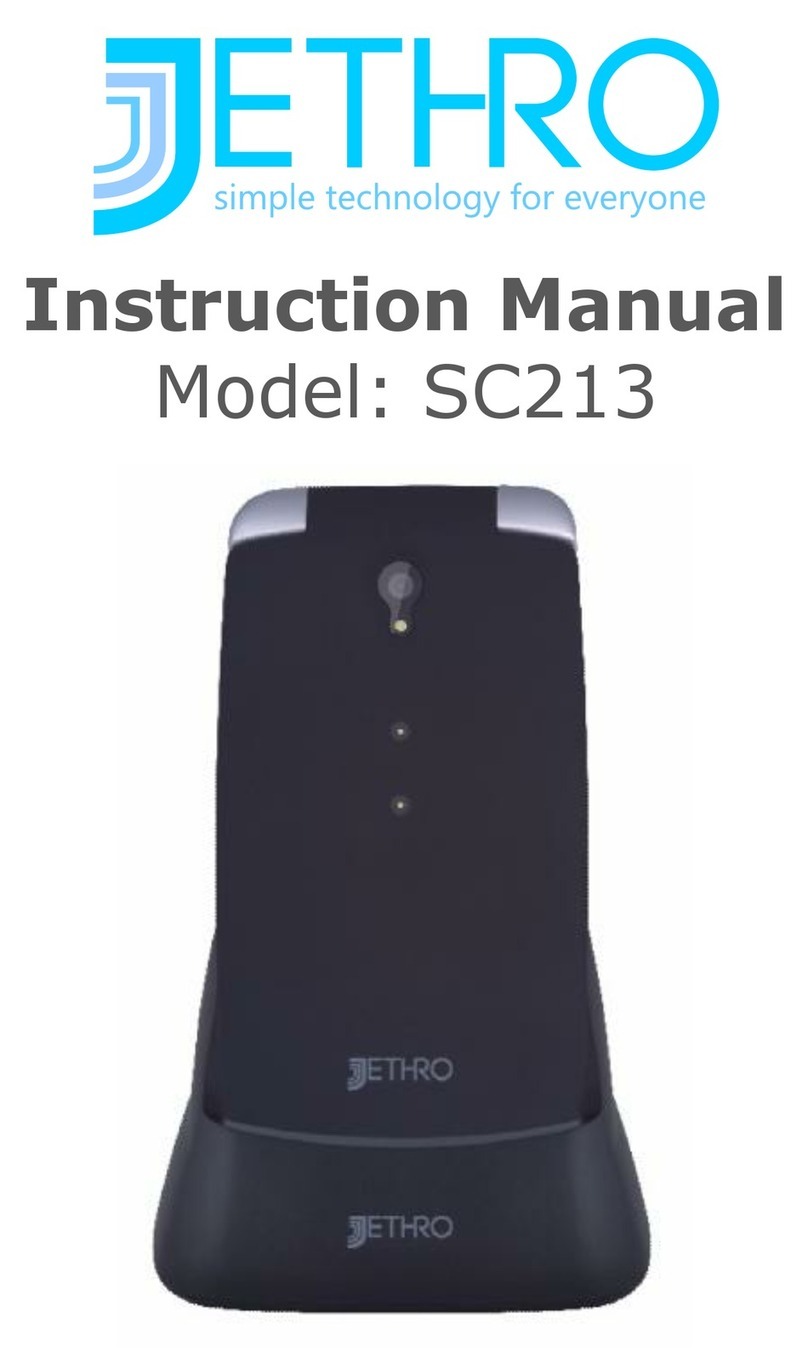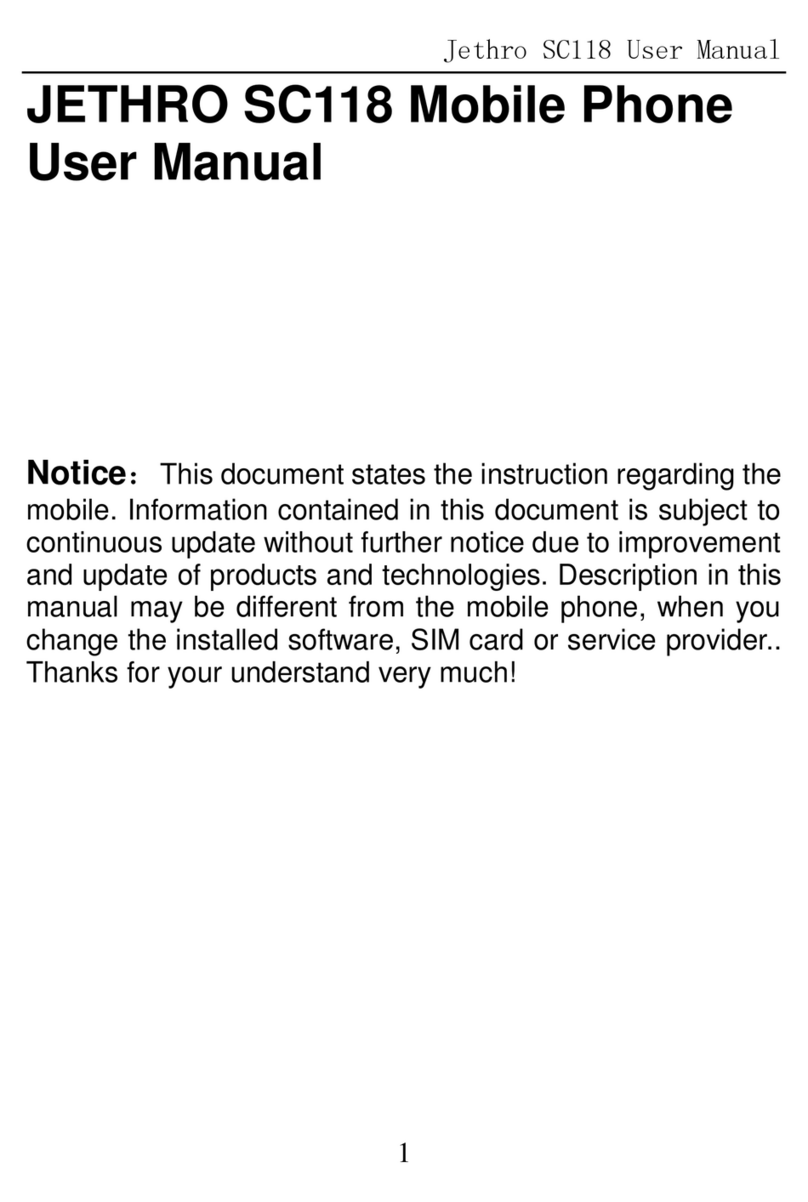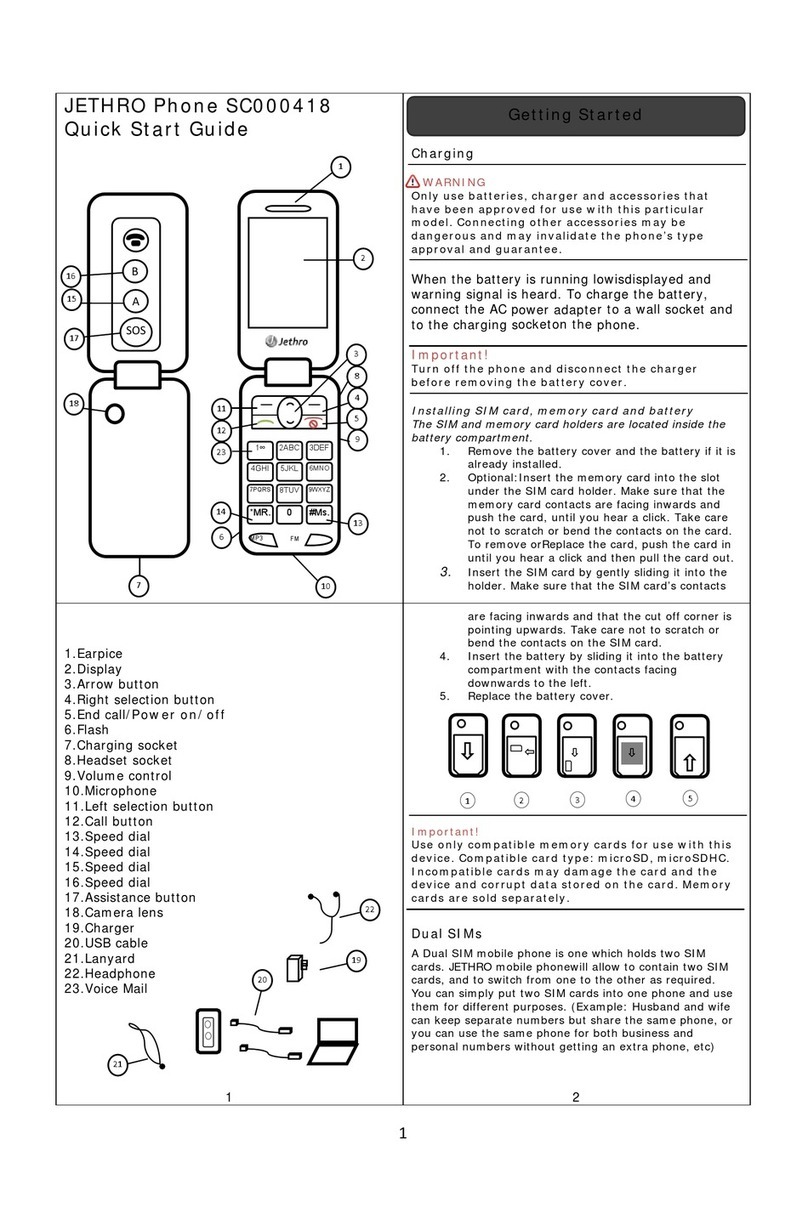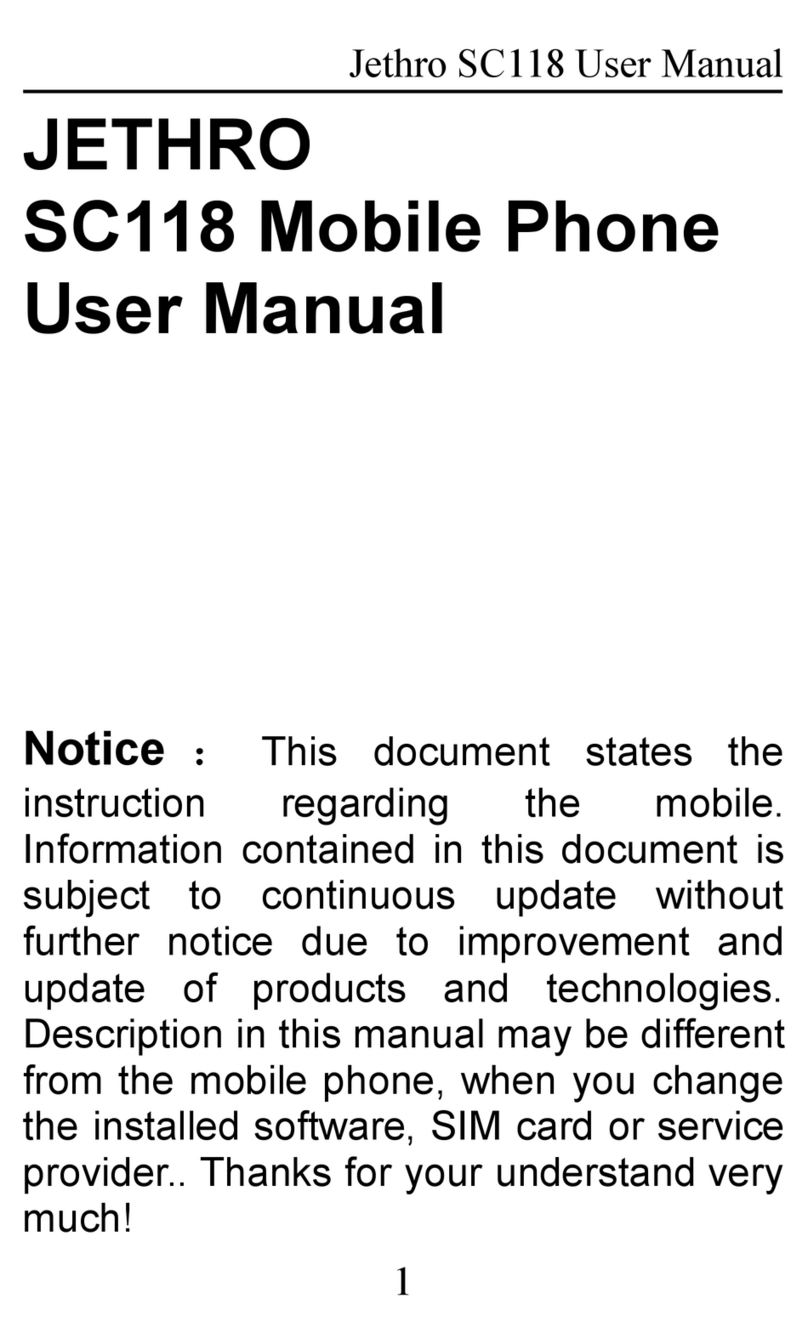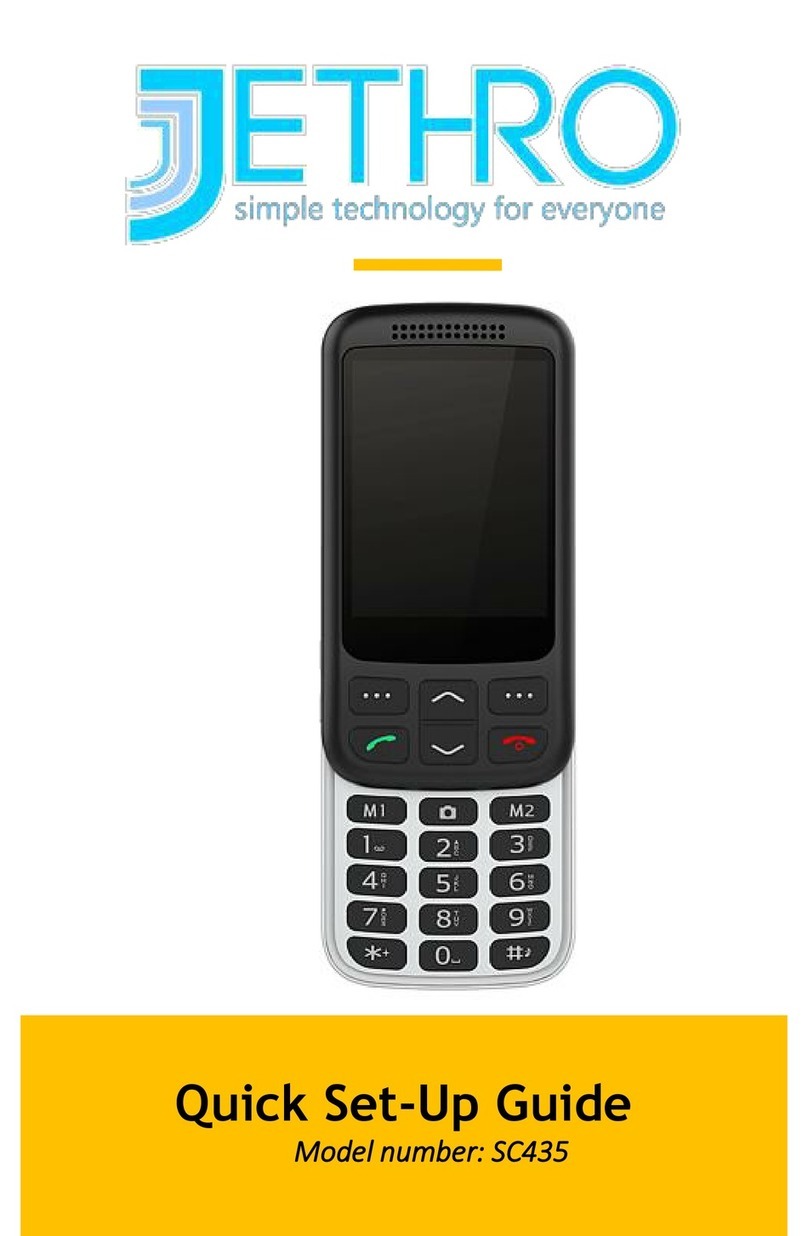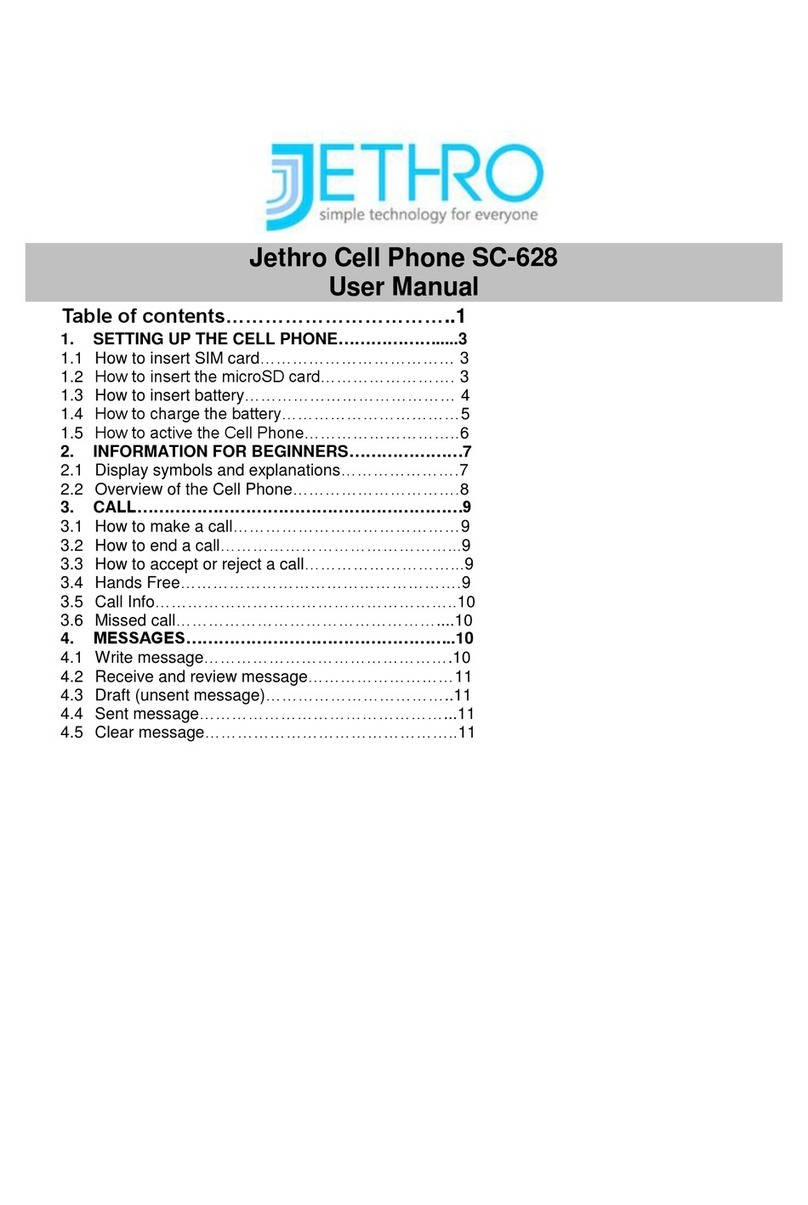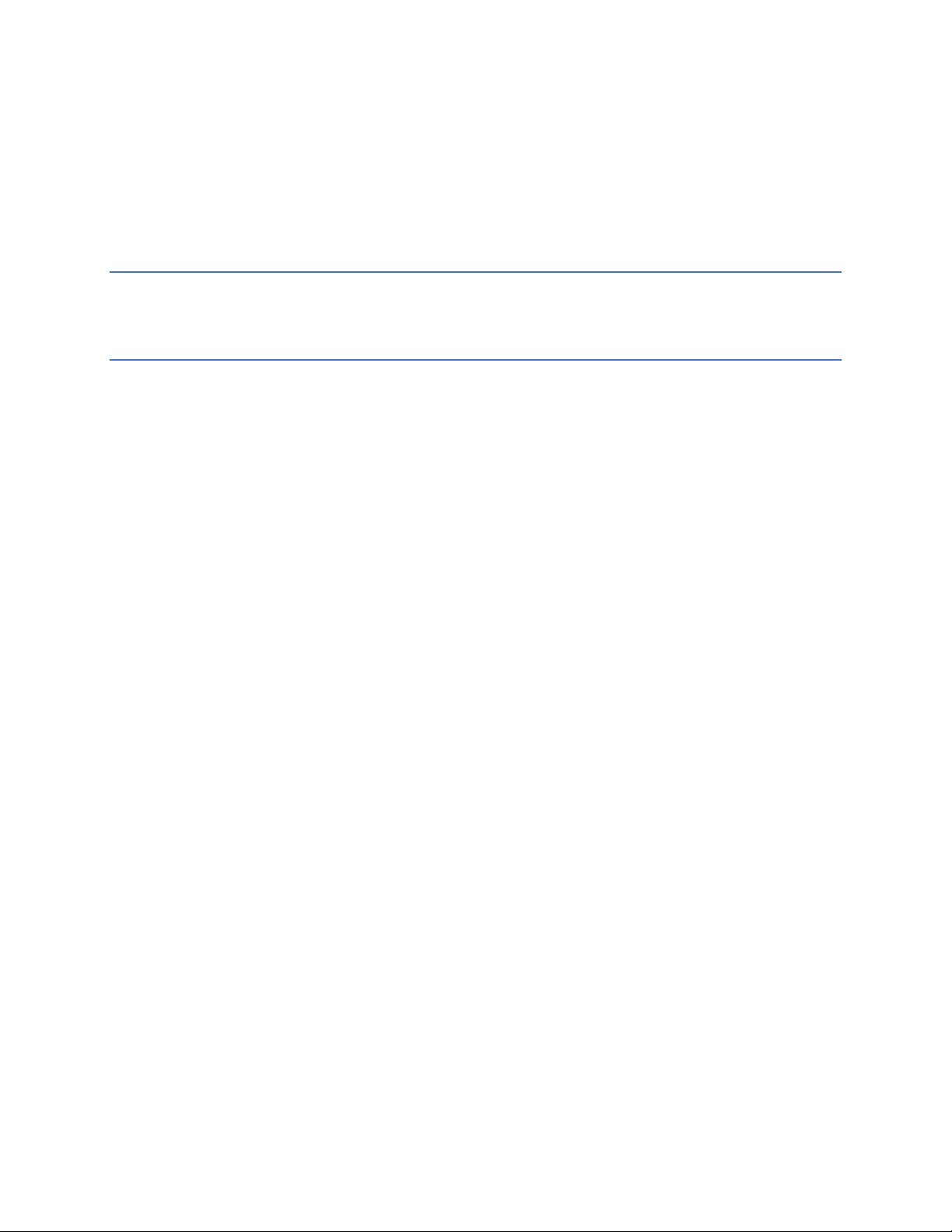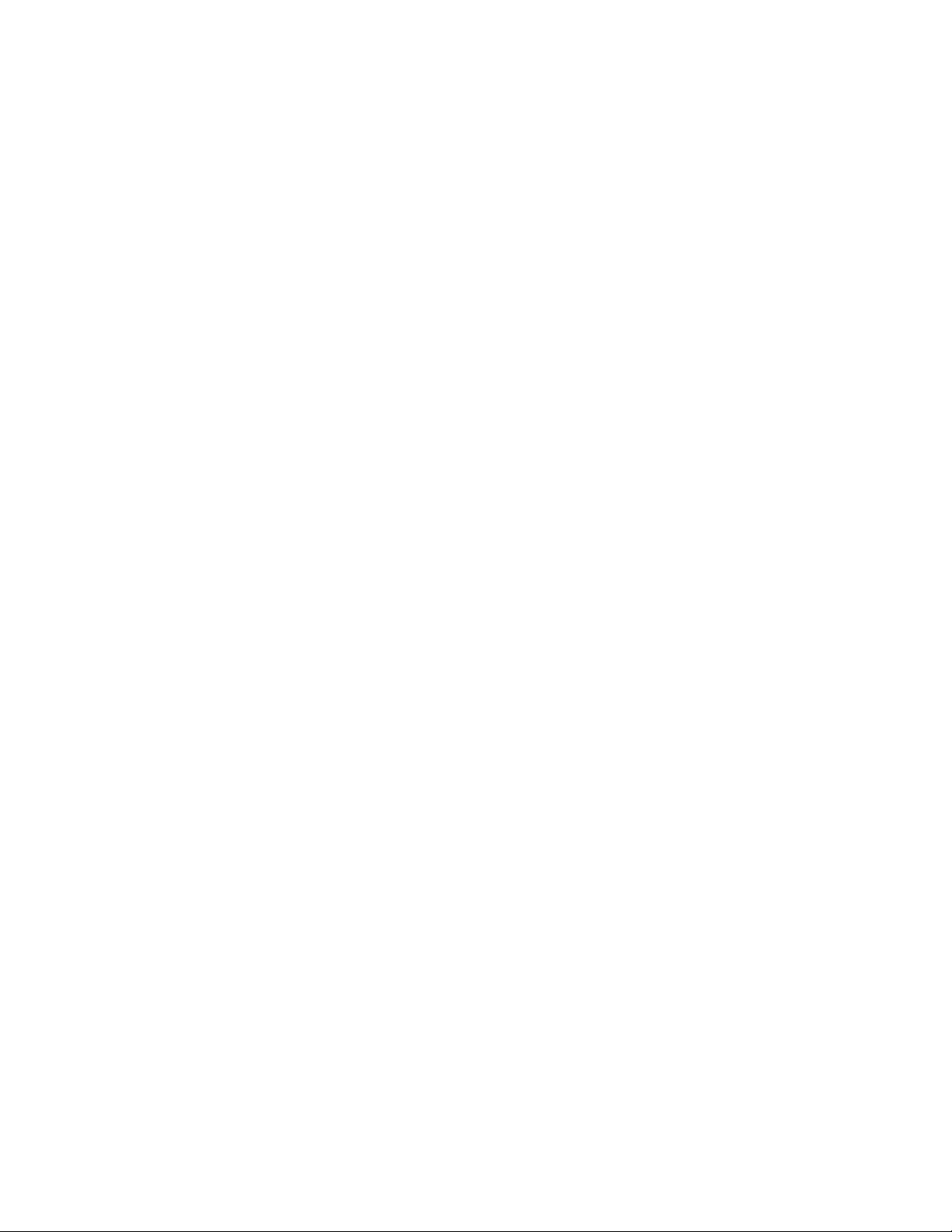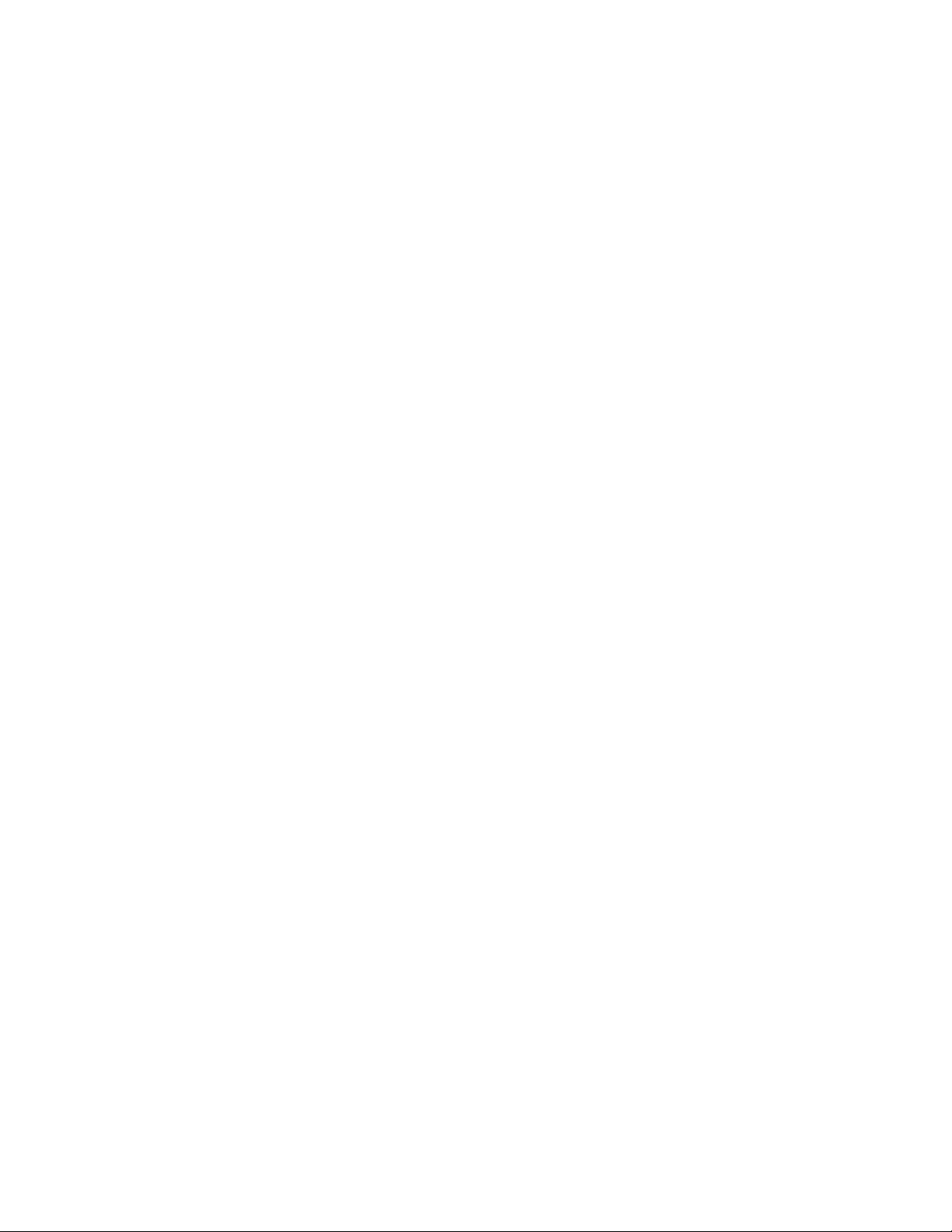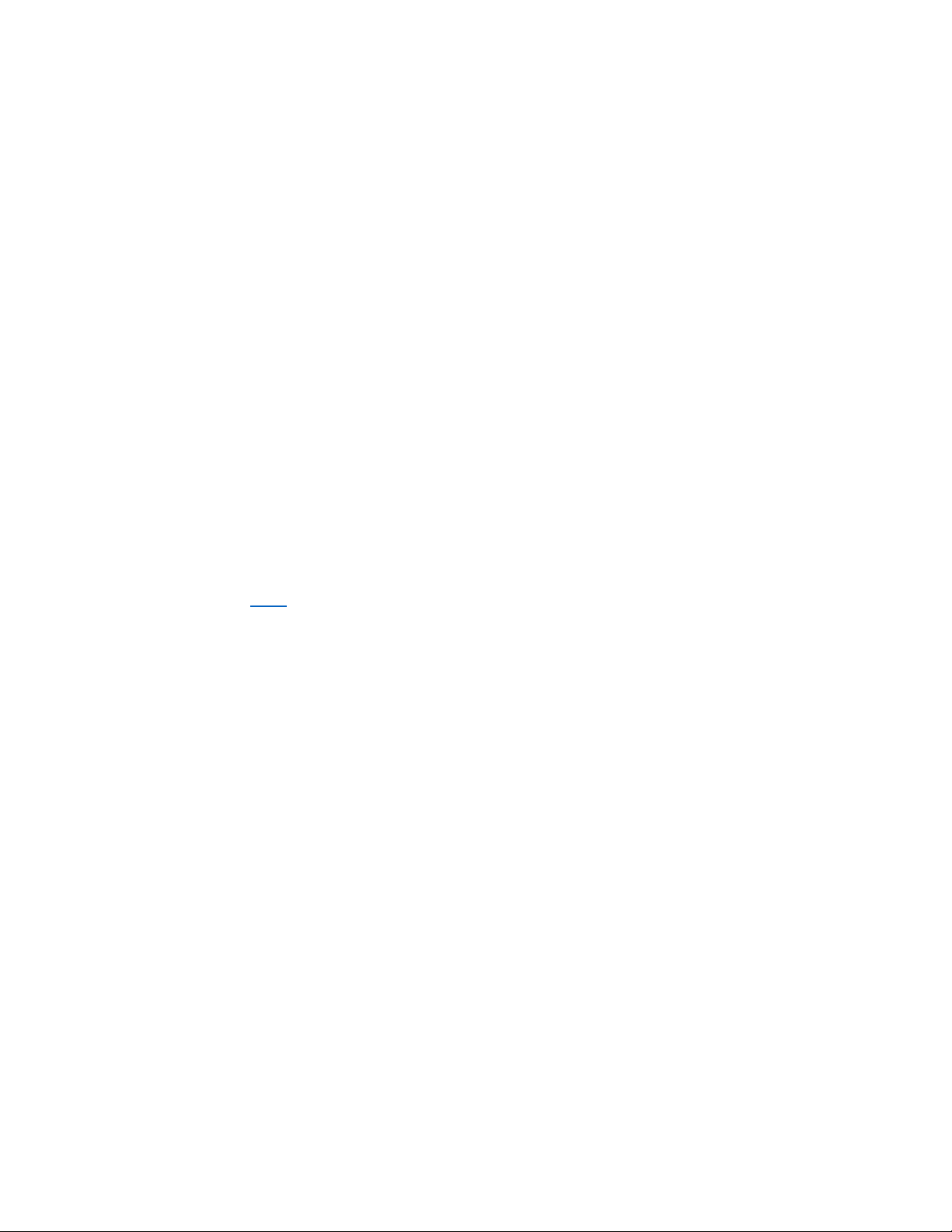Table of Contents
How to Charge your Phone ....................................................................................................3
Charging dock ................................................................................................................................3
Charging cord.................................................................................................................................3
Turn Phone On/Off ................................................................................................................4
Navigate your SC490..............................................................................................................4
Phone Calls............................................................................................................................5
Answer and Reject Phone Calls.......................................................................................................5
Block Numbers...............................................................................................................................5
How to Make a Phone Call .............................................................................................................5
Voicemail ..............................................................................................................................6
Access Voicemail............................................................................................................................6
Set Up Voicemail with a Personal Greeting .....................................................................................6
Phone Book (Contacts)...........................................................................................................6
Access Contacts .............................................................................................................................6
Create contacts..............................................................................................................................7
Delete contacts..............................................................................................................................7
Messages ..............................................................................................................................7
Create a New Text Message ...........................................................................................................8
Predictive Texting ..........................................................................................................................8
Switching Between Texting Methods..............................................................................................8
Special Characters..........................................................................................................................8
Save a Photo from Text Messages ..................................................................................................9
Photo Dial .............................................................................................................................9
Create photo dial contacts .............................................................................................................9
Make a Call with Photo Dial ...........................................................................................................9
Call History..........................................................................................................................10
Multimedia..........................................................................................................................10
Camera........................................................................................................................................10
Tools ...................................................................................................................................10
Alarm ..........................................................................................................................................10
Calendar......................................................................................................................................11