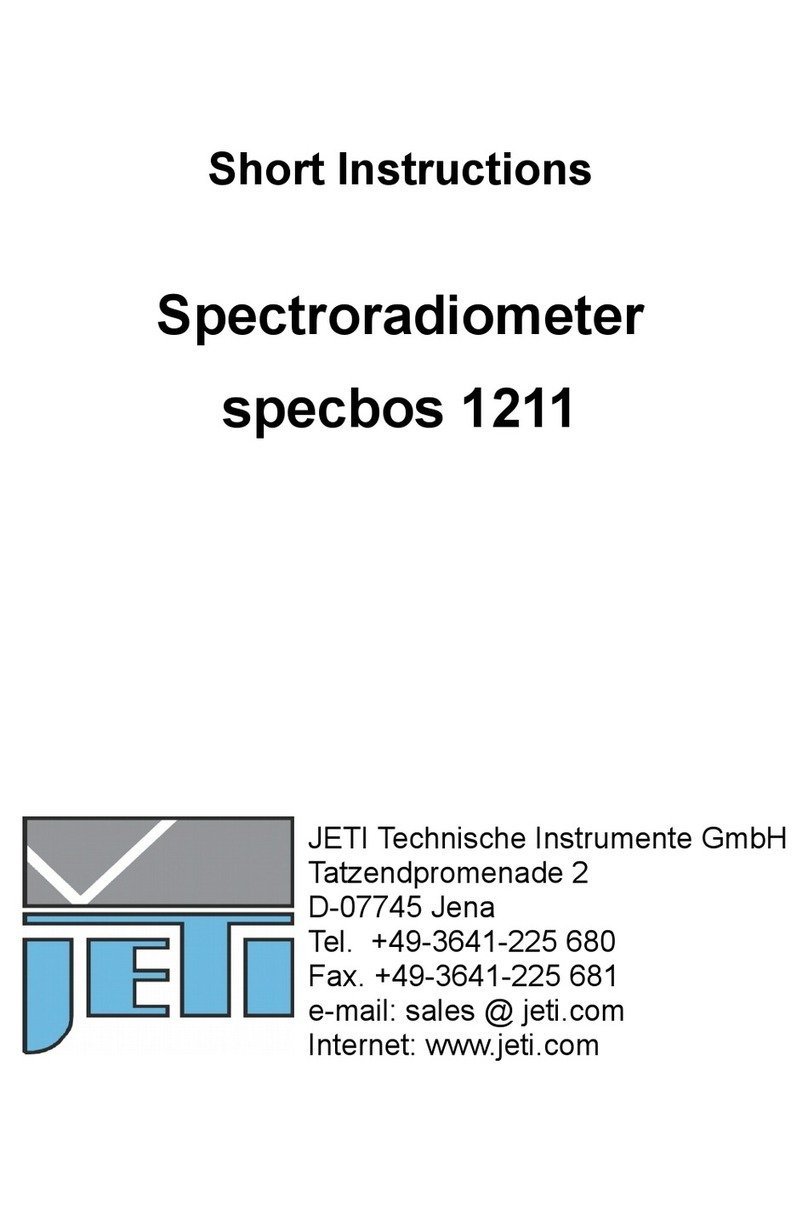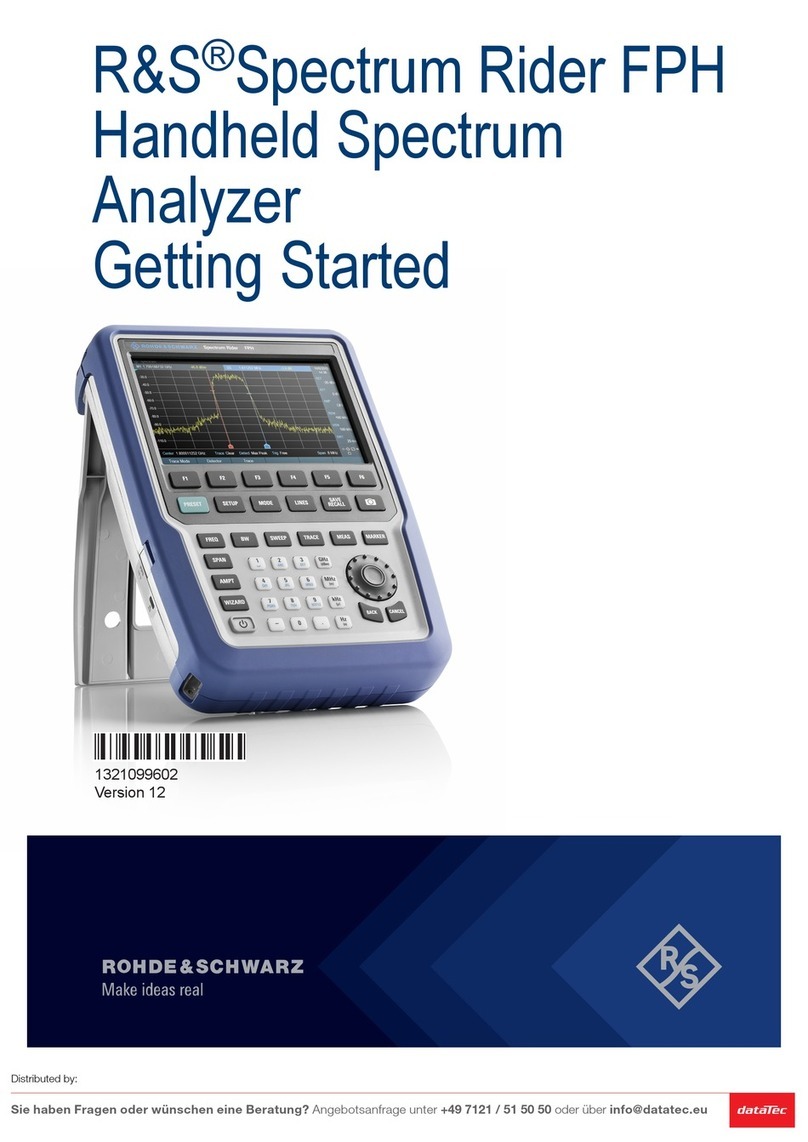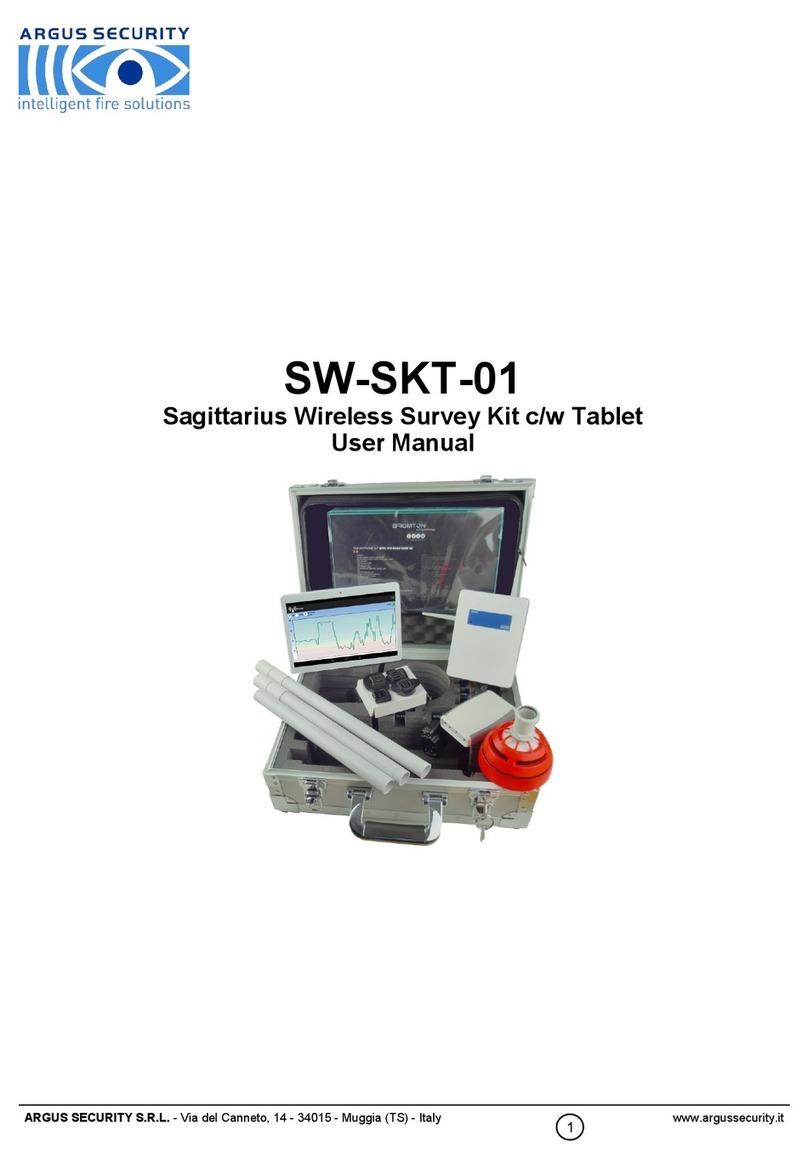Jeti specbos 12 1 Series User manual

Operating Instructions
JETI Spectroradiometer
specbos 12x1
specbos 1211-2
JETI Technische Instrumente GmbH
Göschwitzer Straße 48
D-07745 Jena
Tel.: +49 3641 23292 00
Fax: +49 3641 23292 01
E-mail: [email protected]
Internet: www.jeti.com

Operating Instructions
JETI spectroradiometer specbos
Document Revision 707
2 Copyright © 2021 JETI Technische Instrumente GmbH

Operating Instructions
JETI spectroradiometer specbos
Document Revision 707
Contents
1 Introduction 5
2 Security Recommendations 8
3 Drivers under Windows 8/ 10 9
3.1 HowtoInstall.................................. 9
3.2 HowtoUninstall ................................ 9
3.3 How to Determine Driver Version . . . . . . . . . . . . . . . . . . . . . . . 10
3.4 How to Open the Device Manager on Windows 8/ 10 . . . . . . . . . . . . 11
4 Installation and Operation of Hardware 12
4.1 Installation of USB Device . . . . . . . . . . . . . . . . . . . . . . . . . . . 12
4.2 specbos1201.................................. 12
4.3 specbos1211-2 ................................ 13
4.4 specbos1211-2-BT .............................. 13
4.4.1 Installation of Bluetooth Device . . . . . . . . . . . . . . . . . . . . 13
4.4.2 BatteryHandling ............................ 16
4.5 Network Settings for specbos 1211-2-LAN . . . . . . . . . . . . . . . . . . 17
4.6 Installation of RS Device specbos 1211-2-RS . . . . . . . . . . . . . . . . 19
4.7 TriggerFunction ................................ 19
4.7.1 Connectors............................... 19
4.7.2 External Control of the Measurement . . . . . . . . . . . . . . . . . 20
5 Technical Data 21
5.1 BasicCharacteristics.............................. 21
5.2 MechanicalDimensions ............................ 23
5.2.1 specbos1201 ............................. 23
5.2.2 specbos1211-2 ............................ 24
5.2.3 Focusingoptics............................. 25
6 Declarations 26
6.1 CE – Declaration of Conformity . . . . . . . . . . . . . . . . . . . . . . . . 26
6.2 Declaration of UKCA Conformity . . . . . . . . . . . . . . . . . . . . . . . 27
6.3 CertificateofWarranty............................. 28
6.4 LicenseAgreement............................... 29
7 Service 31
Copyright © 2021 JETI Technische Instrumente GmbH 3

Operating Instructions
JETI spectroradiometer specbos
Document Revision 707
4 Copyright © 2021 JETI Technische Instrumente GmbH

Operating Instructions
JETI spectroradiometer specbos
Document Revision 707
1 Introduction
specbos devices are easy to use spectroradiometers for various applications. Their
miniaturized shape makes them suitable for laboratory as well as industrial use. They
can measure Luminance/ Radiance as well as Illuminance/ Irradiance. Furthermore,
colorimetric data (CCT, chromaticity, color purity, dominant wavelength, CRI) are calcu-
lated from the spectral data. Therefore, they are suited for the test of light sources, of
LCD screens, for the measurement of projectors and of room illuminance.
specbos 1201 is a spectroradiometer for the VIS range.
specbos 1211-2 covers the wavelength range of 350 nm to 1000 nm. The version
specbos 1211-2UV extends the wavelength range down to 230 nm.
The indication of the measuring spot on the target in case of Luminance/ Radiance
measurements will be realized by a pilot laser circle. Irradiance measurements are
done with a cosine corrector head-piece. The software switches automatically to the
appropriate measuring mode determined by the attached measuring head.
Measurement of Radiant flux can be done with specbos 1201/ 1211, which have an
integrating sphere (diameter selectable from 50 mm to 500 mm) as accessory.
specbos 1401 is suited for the Radiant intensity measurement of LED’s according to
CIE 127.
Both instruments can measure in Luminance and Illuminance mode.
Acquisition and analysis of data can be done by the PC software JETI LiVal. The con-
nection to the PC works via USB interface (virtual COM port). It is also possible to
communicate directly with the instrument without the PC program. Detailed helping
information for this application is included on USB flash drive. Furthermore, the instru-
ments can be driven by SCPI compatible firmware commands. The command list is also
available on the USB flash drive.
specbos 1211-2 is available with other interfaces:
Bluetooth interface specbos 1211-2-BT
Network interface specbos 1211-2-LAN
Serial interface specbos 1211-2-RS
specbos 1201 is optionally available in a special version–specbos 1201 focus for mea-
surement of small spots of 0.5mm,1mm and 3mm diameter.
specbos 1211-2 can also be delivered with focusing optics for the same spot sizes.
PC Requirements:
• Processor (x86/x64) with 1 GHz or higher, min. 2 GB RAM
Copyright © 2021 JETI Technische Instrumente GmbH 5

Operating Instructions
JETI spectroradiometer specbos
Document Revision 707
• Graphic resolution: 1024 * 768, 32 bit color depth recommended
• Windows 8.1/10
Scope of Delivery:
• Basic device with protection cap
• Cosine corrector head-piece
• Operating instructions
• Tripod
• Transport box
• USB flash drive with PC software JETI LiVal, DLLs, operating instructions and
firmware command list
• USB cable
• Trigger connector
Additionally:
specbos 1201/ 1211
• Integrating sphere for luminous flux measurement
specbos 1401
• CIE 127 set up for luminous intensity measurement
specbos 1211-2-BT
• Bluetooth antenna and Bluetooth dongle
• Rechargeable lithium polymer battery EasyPack 3.7V(EZPack XL)
• Power supply 9V
specbos 1211-2-LAN
• Power supply 9V
6 Copyright © 2021 JETI Technische Instrumente GmbH

Operating Instructions
JETI spectroradiometer specbos
Document Revision 707
specbos 1211-2-RS
• Serial cable
• Power supply 9V
specbos 1211-2/1201 focus (also -BT/-RS/-LAN)
• Additional focusing optics (see chapter 5.2.3 ‘Focusing optics’, page 25 for types
and mechanical dimensions).
Optional:
• Additional caps with filters or diffusers with attenuating filters to shift the measuring
range of specbos 1201 and specbos 1211-2 to higher intensities.
Copyright © 2021 JETI Technische Instrumente GmbH 7

Operating Instructions
JETI spectroradiometer specbos
Document Revision 707
2 Security Recommendations
Before any operation, please read the following safety precautions to avoid any possible
bodily injury and to prevent the device from damage. In order to avoid any contingent
danger, this device has to be used only within the specified ranges.
• The target pointer is a Class 1 laser product1, which has to be handled carefully.
Being directed into human eyes, it can cause loss of eyesight. Do not look into the
laser beam or aim the laser at another person!
• Avoid using liquid cleaners.
• Never spill liquids of any kind on the device.
• Never touch the glass window of the device, nor the diffusers, glasses or filters
contained in the additional equipment.
• If any mechanical damages on the device are detected, contact JETI please.
specbos 1211-2-BT
Batteries are to be disposed of properly in accordance with statutory provisions. Never
open or puncture them, nor throw them into fire.
Note: We recommend to use only original 100 % mercury-free batteries and
proper charging devices to avoid any health risks and damage to the
device.
1Classification according to IEC 60825-1
8 Copyright © 2021 JETI Technische Instrumente GmbH

Operating Instructions
JETI spectroradiometer specbos
Document Revision 707
3 Drivers under Windows 8/ 10
3.1 How to Install
Do not connect the device during driver installation!
Note: You must have administrator privileges to install the device driver.
• Insert the USB flash drive in an open USB slot on your computer.
• Run install.exe from the USB flash drive. Following window appears:
• Click the Install USB drivers... button and follow the instructions to install the drivers.
• If a warning window appears that ‘Windows can’t verify the publisher of this soft-
ware’, click on Install Anyway .
• After finishing, connect your device to an USB-port. Windows completes the driver
installation automatically.
If the driver could not be installed successfully, please uninstall the driver according
to instructions from the next chapter, and try again.
3.2 How to Uninstall
This chapter describes how to uninstall old driver software.
Note: You must have administrator privileges to uninstall the device driver.
Copyright © 2021 JETI Technische Instrumente GmbH 9

Operating Instructions
JETI spectroradiometer specbos
Document Revision 707
• Run ‘CDMUninstallerGUI.exe’. You can find this program on your JETI USB flash
drive in the directory
Tools CDMUninstaller
.
• Enter ‘0403’ in the Vendor ID text box. Leave the Product ID text box blank. Click
on Add to add the list entry.
• Repeat the previous step and type ‘0C6C’ in the Vendor ID text box and add it to
the list in the same manner.
• Make sure that no JETI USB-device is connected to the computer and click
Remove Devices .
• Please wait while the drivers are uninstalling. This may take some time.
• The system should now be cleaned from old drivers. Close the program by clicking
on Cancel .
3.3 How to Determine Driver Version
Note: For this procedure, the device, which was already installed, must be
connected to the computer.
JETI USB driver consists of two parts, a device driver and a virtual COM-port driver. For
the device to function correctly, the versions of the two drivers need to be the same.
To determine the version of the virtual COM-port driver:
• Open the ‘device manager’ (see next chapter on how to do this).
10 Copyright © 2021 JETI Technische Instrumente GmbH

Operating Instructions
JETI spectroradiometer specbos
Document Revision 707
• Open the branch ‘Ports (COM & LPT)’ by clicking on the small plus-sign.
• Right-click the JETI specbos xxxx Port (or USB Serial Port) entry and choose
Properties from the context menu.
• In the appearing property window open the tab Driver by clicking on it.
• On the appearing page you can find the driver version and the driver’s date.
To determine the version of the device driver:
• Open the ‘device manager’ (see next chapter on how to do this).
• Open the branch ‘Universal Serial Bus controllers’ by clicking the small plus-sign.
• Right-click the JETI specbos xxxx Device (or USB Serial Converter) entry and choose
Properties from the context menu.
• In the appearing property window open the tab Driver by clicking on it.
• On the appearing page you can find the driver version and release date.
3.4 How to Open the Device Manager on Windows 8/ 10
The Windows Device Manager shows information about the devices installed on your
computer.
There are several ways to open the Device Manager, depending on the Windows version
and the settings of Windows. The easiest of them is:
• Press qWin +Break on the keyboard.
• Click Device Manager on the left side of the appearing window.
Copyright © 2021 JETI Technische Instrumente GmbH 11

Operating Instructions
JETI spectroradiometer specbos
Document Revision 707
4 Installation and Operation of Hardware
4.1 Installation of USB Device
Unpack the spectroradiometer specbos 12x1 carefully and check the delivered parts.
Attention: The USB driver must be installed at first without connected instrument.
All specbos devices are powered by USB.
Connect the device to a USB interface of a PC or laptop using the enclosed USB cable.
Attention: The USB port of the PC must provide voltage of at least 4.8V. Oth-
erwise – what can be the case e.g. if using passive USB-hubs – the
measuring values can be unreliable.
specbos 1201 and specbos 1211-2
specbos 1211-2 has a separate power connector, in addition to the USB connector.
4.2 specbos 1201
The instrument is switched on when the USB connection to the PC is established.
Attention: The USB driver must be installed at first without connected instrument.
12 Copyright © 2021 JETI Technische Instrumente GmbH

Operating Instructions
JETI spectroradiometer specbos
Document Revision 707
4.3 specbos 1211-2
The instrument is switched on automatically when the USB connection to the PC is
established.
Attention: The USB driver must be installed at first without connected instrument.
Pressing the illuminated switch turns on the target marking if the instrument is in radi-
ance mode. Repeated pressing switches the target marking off.
4.4 specbos 1211-2-BT
4.4.1 Installation of Bluetooth Device
specbos 1211-2-BT can be used via Bluetooth or USB, alternatively. The package
includes a Bluetooth antenna.
Please connect it to the instrument as shown below.
Press the rear side switch until it turns blue, to switch on the device.
Copyright © 2021 JETI Technische Instrumente GmbH 13

Operating Instructions
JETI spectroradiometer specbos
Document Revision 707
The Bluetooth interface is often integrated into modern computers. If your computer is
not equipped with it, you will need to use a Bluetooth dongle (included in the delivery).
The software guides you through the installation.
• Click on the Bluetooth symbol to start the installation process.
• Click Add a Device .
• Click Continue , select JETI specbos 1211 and click Next.
14 Copyright © 2021 JETI Technische Instrumente GmbH

Operating Instructions
JETI spectroradiometer specbos
Document Revision 707
• Click Enter the device’s pairing code and then Next .
• Insert the device pairing code: 0000 and click Next .
Copyright © 2021 JETI Technische Instrumente GmbH 15

Operating Instructions
JETI spectroradiometer specbos
Document Revision 707
• The next window finalizes the installation. Click Close .
4.4.2 Battery Handling
specbos 1211-2-BT is powered by battery if the wireless interface is used.
Note: The battery powered specbos 1211-2-BT will be switched off auto-
matically if the defined operating time of 15 min is elapsed without any
communication.
The battery will be charged when the device is connected to the PC via USB. Alterna-
tively, it can be charged with the power supply. The switch on the rear side has the
following functions:
• Pressing if device is switched off: Turn on the device.
• Short pressing if the device is switched on:
◦Turn on/ off the target marking.
• Long pressing if the device is switched on:
◦Turn off the device.
If the device is switched off and connected to power supply or to PC via USB:
◦Short flashing - battery is being charged.
16 Copyright © 2021 JETI Technische Instrumente GmbH

Operating Instructions
JETI spectroradiometer specbos
Document Revision 707
◦Illumination off - battery is fully charged.
If the device is switched on:
◦Continuous illumination with short breaks - battery is being charged.
◦Continuous illumination - battery is fully charged.
Remark: Connect the device with your PC to charge the battery via USB.
If the device is operated by JETI LiVal software, battery status can be seen in the title
bar of the window and through menu Info Battery Status . If battery is low, corresponding
warnings will be shown.
4.5 Network Settings for specbos 1211-2-LAN
The specbos device and the controlling PC have to use the same network address
space, to communicate with the specbos 1211-2-LAN via a network connection.
Remark: The specbos 1211-2-LAN needs the power supply if it is used via
network or USB.
The default network setting of the specbos device is set to DHCP (obtain network set-
tings automatically). If a DHCP server is running in your network, the device will obtain
an IP address from within the local network address space, and no further steps are
required.
If no DHCP server is available (e.g. during a direct connection to a PC) or you want
to give the device a fixed IP address for some other reasons, the network setting of
the specbos device has to be changed through a tool called ‘Digi Device Discovery’
(available on the installation USB flash drive).
Note: You must have administrator privileges!
Copyright © 2021 JETI Technische Instrumente GmbH 17

Operating Instructions
JETI spectroradiometer specbos
Document Revision 707
• Connect specbos 1211-2-LAN to the power supply and to the LAN (1:1 as well as
crossed cables can be used).
• Go to directory
Tools Device Discovery
on the installation USB flash drive and
run ‘dgdiscvr.bat’.
• The tool will search all devices in your LAN and display them on the screen.
• Devices, which are not configured properly to be controlled via your LAN, are
marked with a red exclamation mark.
• Right-click on the device to configure and select ‘Configure network settings’ from
the menu.
• A window will appear where you can configure the network setting of the specbos
device.
• After clicking on Save a message appears that the device must be restarted.
• If no other red exclamation mark is visible, the device is configured properly to
work in your LAN.
18 Copyright © 2021 JETI Technische Instrumente GmbH

Operating Instructions
JETI spectroradiometer specbos
Document Revision 707
Remark: The IP address of a PC can be found using ‘cmd.exe’ in the command
line and then entering the command ‘ipconfig’.
4.6 Installation of RS Device specbos 1211-2-RS
Connect the device to a PC or laptop using the enclosed RS cable and plug the power
supply (9V) into main power.
4.7 Trigger Function
4.7.1 Connectors
It is possible to trigger the measurement externally or to initiate a flash of a pulse light
source. The trigger female connector at the rear side of the device has the following pin
out (specbos 1211-2 Mini DIN 8; specbos 1201 Mini DIN 4)
Pin out (view to female connector of the device):
3 Lamp out 5VTTL signal (flash lamp trigger)
5 Measuring trigger input
1, 2, 4, 6, 7 not used
8 Ground
A suitable male connector is included in the device’s delivery package.
Copyright © 2021 JETI Technische Instrumente GmbH 19

Operating Instructions
JETI spectroradiometer specbos
Document Revision 707
4.7.2 External Control of the Measurement
A measurement can be initiated externally by a shortcut between the pins 5 and 8. This
can be done, e.g., by a foot push-button. Furthermore, it is possible to use a TTL signal
to start a measurement. This is done with the falling edge of the signal.
Both triggering versions act similarly as pressing the green Measurement button of the
JETI LiVal software.
See the firmware description to change the settings.
20 Copyright © 2021 JETI Technische Instrumente GmbH
This manual suits for next models
6
Table of contents
Other Jeti Measuring Instrument manuals
Popular Measuring Instrument manuals by other brands

Renkforce
Renkforce YTSL-06 operating instructions

Calculated Industries
Calculated Industries Scale Master Pro XE 6135 user guide
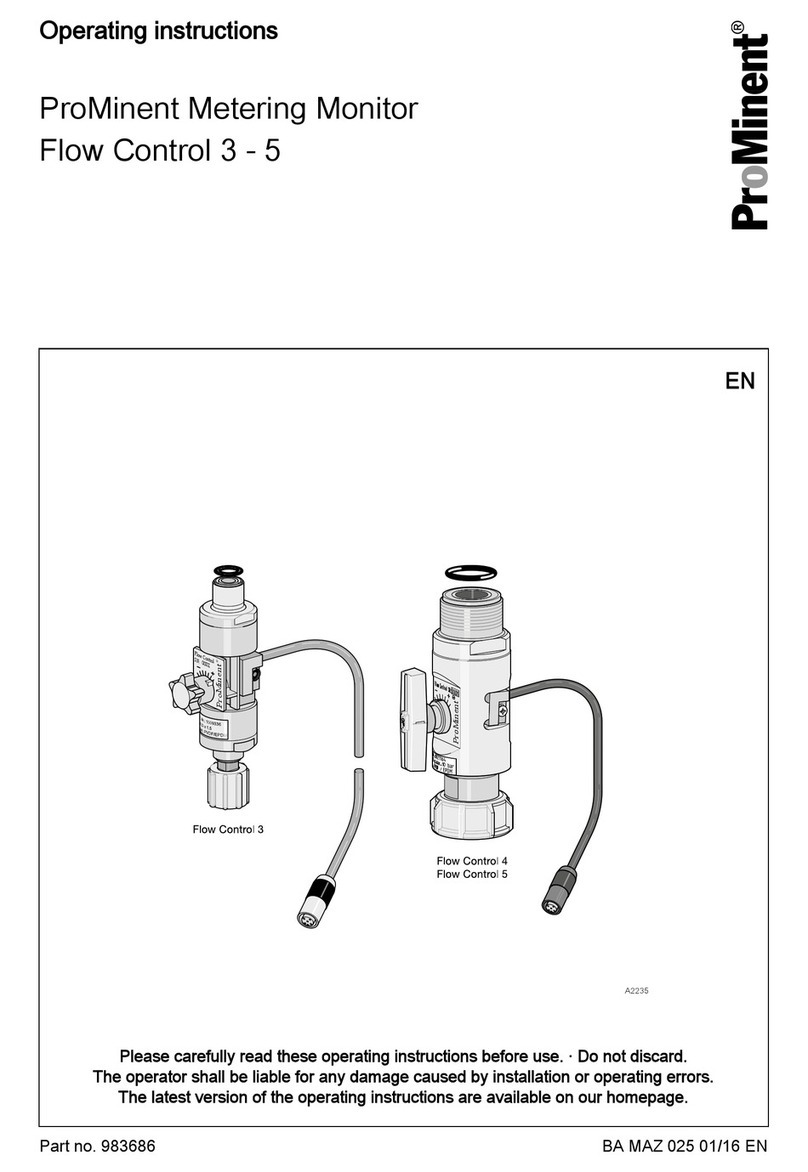
ProMinent
ProMinent Flow Control 3 operating instructions

Chauvin Arnoux
Chauvin Arnoux DigiFlex MA4000D user manual

Task Force Tips
Task Force Tips SHO-FLOW 1 INSTRUCTIONS FOR SAFE OPERATION AND MAINTENANCE

Avery Weigh-Tronix
Avery Weigh-Tronix E1010 Service manual