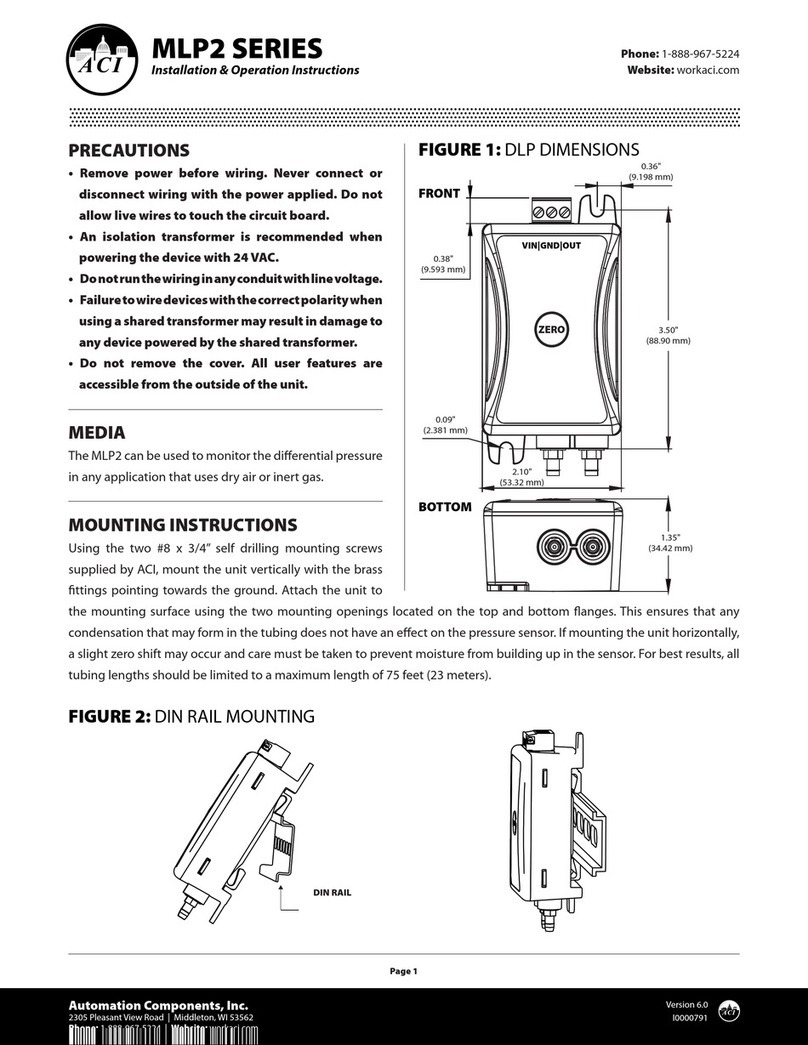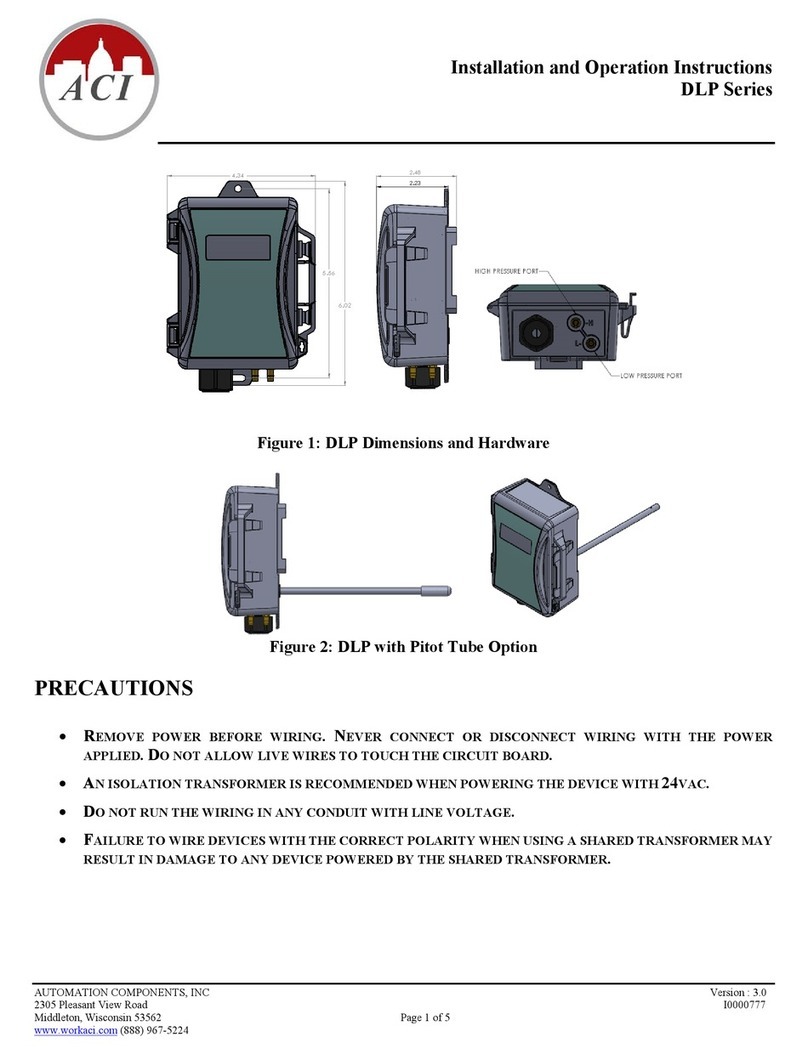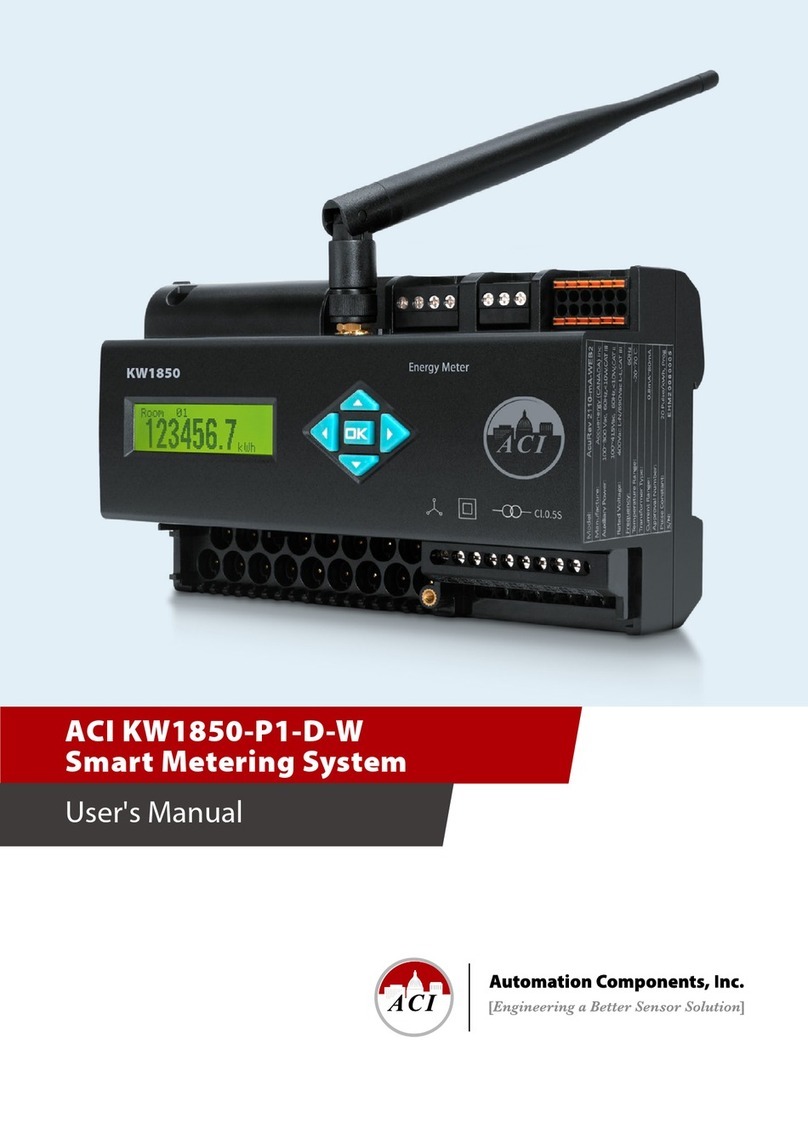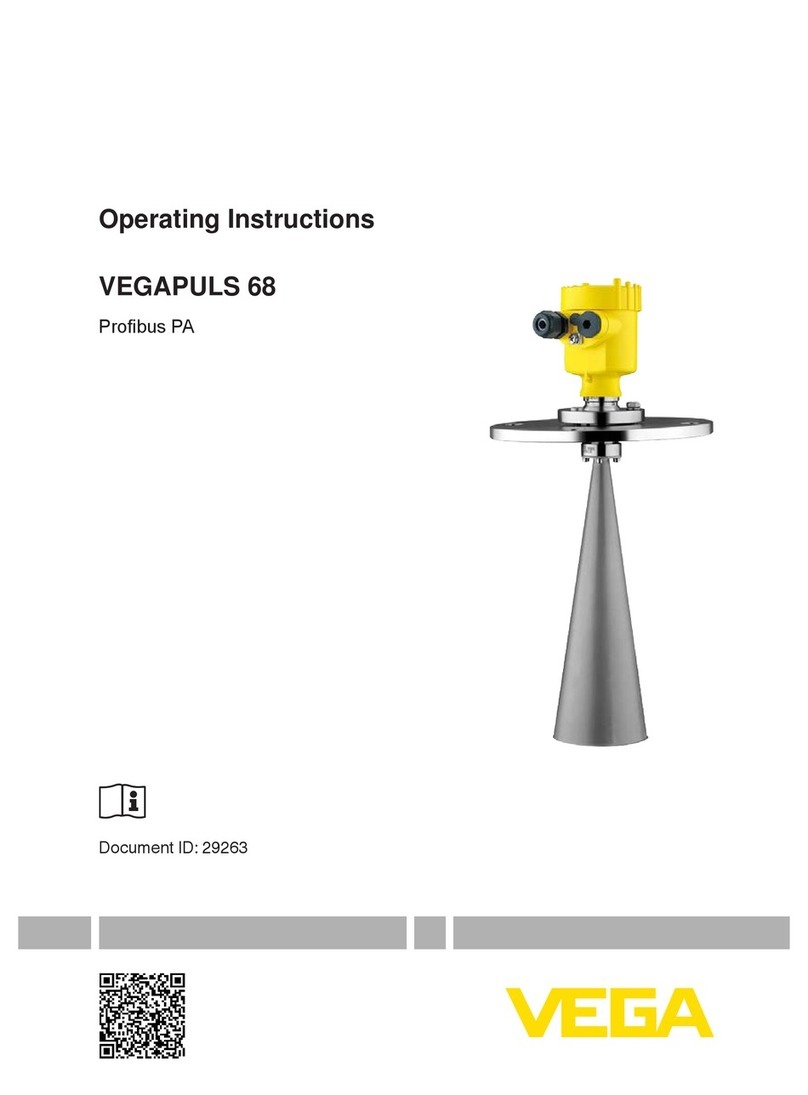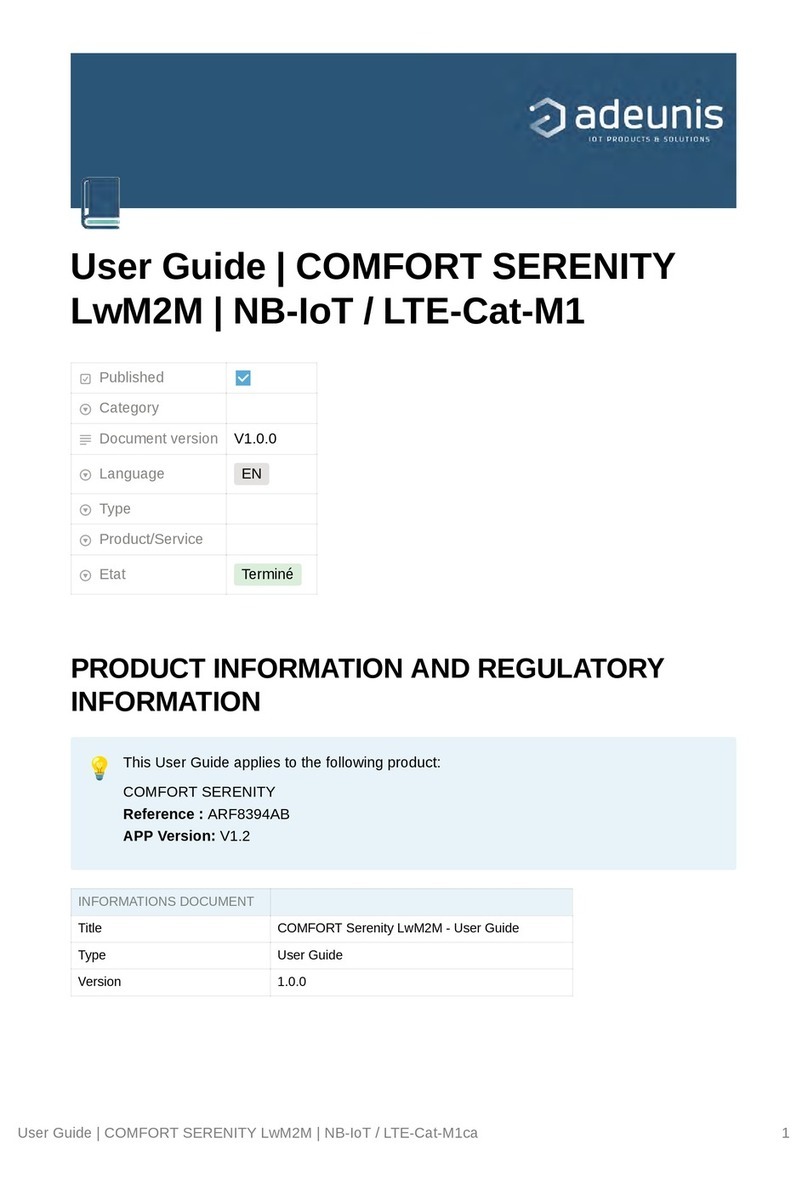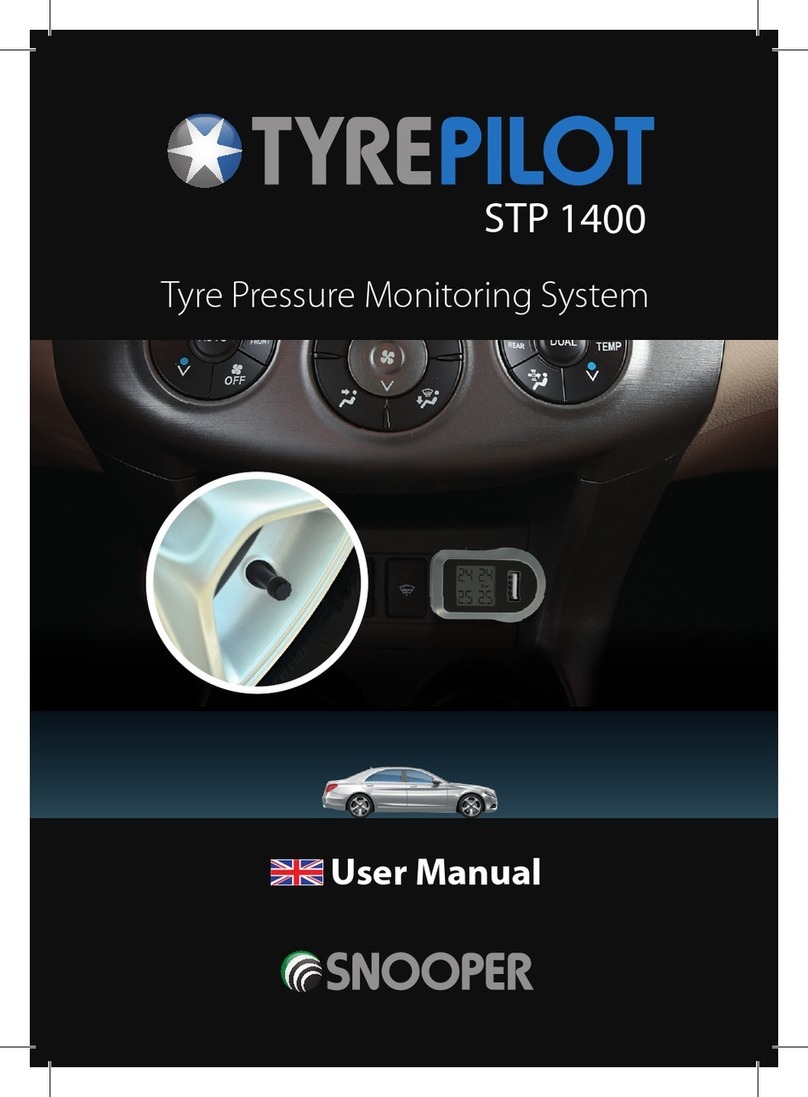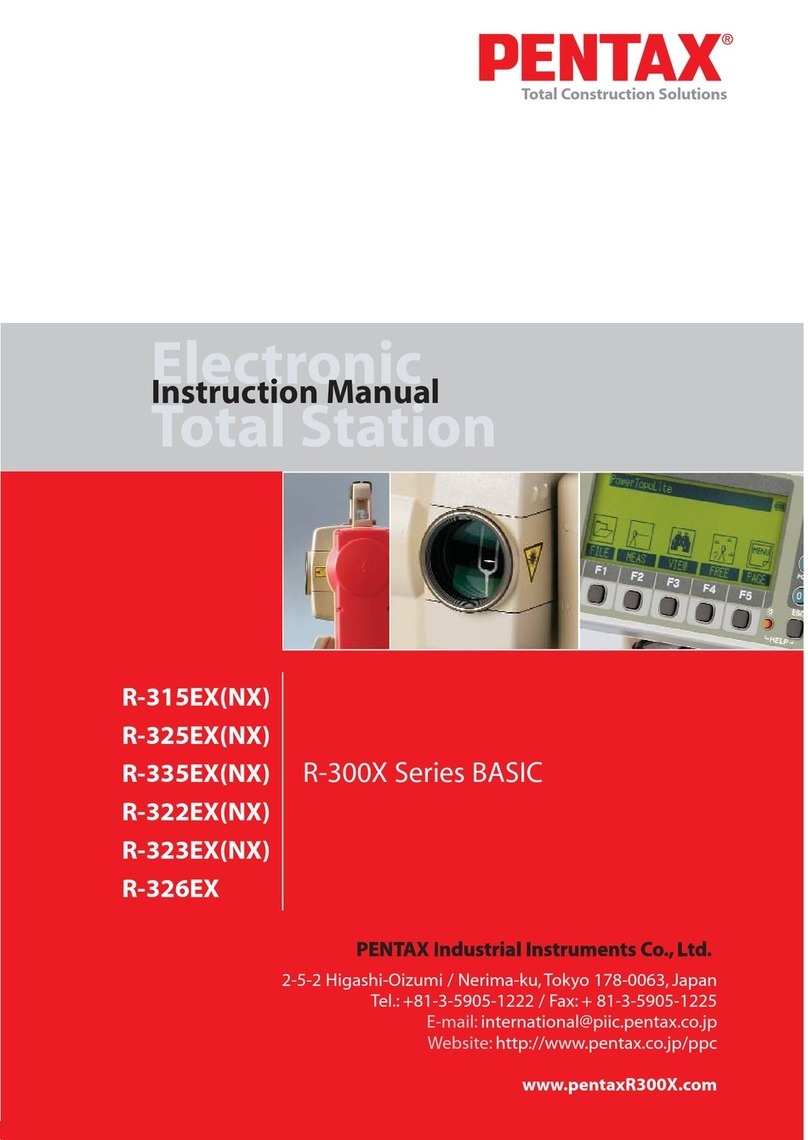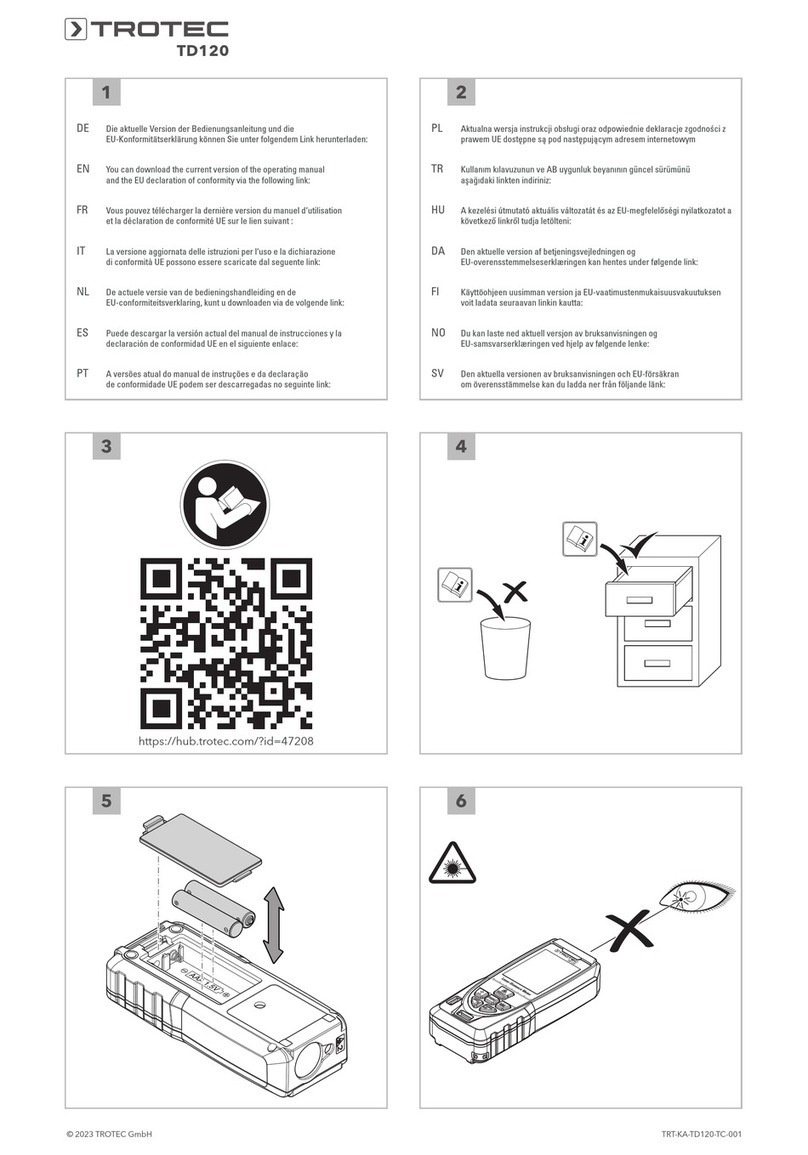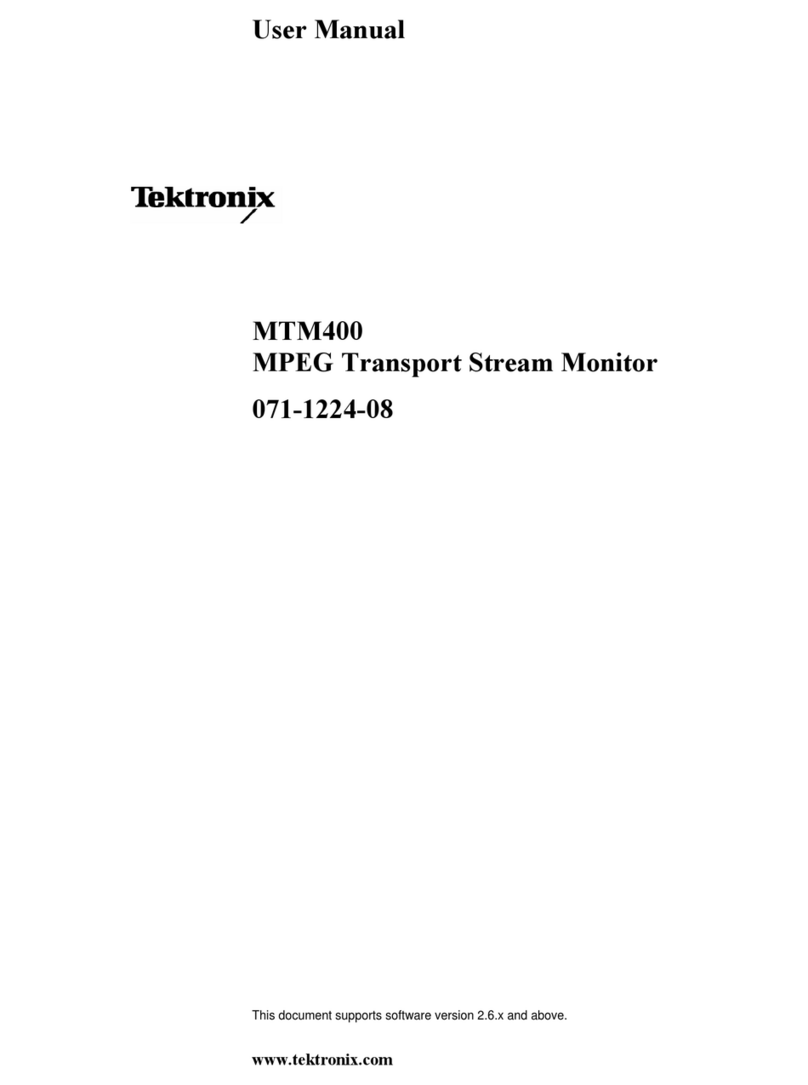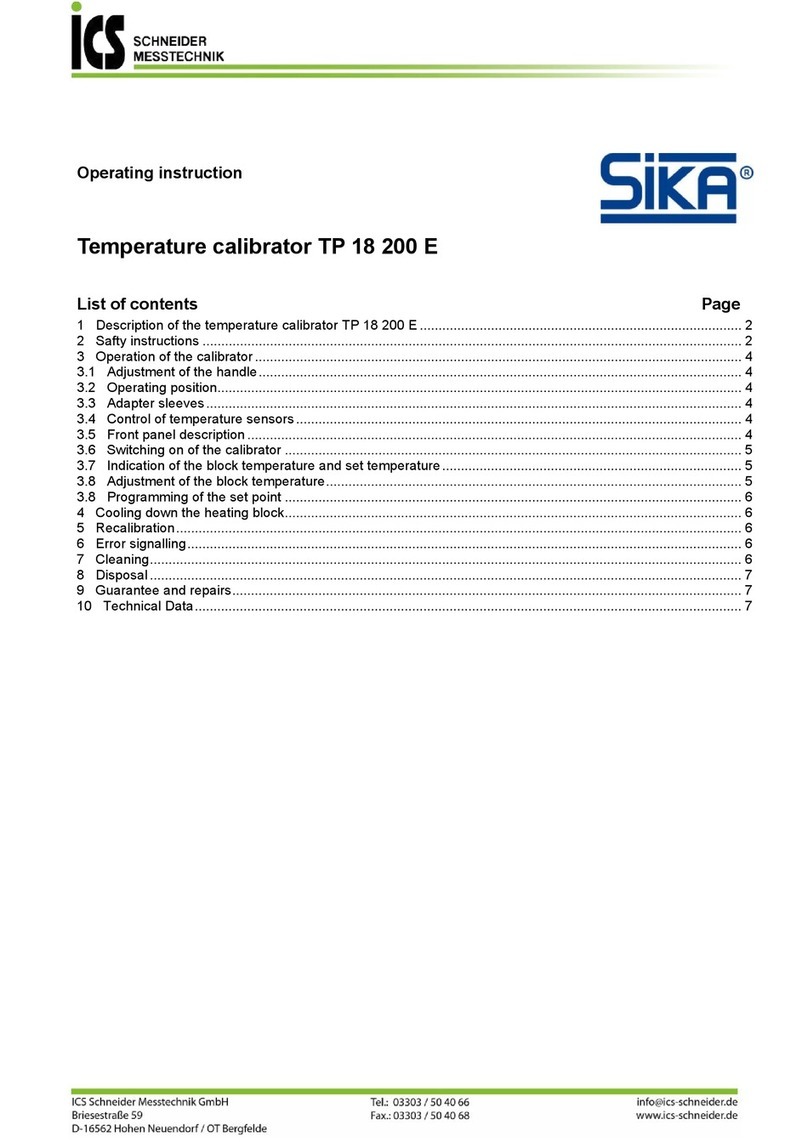aci eRCM Express User manual

eRCM Express™
ACI’s eRCM Express is an add-on device that calculates extensive compressor
performance (load, flow, unit safety, etc.), provides useful information needed to control
the compressor (Next Step Up, Next Step Down, allowable pressure and speed ranges,
etc.), and provides for certain condition monitoring tasks (such as estimating cylinder
leakages from valves and rings, based on actual discharge pressures and temperatures).
To complete the millions of calculations required to generate a full set of compressor data,
for all cylinder ends, for all throws, for all stages, and for all load steps, the unit requires
some time. Most unit models can be completed within 150 ms, while others may take
upwards of 350 ms to complete.
•Data synchronization is critical. Most data input items, such as pressures,
temperatures, and speed will vary very little from call to call, and as a result the
calculated performances will generally vary slightly. Thus, while being out of synch
for a half second to a second is rarely an issue, a change in load step can result in
significant changes to the calculated performance data.
•Allen-Bradley: The mCore unit will set the ACI_PLC_ACK[1] tag to a 1 to let you
know when calculations are complete, and thus the resulting data can be used.
•Modbus: Make sure that the PLC (or gateway) waits long enough after writing data
to the unit before reading data back to use.
oWhen waiting is not practical, make sure that the PLC waits at least a few
write/read cycles before acting on
results –especially with a load step
change.
oACI’s eRCM Express Diagnostic
Software is a great free program to
have installed on a PC. It provides
valuable feedback which can
significantly minimize efforts when
checking Modbus communications
and data validity.
oDownload software from the ACI
website: www.ACIServices.com.
•The mCore unit allows previewing dynamic data to/from device directly via the web UI.

mCore Firmware Ver 01.10 Ver 2019-Oct-29 Page 2of 97
Topic Sections
•eRCM Express –Package Contents.......................................................................... 3
•Contact and Support ................................................................................................. 5
•eRCM Express Unit Installation ............................................................................... 7
•mCore User Interface –Initial Setup....................................................................... 10
•Hardware and Communications.............................................................................. 13
•Sending/Reading Data Rates................................................................................... 15
•eRCM Express Diagnostics Software ..................................................................... 17
•Uploading Modeling File(s).................................................................................... 19
•Uploading a License File ........................................................................................ 23
•Updating Unit Firmware......................................................................................... 25
•Changing LAN Settings.......................................................................................... 27
•General Process ...................................................................................................... 29
•Pseudo Code Examples........................................................................................... 37
•Using Select Features ............................................................................................. 40
•Change Current Modeling File via PLC.................................................................. 45
•Miscellaneous Notes............................................................................................... 48
•Allen-Bradley; Modbus Registers –Commonly Used Lists.................................... 50
•Allen-Bradley; Modbus Registers –Full Write/Read List....................................... 55
•Sample Pseudo Start Up Code................................................................................ 68
•Modbus Registers –Reference Changes When Replacing Older Units................... 75
•Changes to Manual by Version............................................................................... 78
•Addendum I –Load Step Selection Modes............................................................. 80
•Addendum II –Notes for Manual Mode Operations............................................... 83
•Addendum III –Allowing Load Steps with Non-critical Errors.............................. 85
•Addendum IV –Determining Modbus Calculation Times ..................................... 87
•Addendum V –mCore Operations Manual............................................................. 89
•Addendum VI –mCore’s Allen-Bradley Handshaking........................................... 94
•Addendum VII –Changing Protocols (Modbus, Allen-Bradley) ............................ 96

mCore Firmware Ver 01.10 Ver 2019-Oct-29 Page 3of 97
eRCM Express™
Package
Contents

mCore Firmware Ver 01.10 Ver 2019-Oct-29 Page 4of 97
Each eRCM Express unit arrives in a Monico box with foam protection, with a power cable,
with a communications cable, this manual and a checklist sheet.
Monico Product Box (Closed)
Monico Product Box (Opened)
One (1) eRCM Express mCore SDR
Unit
One (1) eRCM Express Manual, and
One (1) Checklist Sheet
One (1) prewired Key Connector A.
POWER CABLE
About 6-foot long.
One (1) prewired Key Connector B,
with RJ45 Port Connector also wired.
COMMUNICATIONS CABLE

mCore Firmware Ver 01.10 Ver 2019-Oct-29 Page 5of 97
eRCM Express™
Contact and
Support

mCore Firmware Ver 01.10 Ver 2019-Oct-29 Page 6of 97
Please Contact:
ACI Services, Inc.
125 Steubenville Avenue
Cambridge, Ohio 43725
P: 740-435-0240, x538
Website: www.ACIServicesInc.com
For issues, questions, concerns, etc. related to:
•Compressor Models
•eRCM Express Product Features
•Software Diagnostics
•Integration of product features into PLC’s Control Logic
Monico Inc.
18530 Klein Church Road
Spring, Texas 77379
P: 281-350-8751, Option 1
Website: www.MonicoInc.com
For issues, questions, concerns, etc. related to:
•Hardware Configuration
•Hardware Installation
•Electrical, Wiring, Cabling, and Grounding
•CDL, Communications Setup, etc.
•Certifications and Rating

mCore Firmware Ver 01.10 Ver 2019-Oct-29 Page 7of 97
eRCM Express™
Unit
Installation

mCore Firmware Ver 01.10 Ver 2019-Oct-29 Page 8of 97
For local workstation testing, most users will connect the eRCM Express to a local power
supply, then connect their PC to the unit to setup protocol to use, initiate communications,
change IP address, and/or upload the most up-to-date compressor modeling files.
The eRCM Express unit needs connected to power and communications.
•Package includes a standard power cable with
its Key Connector A already wired. Snap in
the Key Connector A into its appropriate port,
and then connect the three (3) wires to power
supply:
1. Red (H16+): Positive Terminal
2. Black (H16-): Negative Terminal
3. Orange (H15+): Positive Terminal
▪If orange wire is not connected to
positive, the unit will not boot.
•Snap in the Key Connector B
(Communications) into its appropriate
port, and then connect a PC to the eRCM
Express via the Ethernet connector.
1. Ping unit with static IP number or
local device name, or
2. Use eRCM Express Diagnostic
Software, or
3. Access with other software.
•Connect to mCore.

mCore Firmware Ver 01.10 Ver 2019-Oct-29 Page 9of 97
For field installation, most users will mount the eRCM Express into a Unit Control Panel
(UCP), typically via a DIN-rail mount. Thereafter, the eRCM Express unit needs connected
to power and communications.
Please reference the Operations Manual (Addendum V) for full hardware
installation directions, including wiring, power, electrical, shielding, restrictions, and
cabling.
•Package includes a standard power cable.
•Connect wires to appropriate 24 VDC power.
•When appropriate, connect ground to mCore’s
Grounding lug (back of device).
1. Red (H16+): Positive Terminal
2. Black (H16-): Negative Terminal
3. Orange (H15+): Positive Terminal
▪If orange wire is not connected to
positive, the unit will not boot.
•Package includes a standard
Ethernet connector.
•Snap in the Key Connector B
(Communications) into its
appropriate port, and then connect
the PLC (or gateway device such
as ProSoft Card or Red Lion) to
the eRCM Express via the
Ethernet connector.
•Connect to device.

mCore Firmware Ver 01.10 Ver 2019-Oct-29 Page 10 of 97
eRCM Express™
mCore User Interface
Initial Setup

mCore Firmware Ver 01.10 Ver 2019-Oct-29 Page 11 of 97
Logging into a New mCore Unit
The mCore has a web-based UI (User Interface) for configuring the unit that can be
accessed using a web browser. Unless the new mCore has been provisioned with a unique
configuration, Ethernet 1 and 2 will be set to DHCP. On the bottom of the mCore will be
a sticker with useful information and a QR code.
The label will contain the following:
• Serial Number
• MAC-1 Address
• MAC-2 Address
• Username
• Password
1. Plug the mCore’s Ethernet 1 or 2 directly into a computer or network switch using
an Ethernet cable.
2. Locate the Serial Number written on the label sticker on the bottom of the mCore.
3. Open a browser and enter connected mCore unit’s serial number.
•Example: If the serial number is mc-1234-5678, enter:
i. http://mc-1234-5678.local
ii. Or, https://mc-1234-5678.local
•If unit was previously changed to support a static IP address, enter that IP
address by itself (or use the serial number method as shown above).
The following screen appears in the browser once a connection is made:
The username is: admin
The default password is: (see sticker on the bottom the mCore unit)
For more details about mCore hardware, including how to Factory Reset the unit,
please consult the mCore Manual.

mCore Firmware Ver 01.10 Ver 2019-Oct-29 Page 12 of 97
Page intentionally left blank for end-user’s notes about actual eRCM Express installation.

mCore Firmware Ver 01.10 Ver 2019-Oct-29 Page 13 of 97
eRCM Express™
Hardware and
Communications

mCore Firmware Ver 01.10 Ver 2019-Oct-29 Page 14 of 97
Please reference the Operations Manual (Addendum V) for full hardware
and full communications specifications and support.
eRCM Express (mCore v1.1+) supports Allen-Bradley and Modbus communications.
When Modbus is used:
•eRCM Express is a Modbus slave,
•Use Function 16 to write to Modbus Registers, and
•Use Function 03 to read from Modbus Registers.
For Modbus over IP, only read a Maximum of 100 (16-bit) Registers at a time.
Reading more registers than the maximum will usually cause the Modbus protocol
to stop responding.
Write and read data at most two (2) times per second.

mCore Firmware Ver 01.10 Ver 2019-Oct-29 Page 15 of 97
eRCM Express™
Sending/Reading
Data Rates

mCore Firmware Ver 01.10 Ver 2019-Oct-29 Page 16 of 97
Your eRCM Express box is powerful, but complex compressor and thermodynamic
modeling can require millions of calculations. It will take some time for those calculations
to be performed. This delay can be from 150 ms to 350 ms. It is important that new writes
are not being implemented during this time, and that reading of compressor performance
data is not done until after all data has been fully updated. Otherwise, results read back
may be a mixture of previous point performance and current point performance.
To guarantee calculated results are synched to inputs, follow these rules.
•If using Allen-Bradley protocol: (see Addendum VI for more details)
1. Write operating inputs to eRCM Express with the correct compressor model loaded.
2. Write a 1to ACI_PLC_REQ[0] (REQUEST) to tell mCore to run calculations.
a. ACI_PLC_ACK[0] (BUSY) will go to a 1. Calculations running. Please standby.
b. ACI_PLC_ACK[1] (DONE) will go to a 1. Calculations done.
i. Upon a 1 in ACI_PLC_ACK[1], write a 0to ACI_PLC_REQ[0] (RESET).
3. Repeat above steps to re-run calculations.
a. Most end users calculate compressor performance one per second.
•If using Modbus protocol:
1. Write operating inputs to eRCM Express with the correct compressor model loaded.
2. Wait long enough for all results to be calculated (at least 150 ms).
a. 150 ms is the minimum wait time, with around 250 ms being common, and
350 ms should be about the max wait –it really depends on the complexity of
the compressor model, number of load steps, etc.
i. See Addendum IV for determining reasonable calculation times for
models being reviewed.
3. Read back desired results.
4. Repeat above steps to re-run calculations.
a. Most end users calculate compressor performance one per second.
•Throughout this manual, items will be reference by “general name (AB tag name; Modbus
Reg)”. For example:
•SetViewerFile (ACI_Inputs[50]; REG#40101)
•NumStgs (ACI_Misc[10]; REG#40345)

mCore Firmware Ver 01.10 Ver 2019-Oct-29 Page 17 of 97
eRCM Express™
Diagnostics
Software

mCore Firmware Ver 01.10 Ver 2019-Oct-29 Page 18 of 97
The latest version of the eRCM Express Diagnostic Software can be downloaded from the
ACI Services, Inc. website.
During diagnostics, the mCore must be set to act as a Modbus Slave device.
With the eRCM Express unit set up
(powered on, and with an active
Ethernet communications line), run
the eRCM Diagnostic Software on a
Windows®-based PC connected to
the eRCM Express unit.
Select the mCore SDR with eRCM
Express item.
Click the Read from eRCM
Express button to initiate
connections and read back unit
information. Now, enter values
via data cells on the displayed
Write Registers tab, then click
the Write to eRCM Express
button. If the unit is connected
and communicating correctly,
all appropriate registers on the
remaining tabs will be
populated with calculated and
returned values.
NOTE: Determine roughly
how long (ms) it takes to calculate full compressor performance for any model in the eRCM
Express by using the Timing Estimates feature in the Diagnostic Software.

mCore Firmware Ver 01.10 Ver 2019-Oct-29 Page 19 of 97
eRCM Express™
Uploading
Modeling File(s)

mCore Firmware Ver 01.10 Ver 2019-Oct-29 Page 20 of 97
Steps to Install new eRCM Viewer™File(s)
•Make sure desired eRCM Viewer files (*.rvf) are available for eRCM Express unit.
a. Models should reflect correct compressor hardware, gas composition, unit
staging, unloading devices, operating ranges, and unloading steps.
•Connect a PC to the mCore unit and then the main mCore screen will be presented.
The default account is Admin.
The default password is: (indicated on mCore stickers).
Once logged in, then the main panel will be shown:
Table of contents
Other aci Measuring Instrument manuals
Popular Measuring Instrument manuals by other brands
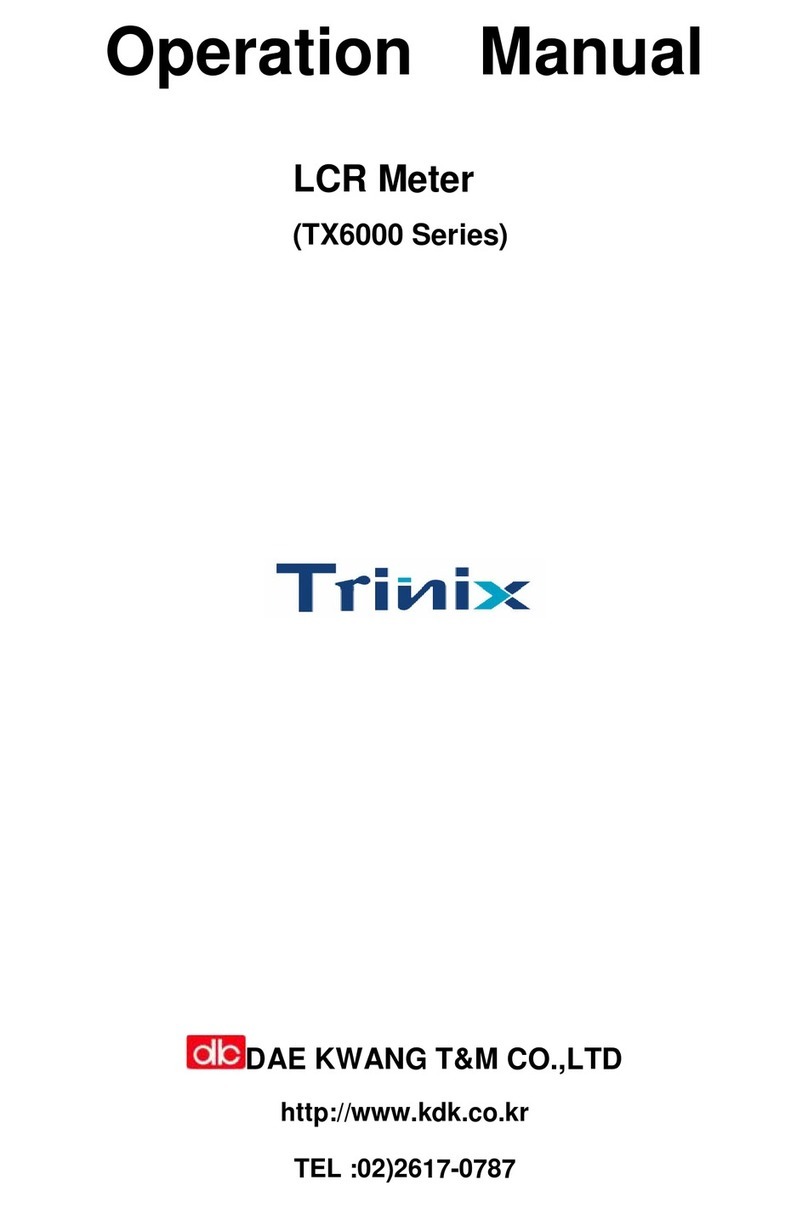
Trinix
Trinix TX6000 Series Operation manuals

Arizona Instrument
Arizona Instrument JEROME J405 Operation manual

PCB Piezotronics
PCB Piezotronics IMI SENSORS Swiveler ICP M607A01 Installation and operating manual

Koehler
Koehler K2269X Operation and instruction manual
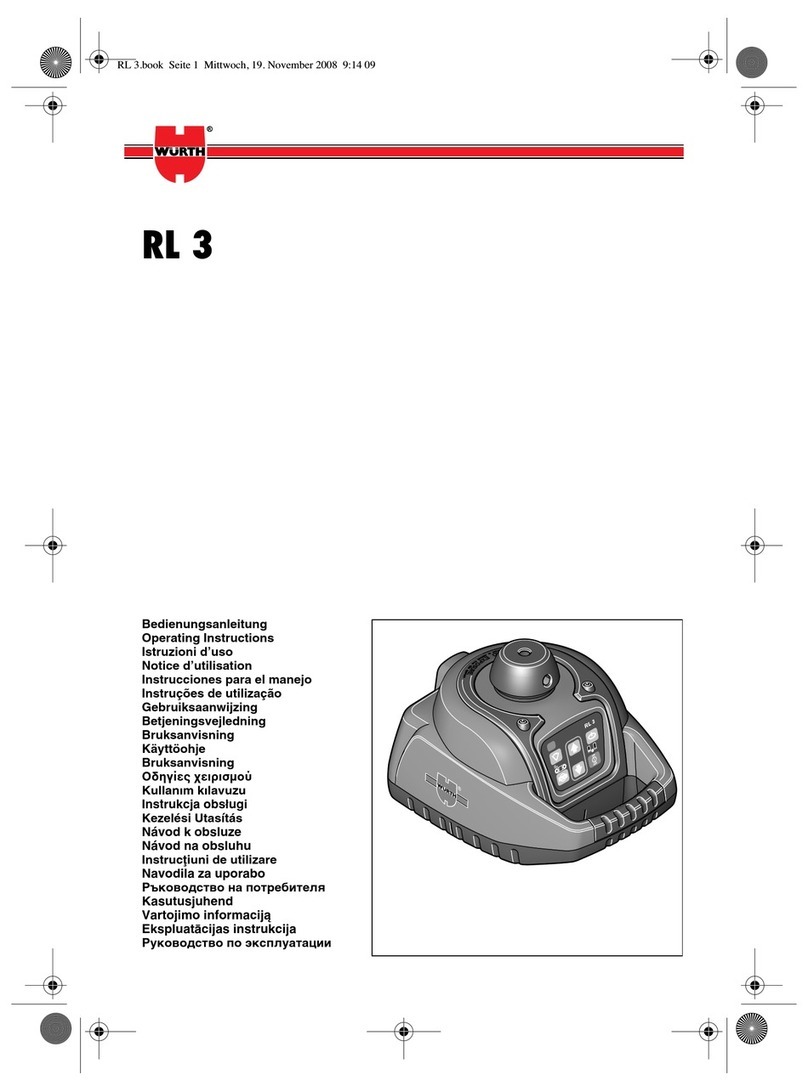
wurth
wurth RL 3 operating instructions

TESTO
TESTO 420 Startup instruction