Avery Weigh-Tronix E1010 User manual
Other Avery Weigh-Tronix Measuring Instrument manuals

Avery Weigh-Tronix
Avery Weigh-Tronix ZM301 User manual
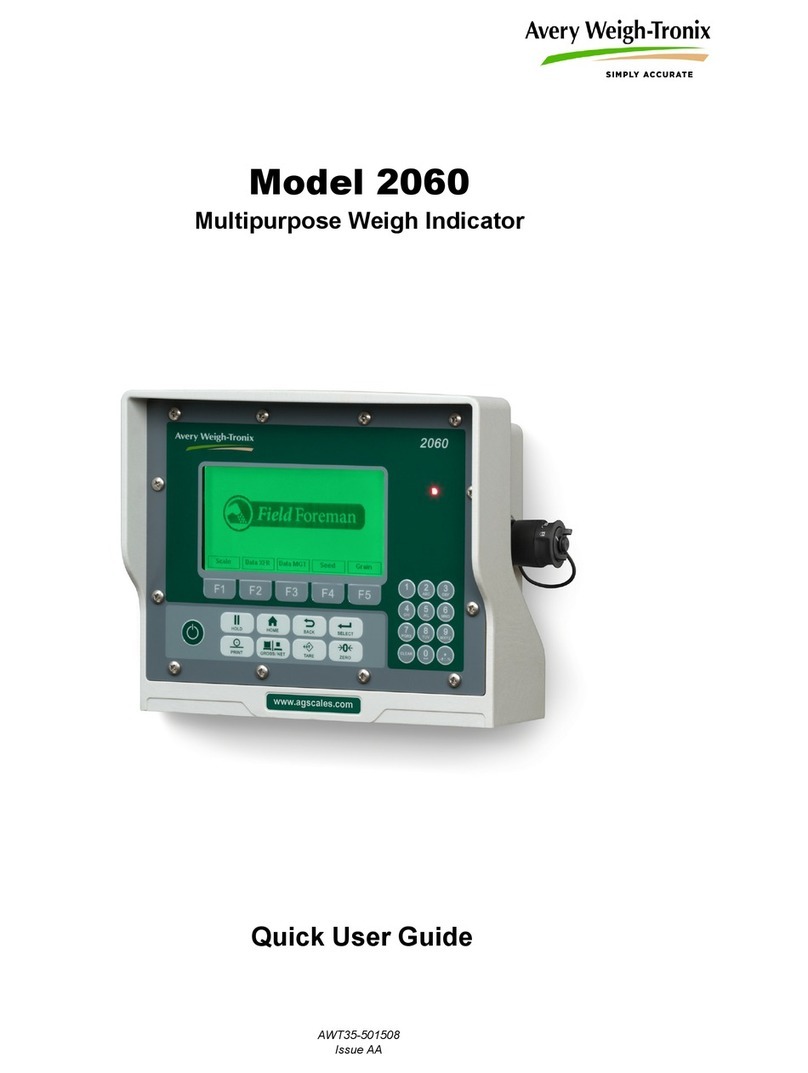
Avery Weigh-Tronix
Avery Weigh-Tronix 2060 Instruction manual

Avery Weigh-Tronix
Avery Weigh-Tronix M3060 User manual

Avery Weigh-Tronix
Avery Weigh-Tronix ZM205 User manual

Avery Weigh-Tronix
Avery Weigh-Tronix ZT350 User manual
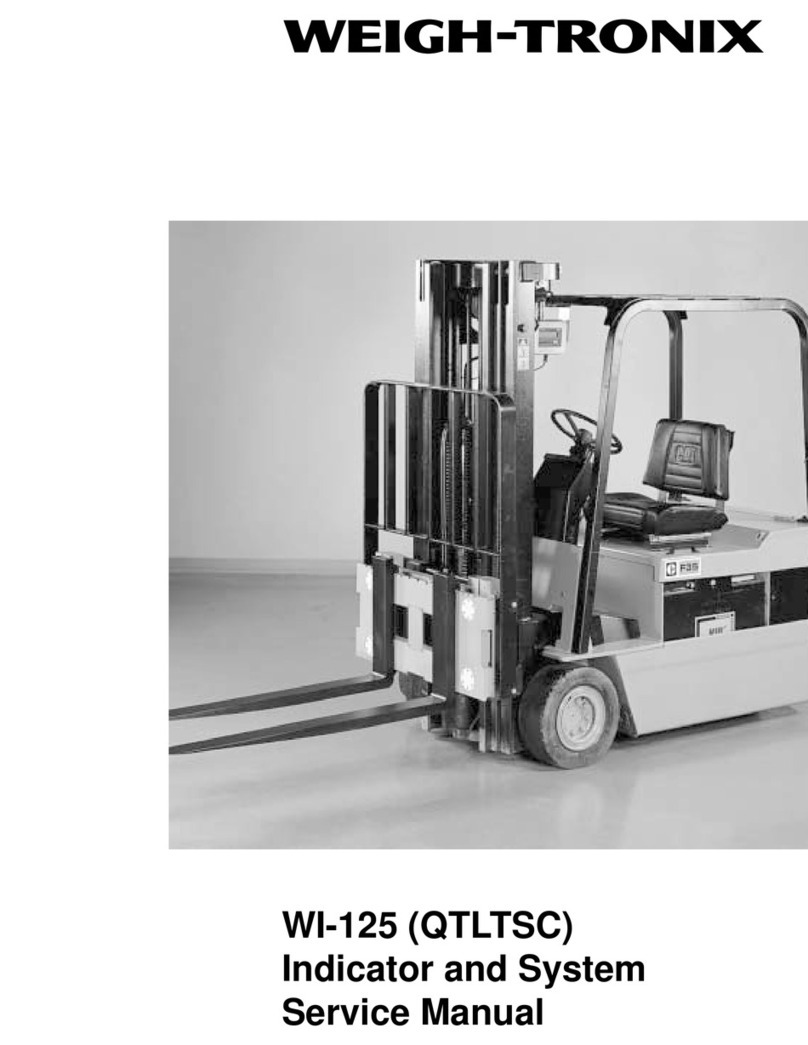
Avery Weigh-Tronix
Avery Weigh-Tronix WI-125 User manual

Avery Weigh-Tronix
Avery Weigh-Tronix 615XL User manual

Avery Weigh-Tronix
Avery Weigh-Tronix evolution Series User manual

Avery Weigh-Tronix
Avery Weigh-Tronix E1070 User manual

Avery Weigh-Tronix
Avery Weigh-Tronix ZM510 User manual
Popular Measuring Instrument manuals by other brands

Powerfix Profi
Powerfix Profi 278296 Operation and safety notes

Test Equipment Depot
Test Equipment Depot GVT-427B user manual

Fieldpiece
Fieldpiece ACH Operator's manual

FLYSURFER
FLYSURFER VIRON3 user manual

GMW
GMW TG uni 1 operating manual

Downeaster
Downeaster Wind & Weather Medallion Series instruction manual

Hanna Instruments
Hanna Instruments HI96725C instruction manual

Nokeval
Nokeval KMR260 quick guide

HOKUYO AUTOMATIC
HOKUYO AUTOMATIC UBG-05LN instruction manual

Fluke
Fluke 96000 Series Operator's manual

Test Products International
Test Products International SP565 user manual

General Sleep
General Sleep Zmachine Insight+ DT-200 Service manual

















