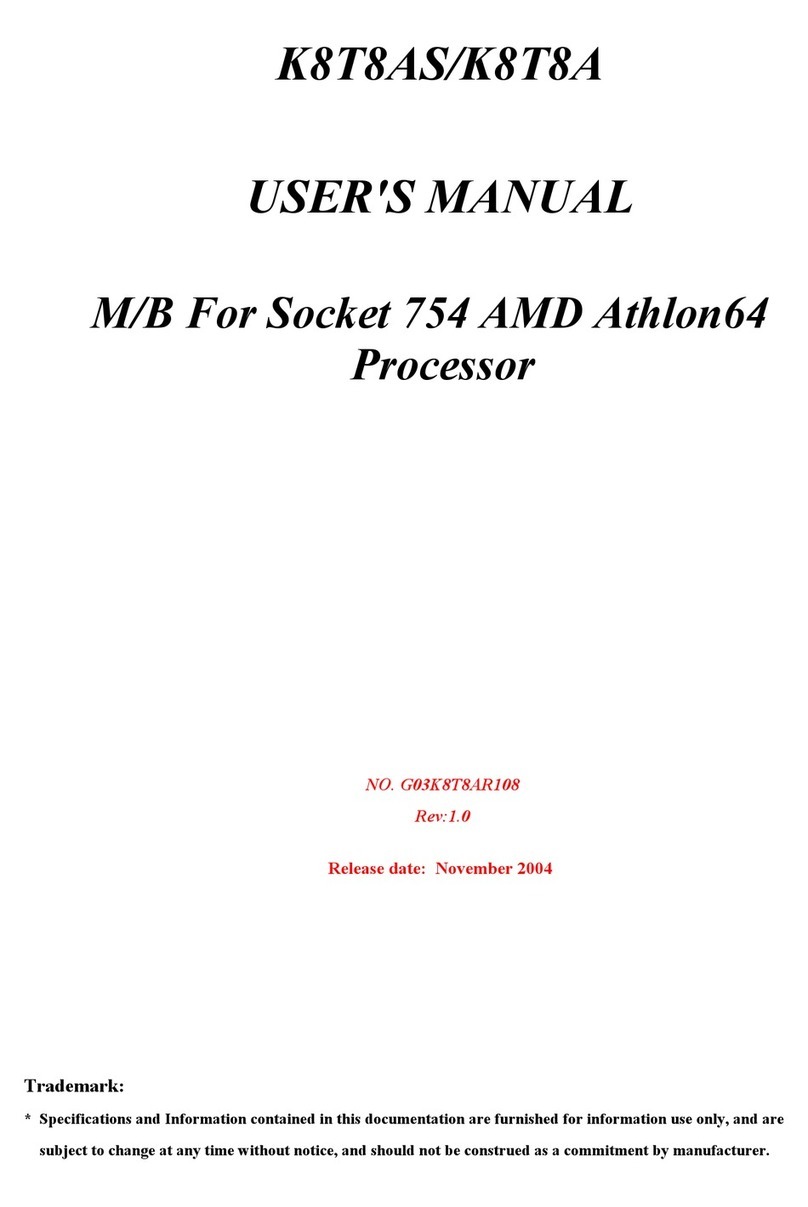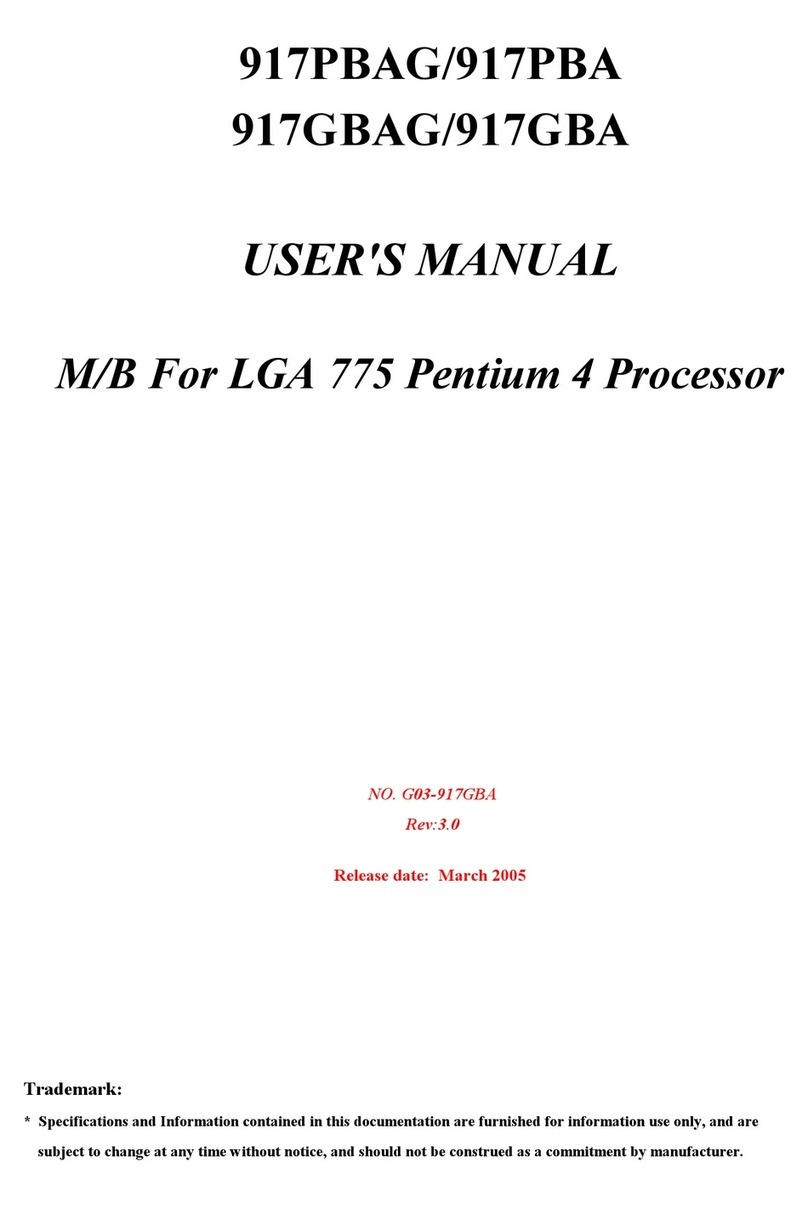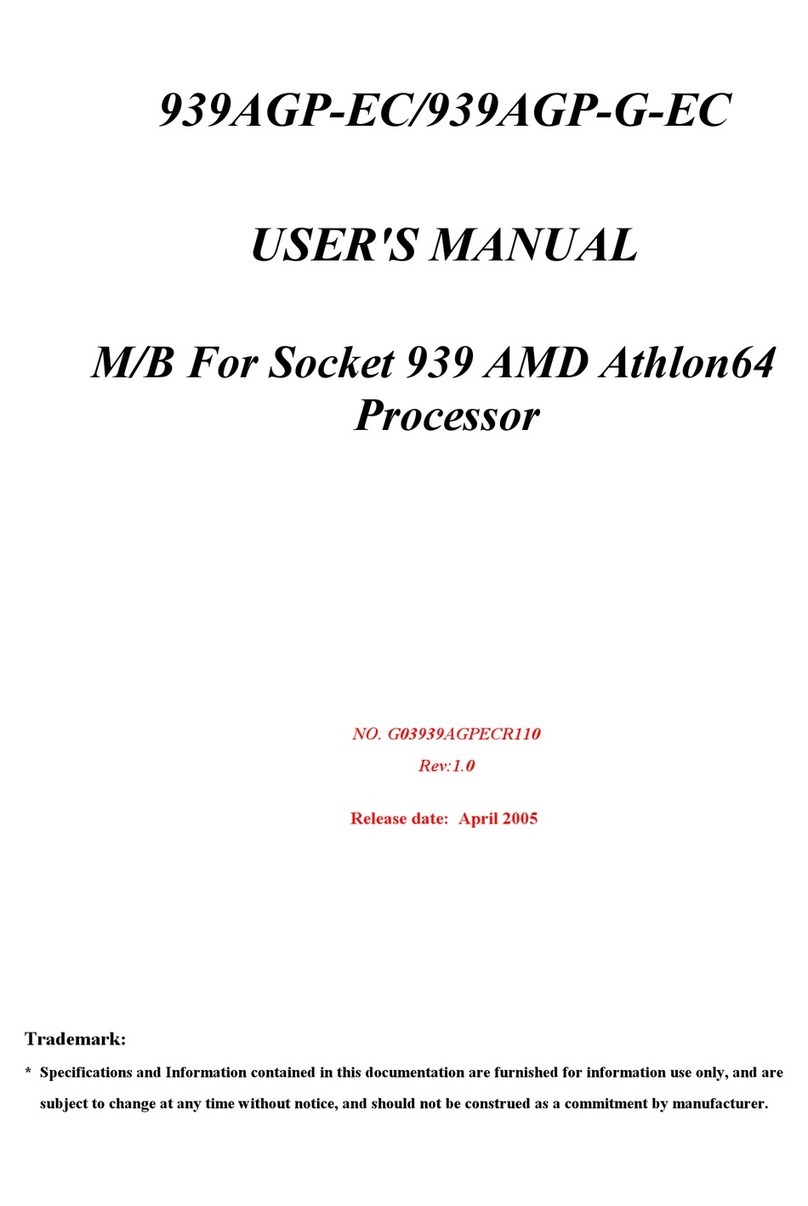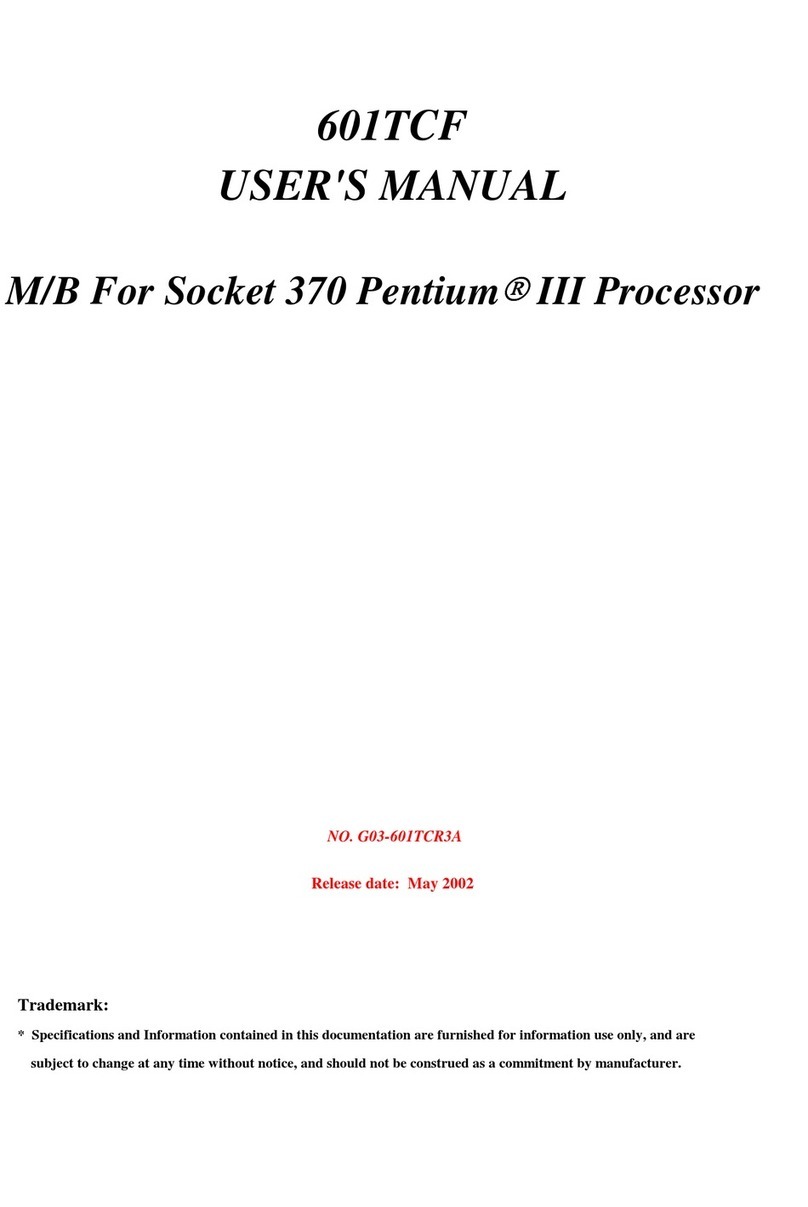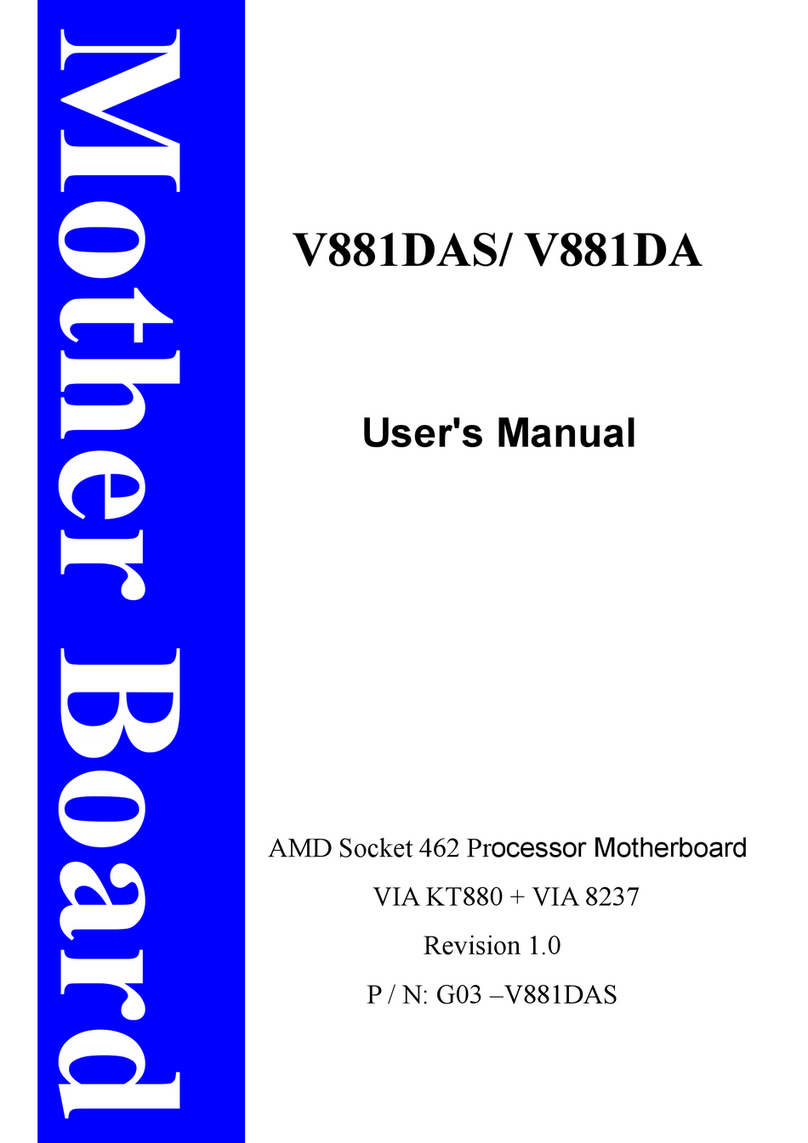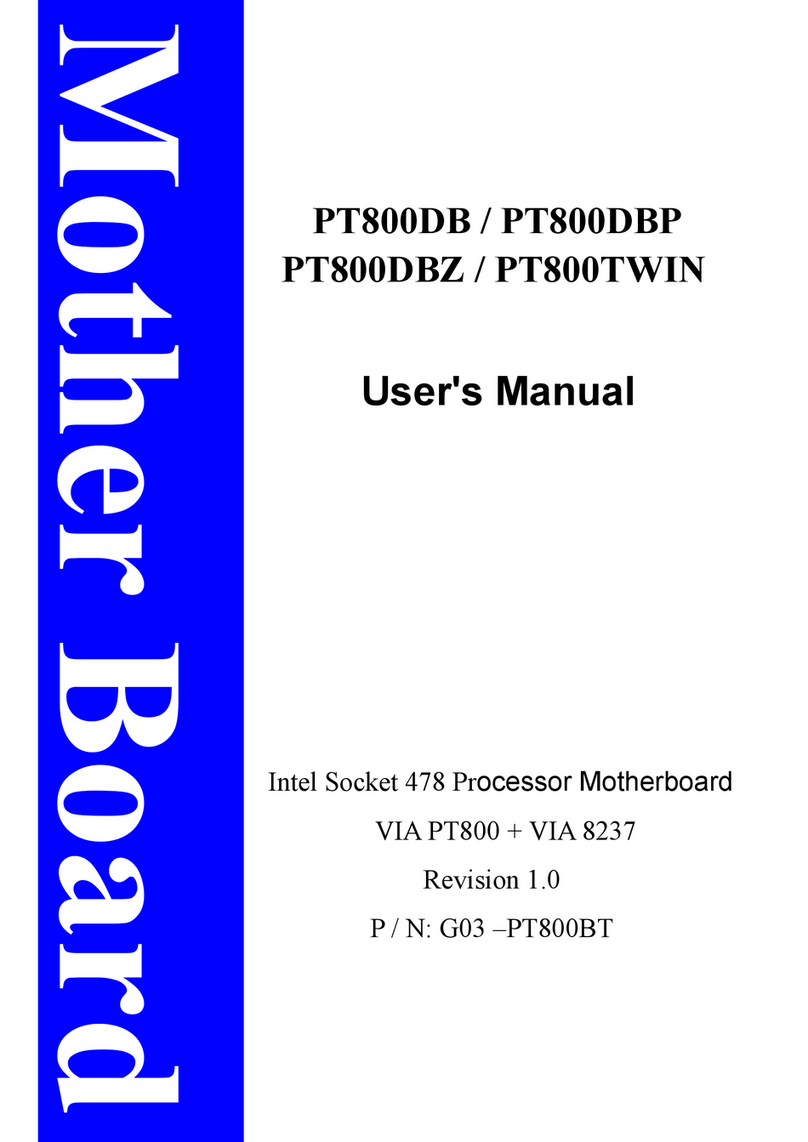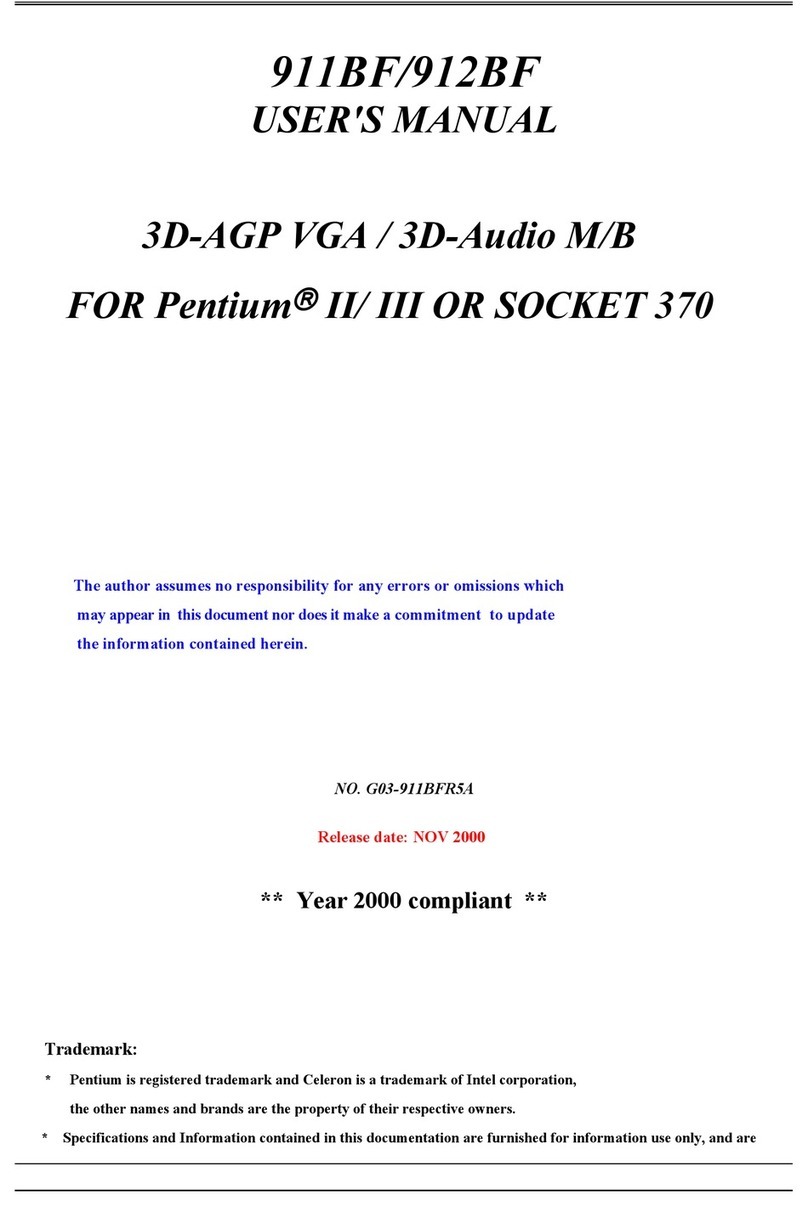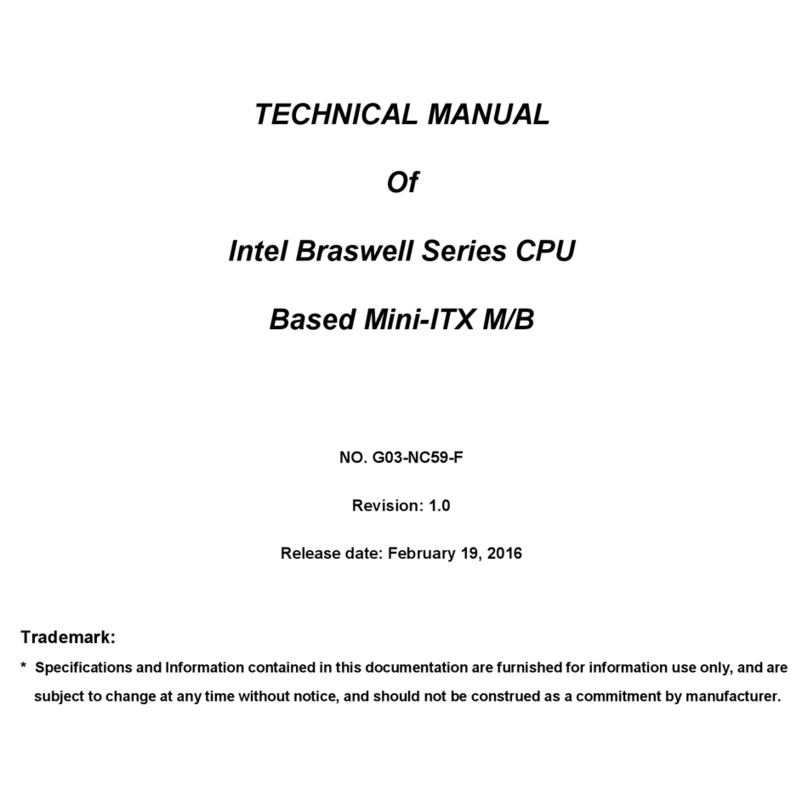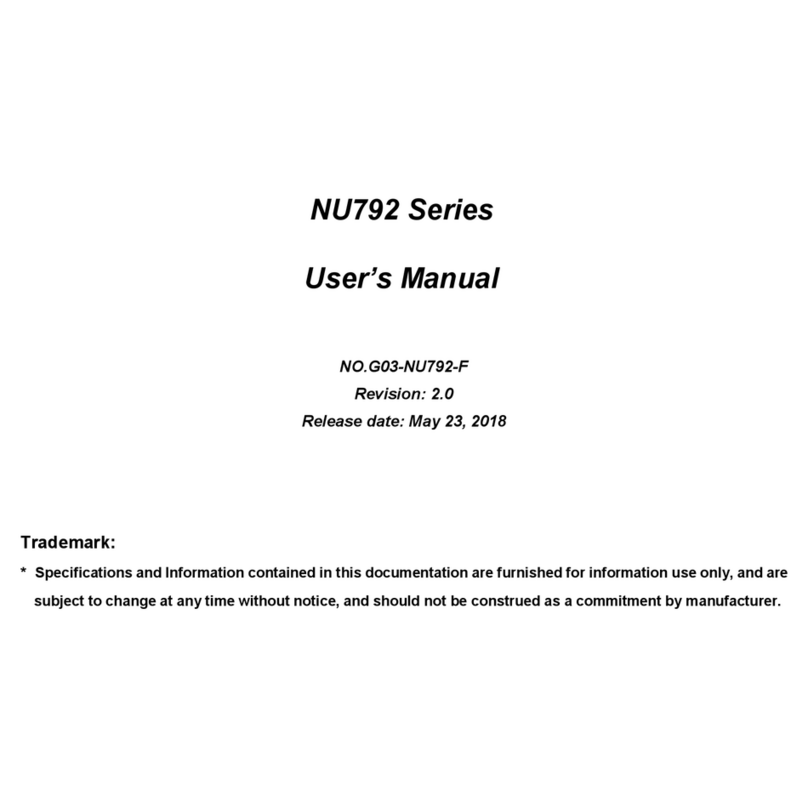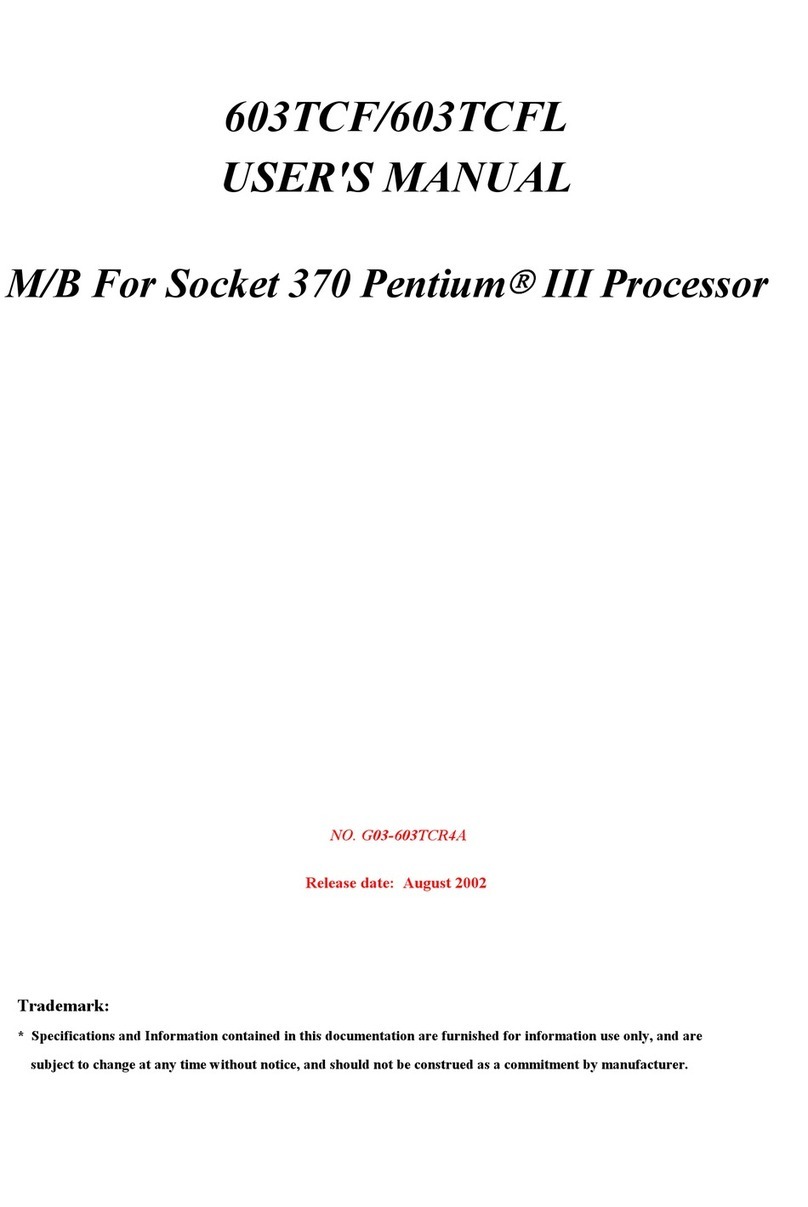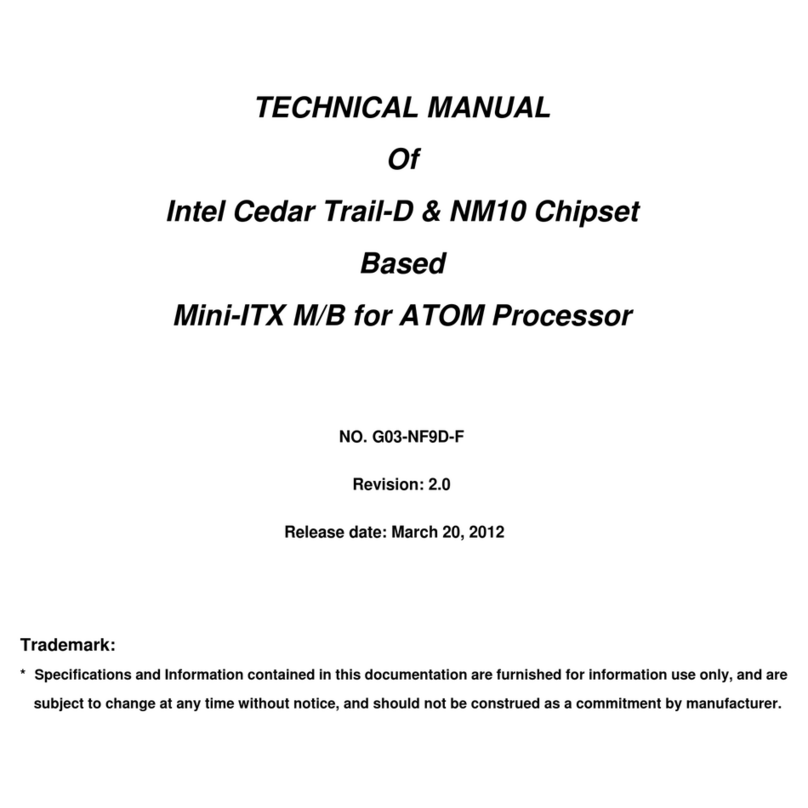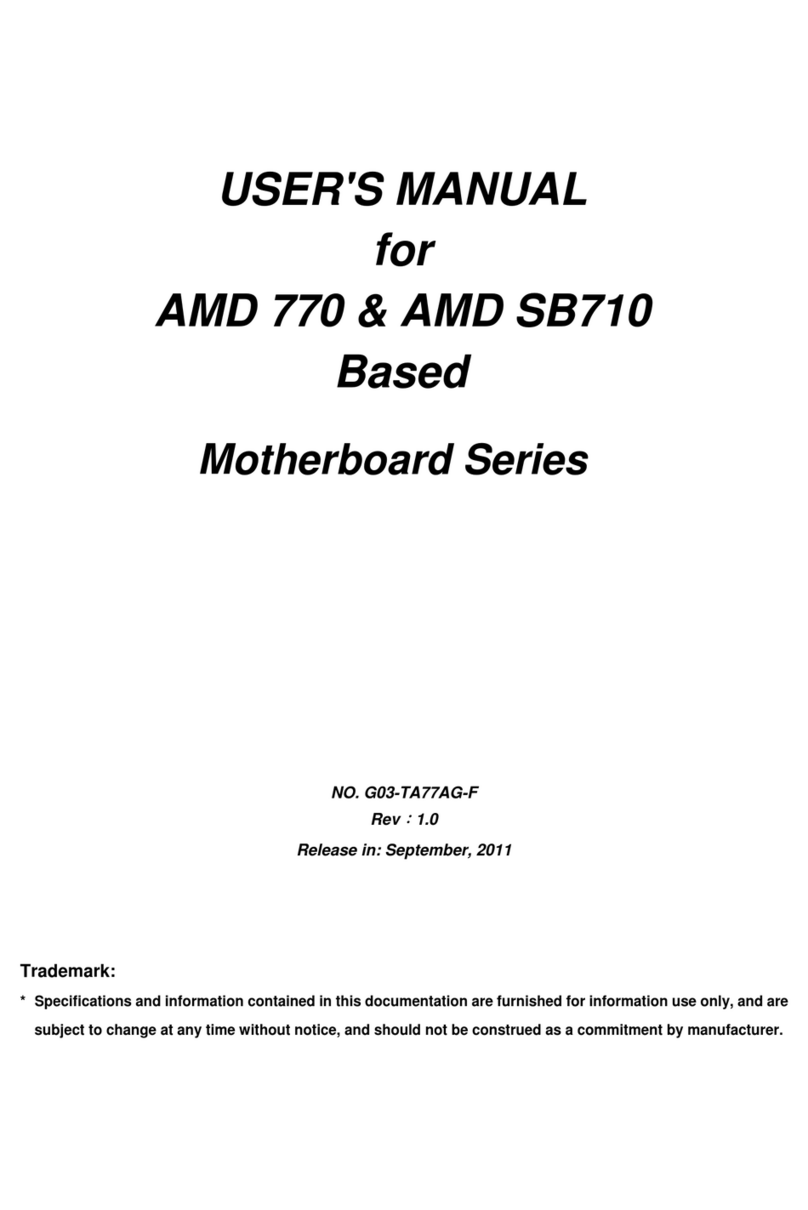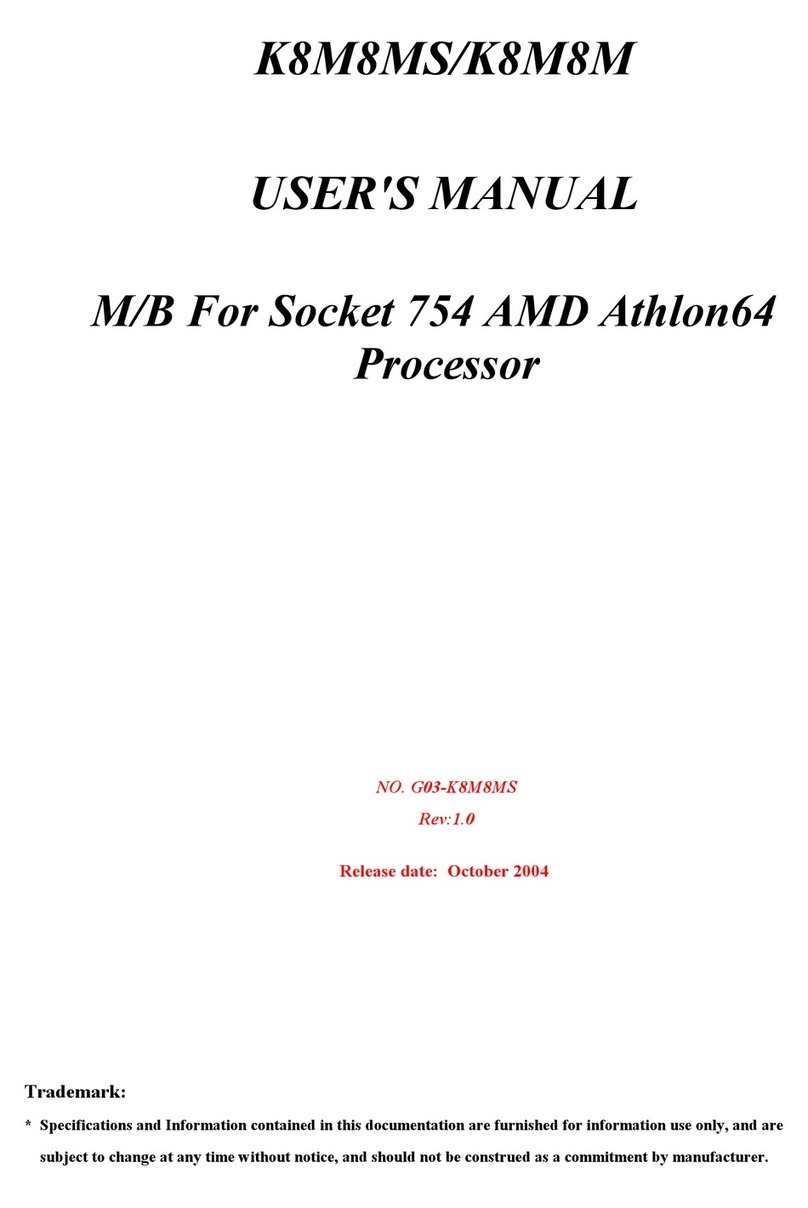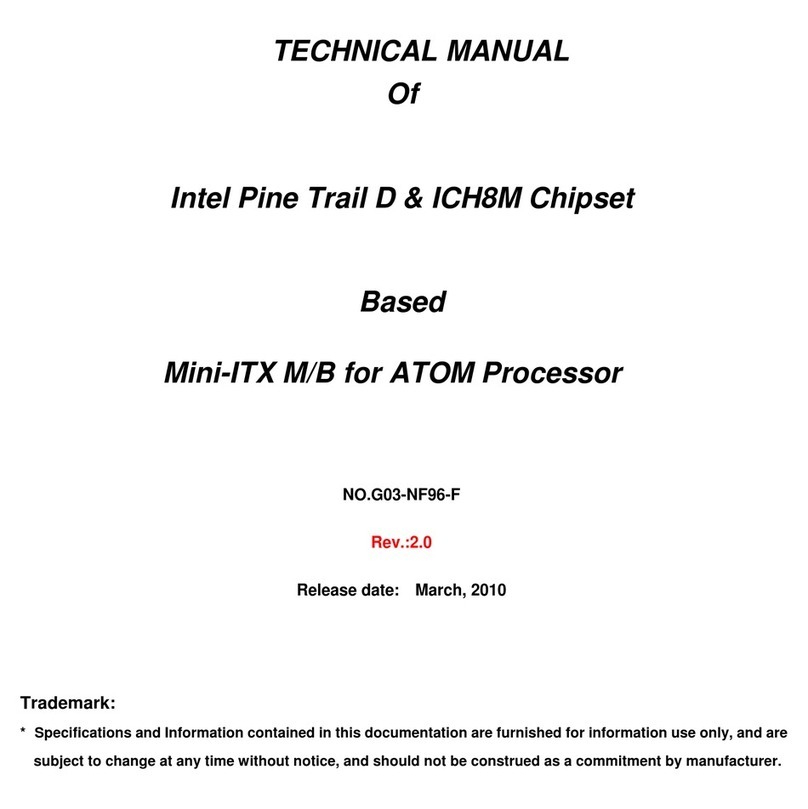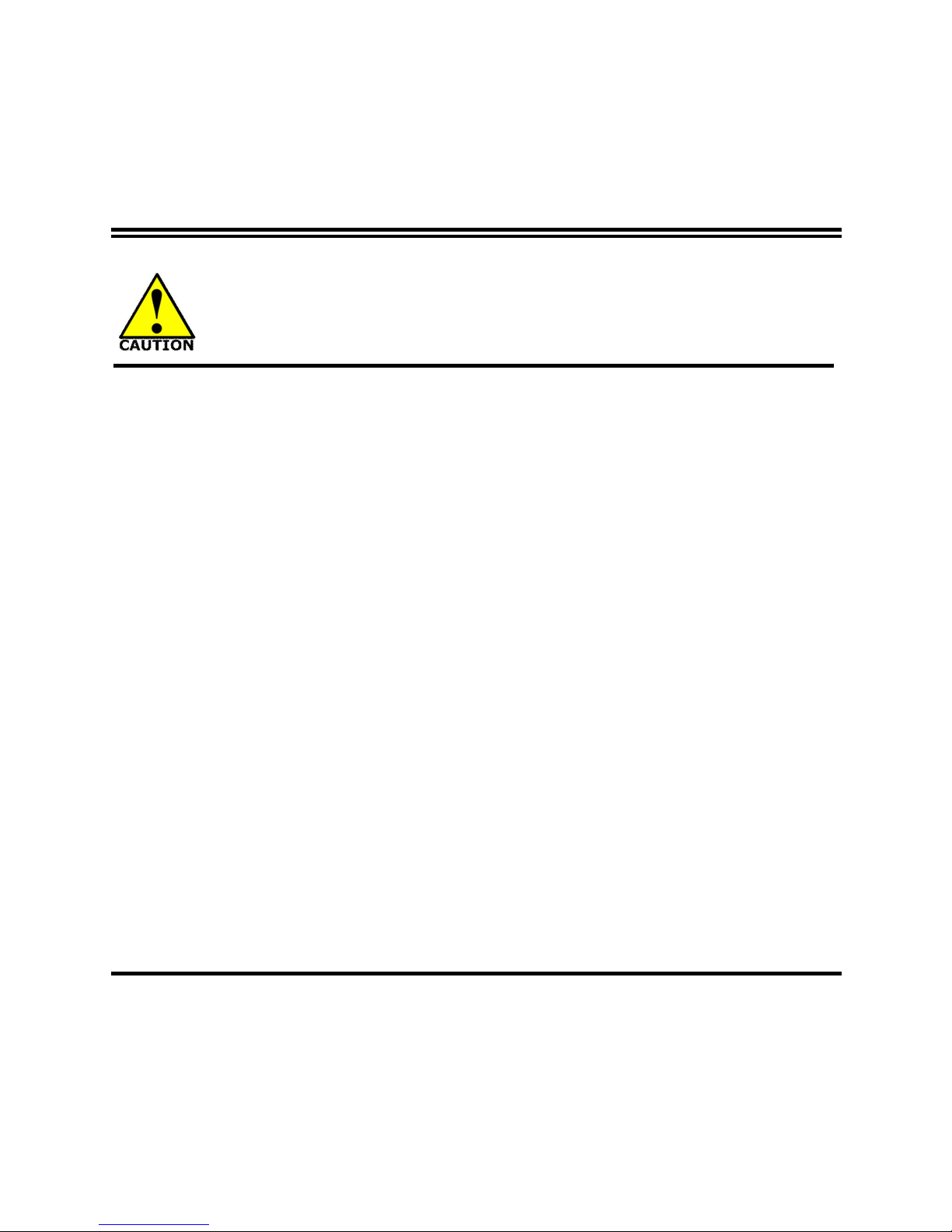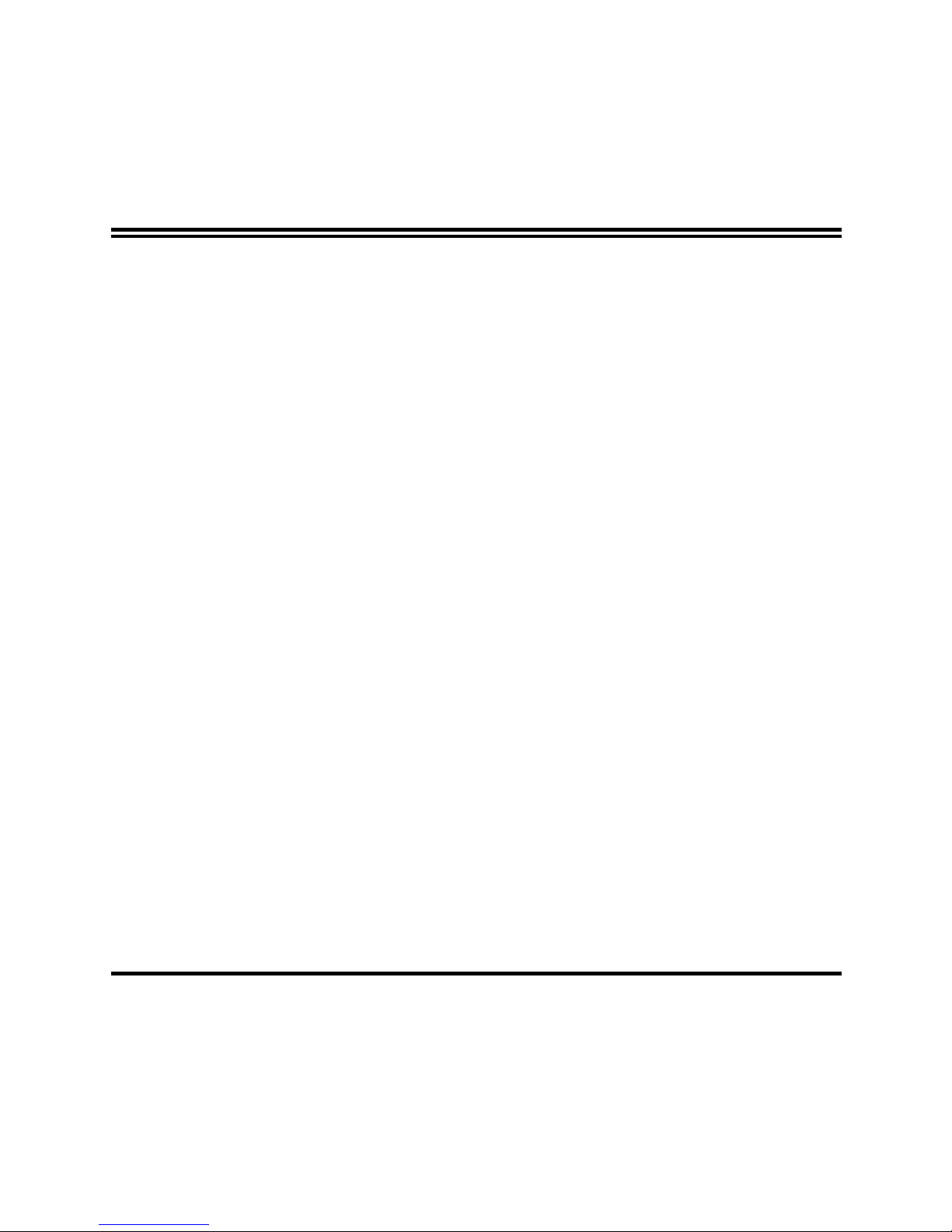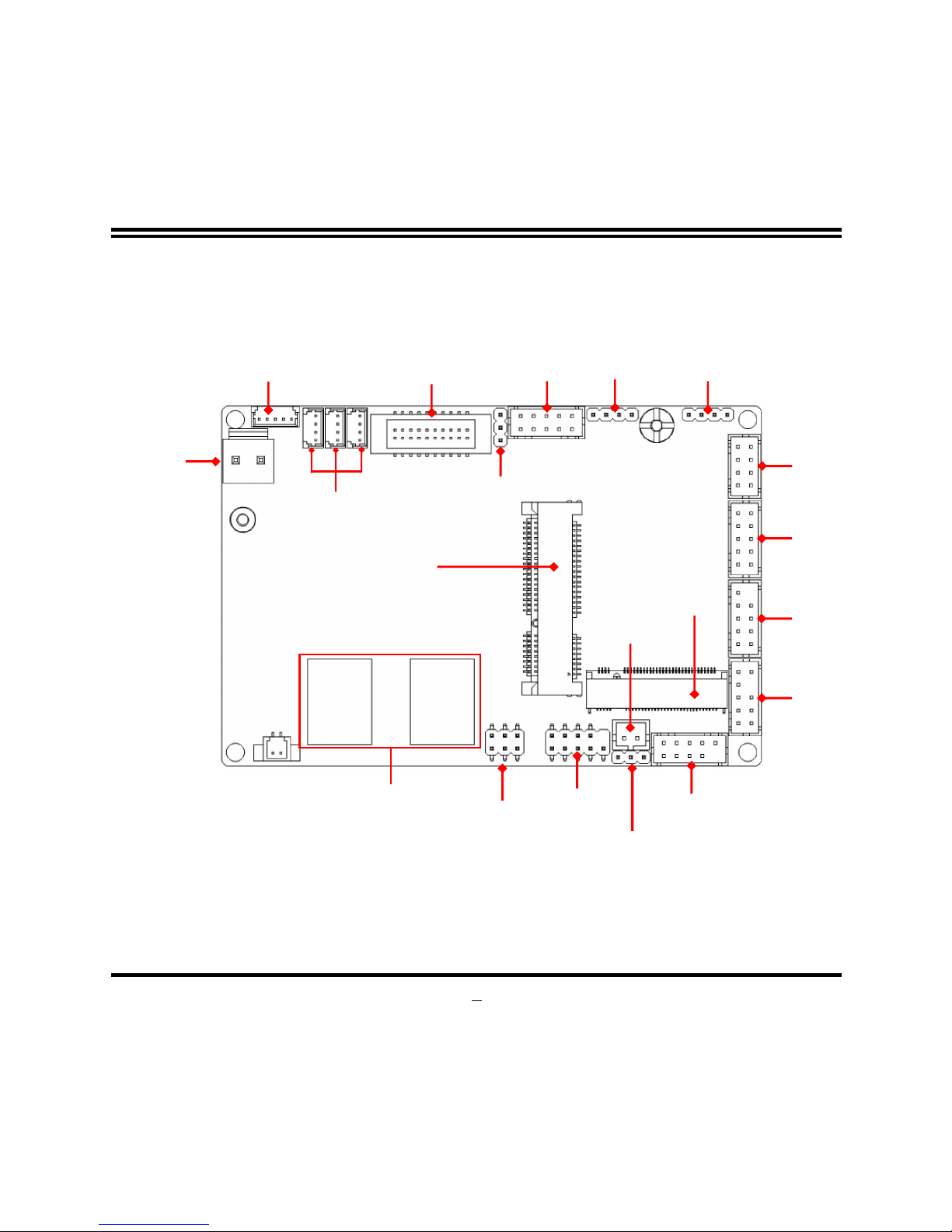iii
ENVIRONMENTAL SAFETY INSTRUCTION ....................................................................... iv
USER’S NOTICE .................................................................................................................. v
MANUAL REVISION INFORMATION ................................................................................... v
ITEM CHECKLIST ................................................................................................................ v
CHAPTER 1 INTRODUCTION OF THE MOTHERBOARD
1-1 FEATURE OF MOTHERBOARD ............................................................................ 1
1-2 SPECIFICATION .................................................................................................... 2
1-3 LAYOUT DIAGRAM ............................................................................................... 3
CHAPTER 2 HARDWARE INSTALLATION
2-1 JUMPER SETTING................................................................................................. 6
2-2 CONNECTORS, WAFERS AND HEADERS ........................................................... 9
CHAPTER 3 INTRODUCING BIOS
3-1 ENTERING SETUP................................................................................................. 15
3-2 BIOS MENU SCREEN ............................................................................................ 16
3-3 FUNCTION KEYS................................................................................................... 17
3-4 GETTING HELP...................................................................................................... 17
3-5 MEMU BARS.......................................................................................................... 18
3-6 MAIN MENU ........................................................................................................... 19
3-7 ADVANCED MENU ................................................................................................ 20
3-8 CHIPSET MENU..................................................................................................... 30
3-9 SECURITY MENU .................................................................................................. 33
3-10 BOOT MENU.......................................................................................................... 34
3-11 SAVE & EXIT MENU .............................................................................................. 35
TABLE OF CONTENT