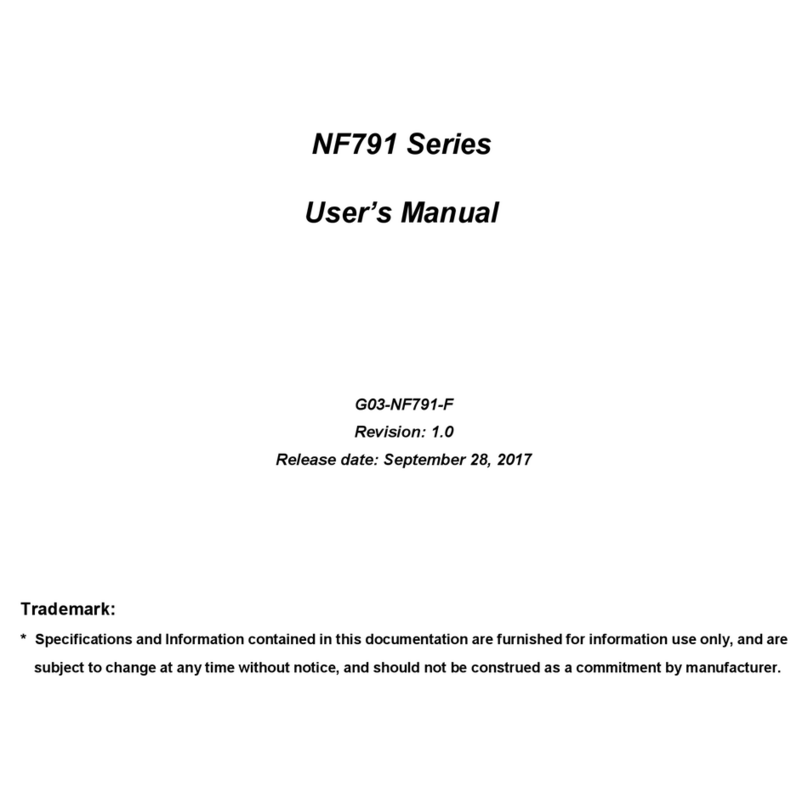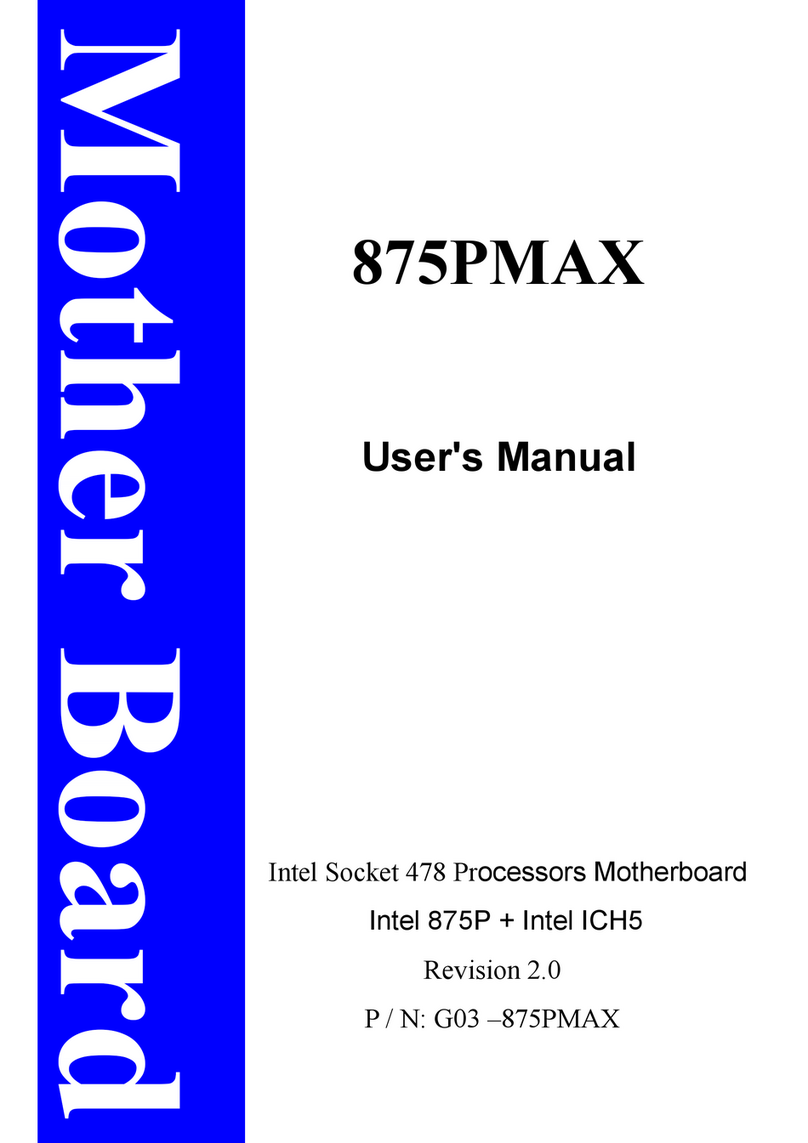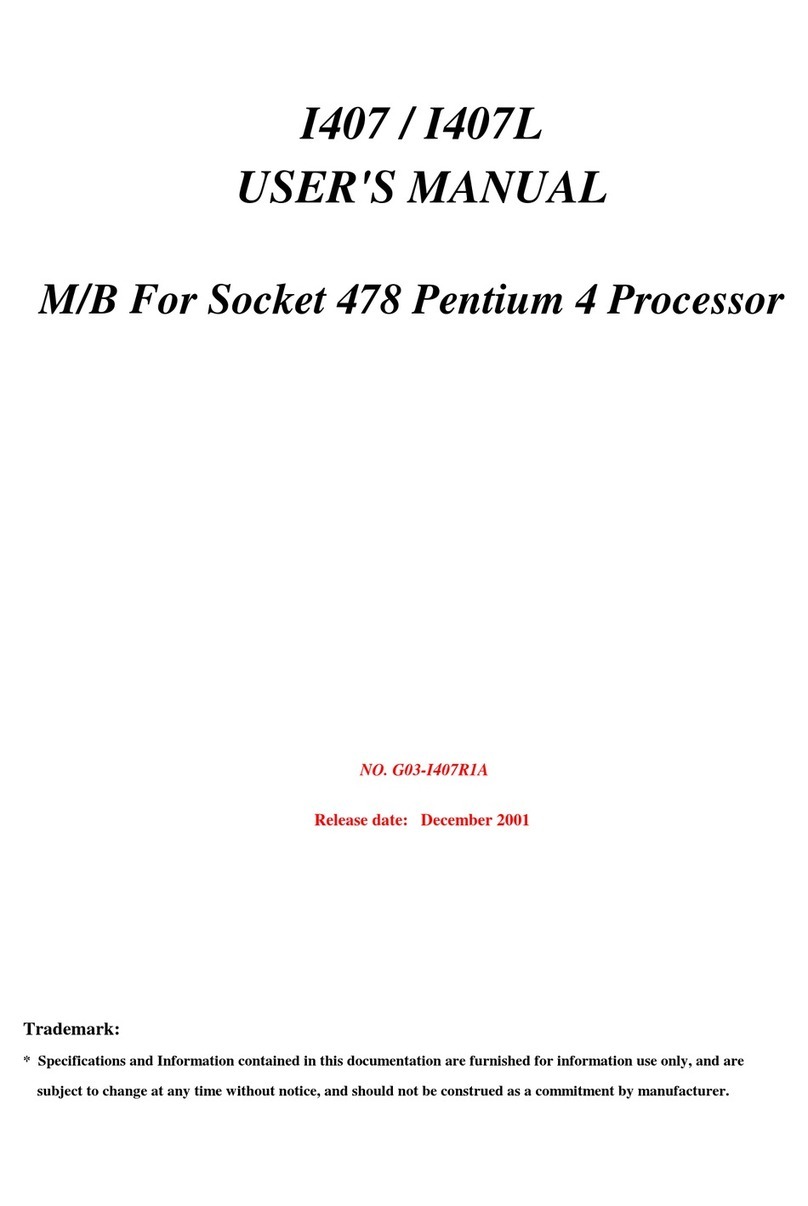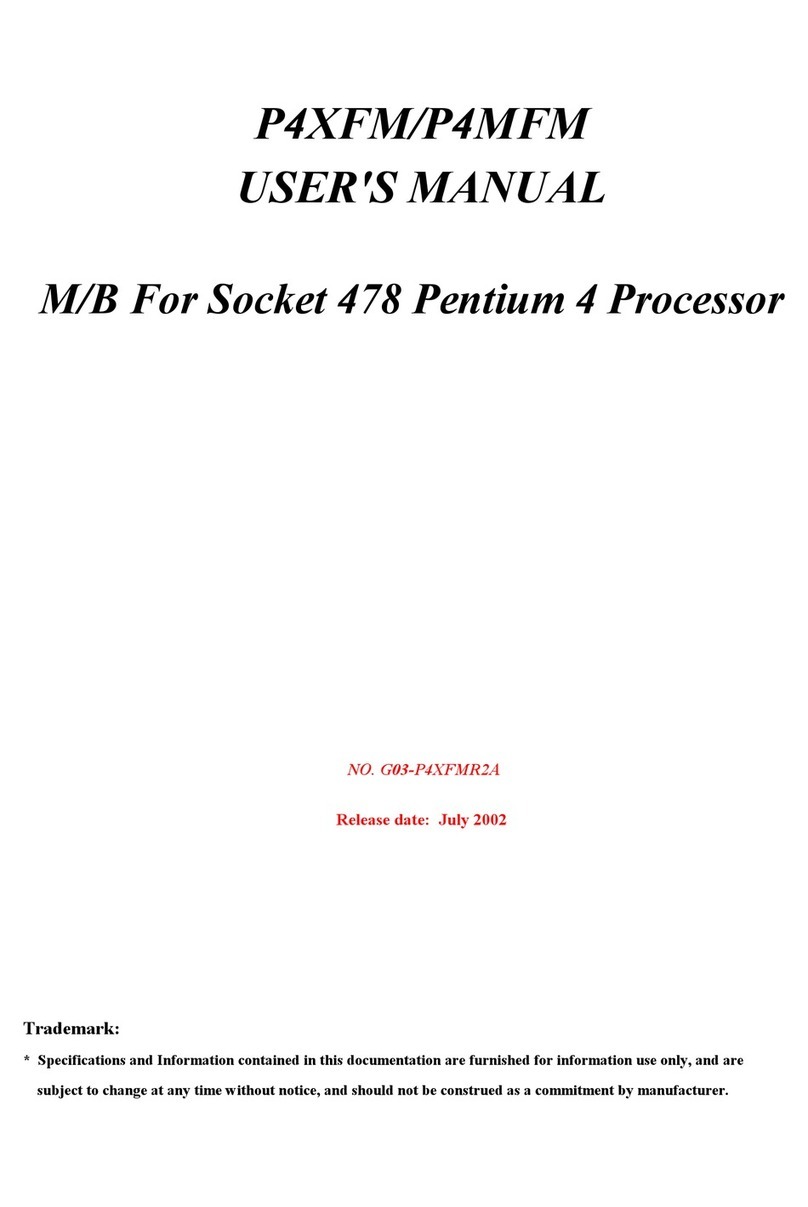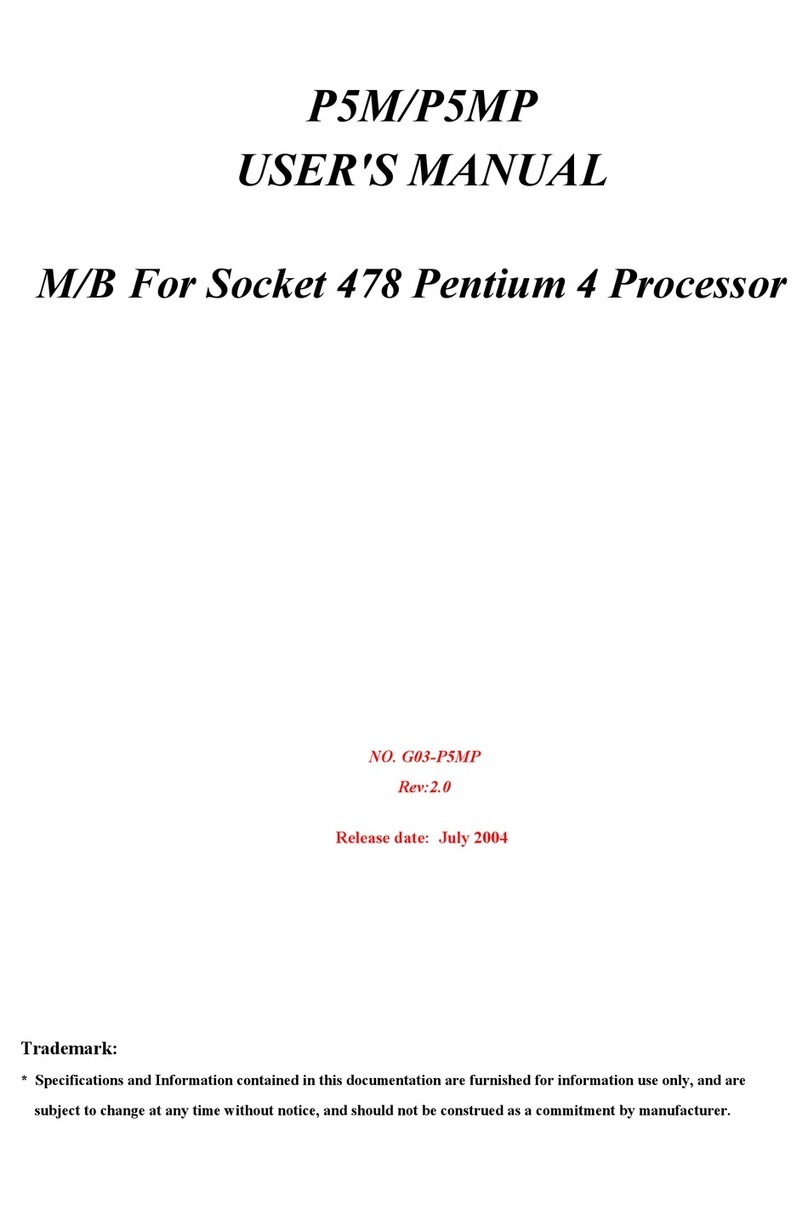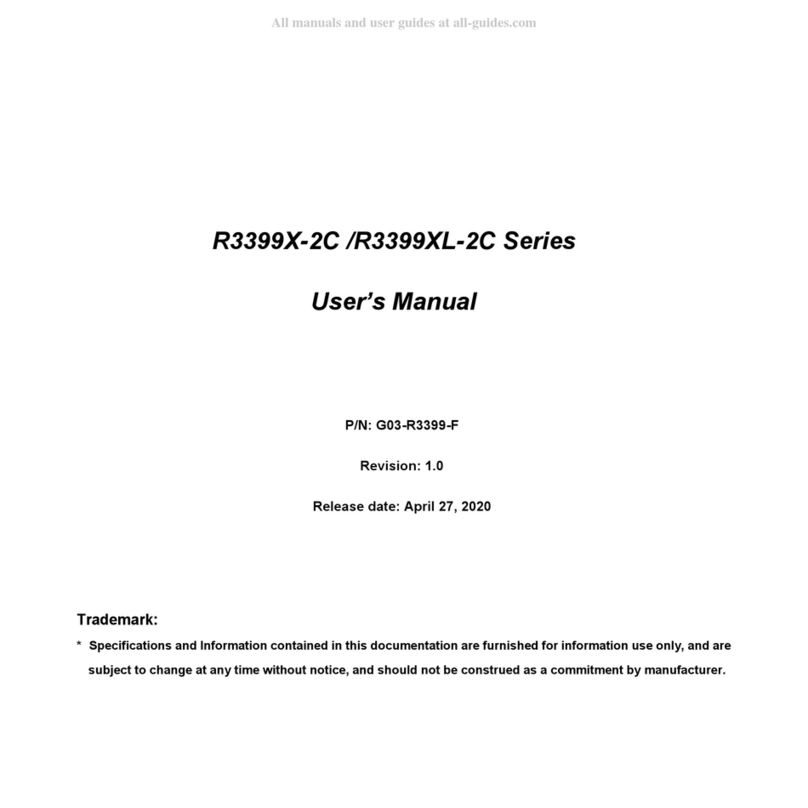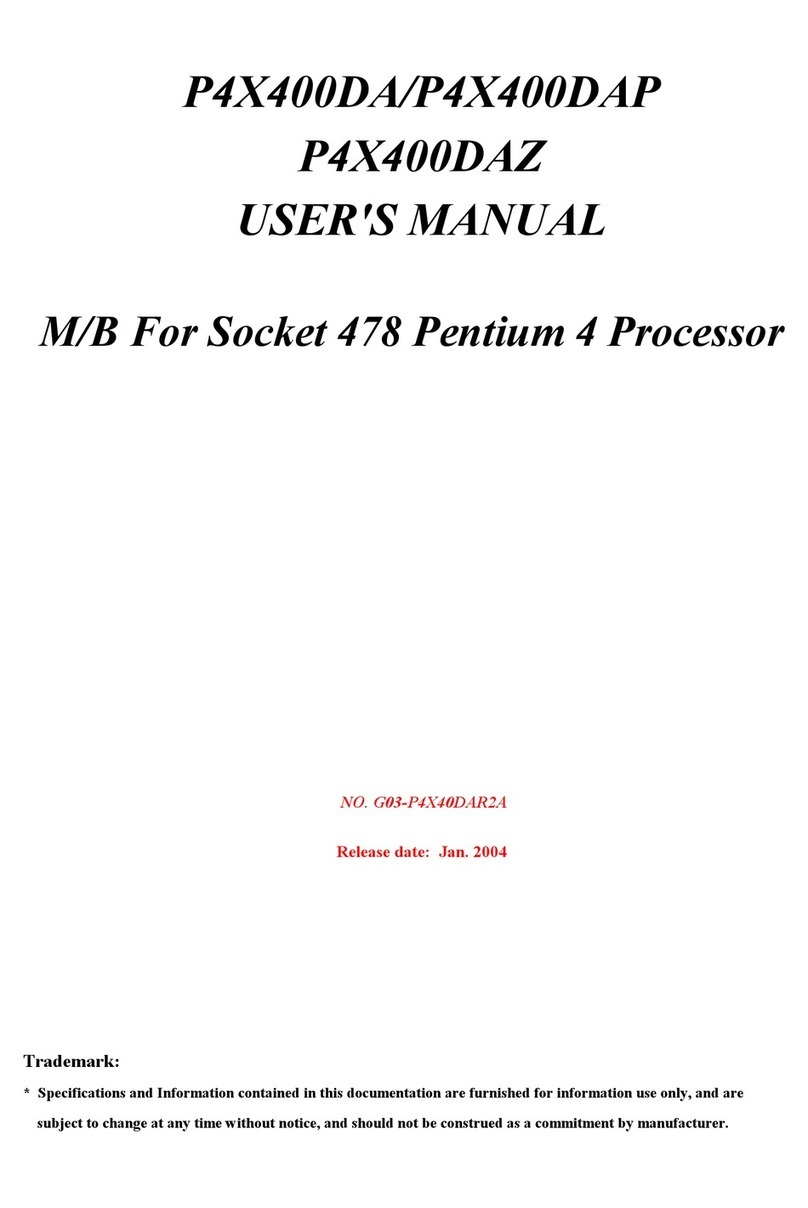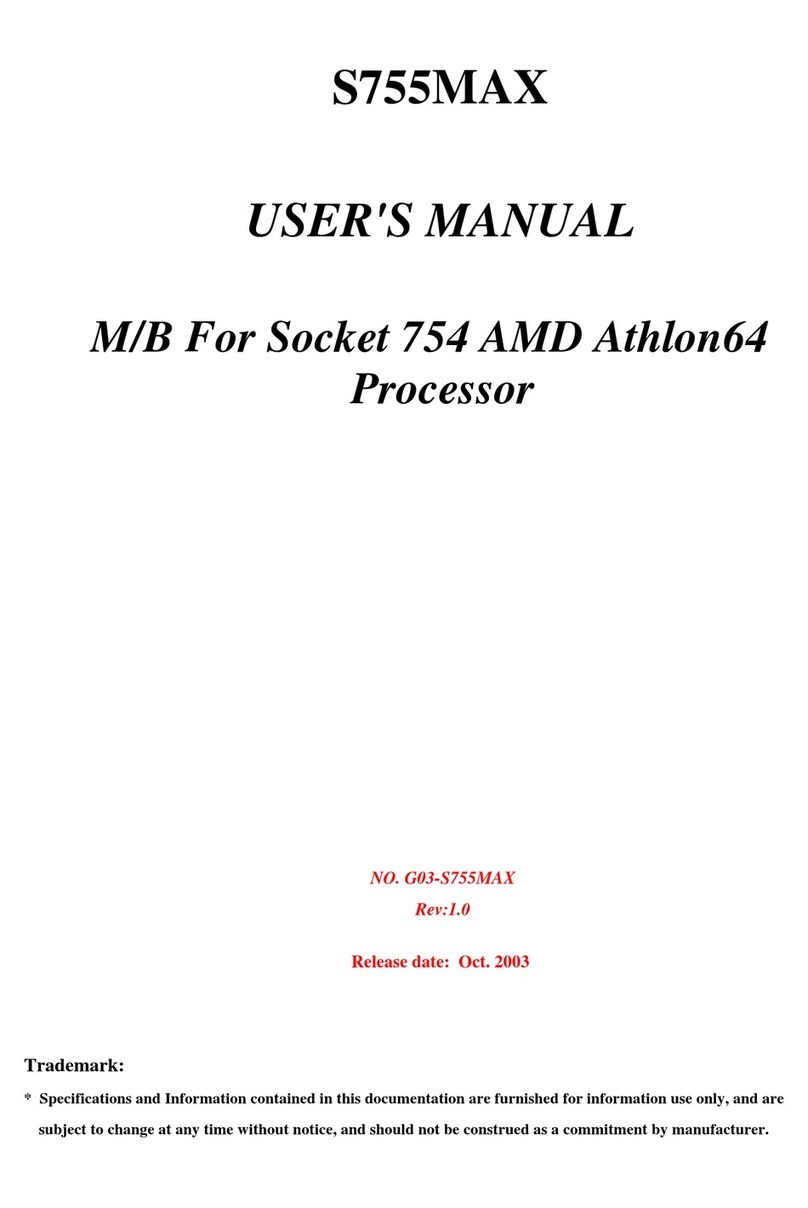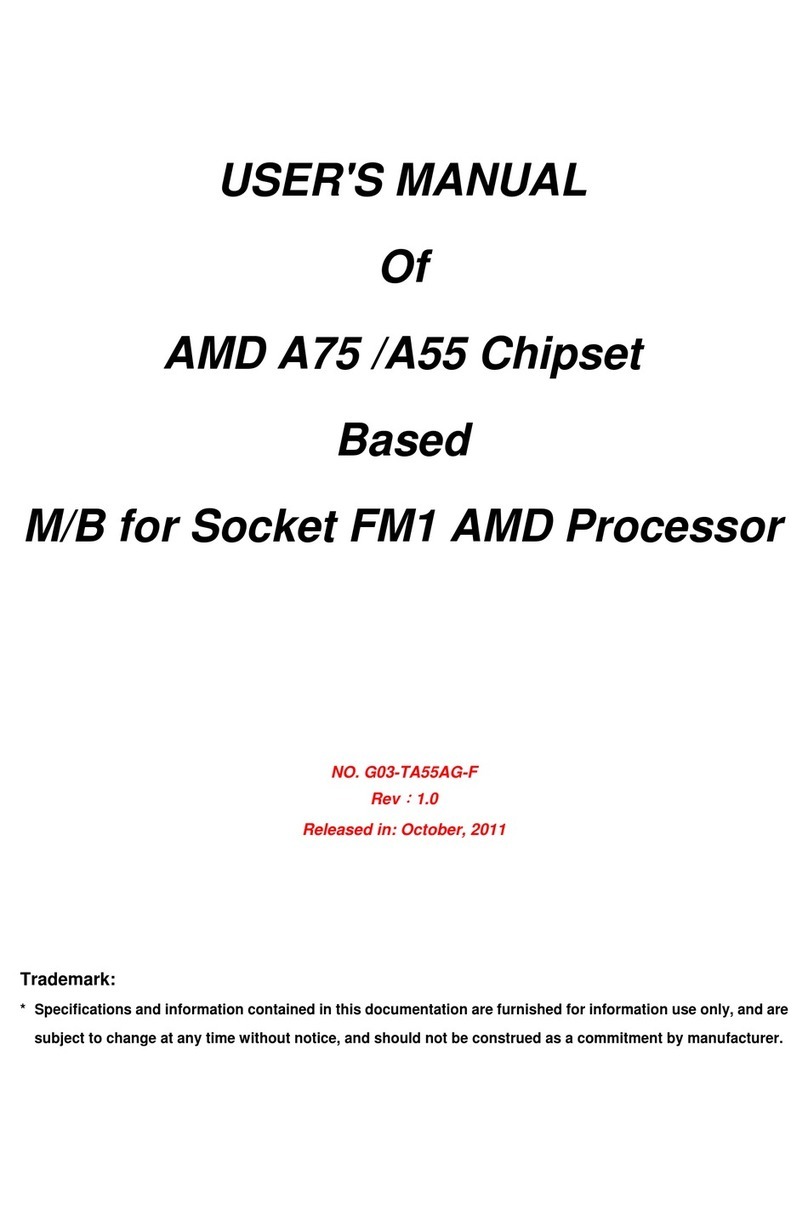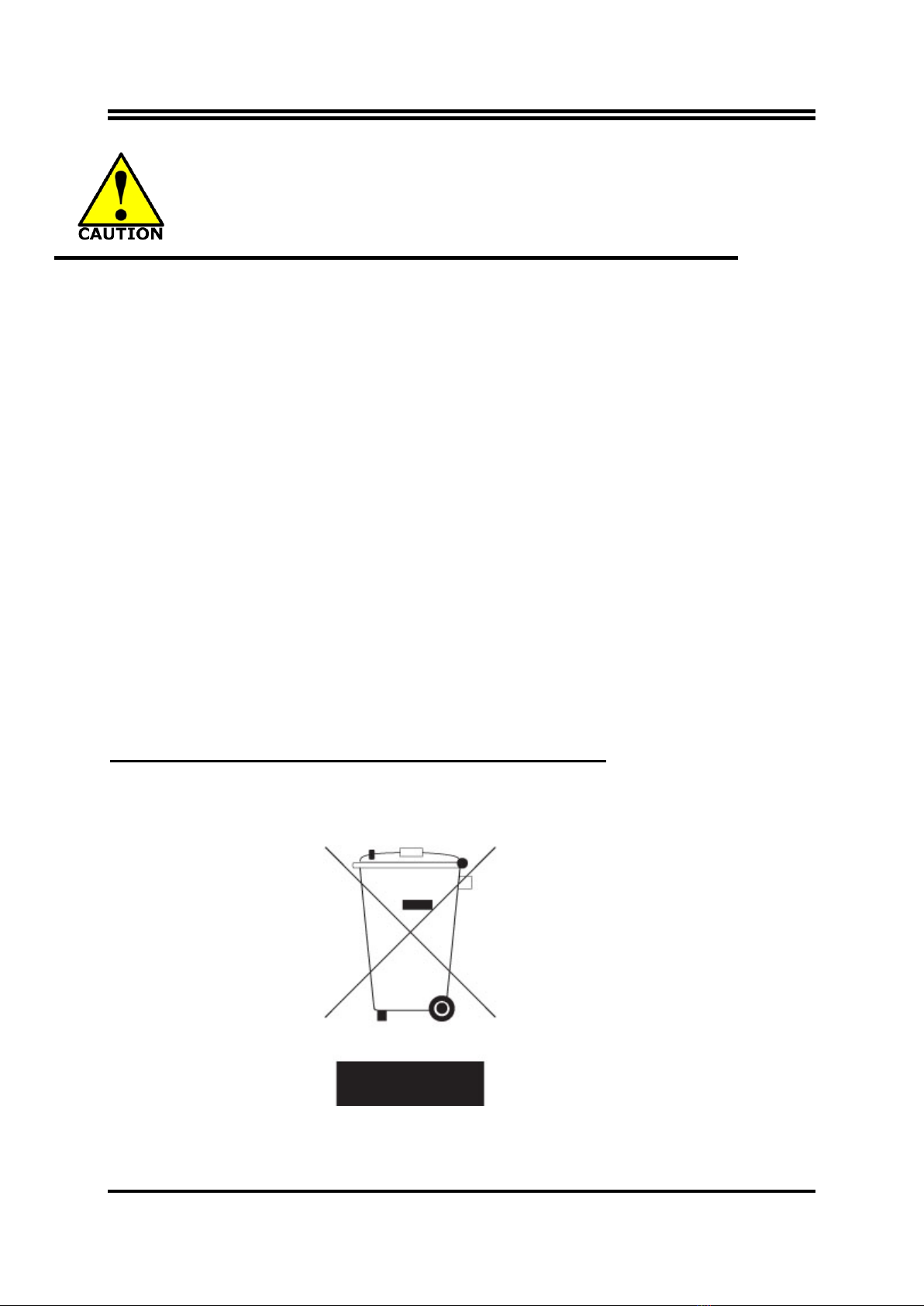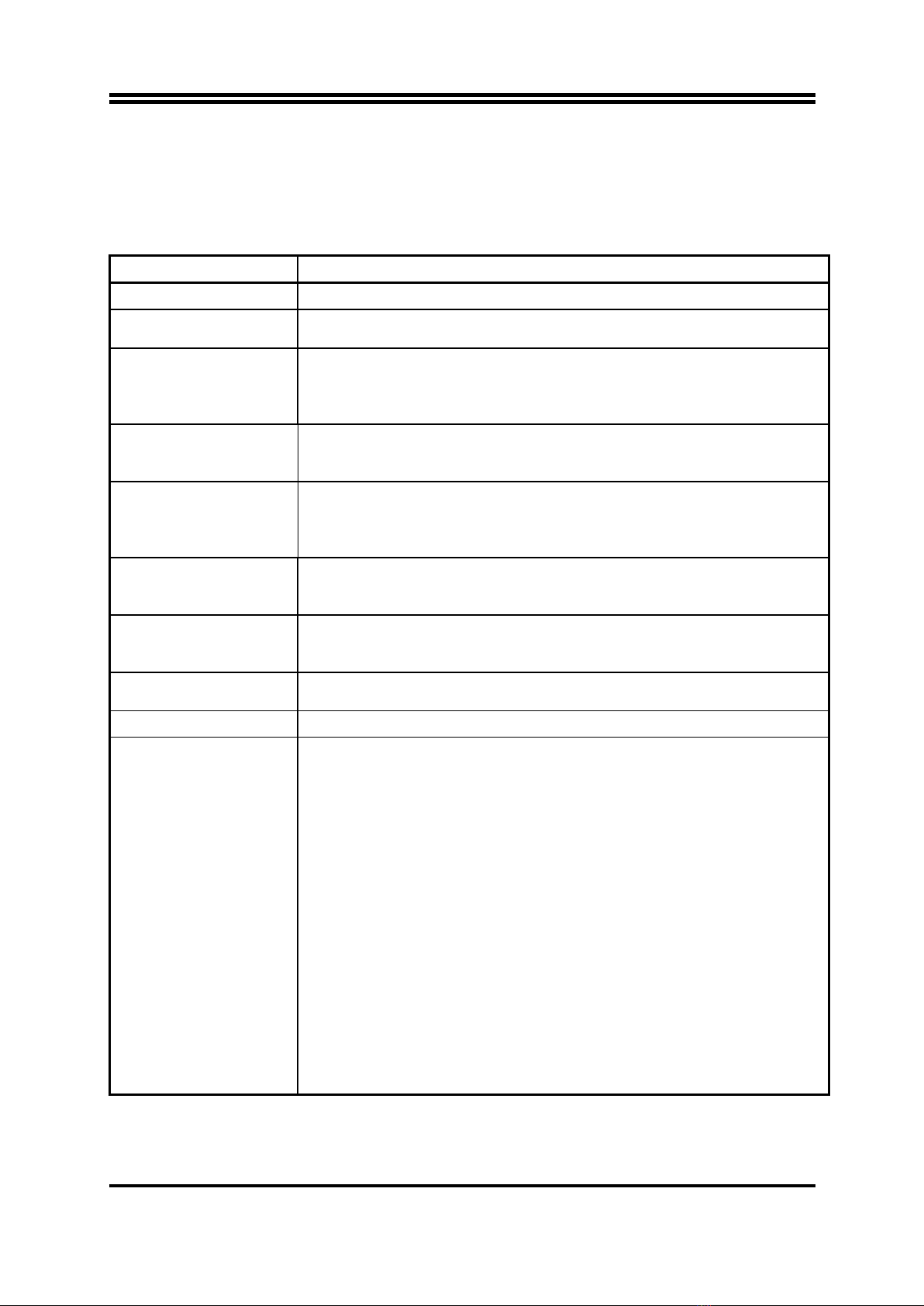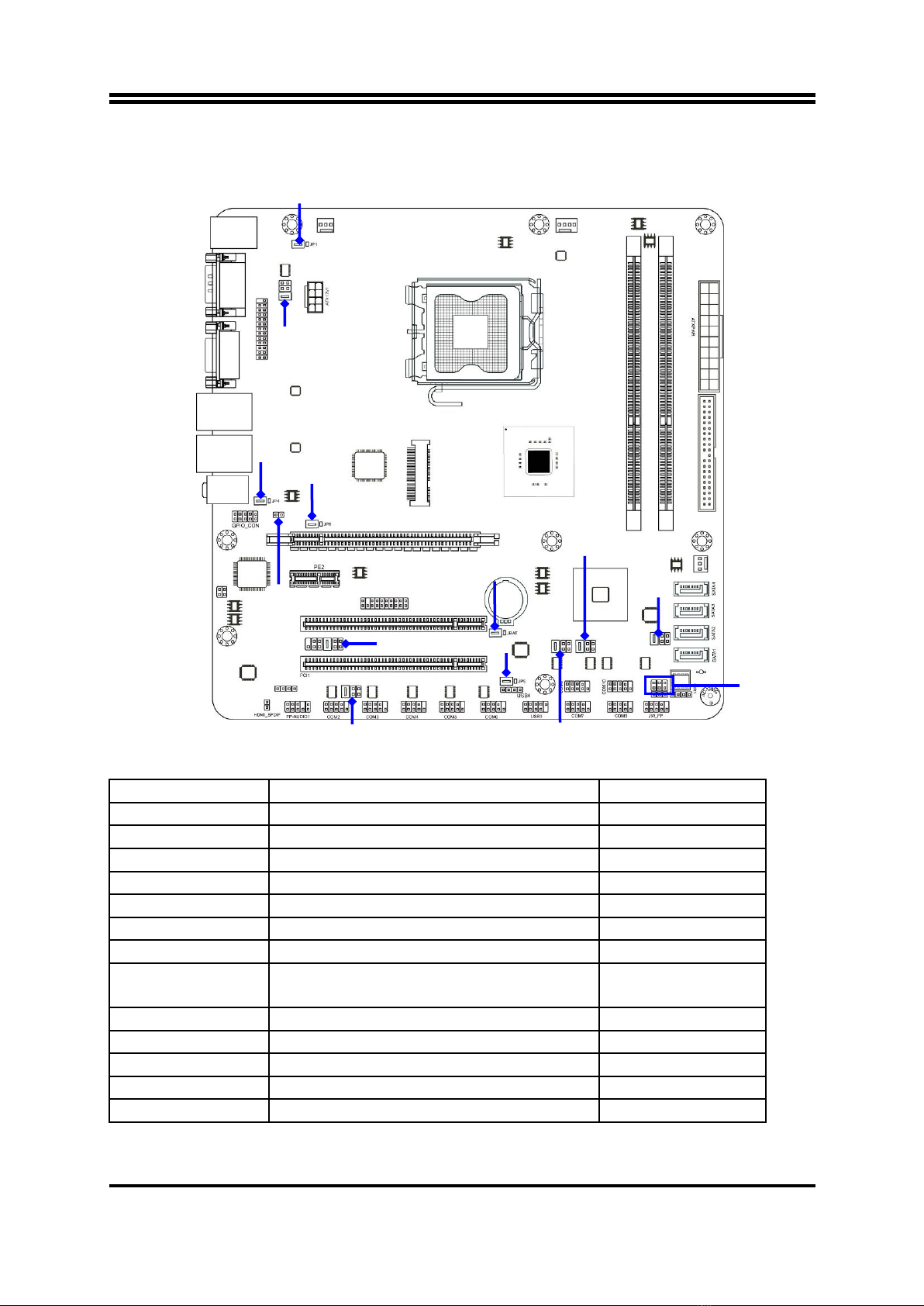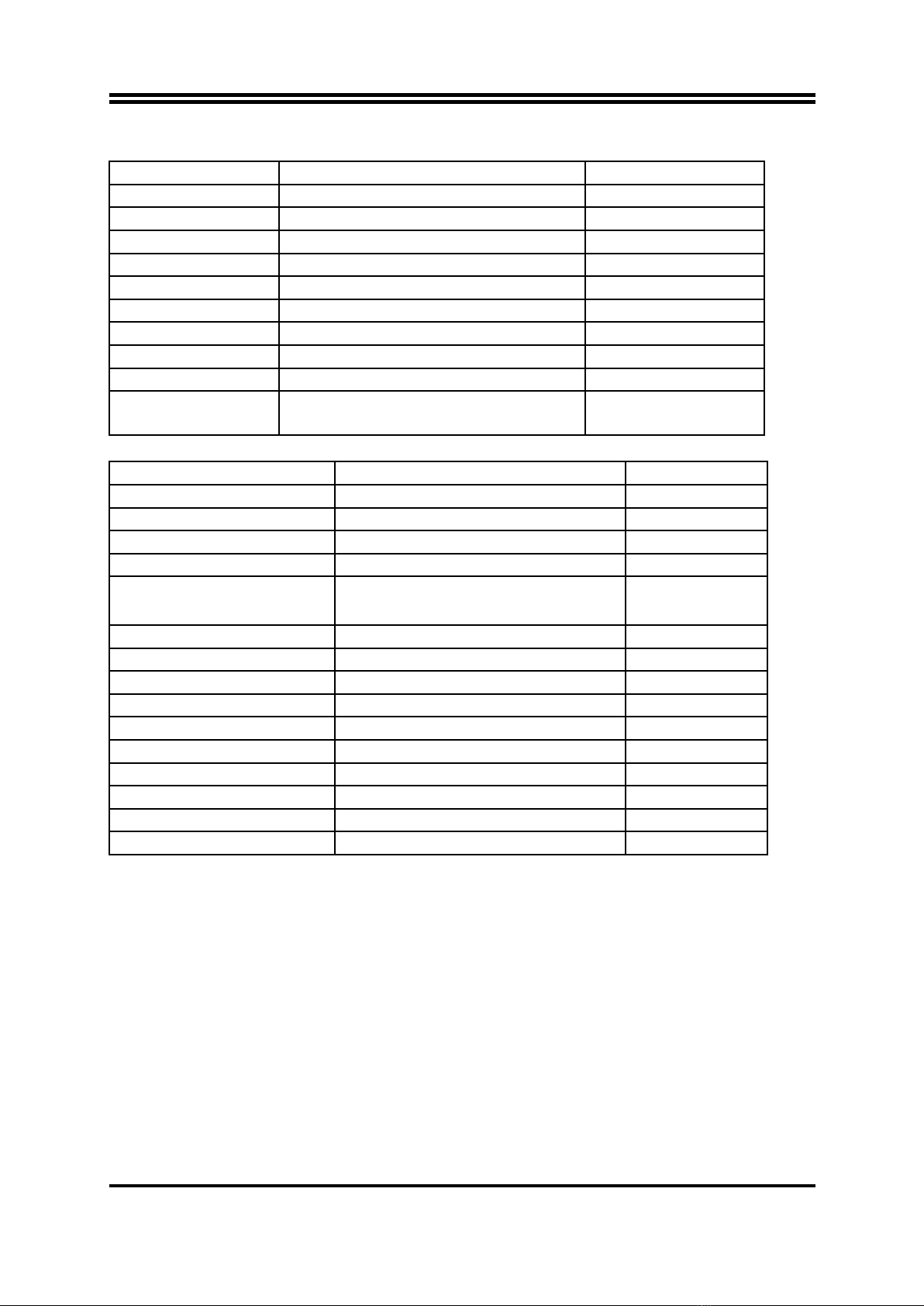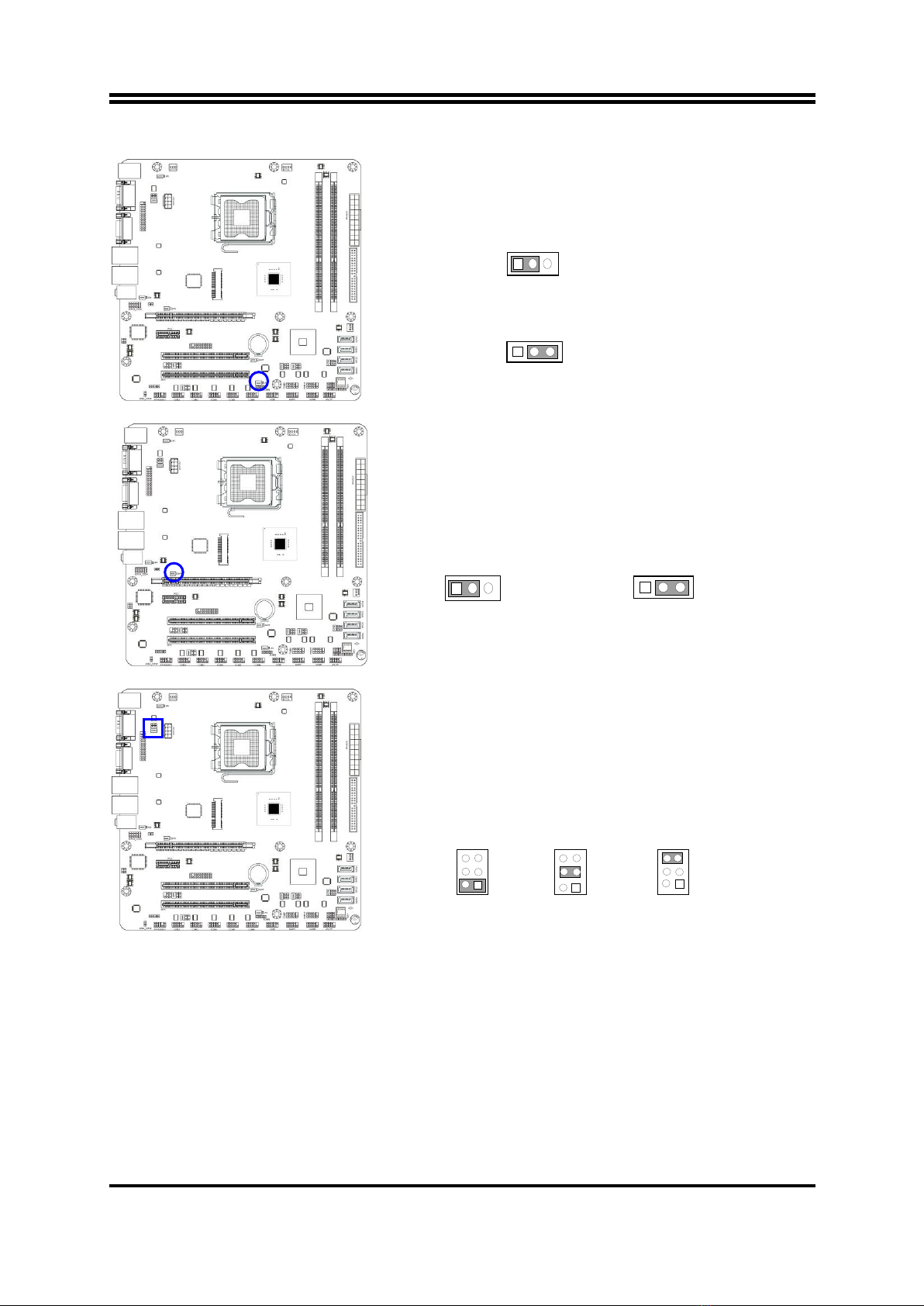ENVIRONMENTAL SAFETY INSTRUCTION...........................................................................iii
ENVIRONMENTAL PROTECTION ANNOUCEMENT..............................................................iii
USER’S NOTICE .......................................................................................................................iv
MANUAL REVISION INFORMATION.......................................................................................iv
ITEM CHECKLIST.....................................................................................................................iv
CHAPTER 1 INTRODUCTION OF THE MOTHERBOARD
1-1 SPECIFICATION.........................................................................................................1
1-2 LAYOUT DIAGRAM....................................................................................................2
CHAPTER 2 HARDWARE INSTALLATION
2-1 JUMPER SETTING .....................................................................................................5
2-2 CONNECTORS AND HEADERS................................................................................9
2-2-1 REAR I/O BACK PANEL CONNECTORS....................................................9
2-2-2 MOTHERBOARD INTERNAL CONNECTORS ............................................10
2-2-3 PIN HEADER DEFINITION ...........................................................................12
CHAPTER 3 INTRODUCING BIOS
3-1 ENTERNING SETUP ..................................................................................................17
3-2 GETTING HELP ..........................................................................................................18
3-3 THE MAIN MENU........................................................................................................18
3-4 STANDARD BIOS FEATURES ..................................................................................19
3-5 ADVANCED BIOS FEATURES ..................................................................................20
3-5-1 CPU FEATURE ...............................................................................................21
3-6 ADVANCED CHIPSET FEATURES ...........................................................................21
3-7 INTEGRATED PHERIPHRALS ..................................................................................22
3-7-1 ONBOARD SATA FUNCTION ........................................................................23
3-7-2 ONBOARD DEVICE FUNCTION.....................................................................23
3-7-3 ONBOARD SUPER IO FUNCTION.................................................................24
3-8 POWER MANAGEMENT SETUP...............................................................................25
3-9 PNP/PCI CONFIGURATIONS ....................................................................................26
3-10 PC HEALTH STATUS.................................................................................................27
3-10-1 SMART FAN CONFIGURATION...................................................................28
3-11 MISCELLANEOUS CONTROL...................................................................................28
3-12 PASSWORD SETTING...............................................................................................29
3-13 LOAD OPTIMIZED /STANDARDDEFAULTS ............................................................30
3-14 SAVE AND EXIT SETUP/EXIT WITHOUT SAVING ...................................................30