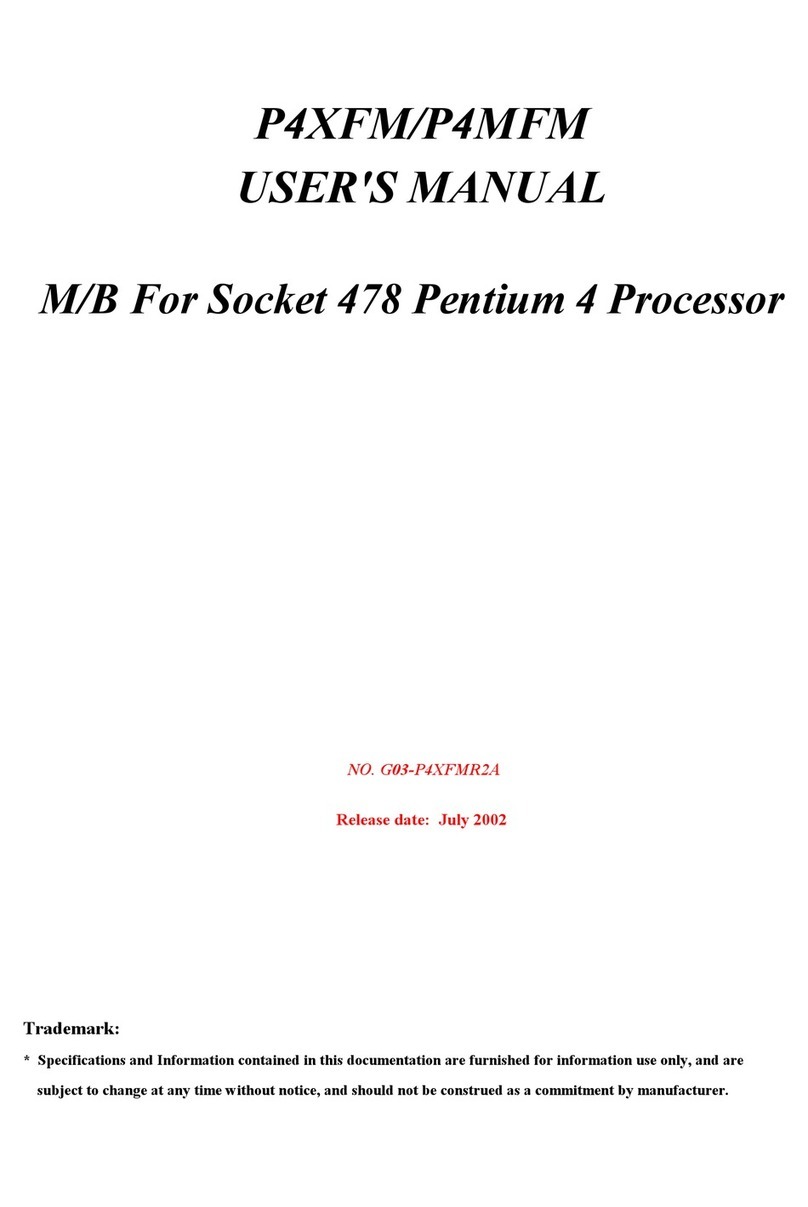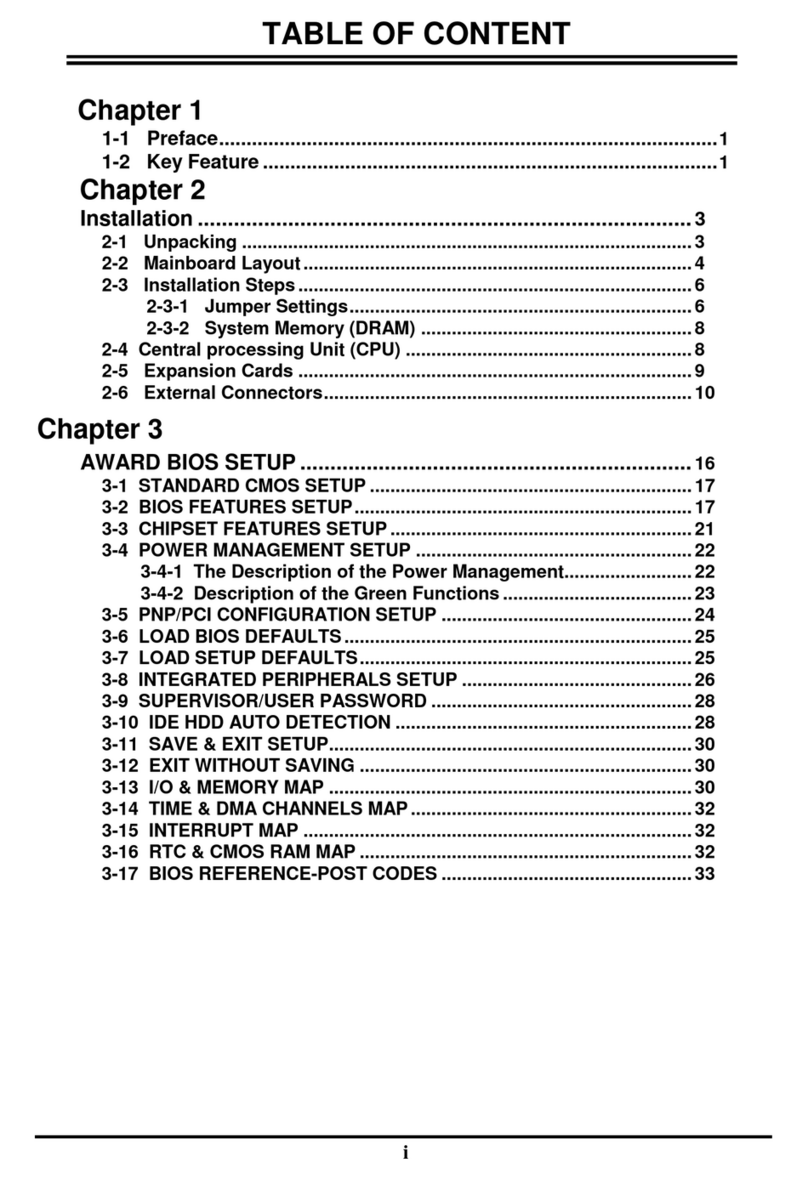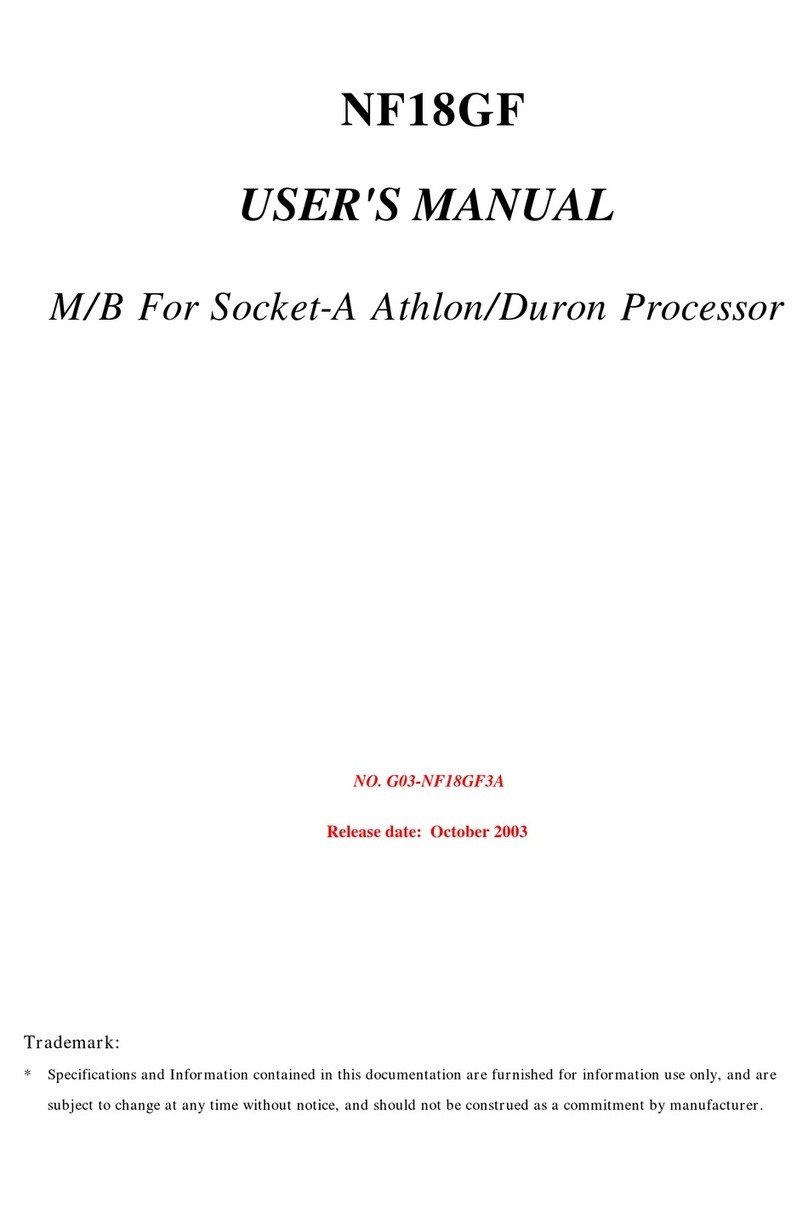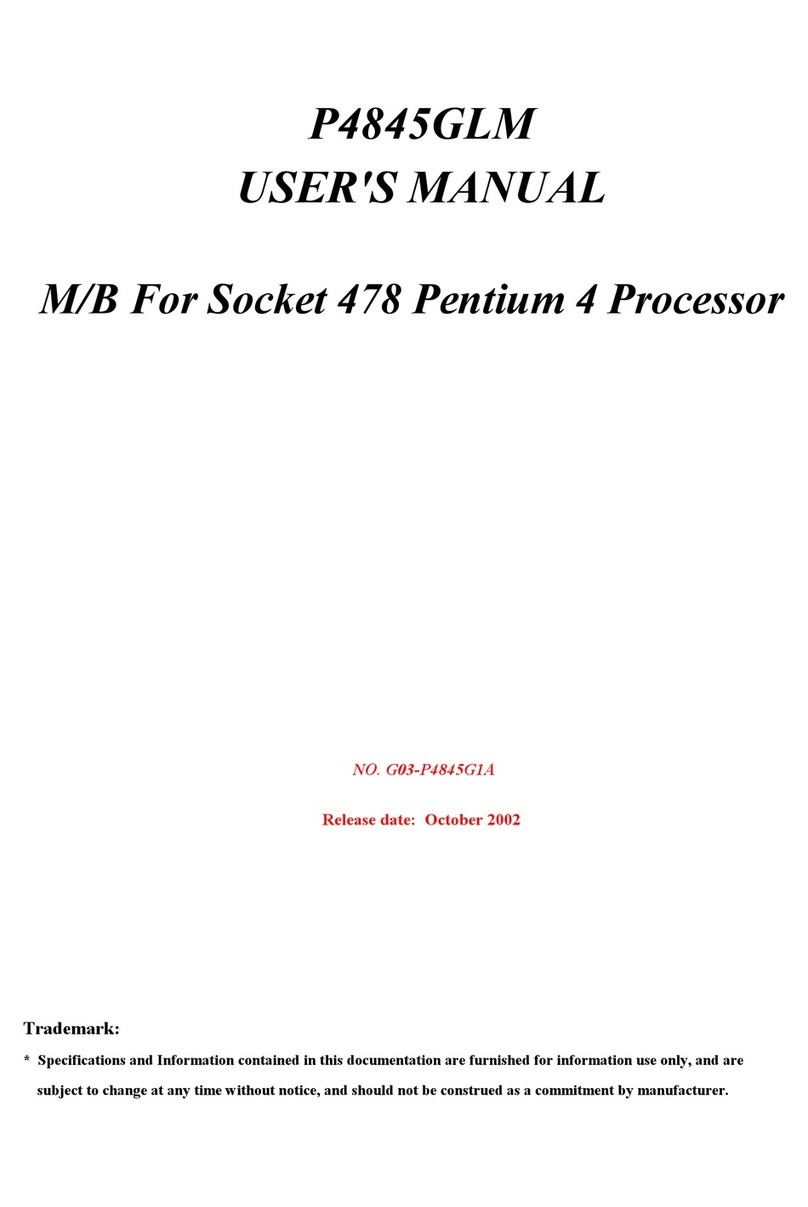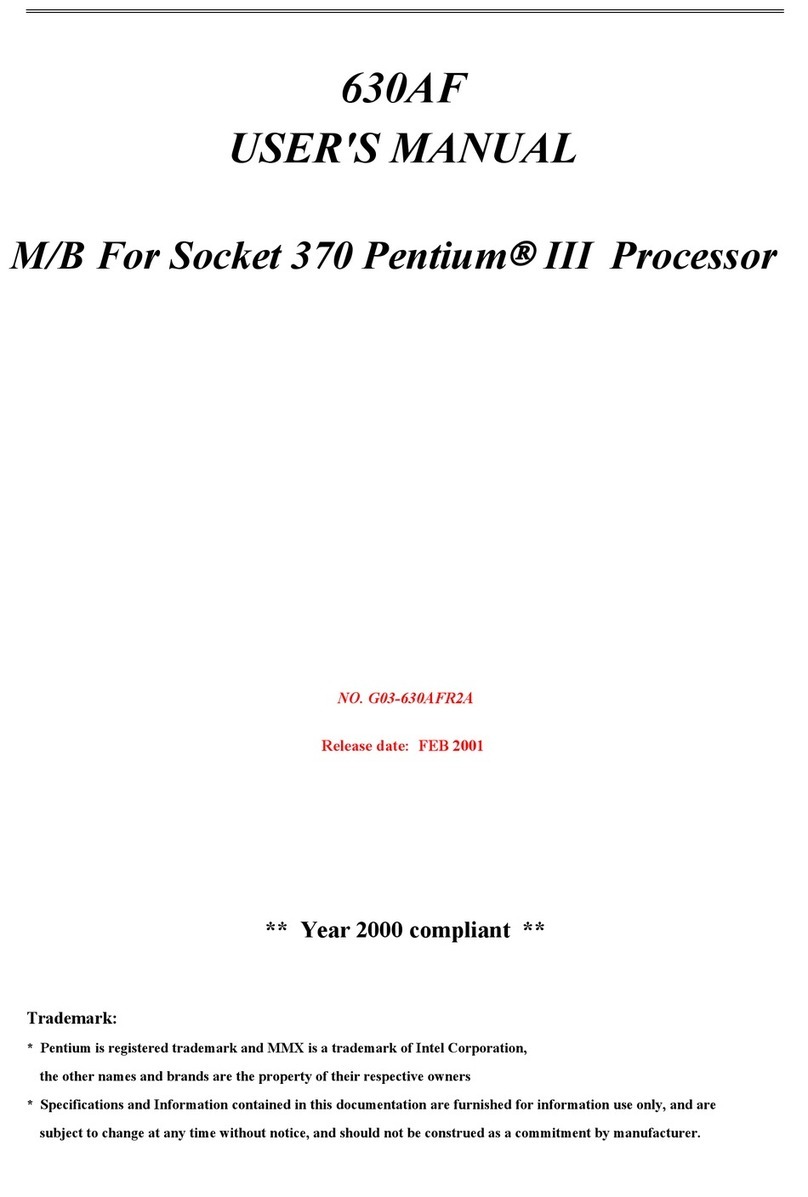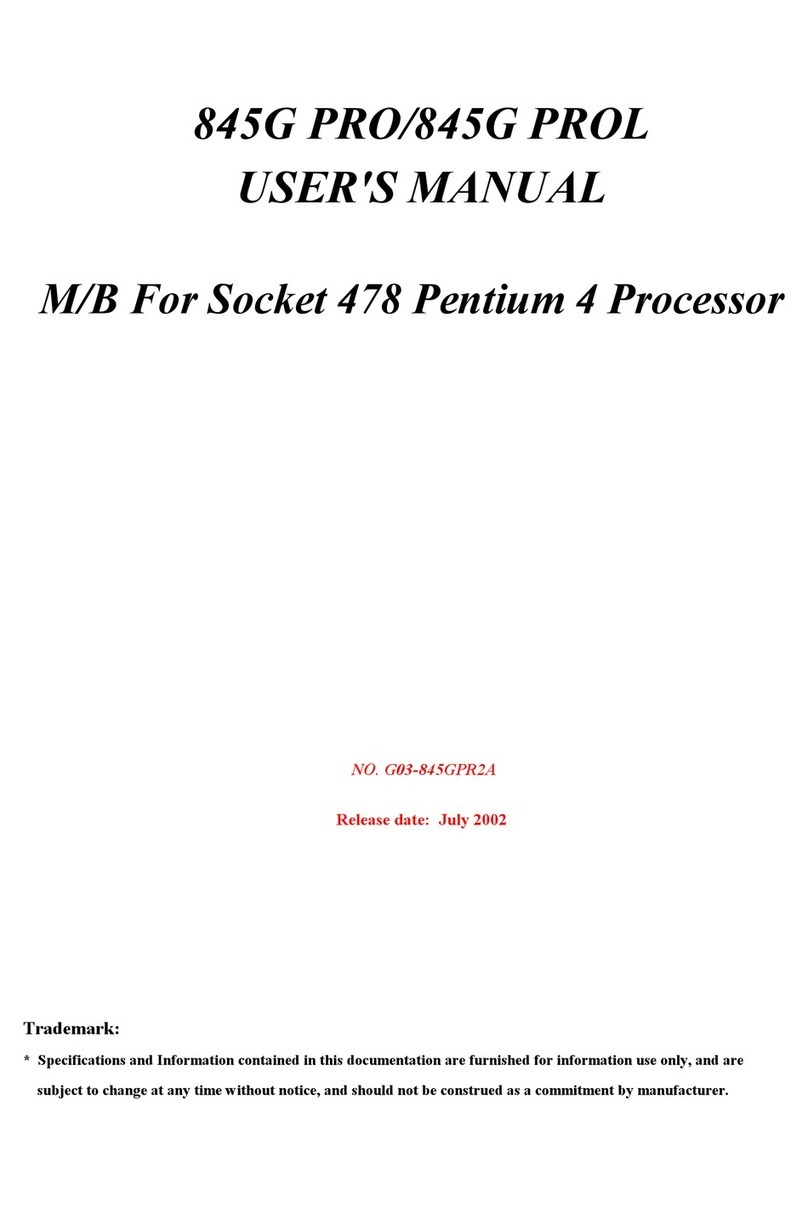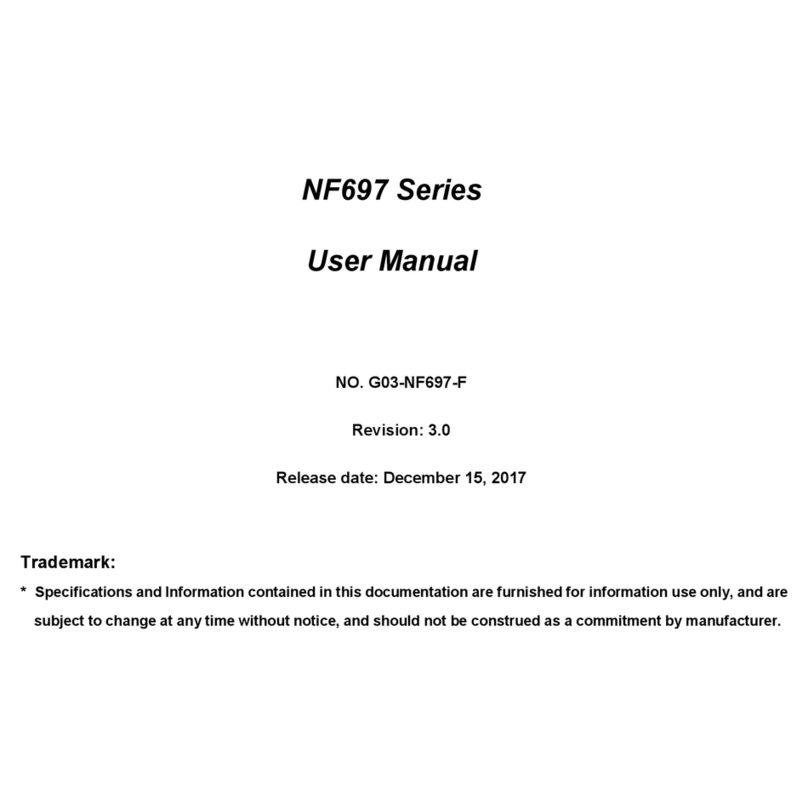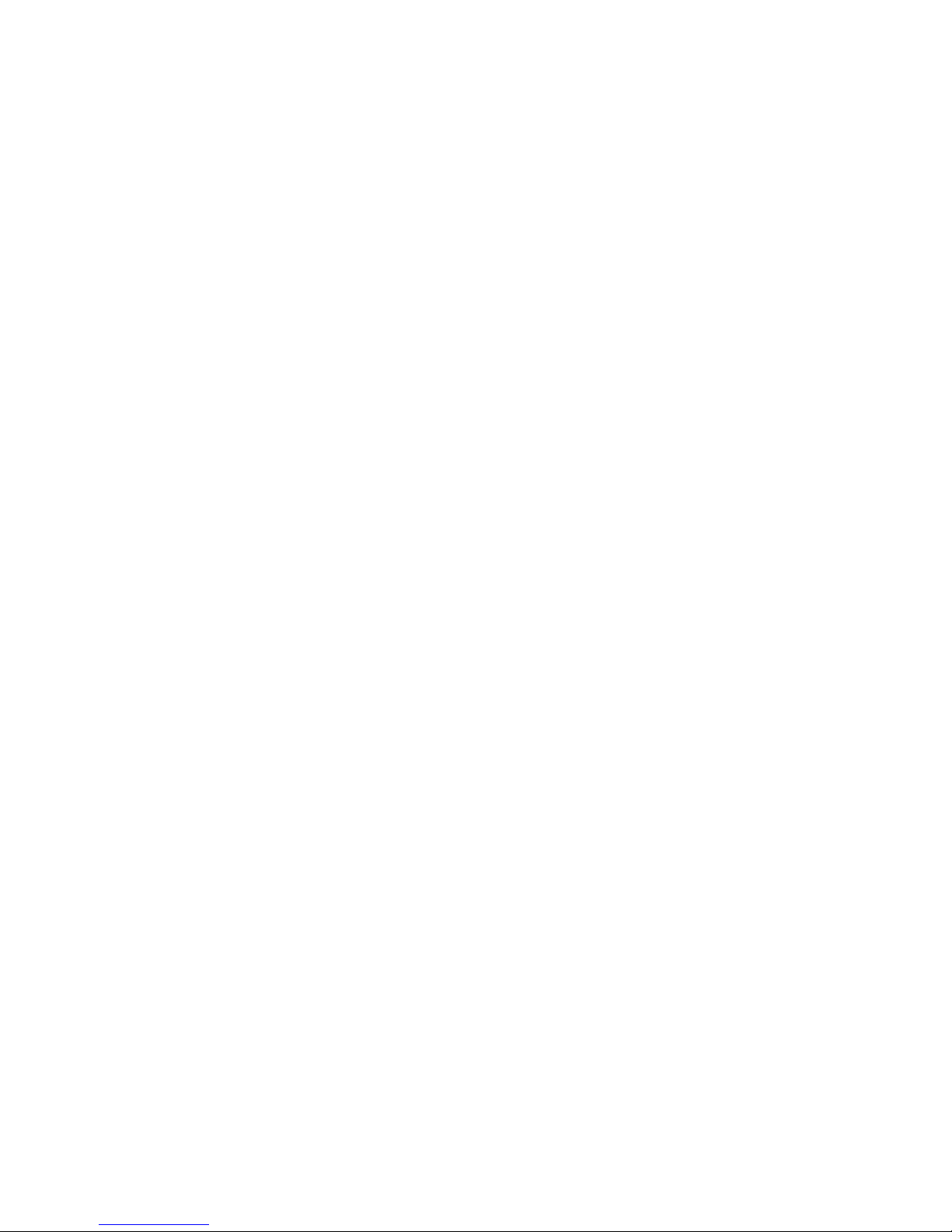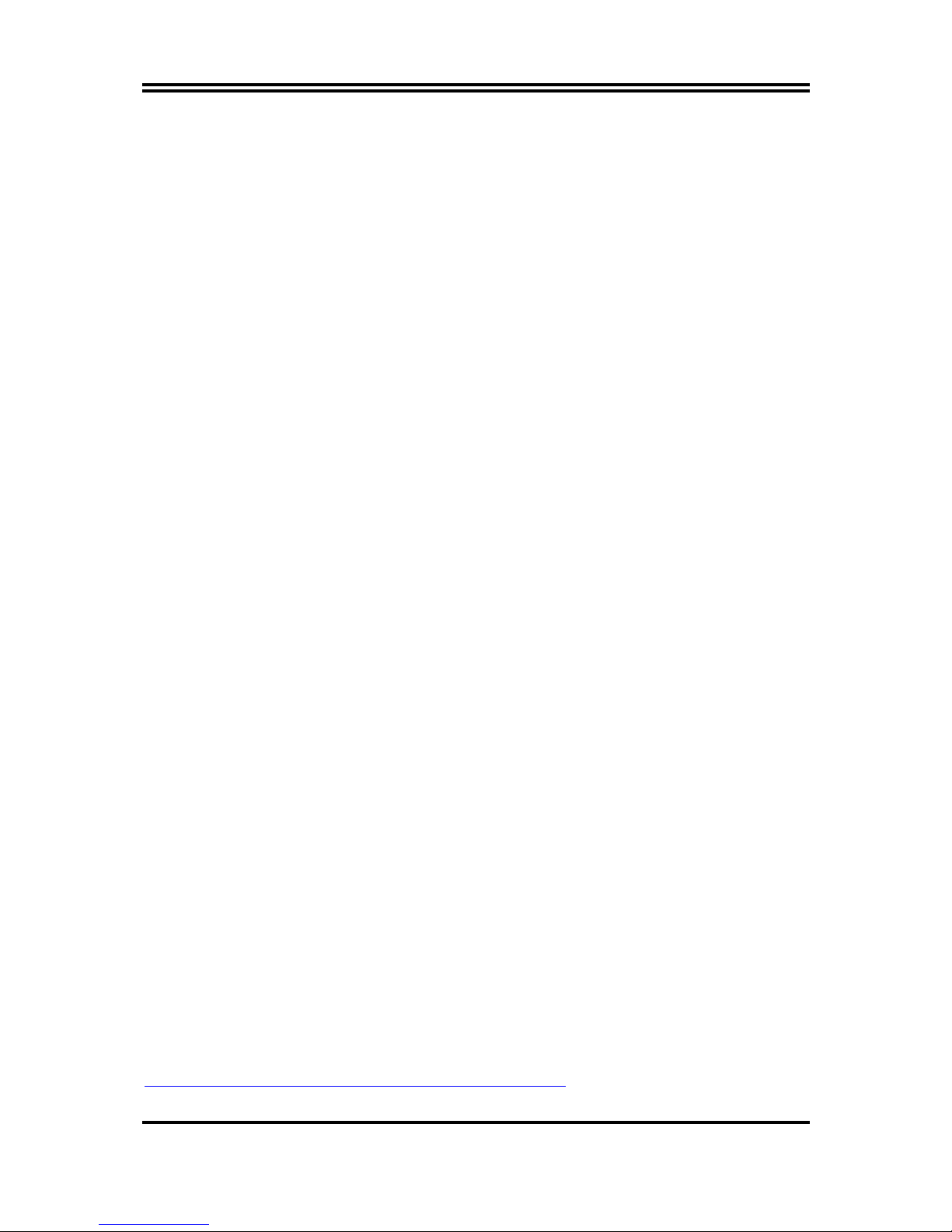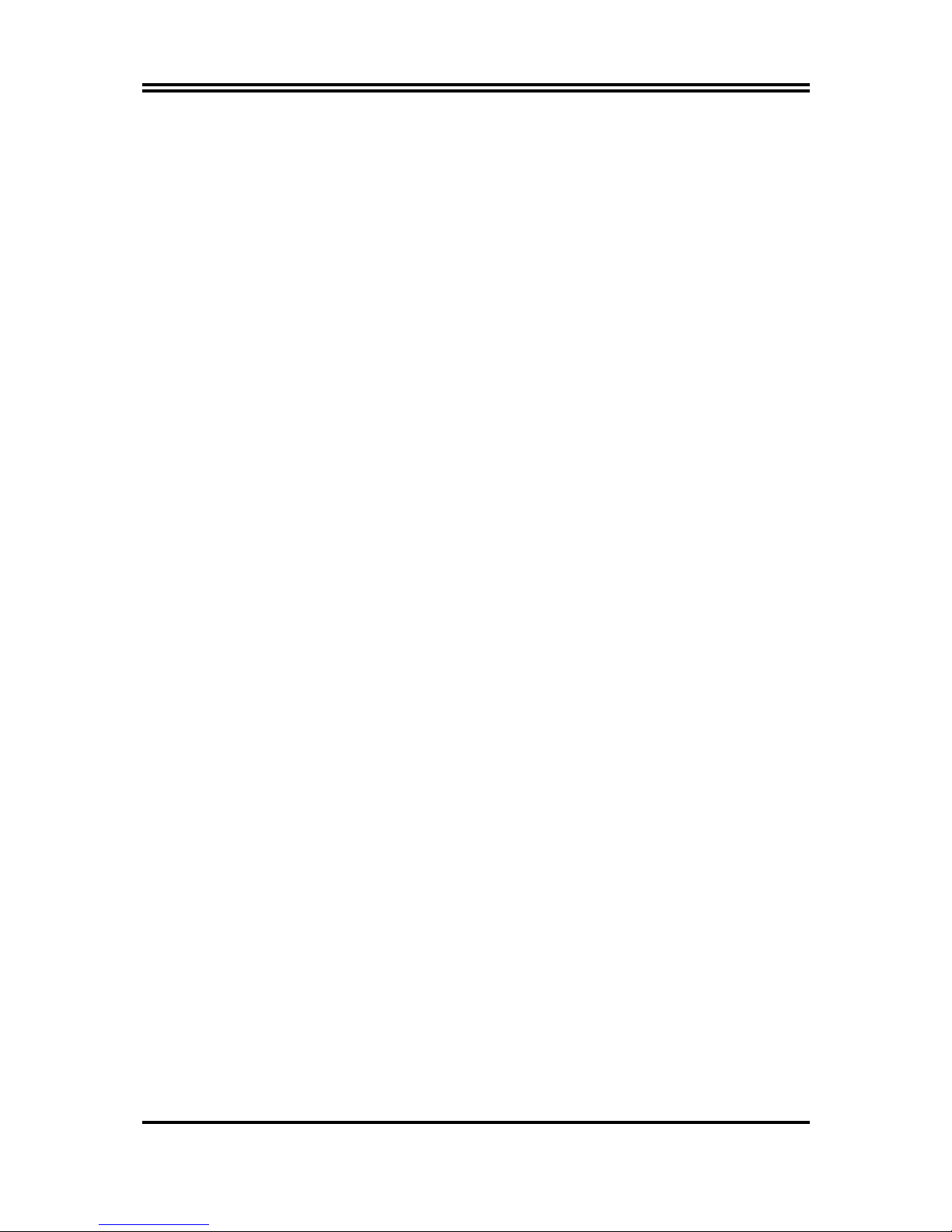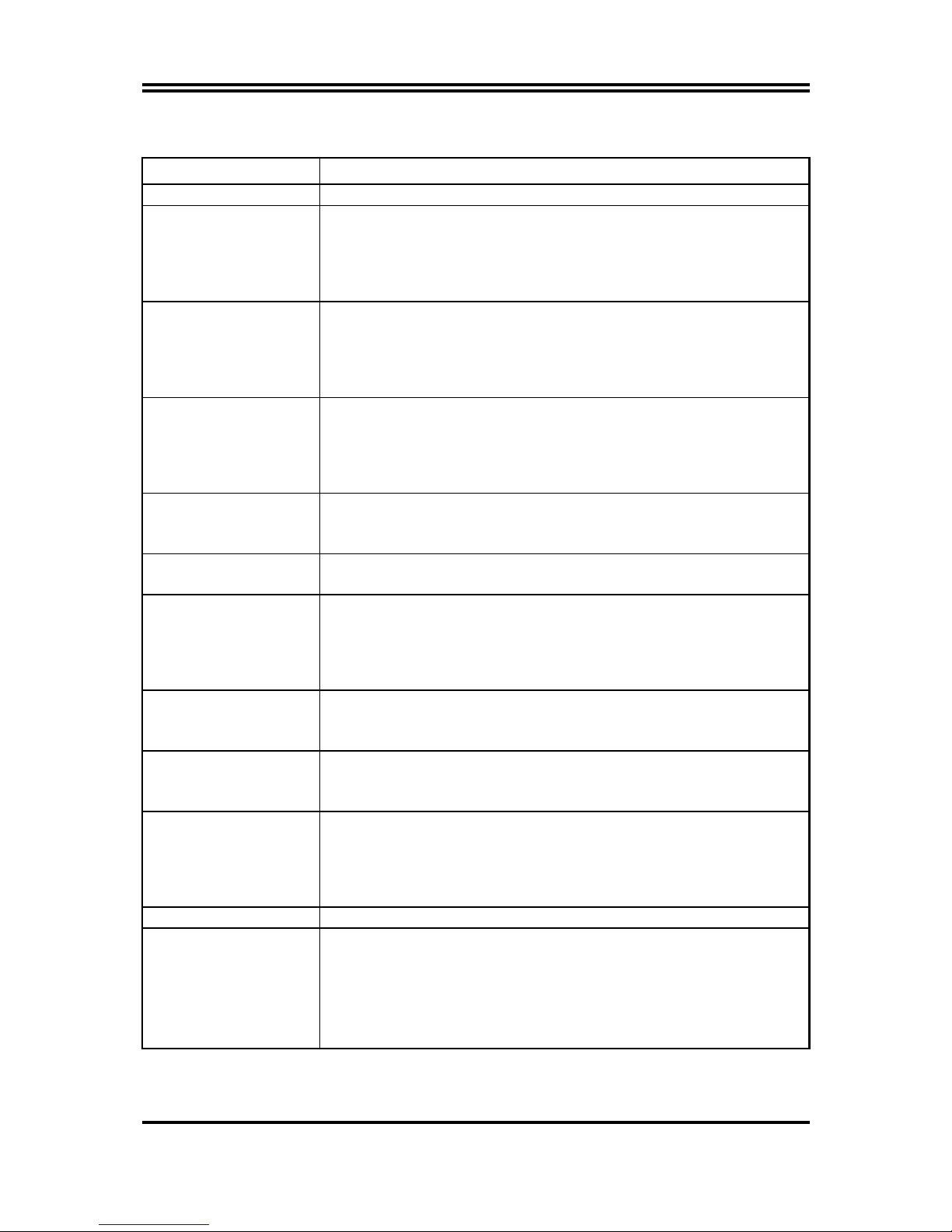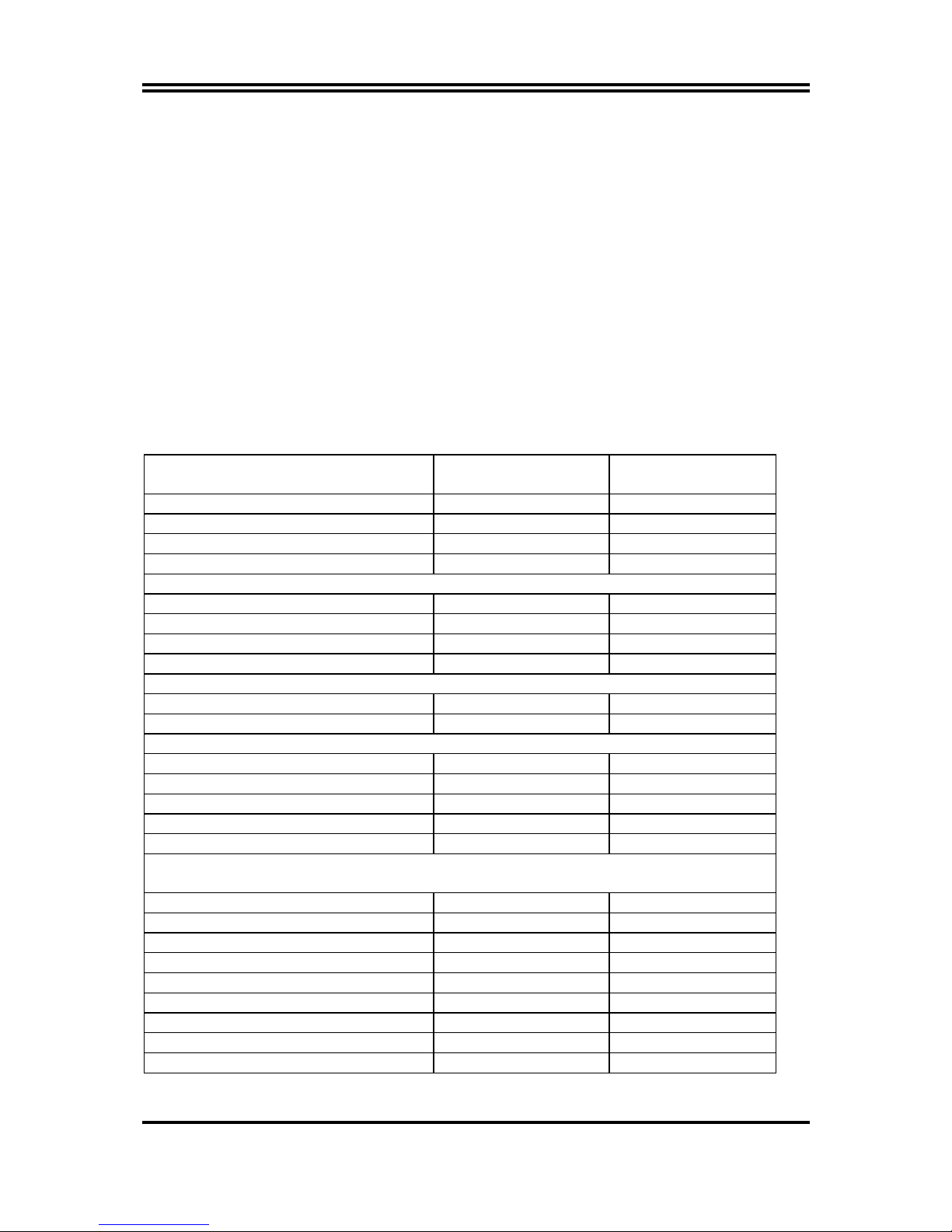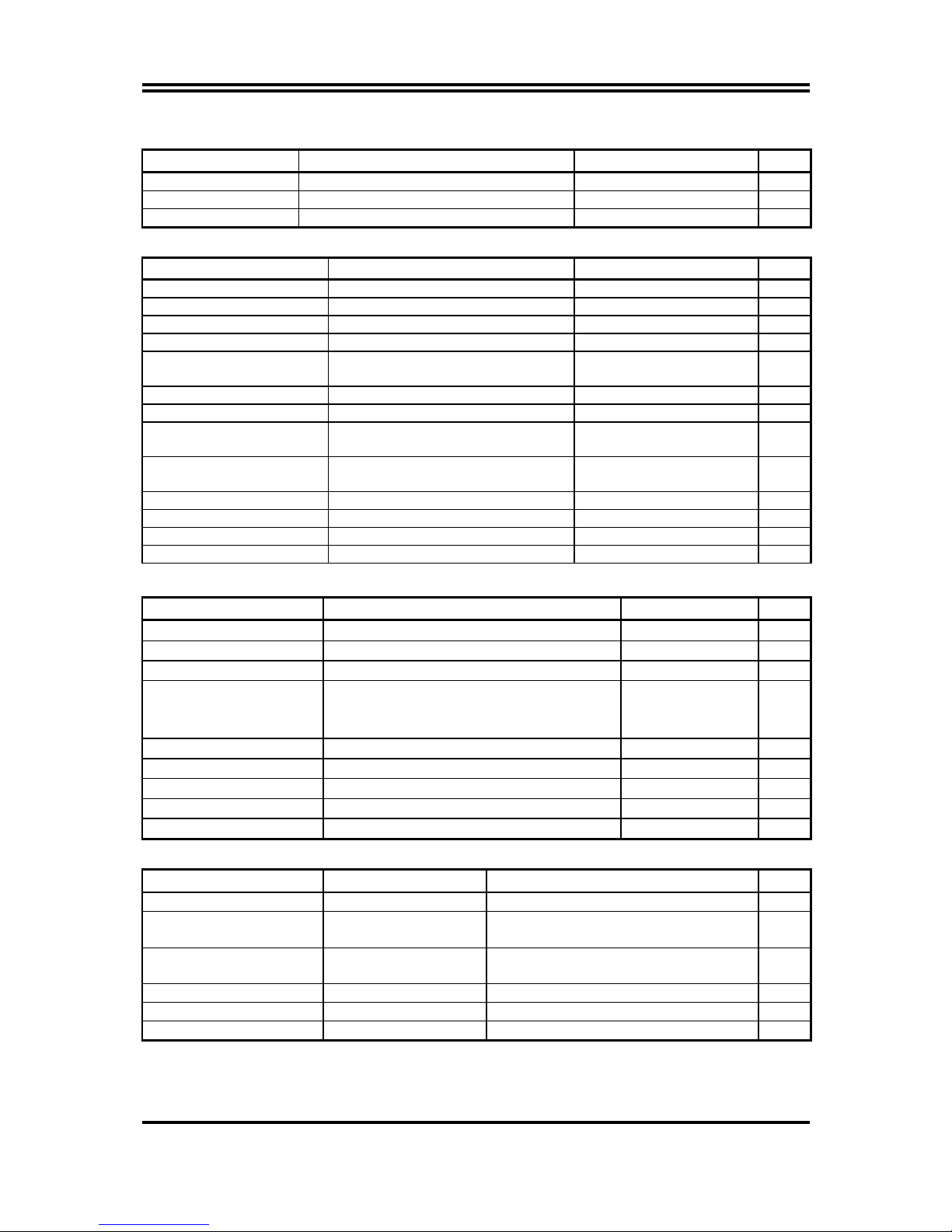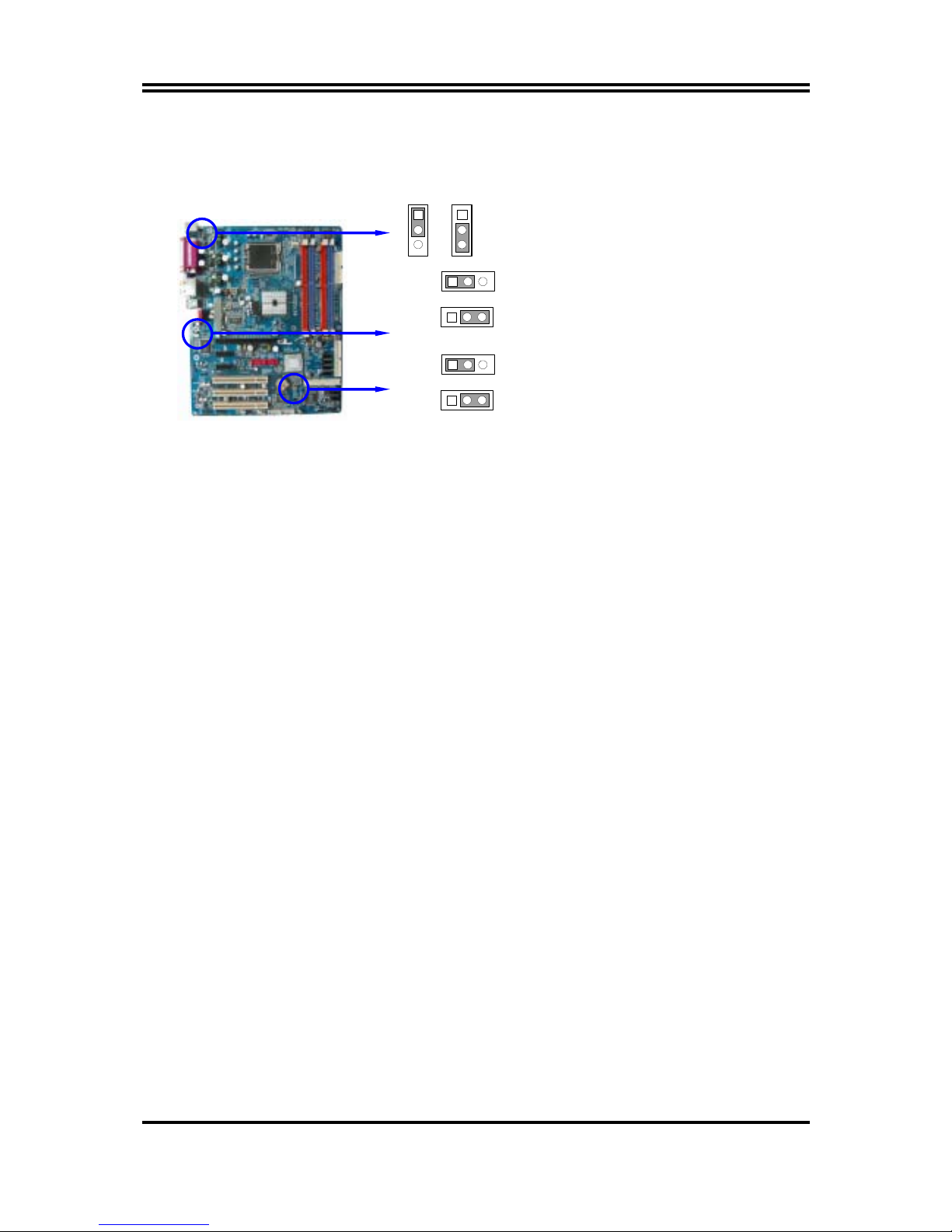i
USER’S NOTICE................................................................................................................................... ii
MANUAL REVISION INFORMATION ............................................................................................ ii
COOLING SOLUTIONS ...................................................................................................................... ii
CHAPTER 1 INTRODUCTION OF 917PDCP/917PDCG/917GDCP/917GDCG MOTHERBOARD
1-1 FEATURE OF MOTHERBOARD ...................................................................................... 1
1-2 SPECIFICATION.................................................................................................................. 2
1-3 PERFORMANCE LIST........................................................................................................ 3
1-4 LAYOUT DIAGRAM & JUMPER SETTING ................................................................... 4
CHAPTER 2 HARDWARE INSTALLATION
2-1 HARDWARE INSTALLATION STEPS ............................................................................. 6
2-2 CHECKING MOTHERBOARD'S JUMPER SETTING................................................... 6
2-3 INSTALL CPU....................................................................................................................... 7
2-3-1 GLOSSARY................................................................................................................ 7
2-3-2 ABOUT INTEL PENTIUM 4 LGA 775 CPU.......................................................... 8
2-3-3 LGA 775 CPU INSTALLATION GUIDE................................................................ 9
2-4 INSTALL MEMORY............................................................................................................ 18
2-5 EXPANSION CARD.............................................................................................................. 19
2-5-1 PROCEDURE FOR EXPANSION CARD INSTALLATION ............................... 19
2-5-2 ASSIGNING IRQ FOR EXPANSION CARD......................................................... 20
2-5-3 INTERRUPT REQUEST TABLE FOR THIS MOTHERBOARD....................... 20
2-5-4 PCI EXPRESS SLOT ................................................................................................ 21
2-6 CONNECTORS, HEADERS ................................................................................................ 21
2-6-1 CONNECTORS.......................................................................................................... 21
2-6-2 HEADERS .................................................................................................................. 24
2-7 STARTING UP YOUR COMPUTER.................................................................................. 27
CHAPTER 3 INTRODUCING BIOS
3-1 ENTERING SETUP............................................................................................................... 28
3-2 GETTING HELP ................................................................................................................... 28
3-3 THE MAIN MENU................................................................................................................ 29
3-4 STANDARD CMOS FEATURES ........................................................................................ 30
3-5 ADVANCED BIOS FEATURES .......................................................................................... 31
3-6 ADVANCED CHIPSET FEATURES .................................................................................. 33
3-6-1 PCIEXPRESS ROOT PORT FUNCTION.............................................................. 34
3-7 INTEGRATED PERIPHERALS.......................................................................................... 35
3-7-1 ONBOARD IDE FUNCTION................................................................................... 35
3-7-2 ONBOARD DEVICE FUNCTION........................................................................... 36
3-7-3 ONBOARD SUPER IO FUNCTION ....................................................................... 37
3-8 POWER MANAGEMENT SETUP...................................................................................... 38
3-8-1 PM TIMER RELOAD EVENTS ............................................................................. 39
3-8-2 PCI EXPRESS PM FUNCTION.............................................................................. 39
3-9 PNP/PCI CONFIGURATION SETUP ................................................................................ 40
3-9-1 IRQ RESOURCES .................................................................................................... 41
3-10 PC HEALTH STATUS ........................................................................................................ 41
3-11 MISCELLANEOUS CONTROL ........................................................................................ 42
3-12 LOAD STANDARD/OPTIMIZED DEFAULTS ............................................................... 43
3-13 SET SUPERVISOR/USER PASSWORD........................................................................... 43
CHAPTER 4 DRIVER & FREE PROGRAM INSTALLATION
MAGIC INSTALL SUPPORTS WINDOWS 2000/XP................................................................. 44
4-1 INF INSTALL INTEL 915 CHIPSET SYSTEM DRIVER.................................... 45
4-2 VGA INSTALL INTEL 915G VGA DRIVER........................................................... 46
4-3 SOUND INSTALL ALC880 AC97 CODEC AUDIO DRIVER .................................... 46
4-4 LAN INSTALL REALTEK 8110S GIGA ETHERNET DRIVER .......................... 47
4-5 RAID INSTALL SIS 180 RAID DRIVER AND UTILITY........................................ 48
4-6 PC-HEALTH INSTALL INTEL HARDWARE DOCTOR UTILITY ............................ 49
4-7 PC-CILLIN INSTALL PC-CILLIN2004 ANTI-VIRUS PROGRAM .......................... 50
4-8 HOW TO UPDATE BIOS..................................................................................................... 51
TABLE OF CONTENT