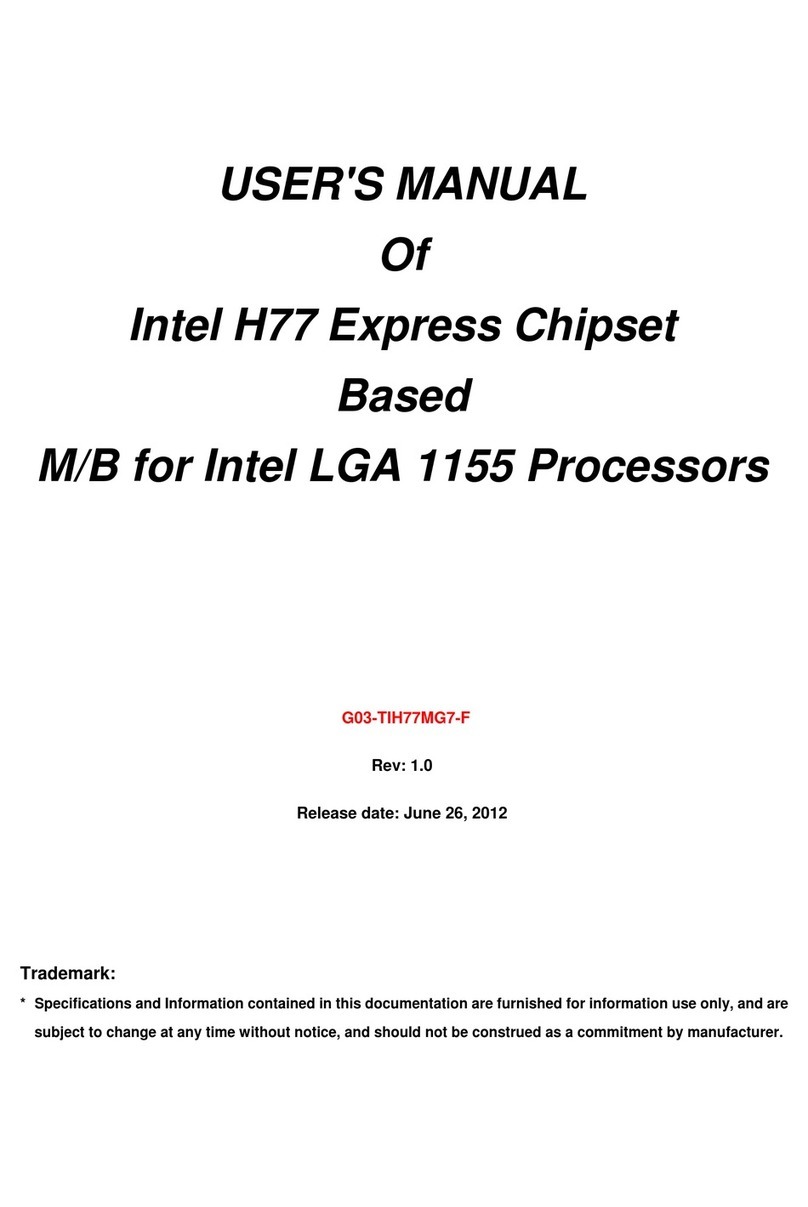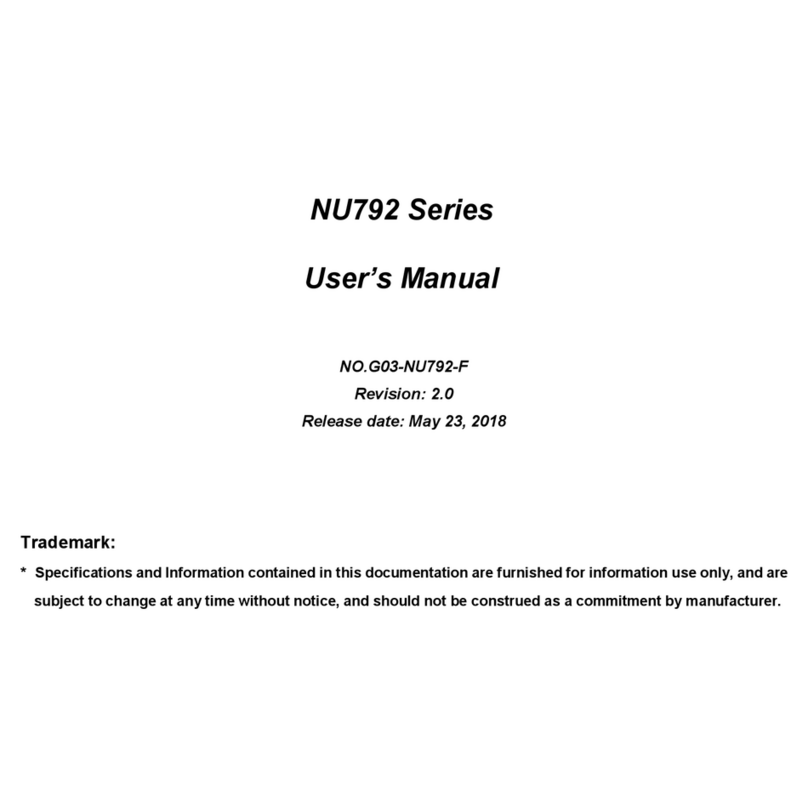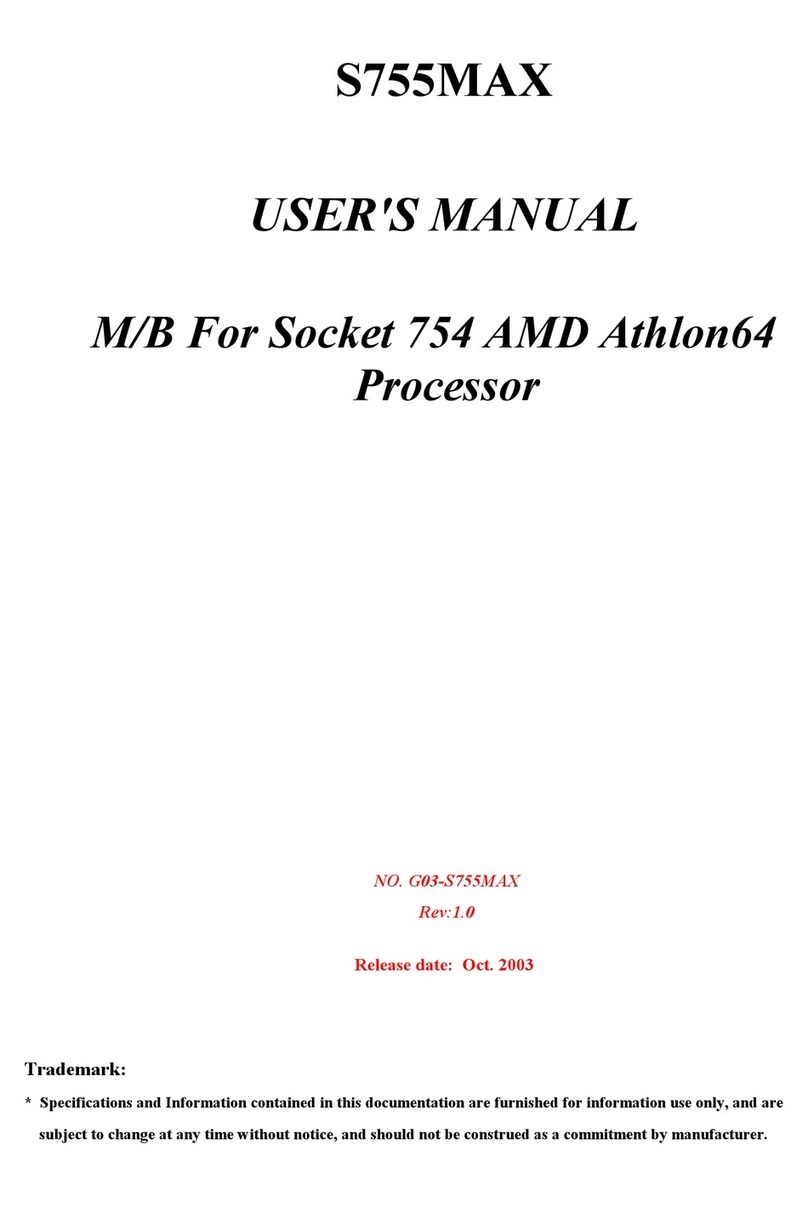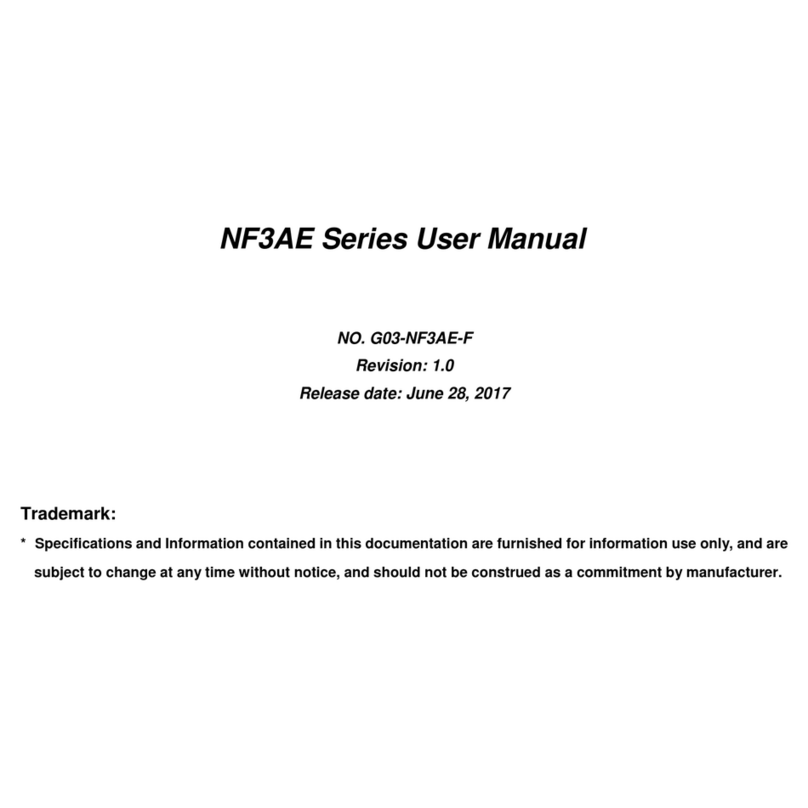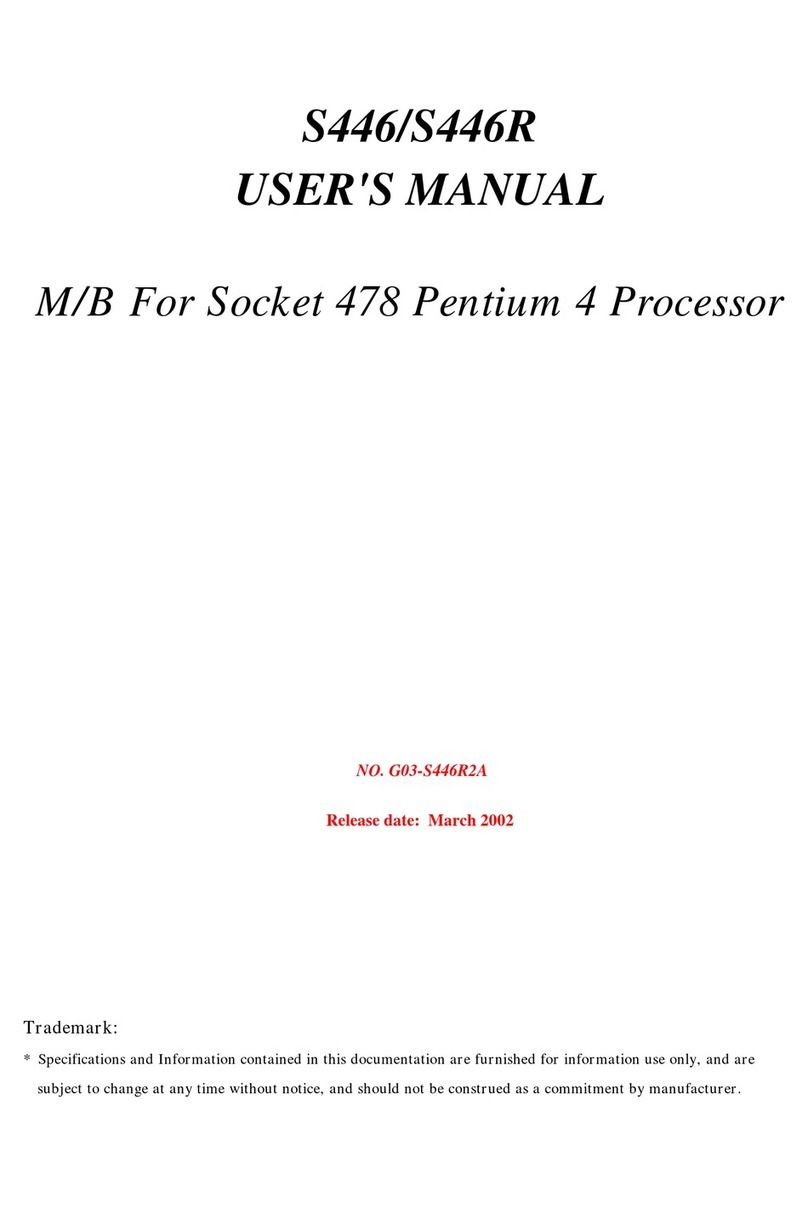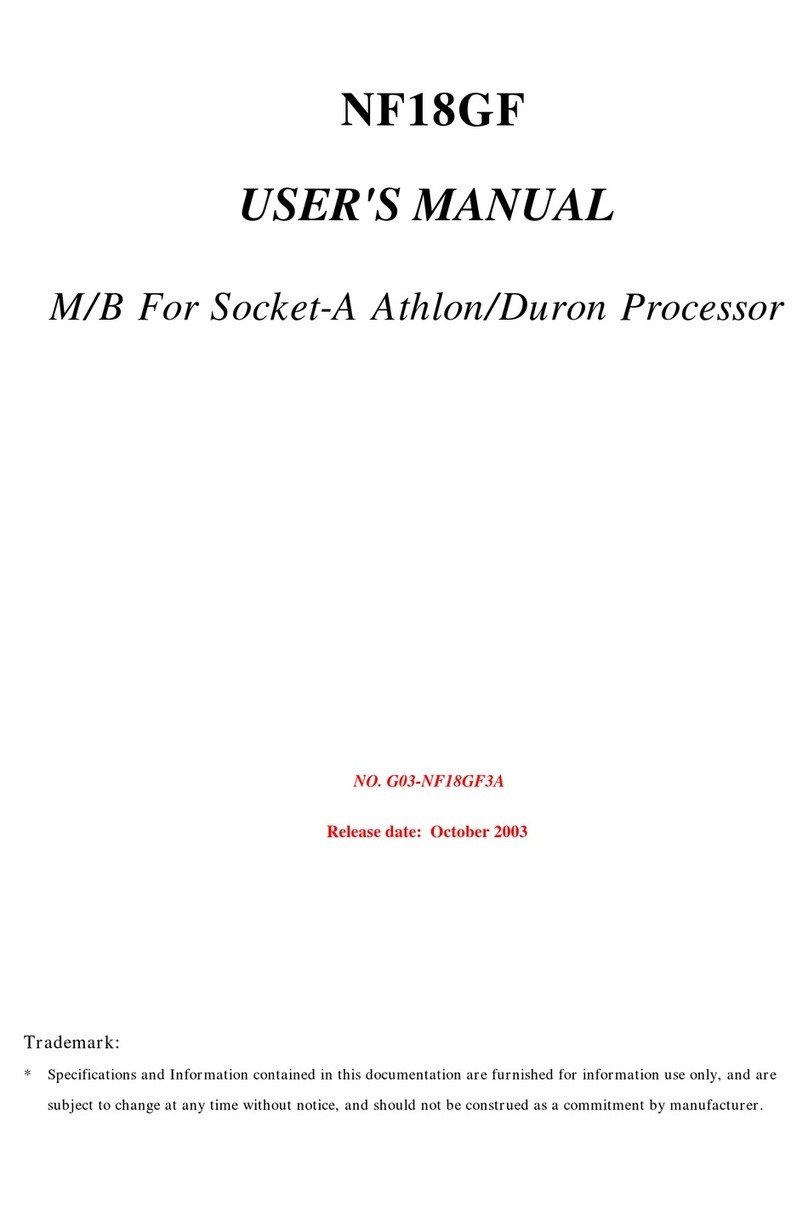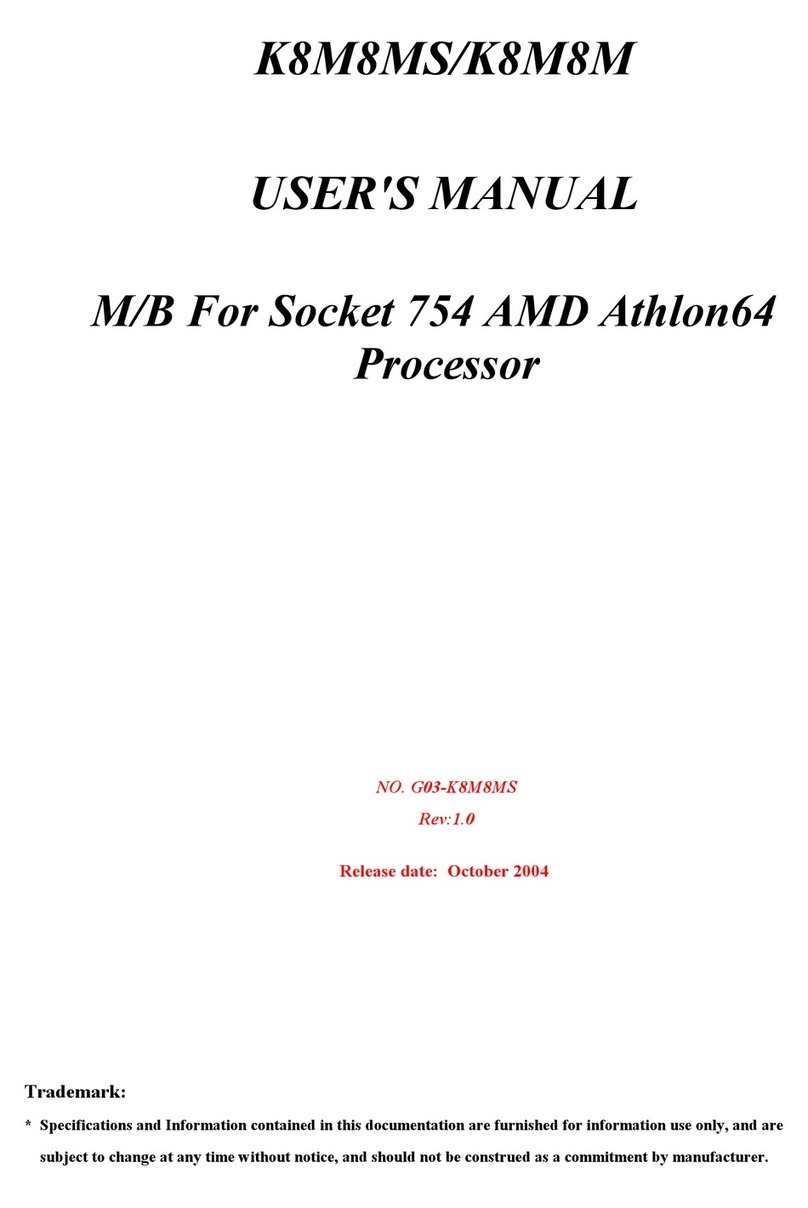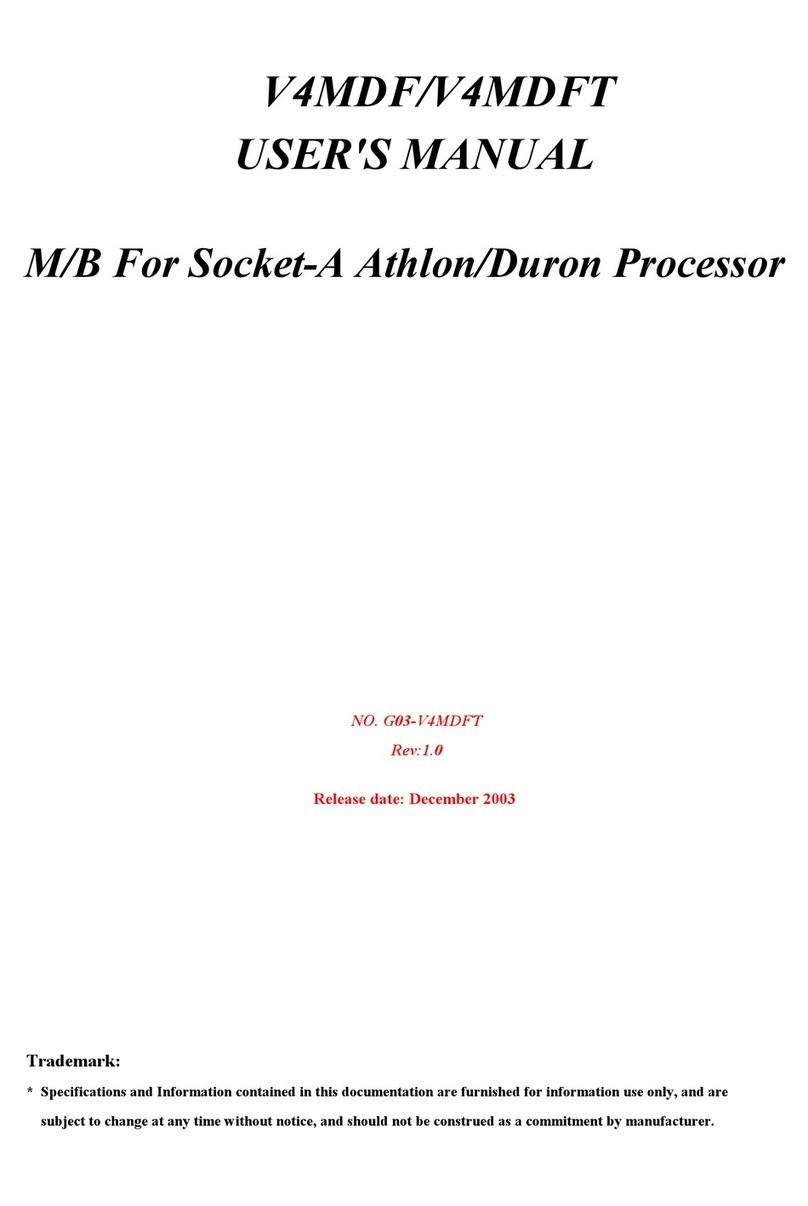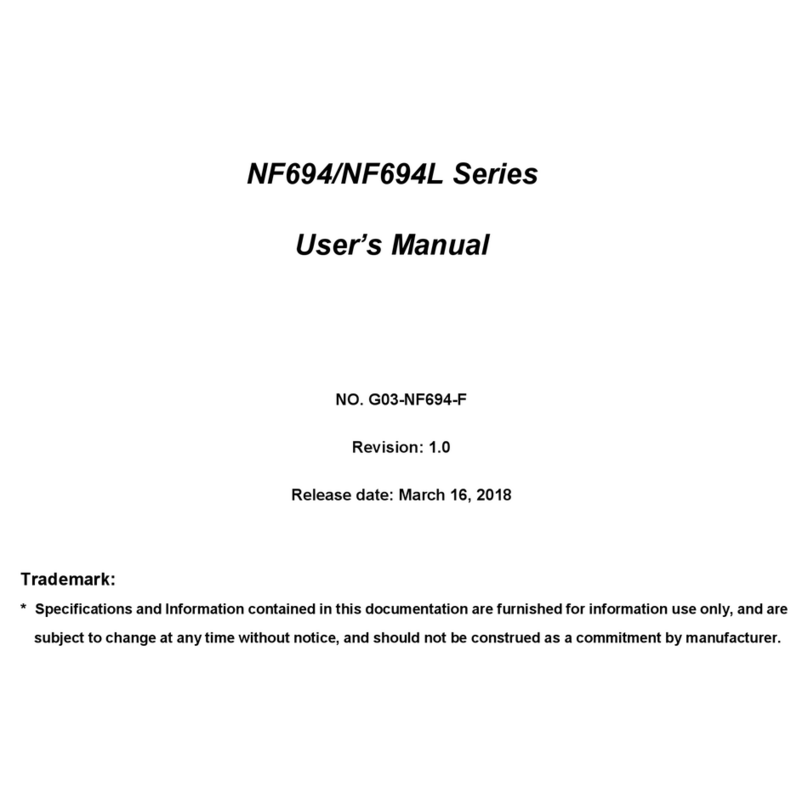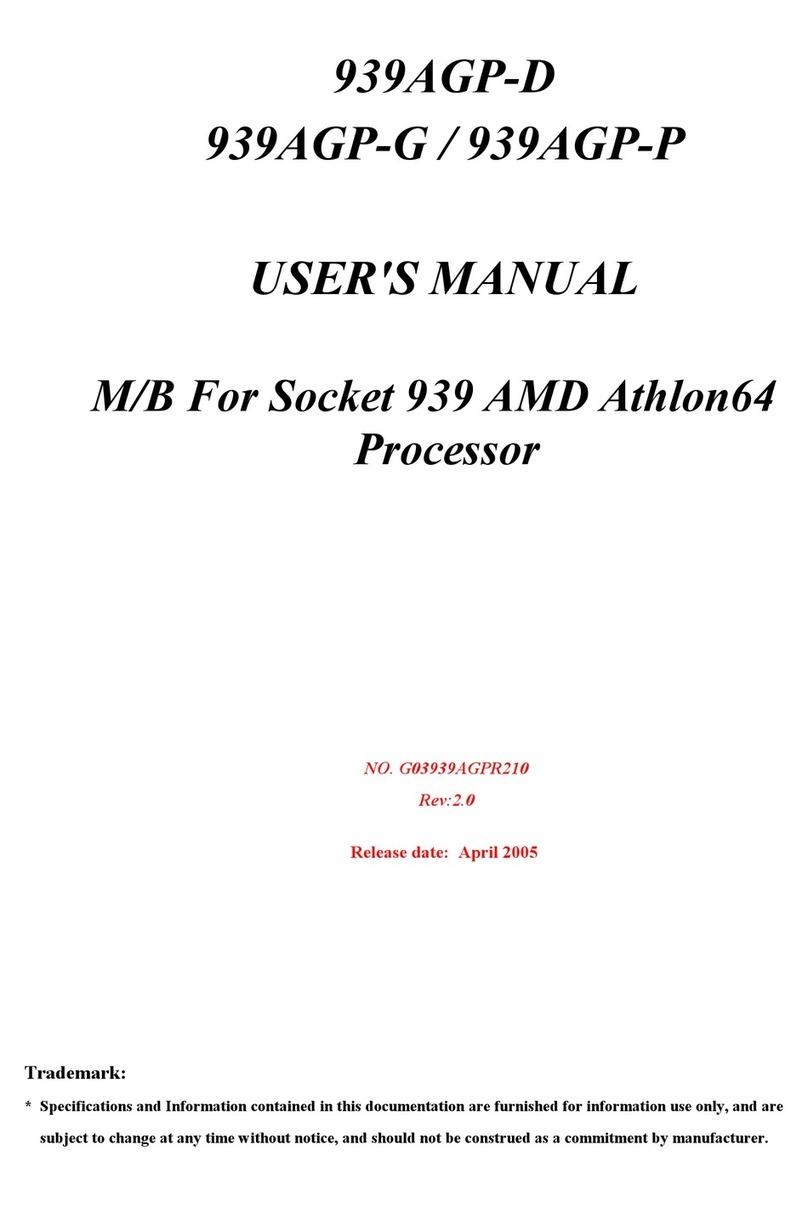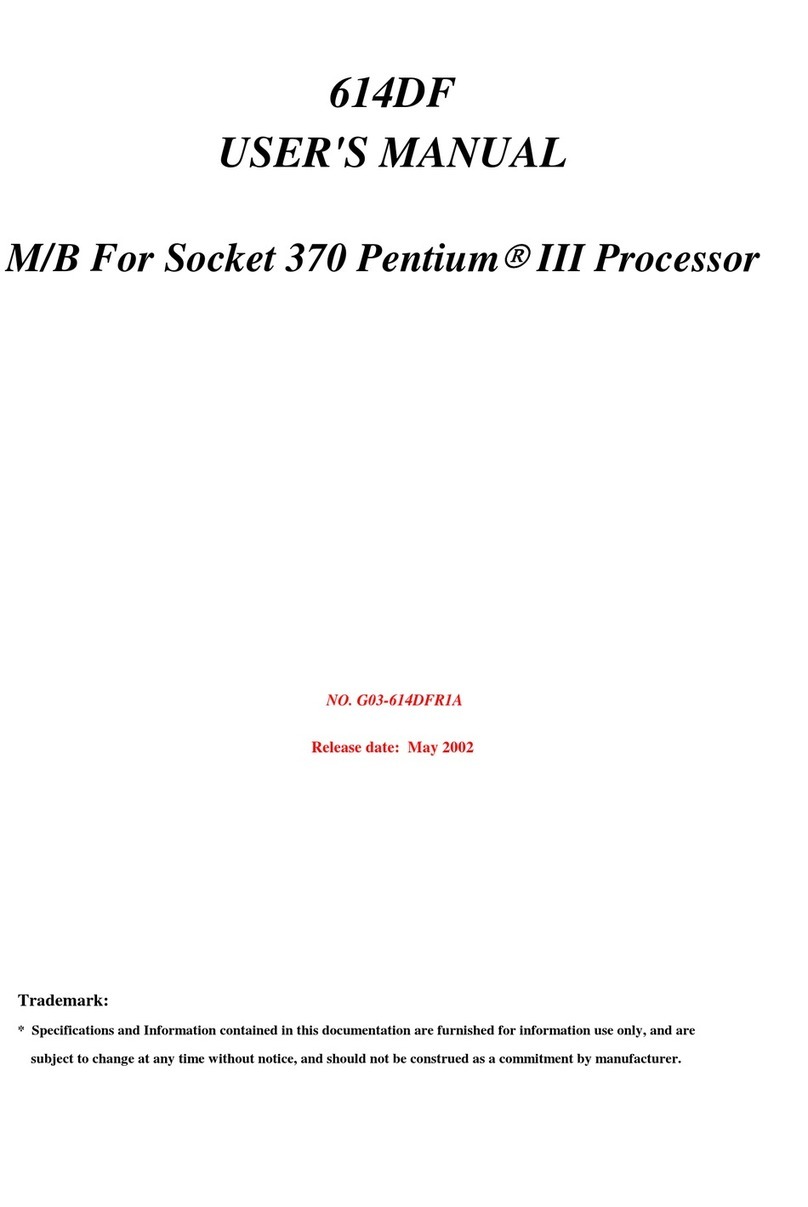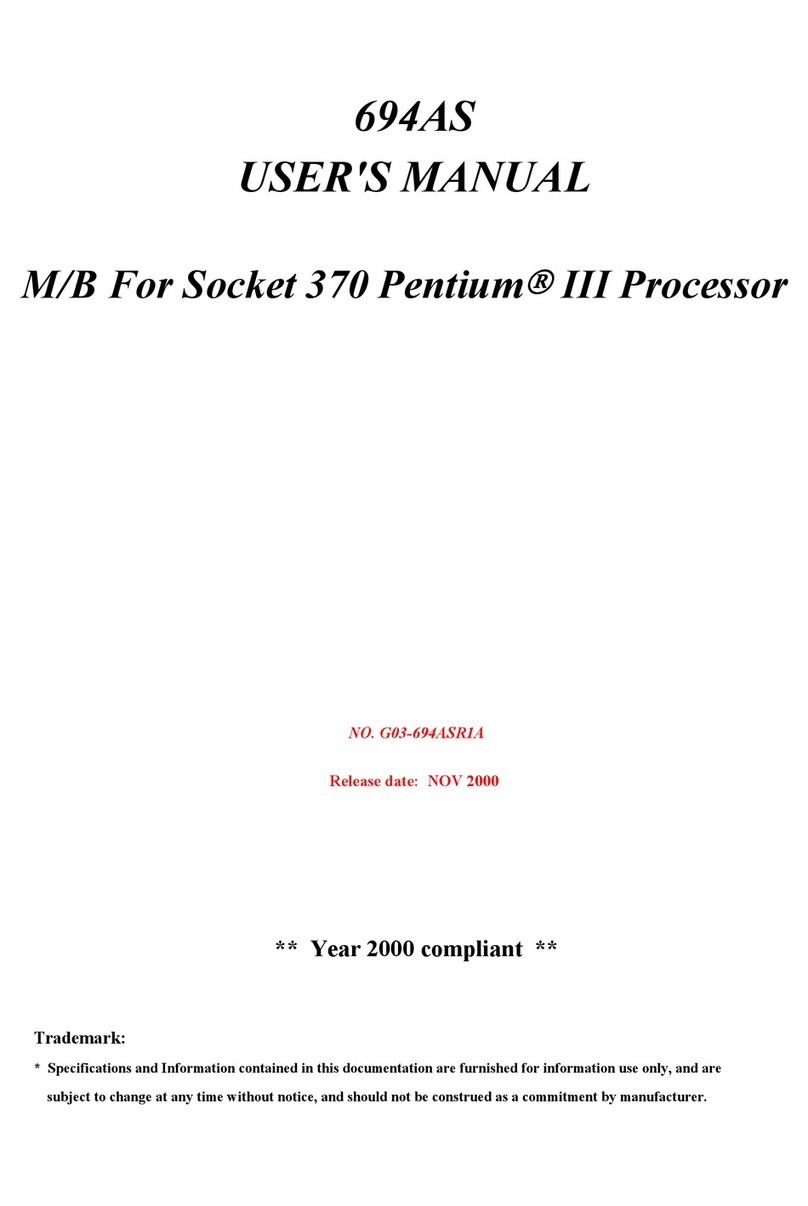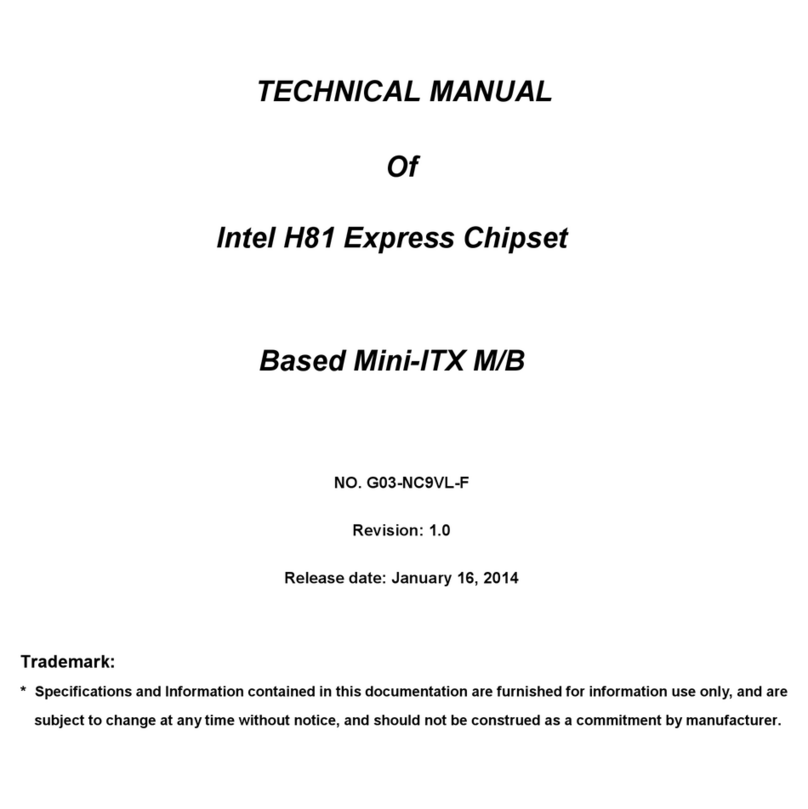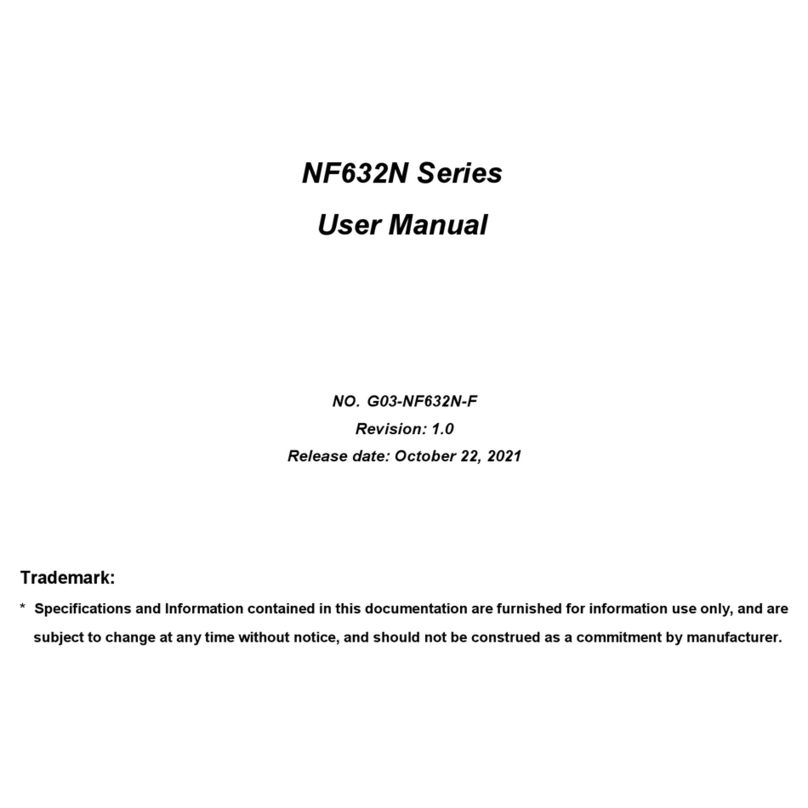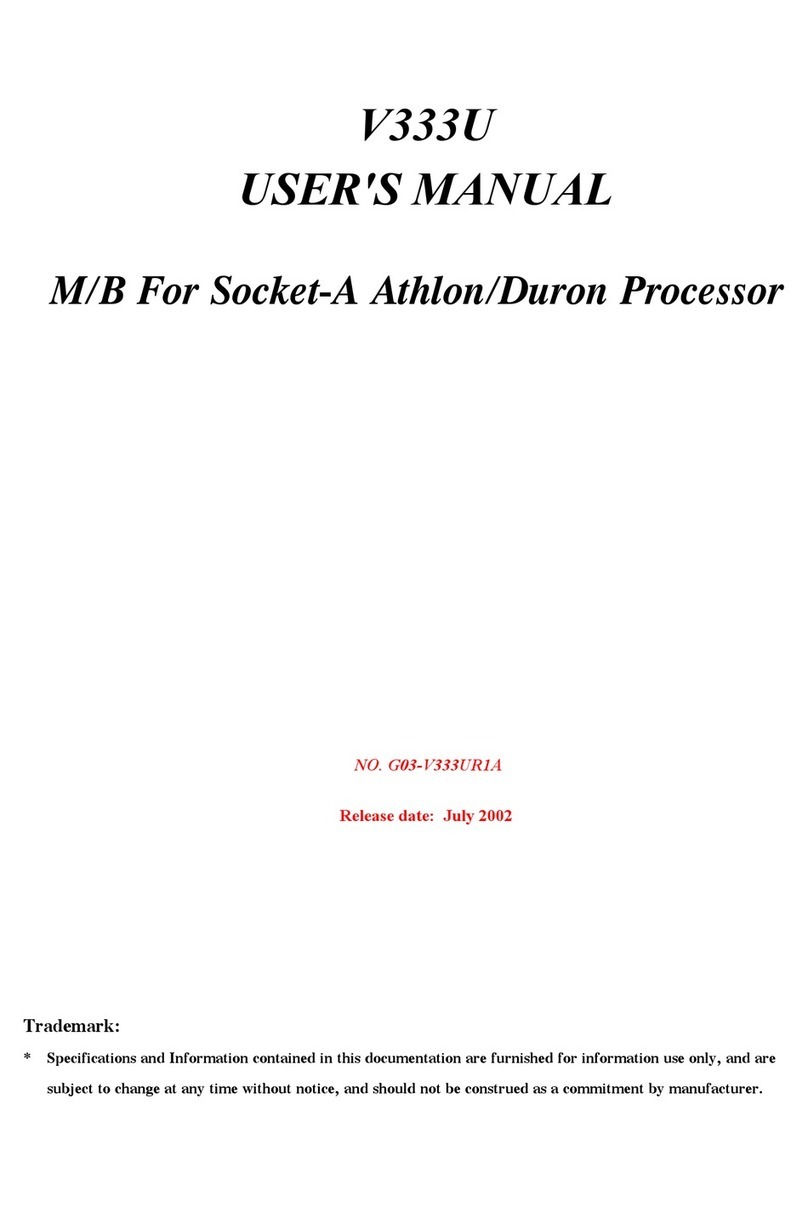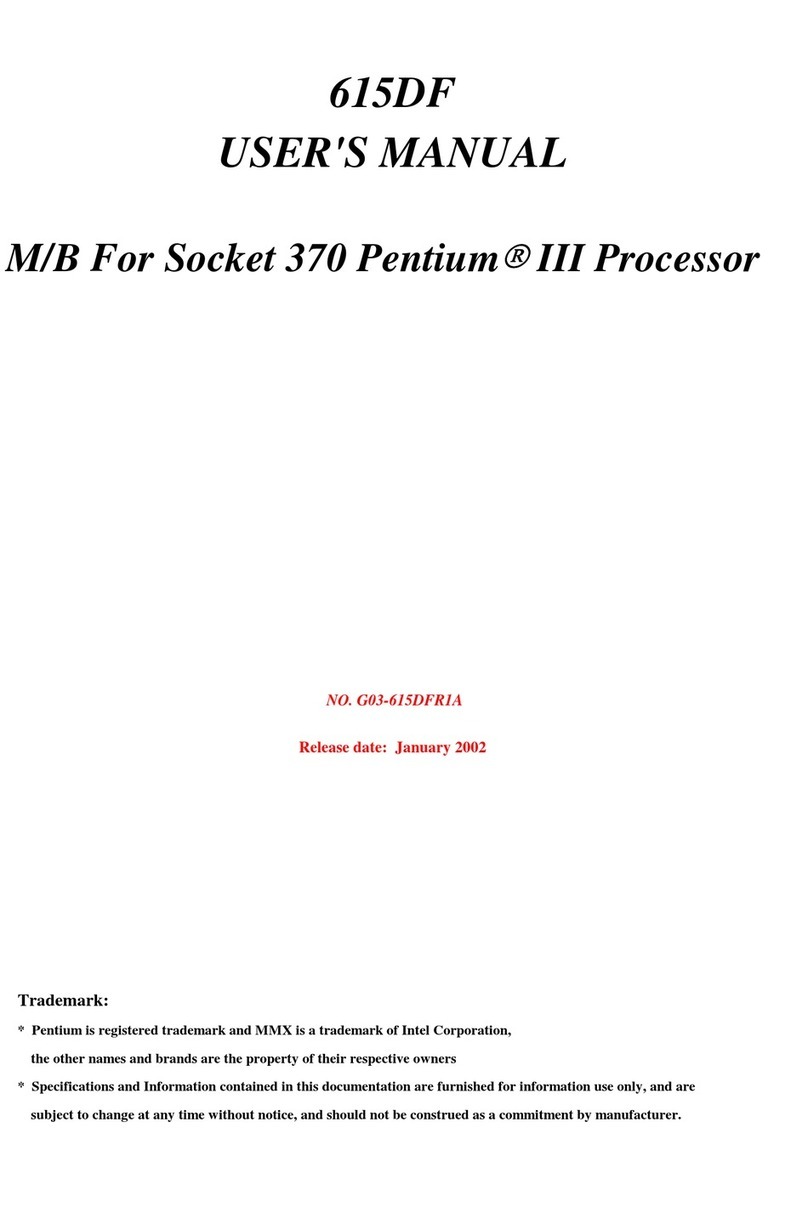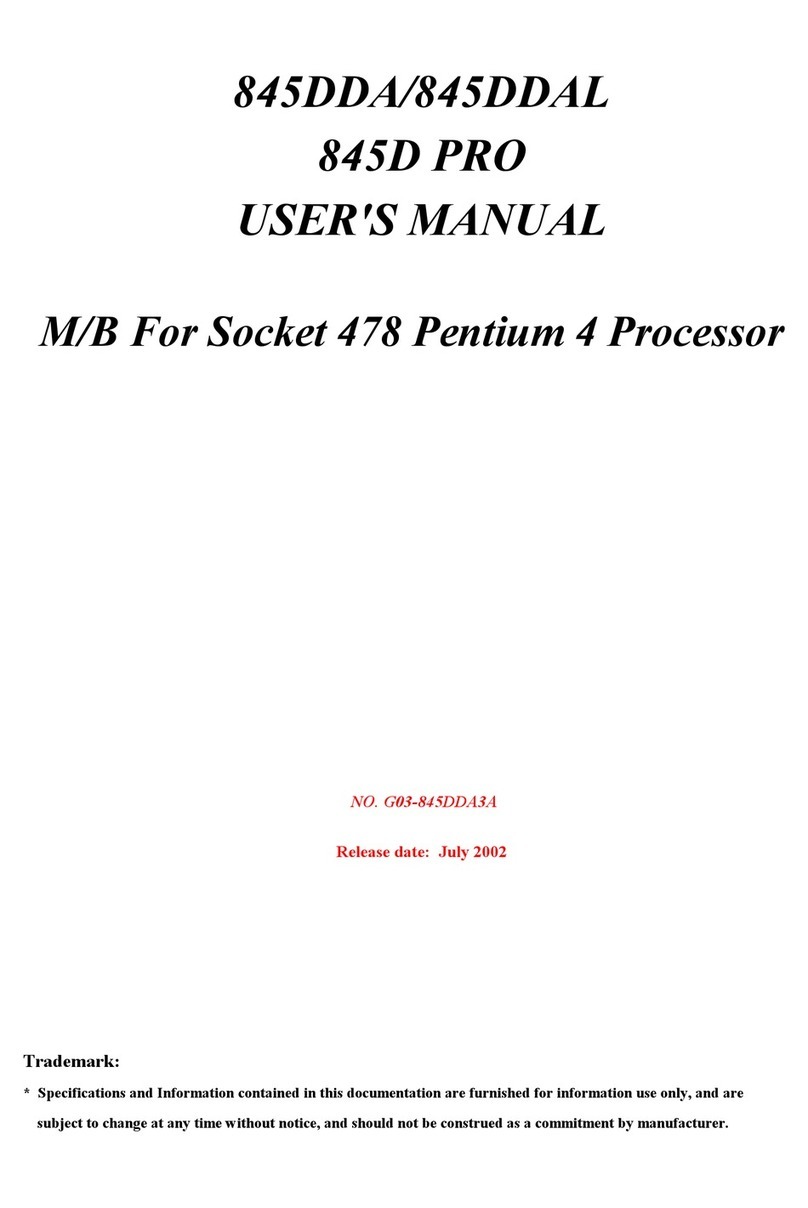ENVIRONMENTAL SAFETY INSTRUCTION...........................................................................iv
USER’S NOTICE .......................................................................................................................v
MANUAL REVISION INFORMATION.......................................................................................v
ITEM CHECKLIST.....................................................................................................................v
CHAPTER 1 INTRODUCTION OF THE MOTHERBOARD
1-1 FEATURE OF MOTHERBOARD................................................................................1
1-2 SPECIFICATION.........................................................................................................2
1-3 LAYOUT DIAGRAM....................................................................................................3
CHAPTER 2 HARDWARE INSTALLATION
2-1 JUMPER SETTING .....................................................................................................7
2-2 CONNECTORS AND HEADERS................................................................................10
2-2-1 CONNECTORS .............................................................................................10
2-2-2 HEADERS .....................................................................................................14
CHAPTER 3 INTRODUCING BIOS
3-1 ENTERING SETUP .....................................................................................................17
3-2 BIOS MENU SCREEN ................................................................................................18
3-3 FUNCTION KEYS .......................................................................................................18
3-4 GETTING HELP ..........................................................................................................19
3-5 MEMU BARS ..............................................................................................................19
3-6 MAIN MENU................................................................................................................20
3-7 ADVANCED MENU.....................................................................................................21
3-8 CHIPSET MENU .........................................................................................................31
3-9 SECURITY MENU.......................................................................................................33
3-10 BOOT MENU...............................................................................................................34
3-11 SAVE & EXIT MENU...................................................................................................35