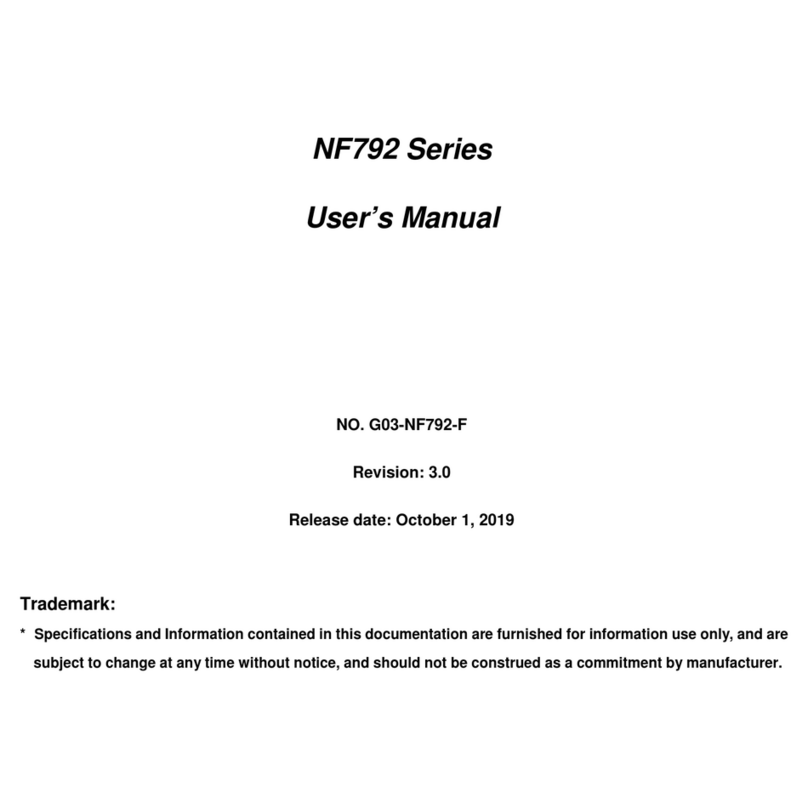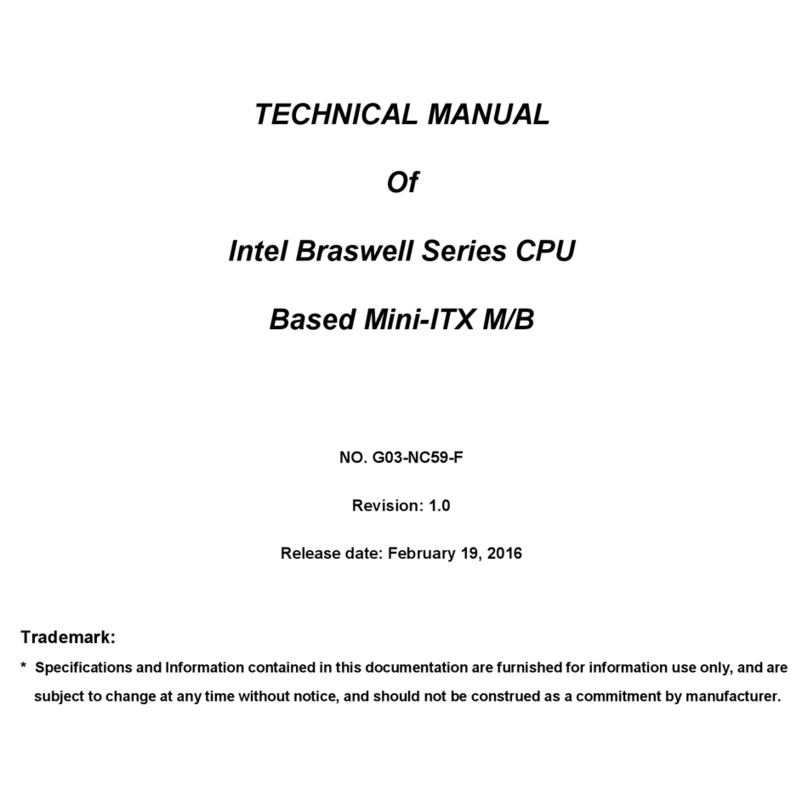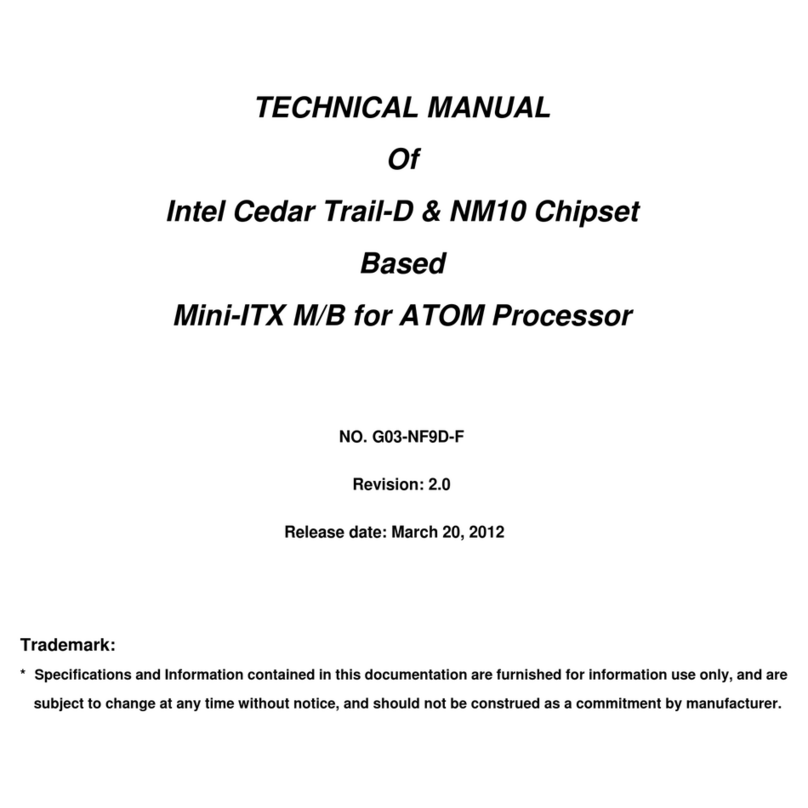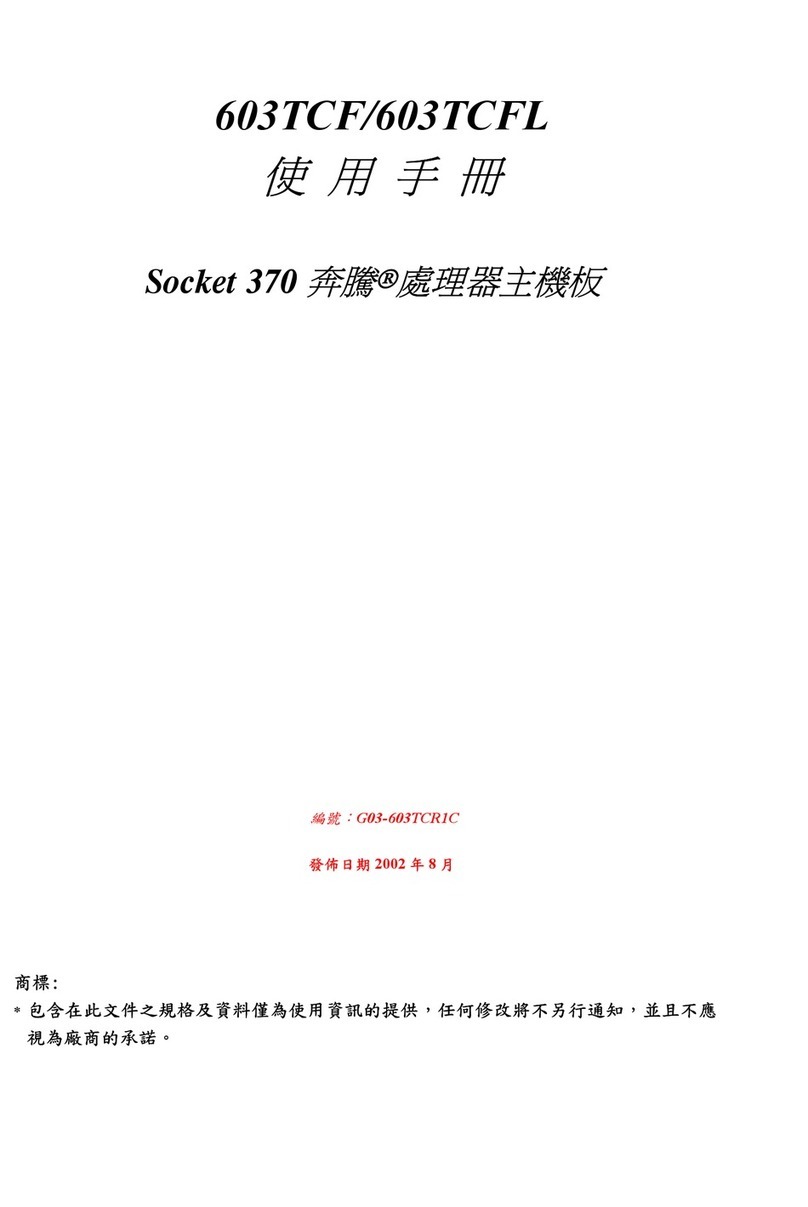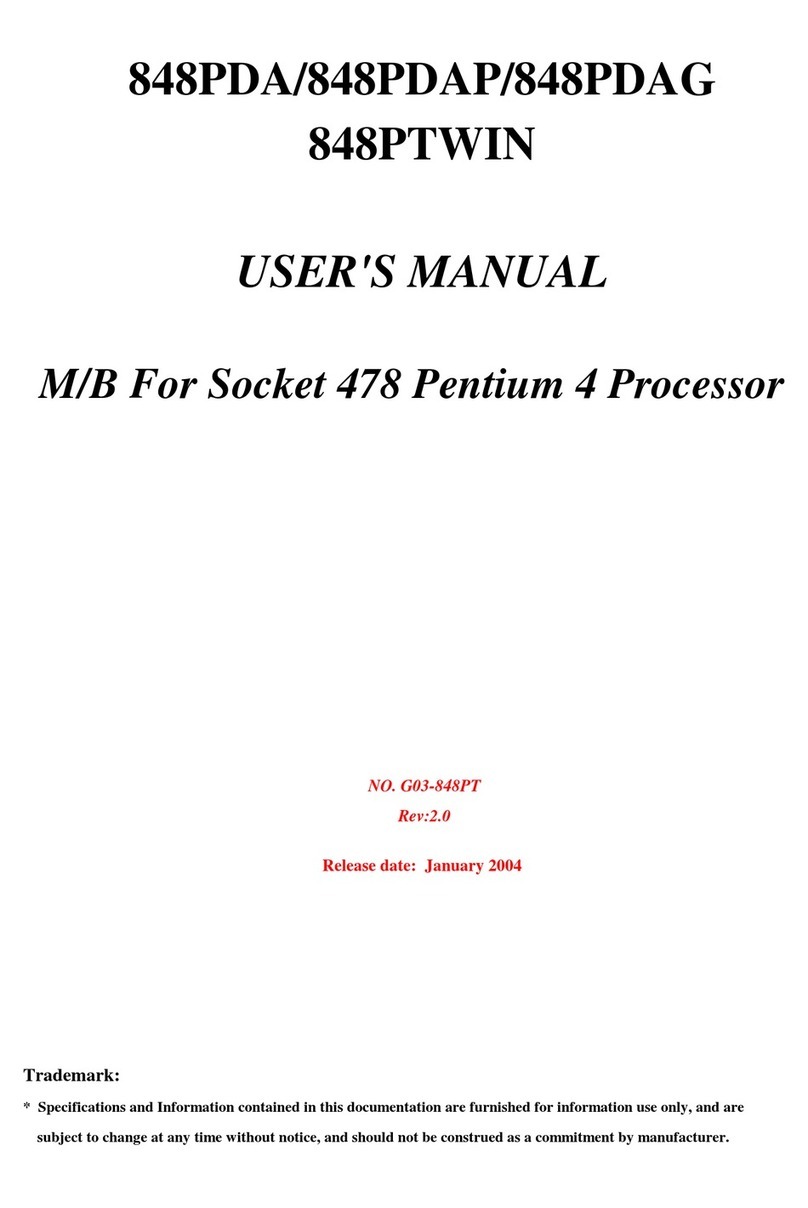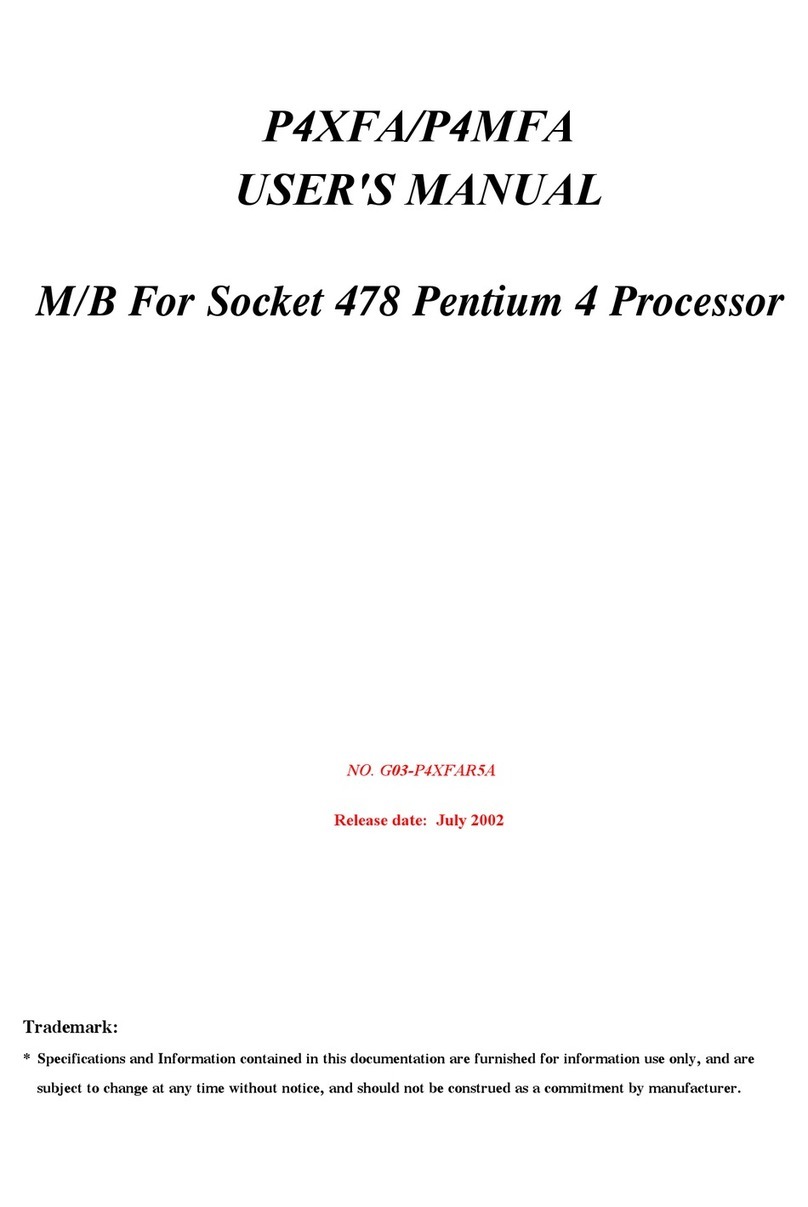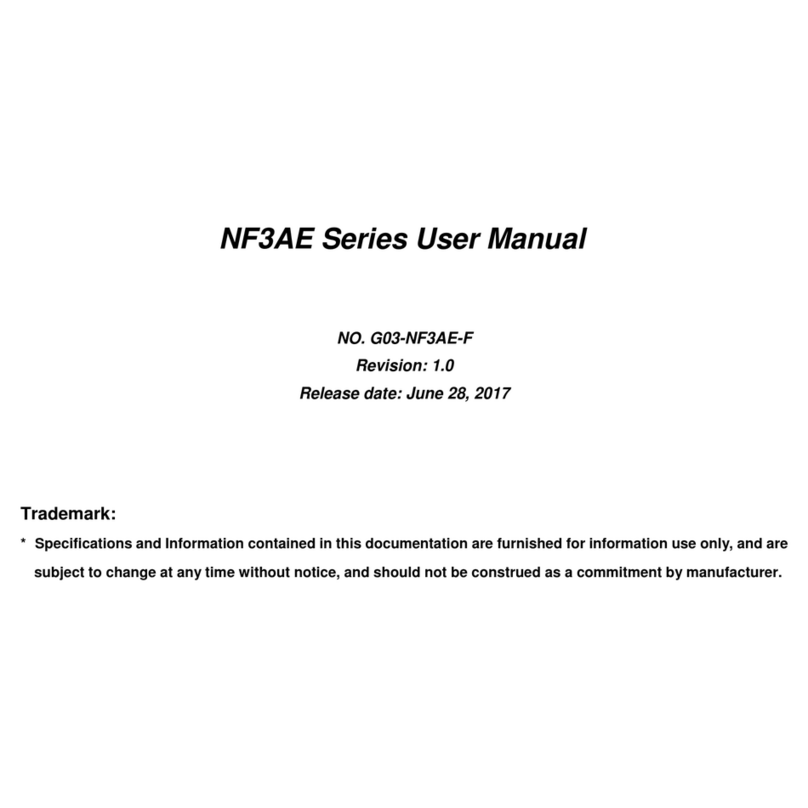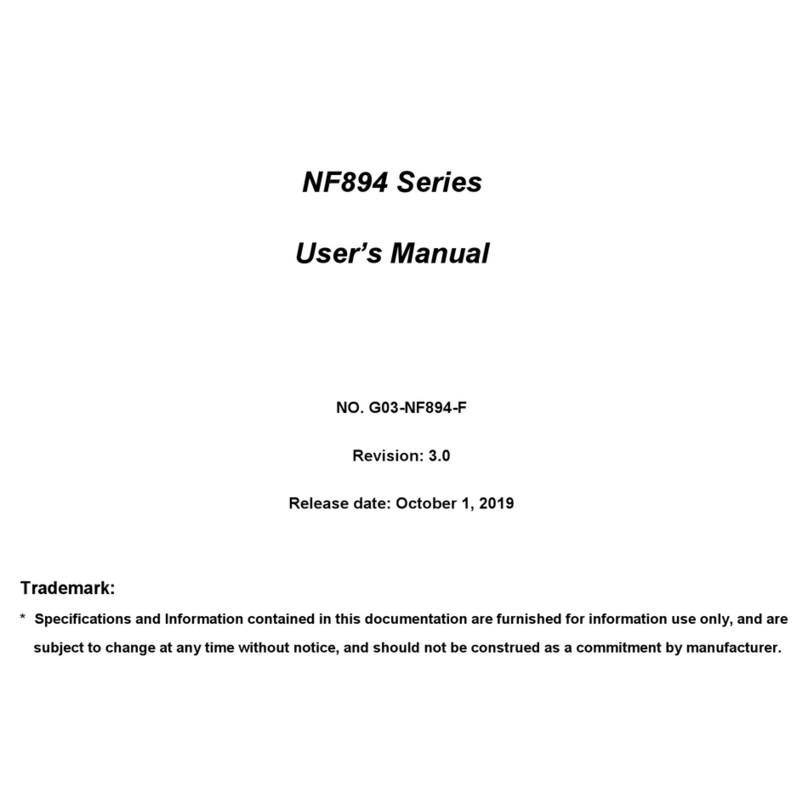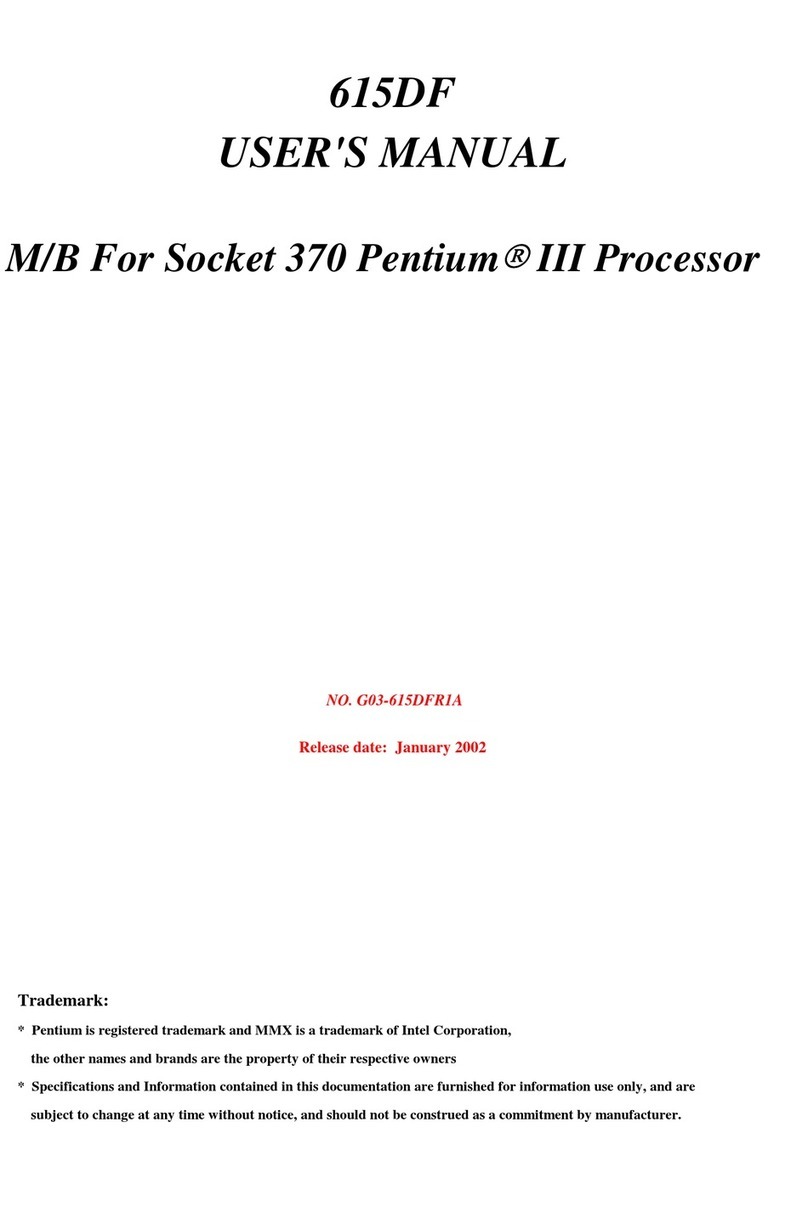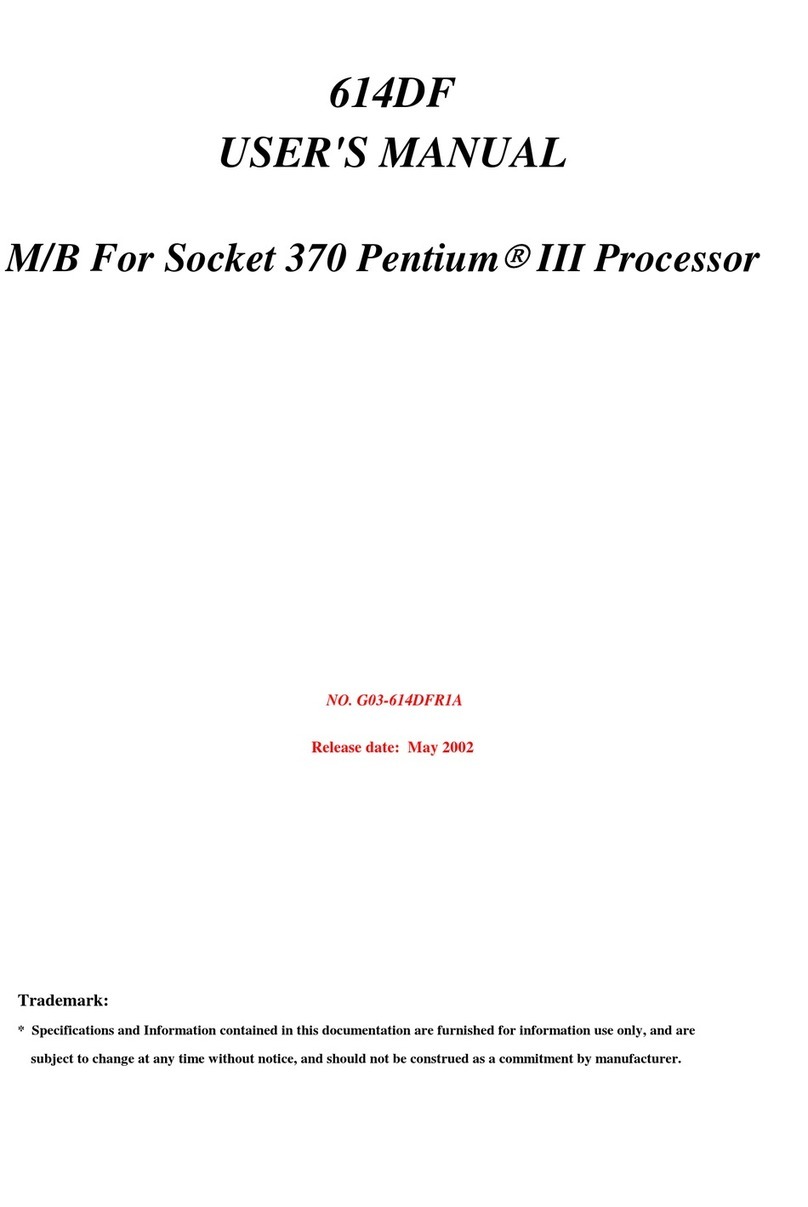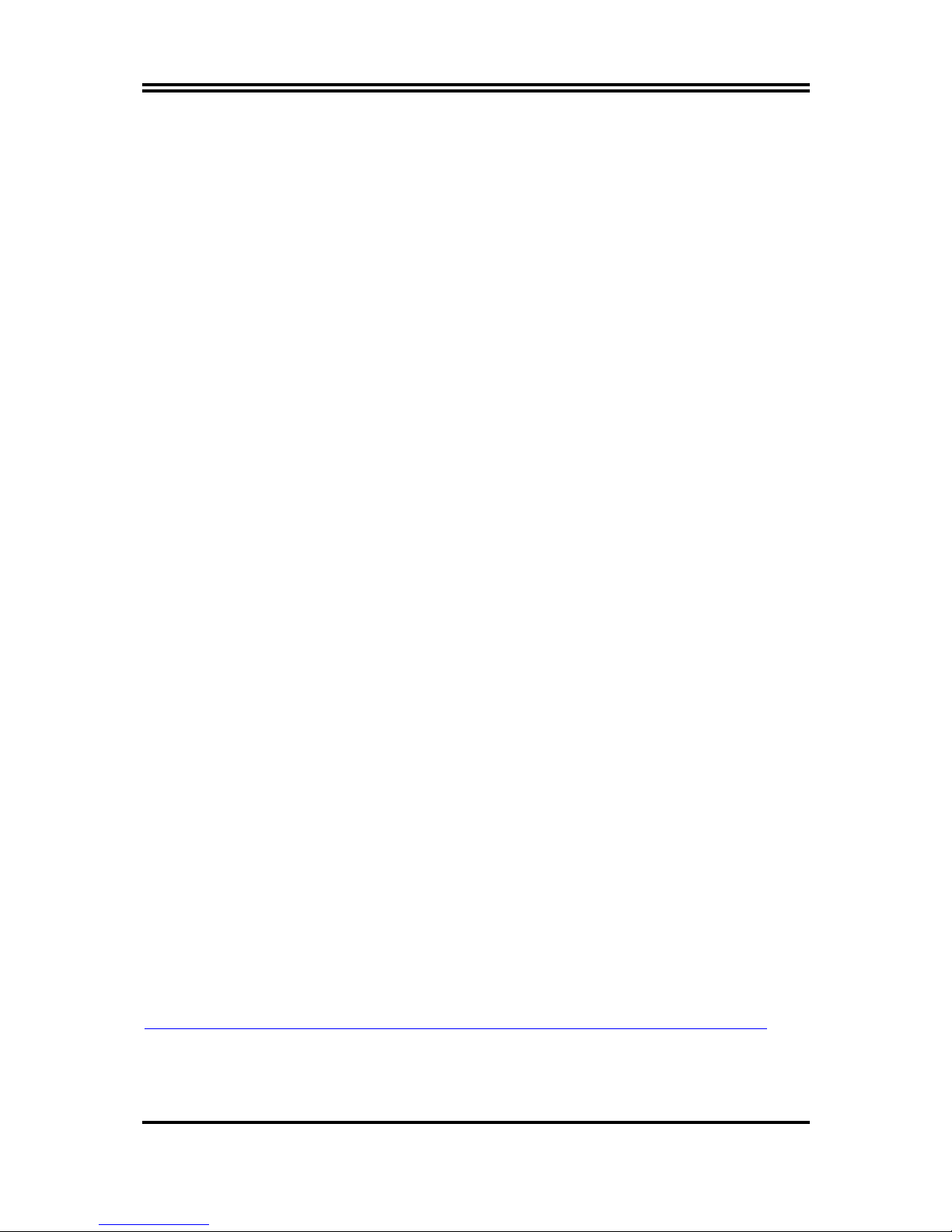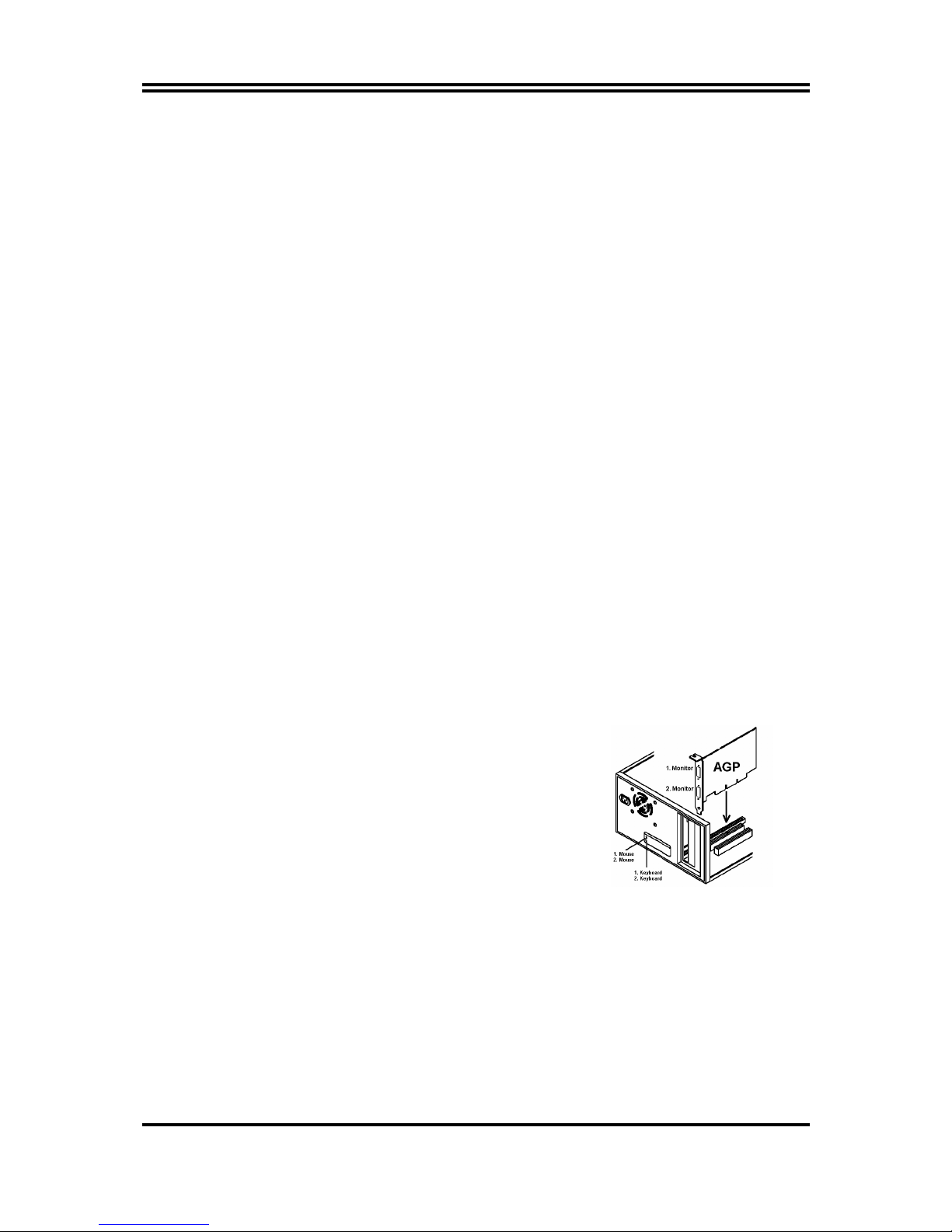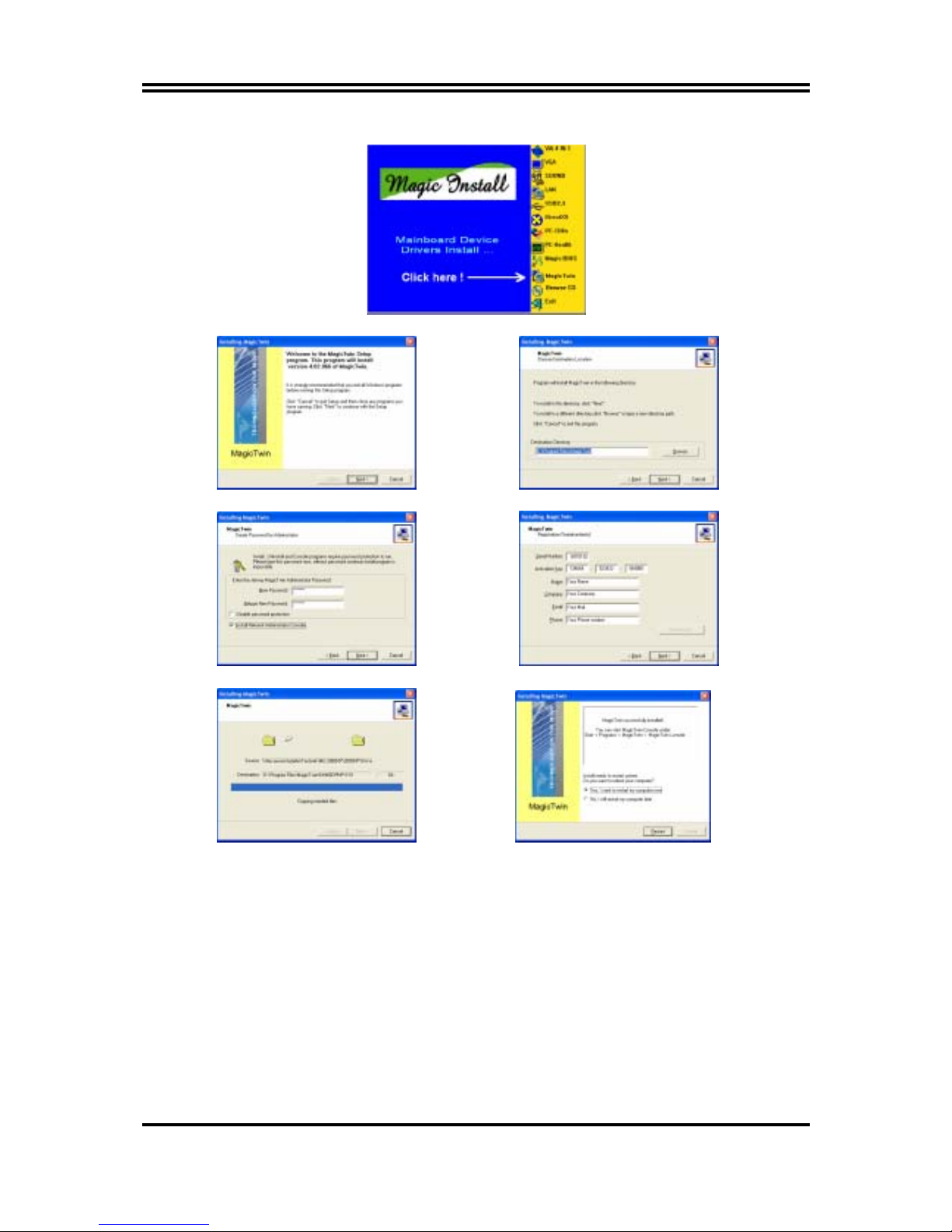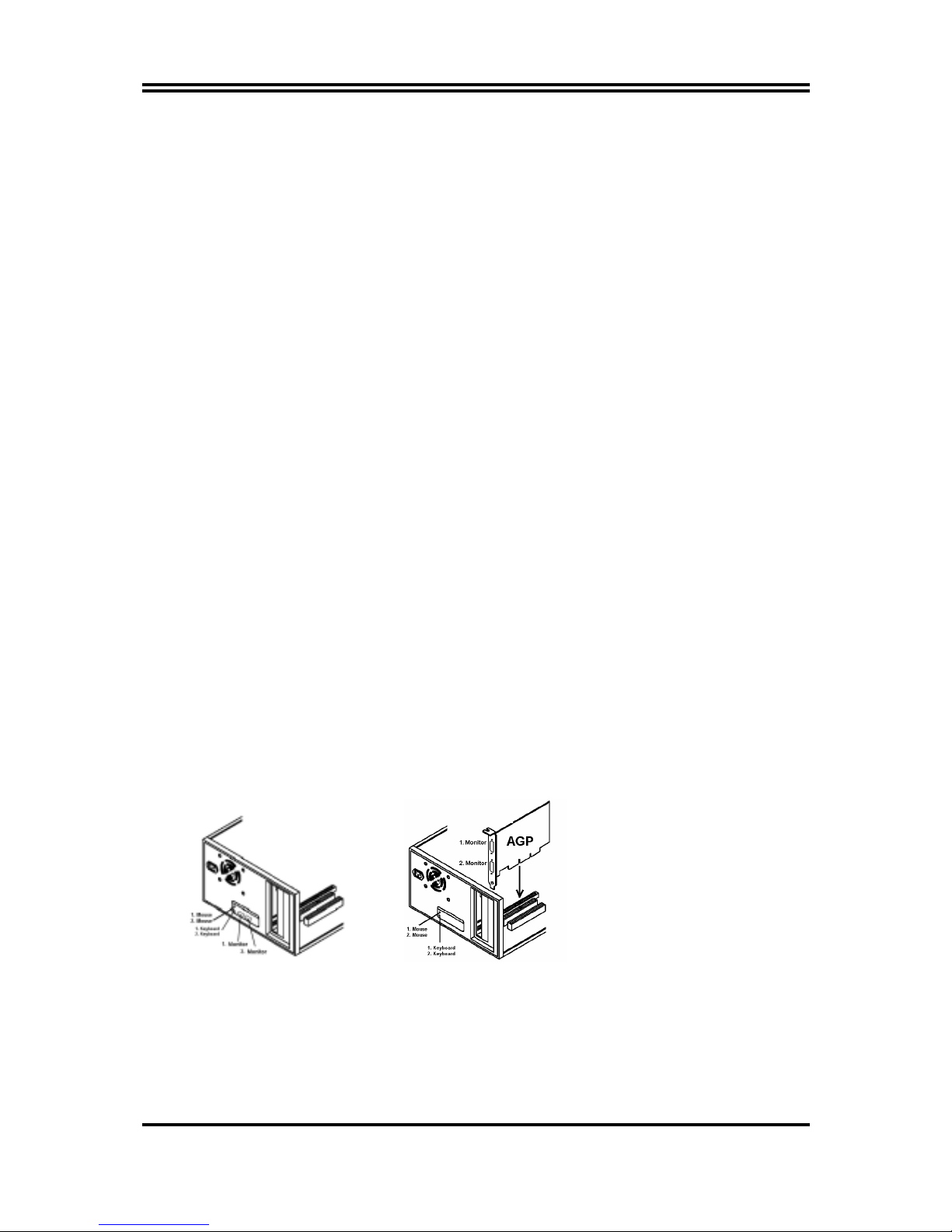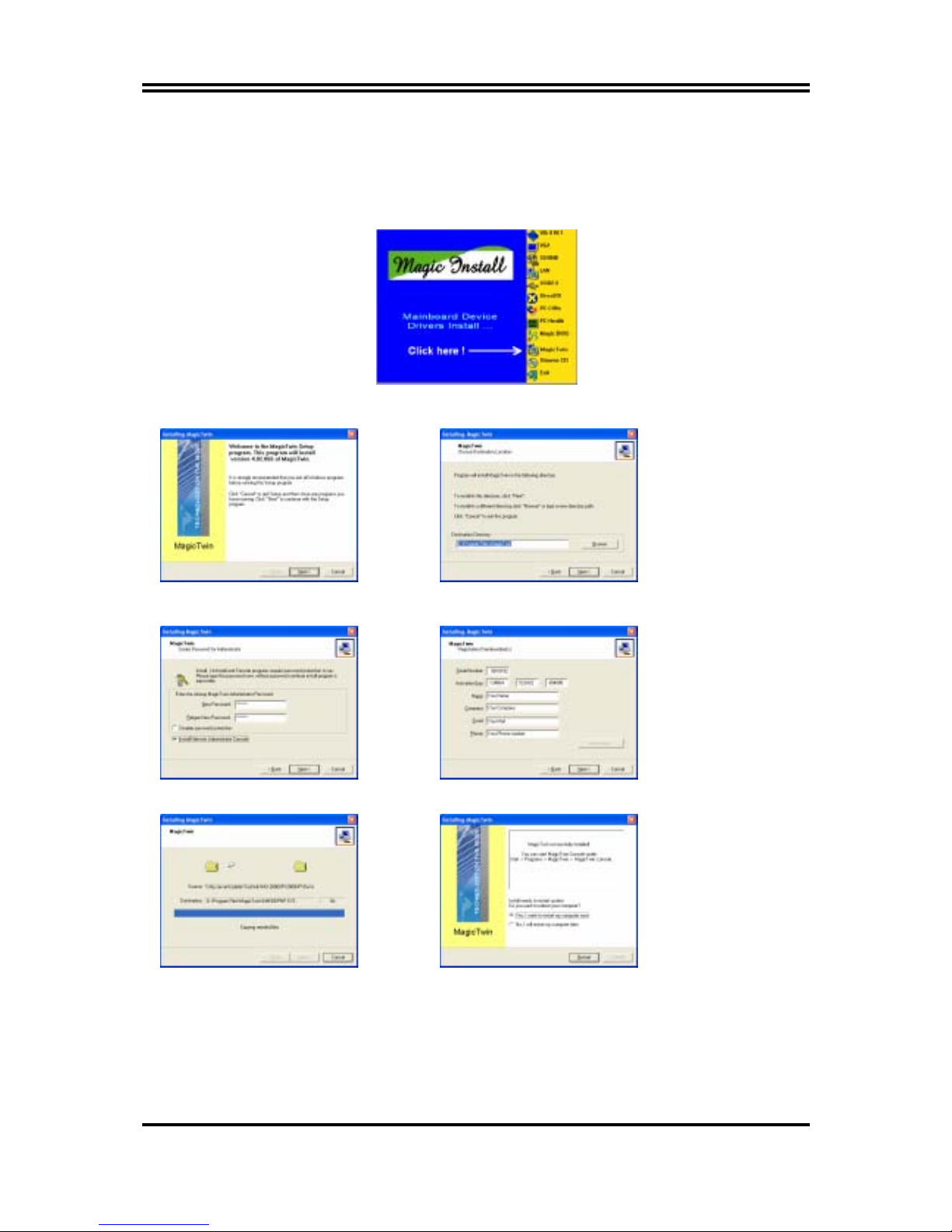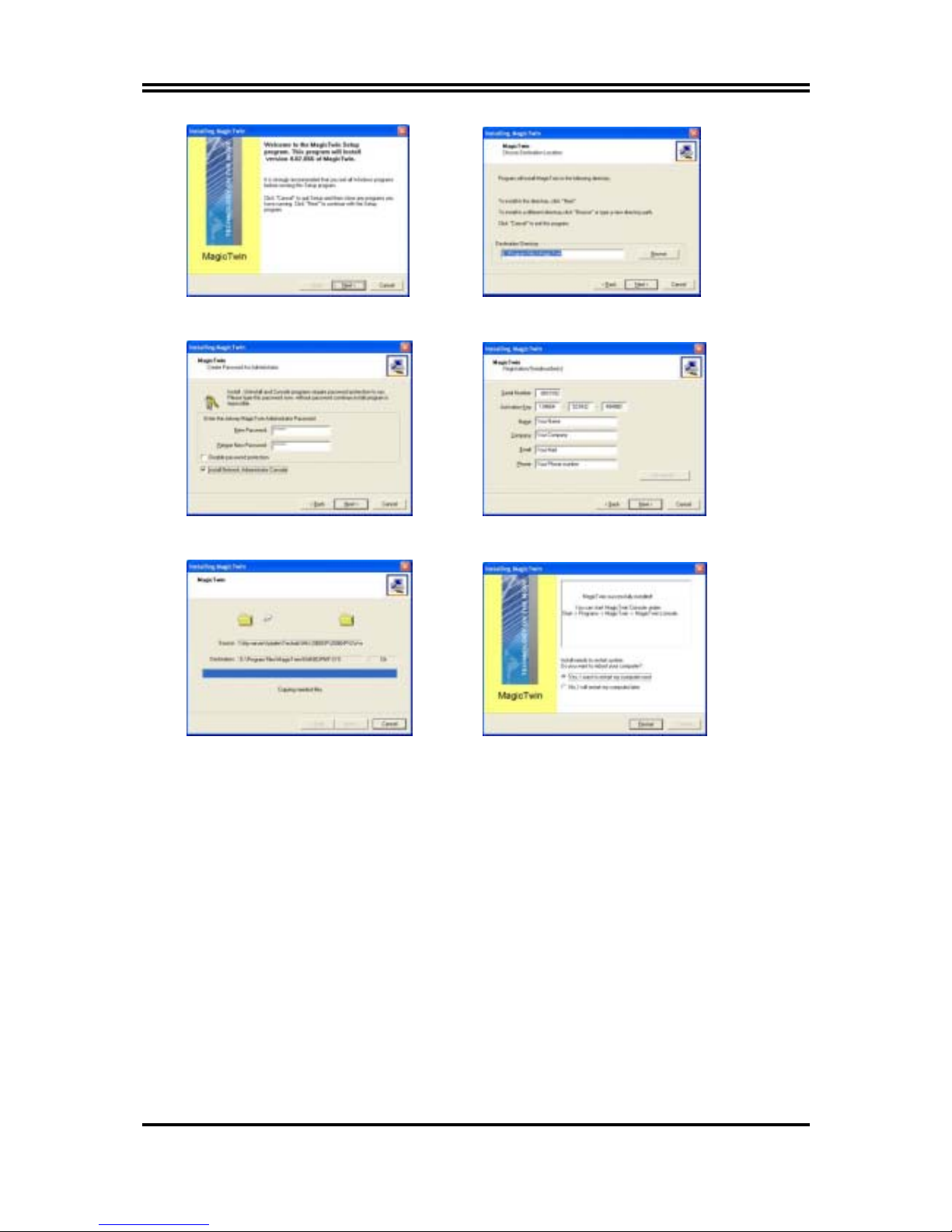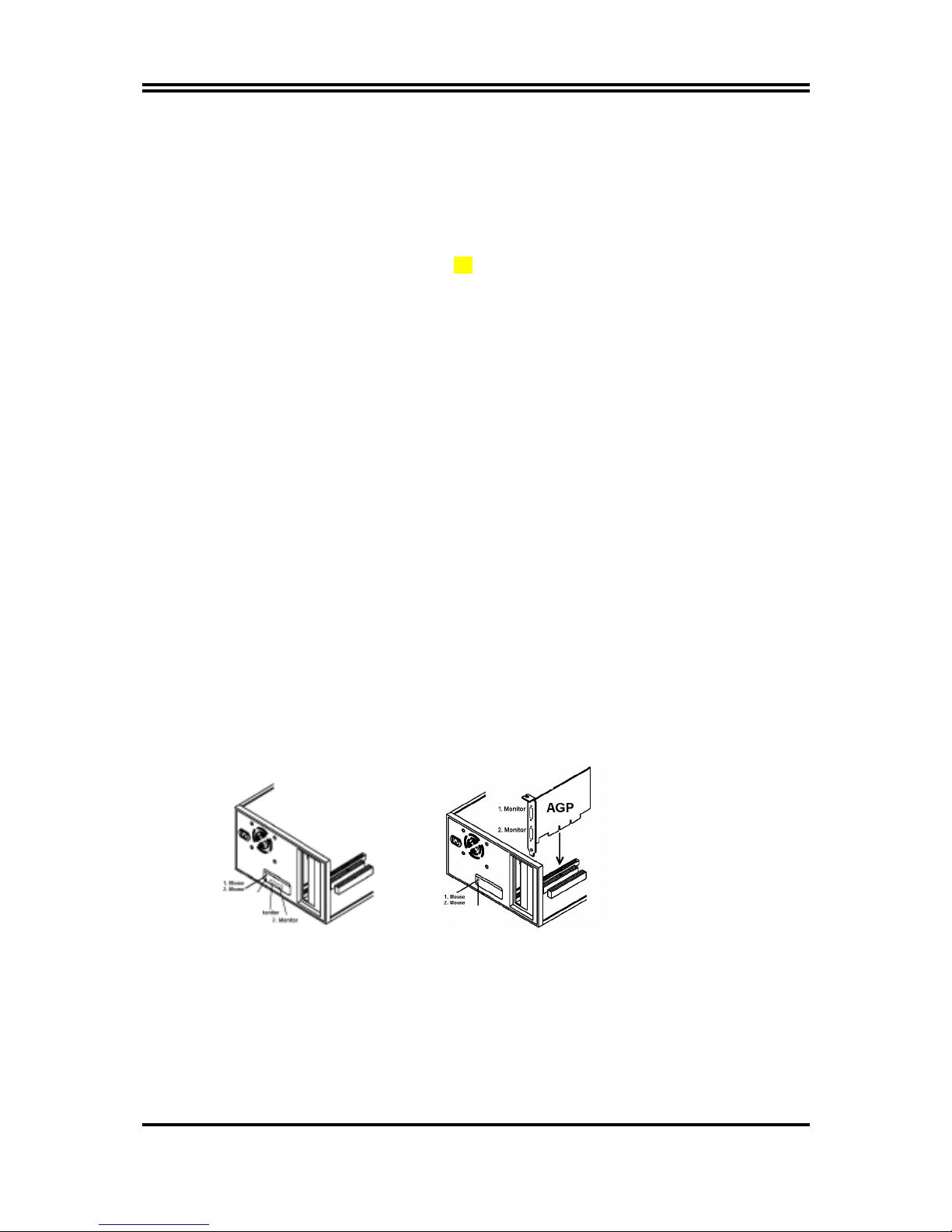i
USER’S NOTICE ................................................................................................................ ii
MANUAL REVISION INFORMATION................................................................................ ii
COOLING SOLUTIONS...................................................................................................... ii
CHAPTER 1 INTRODUCTION OF S755TWIN MOTHERBOARD
1-1 FEATURE OF MOTHERBOARD ......................................................................... 1
1-2 SPECIFICATION................................................................................................... 2
1-3 PERFORMANCE LIST ......................................................................................... 3
1-4 LAYOUT DIAGRAM & JUMPER SETTING......................................................... 4
CHAPTER 2 HARDWARE INSTALLATION
2-1 HARDWARE INSTALLATION STEPS................................................................. 6
2-2 CHECKING MOTHERBOARD'S JUMPER SETTING ........................................ 6
2-3 INSTALL CPU ....................................................................................................... 7
2-3-1 GLOSSARY ............................................................................................... 7
2-3-2 ABOUT INTEL AMD K8 754-PIN CPU..................................................... 8
2-4 INSTALL MEMORY .............................................................................................. 8
2-5 EXPANSION CARD .............................................................................................. 9
2-5-1 PROCEDURE FOR EXPANSION CARD INSTALLATION...................... 9
2-5-2 ASSIGNING IRQ FOR EXPANSION CARD............................................. 9
2-5-3 INTERRUPT REQUEST TABLE FOR THIS MOTHERBOARD .............. 10
2-5-4 AGP SLOT ................................................................................................. 10
2-6 CONNECTORS, HEADERS ................................................................................. 11
2-6-1 CONNECTORS ......................................................................................... 11
2-6-2 HEADERS.................................................................................................. 14
2-7 STARTING UP YOUR COMPUTER..................................................................... 18
CHAPTER 3 INTRODUCING BIOS
3-1 ENTERING SETUP............................................................................................... 19
3-2 GETTING HELP .................................................................................................... 19
3-3 THE MAIN MENU.................................................................................................. 20
3-4 STANDARD CMOS FEATURES.......................................................................... 21
3-5 ADVANCED BIOS FEATURES............................................................................ 22
3-6 ADVANCED CHIPSET FEATURES..................................................................... 24
3-6-1 DRAM TIMING SETTINGS ....................................................................... 25
3-7 INTEGRATED PERIPHERALS ............................................................................ 26
3-7-1 ONBOARD IDE FUNCTION ..................................................................... 26
3-7-2 ONBOARD DEVICE FUNCTION.............................................................. 27
3-7-3 ONBOARD SUPER IO FUNCTION.......................................................... 28
3-8 POWER MANAGEMENT SETUP ........................................................................ 29
3-8-1 PM TIMER RELOAD EVENTS ................................................................ 30
3-9 PNP/PCI CONFIGURATION SETUP ................................................................... 30
3-9-1 IRQ RESOURCES.................................................................................... 31
3-10 PC HEALTH STATUS ......................................................................................... 32
3-11 MISCELLANEOUS CONTROL ........................................................................... 32
3-12 LOAD STANDARD/OPTIMIZED DEFAULTS..................................................... 33
3-13 SET SUPERVISOR/USER PASSWORD............................................................ 34
CHAPTER 4 DRIVER & FREE PROGRAM INSTALLATION
MAGIC INSTALL SUPPORTS WINDOWS 98SE/ME/NT4.0/2000/XP ........................ 35
4-1 AGPVXD INSTALL SIS AGPVXD DRIVER .................................................... 36
4-2 IDE INSTALL SIS MINI IDE DRIVER..................................................... 37
4-3 SOUND INSTALL ALC AUDIO CODEC DRIVER........................................ 37
4-4 LAN INSTALL LAN CONTROLLER DRIVER ........................................ 38
4-5 PC-HEALTH INSTALLS SMART GUARDIAN SOFTWARE FOR HARDWARE
MONITORING DEVICE .............................................................. 39
4-6 PC-CILLIN INSTALL PC-CILLIN2002 ANTI-VIRUS PROGRAM .................... 40
4-7 USB2.0 INSTALL SIS USB2.0 DEVICE DRIVER........................................ 41
4-8 RAID INSTALL SIS 180 RAID DRIVER AND UTILITY ........................... 42
4-9 HOW TO DISABLE ON-BOARD SOUND ................................................................. 43
4-10 HOW TO UPDATE BIOS.............................................................................................. 43
TABLE OF CONTENT