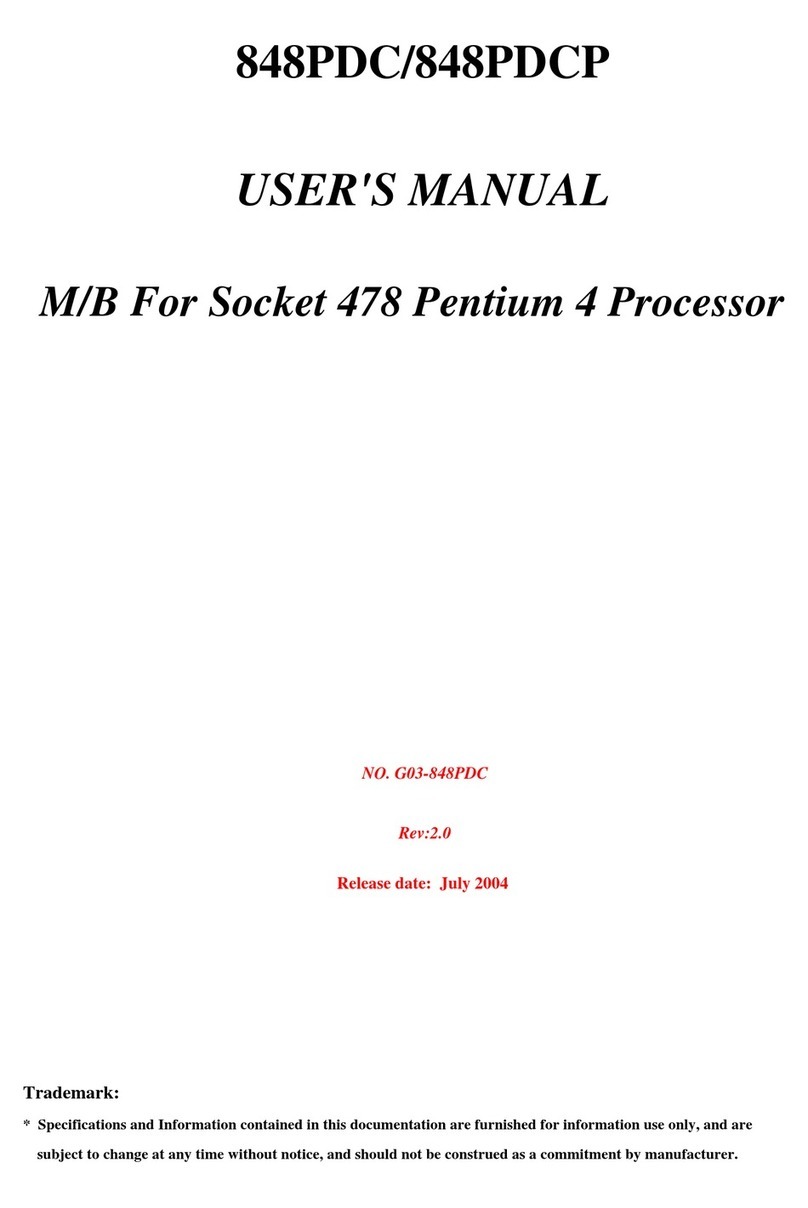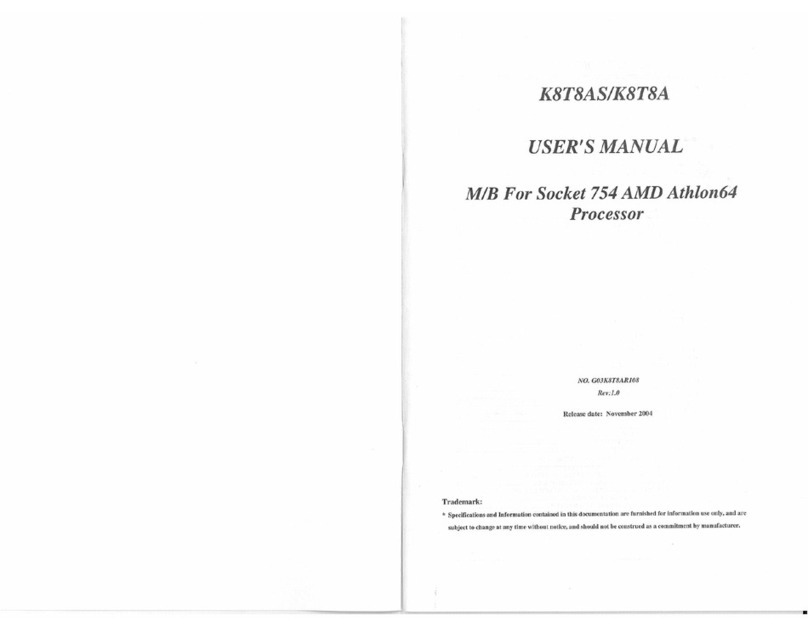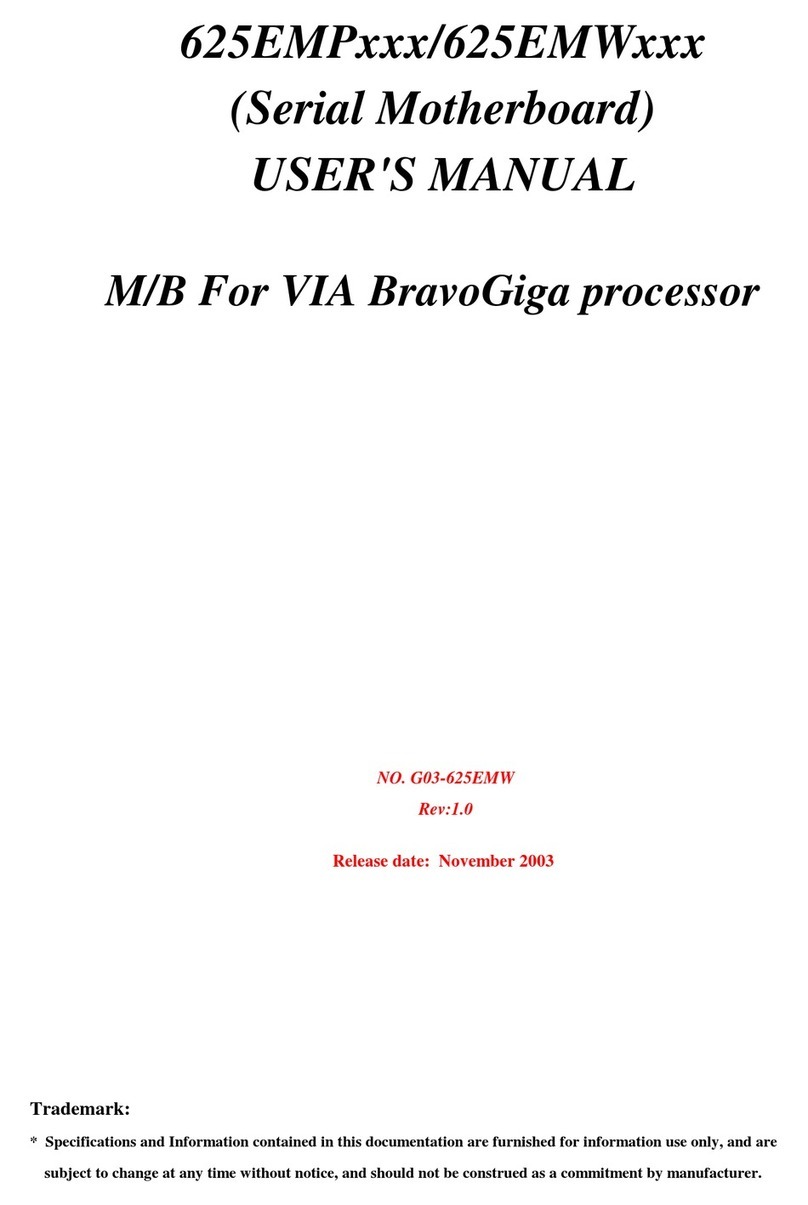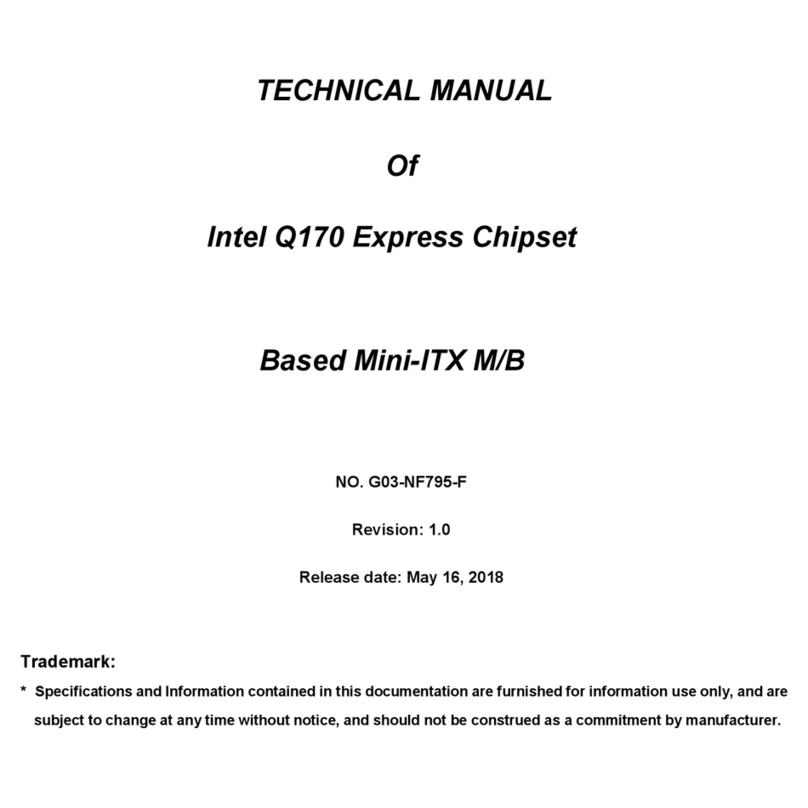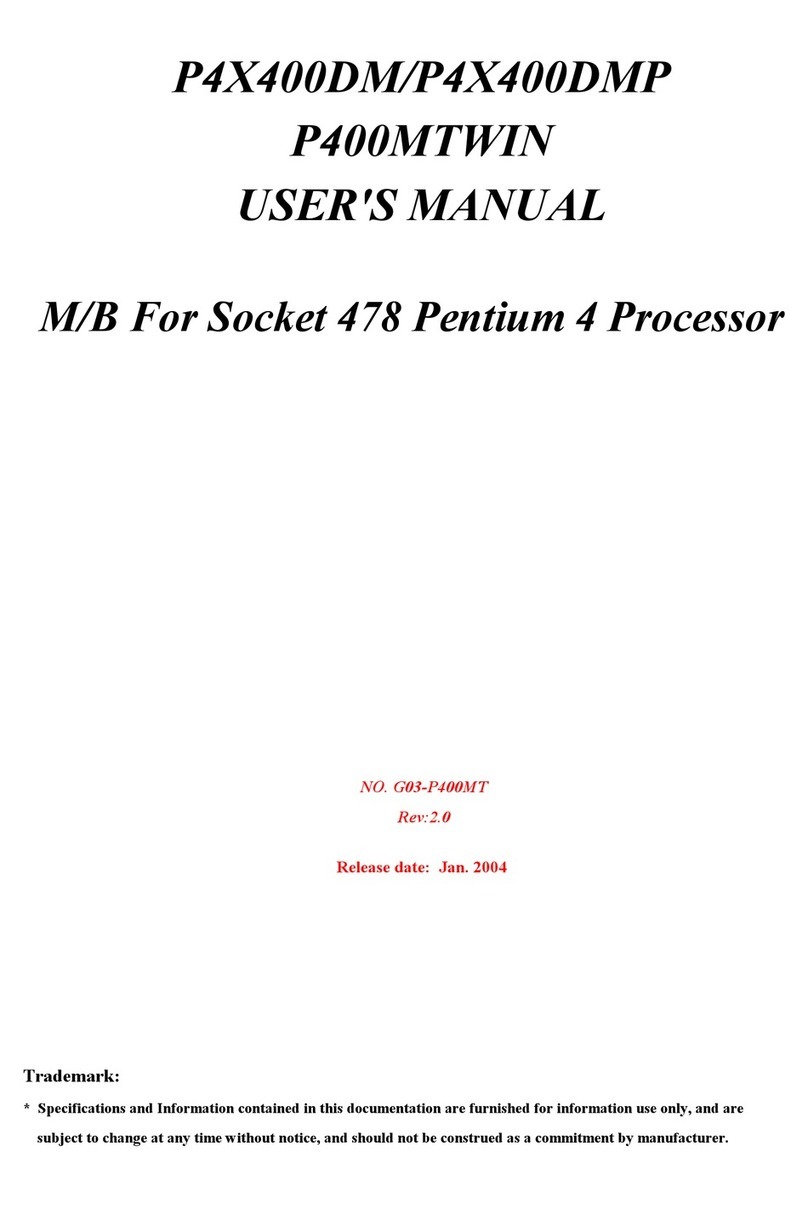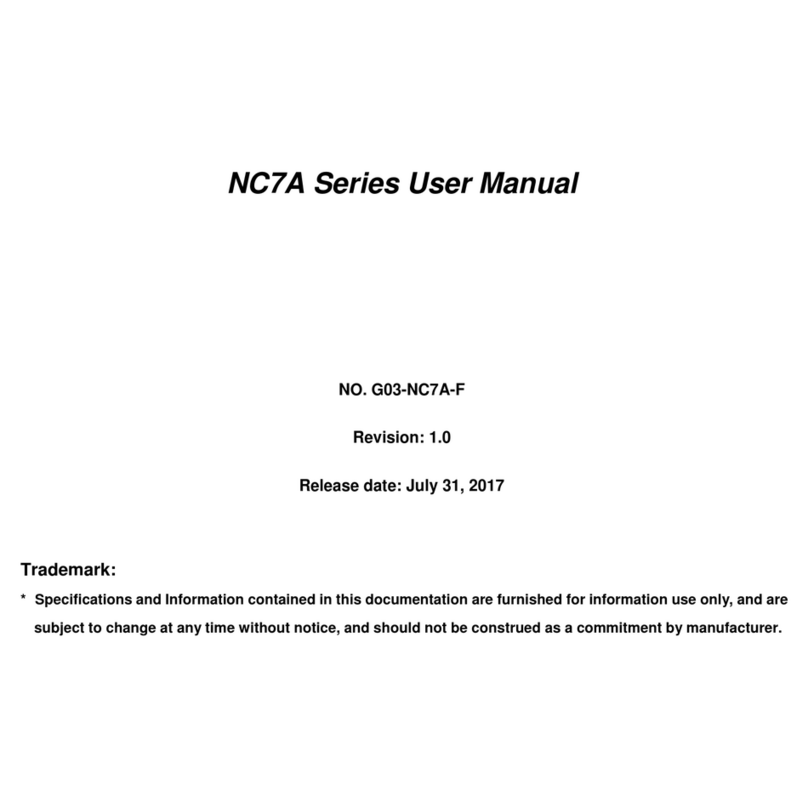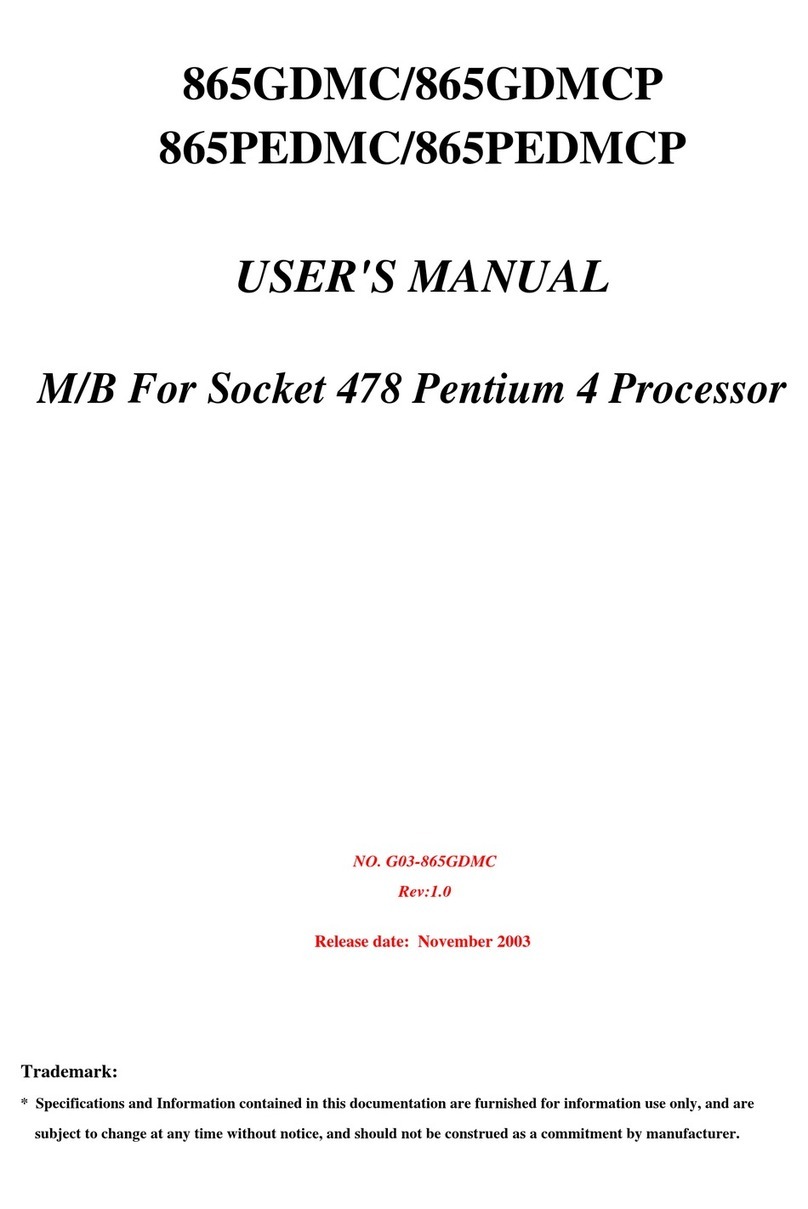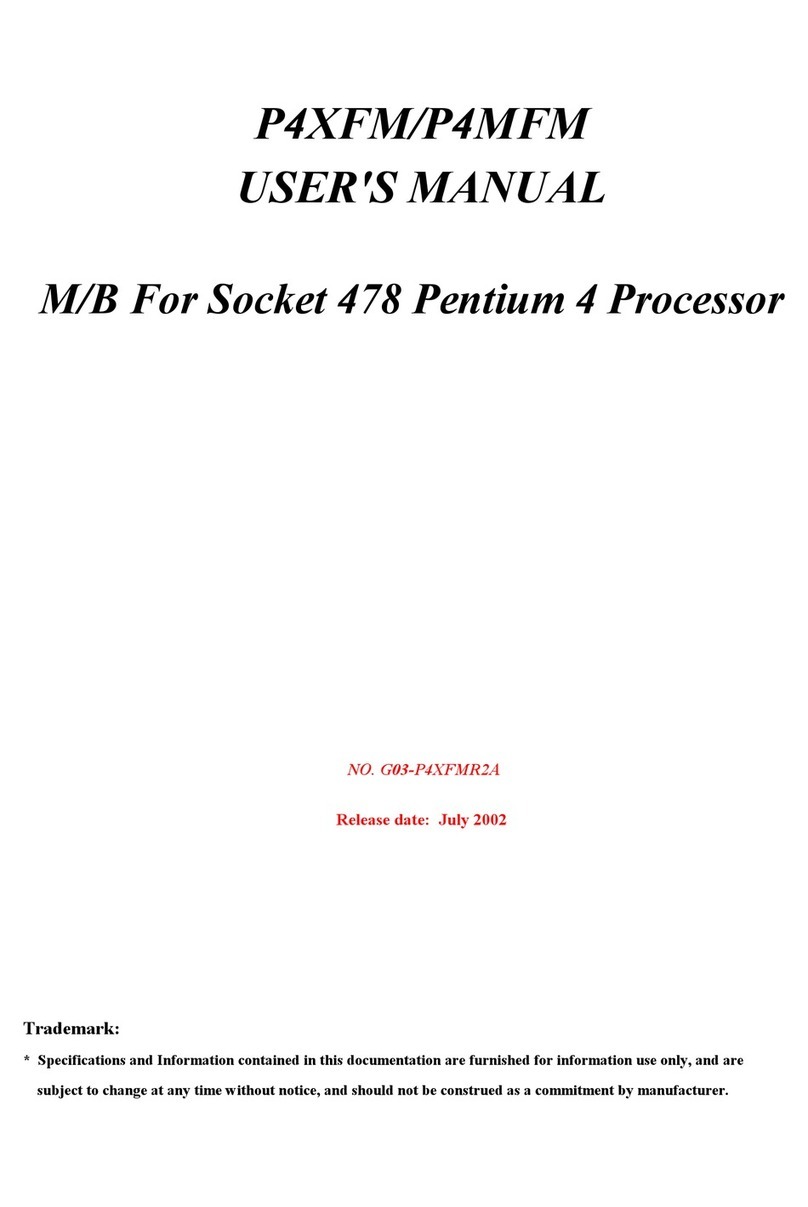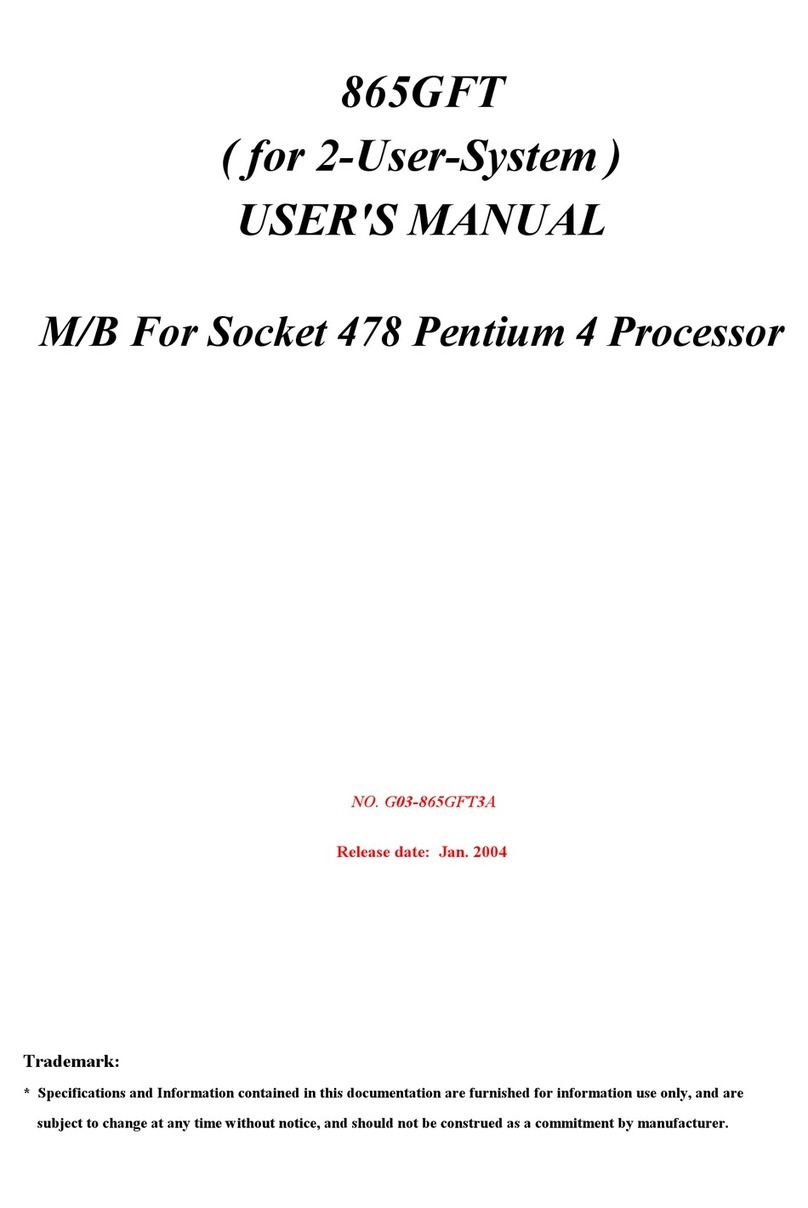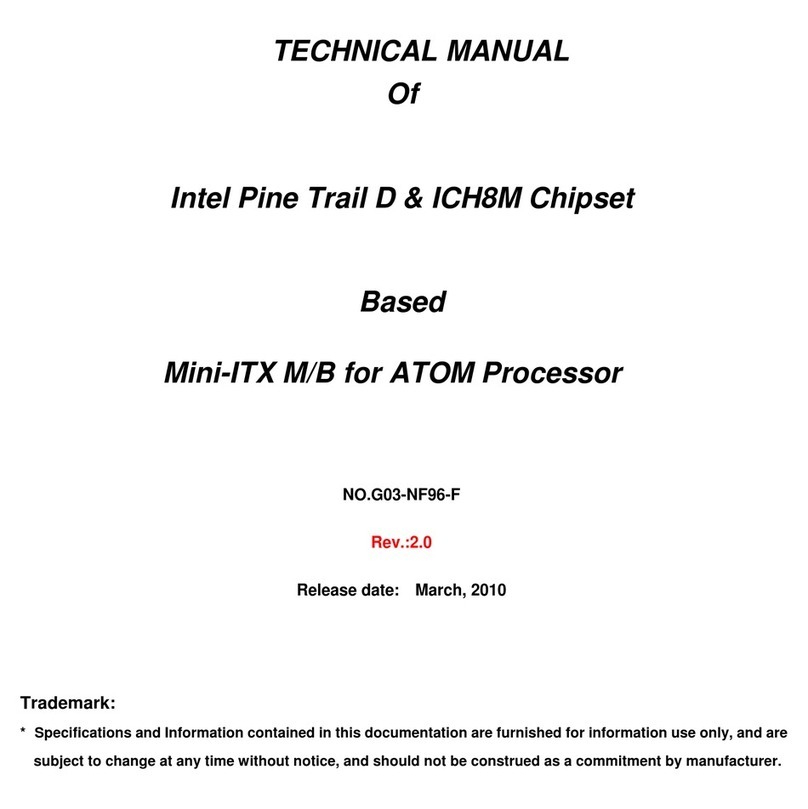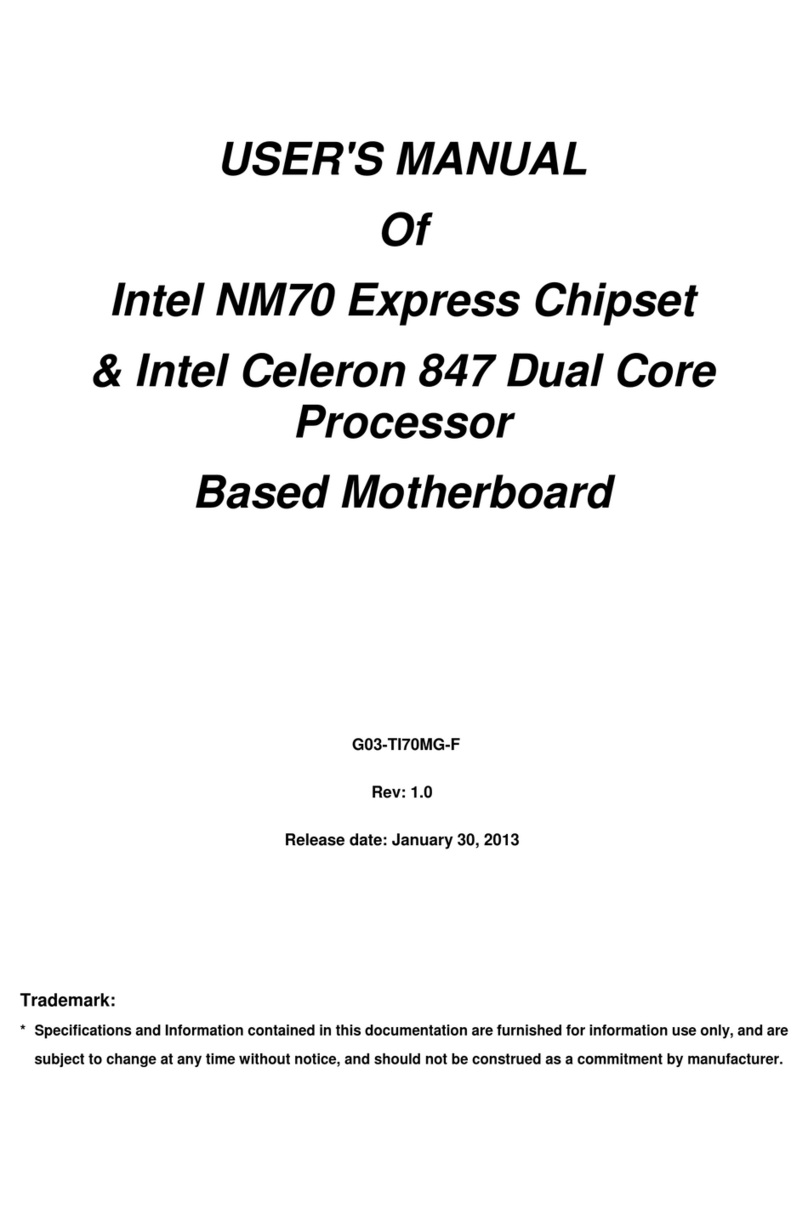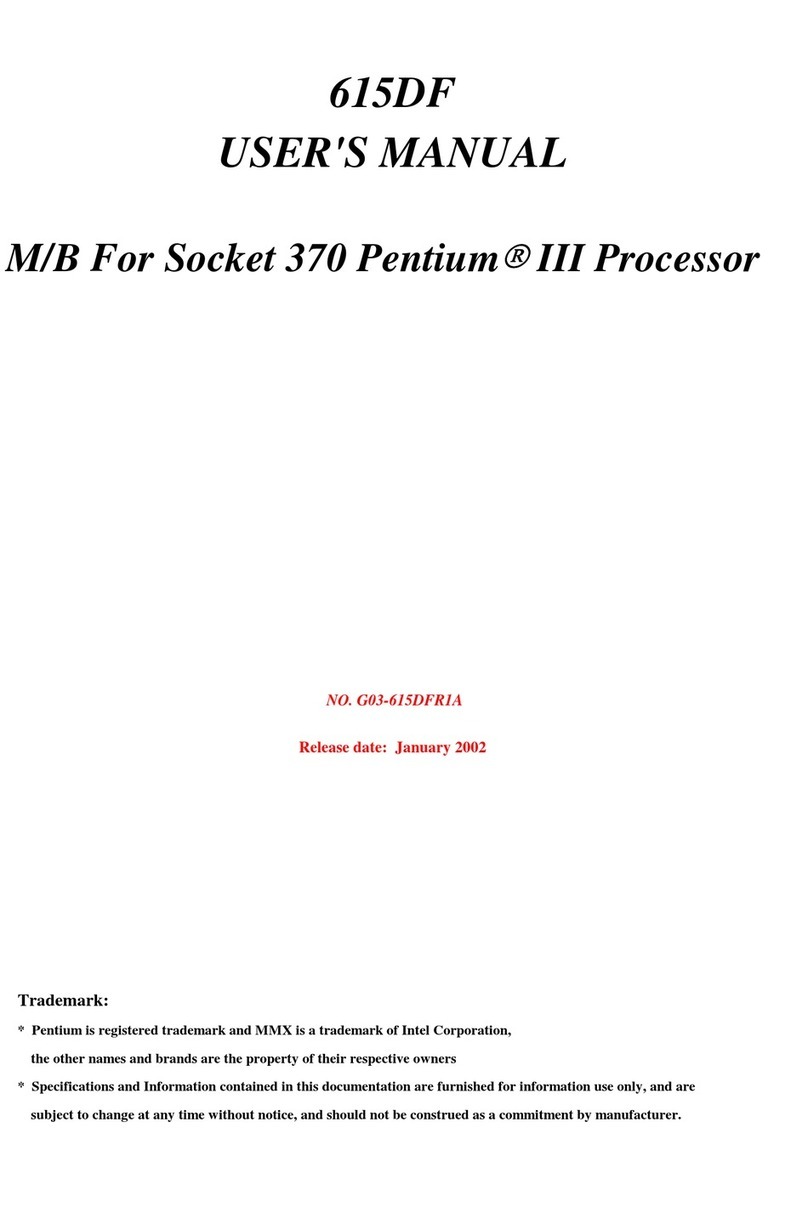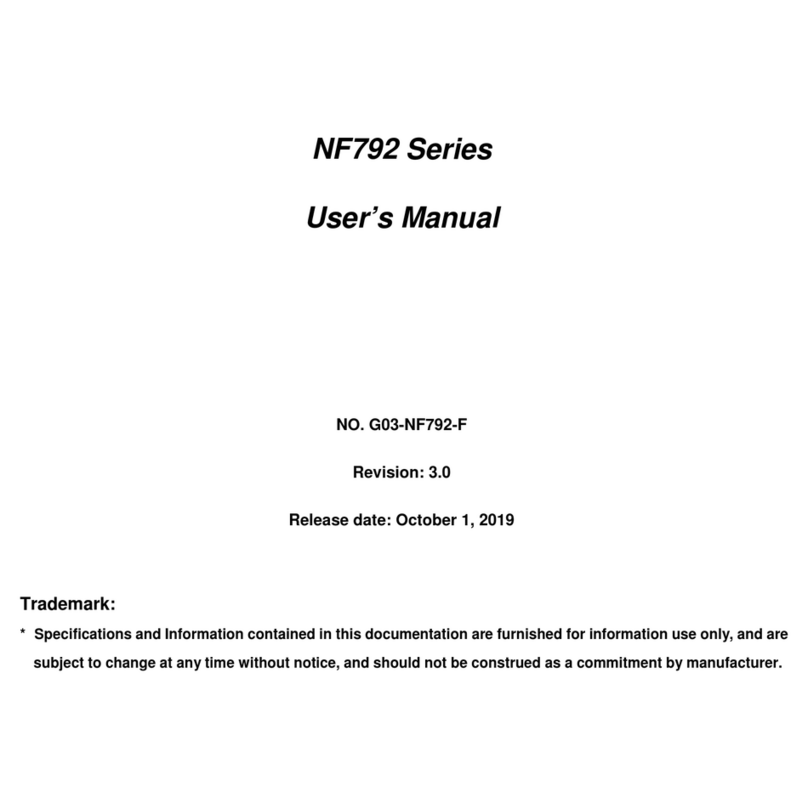ii
ENVIRONMENTAL SAFETY INSTRUCTION...........................................................................iii
ENVIRONMENTAL PROTECTION ANNOUCEMENT..............................................................iii
USER’S NOTICE .......................................................................................................................iv
MANUAL REVISION INFORMATION.......................................................................................iv
ITEM CHECKLIST.....................................................................................................................iv
CHAPTER 1 INTRODUCTION OF THE MOTHERBOARD
1-1 SPECIFICATION.........................................................................................................1
1-2 LAYOUT DIAGRAM....................................................................................................2
CHAPTER 2 HARDWARE INSTALLATION
2-1 JUMPER SETTING .....................................................................................................6
2-2 CONNECTORS AND HEADERS................................................................................10
2-2-1 REAR I/O BACK PANEL CONNECTORS....................................................10
2-2-2 MOTHERBOARD INTERNAL CONNECTORS............................................11
2-2-3 HEADER PIN DEFINITION ...........................................................................14
CHAPTER 3 INTRODUCING BIOS
3-1 ENTERNING SETUP...................................................................................................19
3-2 BIOS MENU SCREEN ................................................................................................19
3-3 FUNCTION KEYS .......................................................................................................20
3-4 GETTING HELP ..........................................................................................................20
3-5 MENU BARS...............................................................................................................21
3-6 MAIN MENU................................................................................................................21
3-7 ADVANCED MENU.....................................................................................................22
3-8 CHIPSET MENU..........................................................................................................30
3-9 SECURITY MENU.......................................................................................................32
3-10 BOOT MENU...............................................................................................................33
3-11 SAVE & EXIT MENU...................................................................................................34