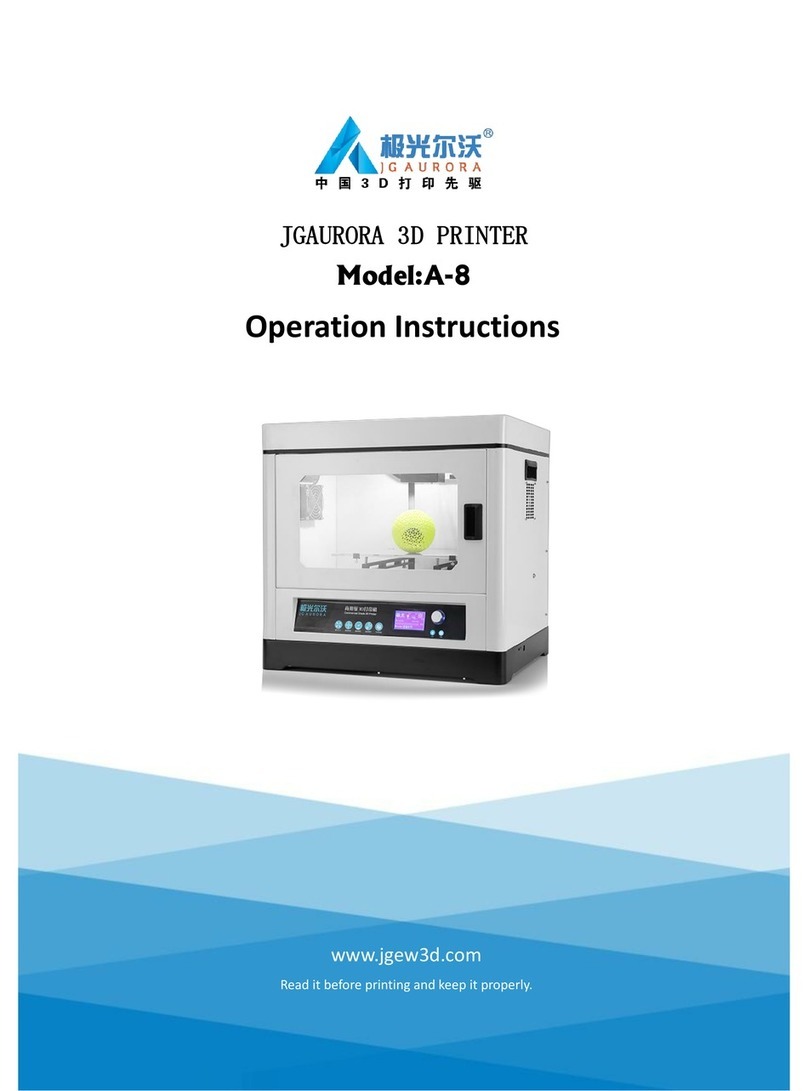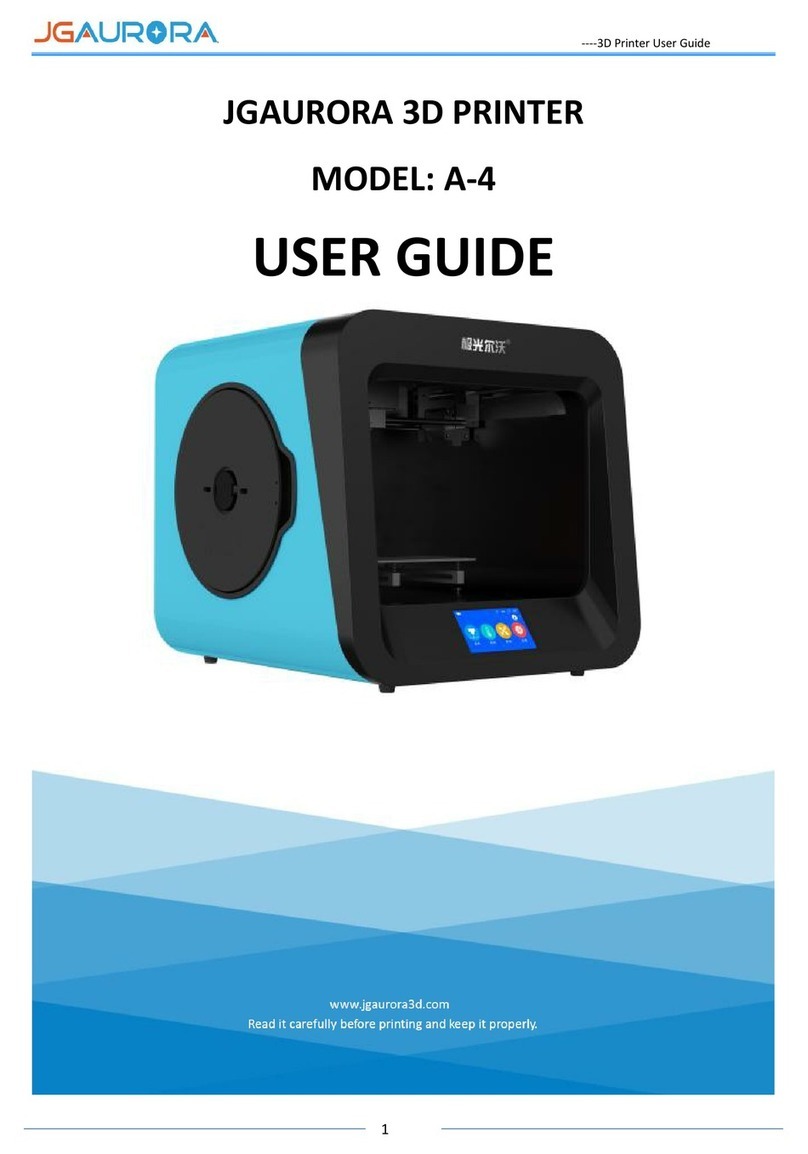With User to Create Better Product
Content
Introduction....................................................................................................................3
1, Attention........................................................................................................................ 4
1.1 User Safety Issue.........................................................................................................................4
1.2 Power Requirements.................................................................................................................. 4
1.3 Printer Environmental Requirements.........................................................................................4
1.4 Filament Usage and Storage....................................................................................................... 5
1.5 Important Announcement.......................................................................................................... 5
2, Product information......................................................................................................6
2.1 Machine specs.............................................................................................................................6
2.2 Machine parts............................................................................................................................. 6
2.3 Tool box list.................................................................................................................................7
3, Machine Assembly........................................................................................................ 8
3.1 Machine Parts............................................................................................................................. 8
3.2 Assembly step............................................................................................................................. 9
3.2.1 remove packaging................................................................................................................................... 9
3.2.1 Assembly................................................................................................................................................10
3.2.1 cable assembly.......................................................................................................................................16
4, Printing Instruction......................................................................................................18
4.1 Main Menu Introduction.......................................................................................................... 18
4.1.1 Control Panel......................................................................................................................................... 18
4.1.2 Function Introduction............................................................................................................................ 18
4.2 Operating procedures...............................................................................................................20
4.3 Operating Instructions.............................................................................................................. 21
4.3.1 Input Power Voltage Adjustment.......................................................................................................... 21
4.3.2 Leveling.................................................................................................................................................. 22
4.3.3 Filament loading....................................................................................................................................23
4.3.4 Model printing....................................................................................................................................... 24
4.3.5 Filament Change....................................................................................................................................24
4.3.6 Power Failure Recovery Printing........................................................................................................... 25
5, slice software...............................................................................................................26