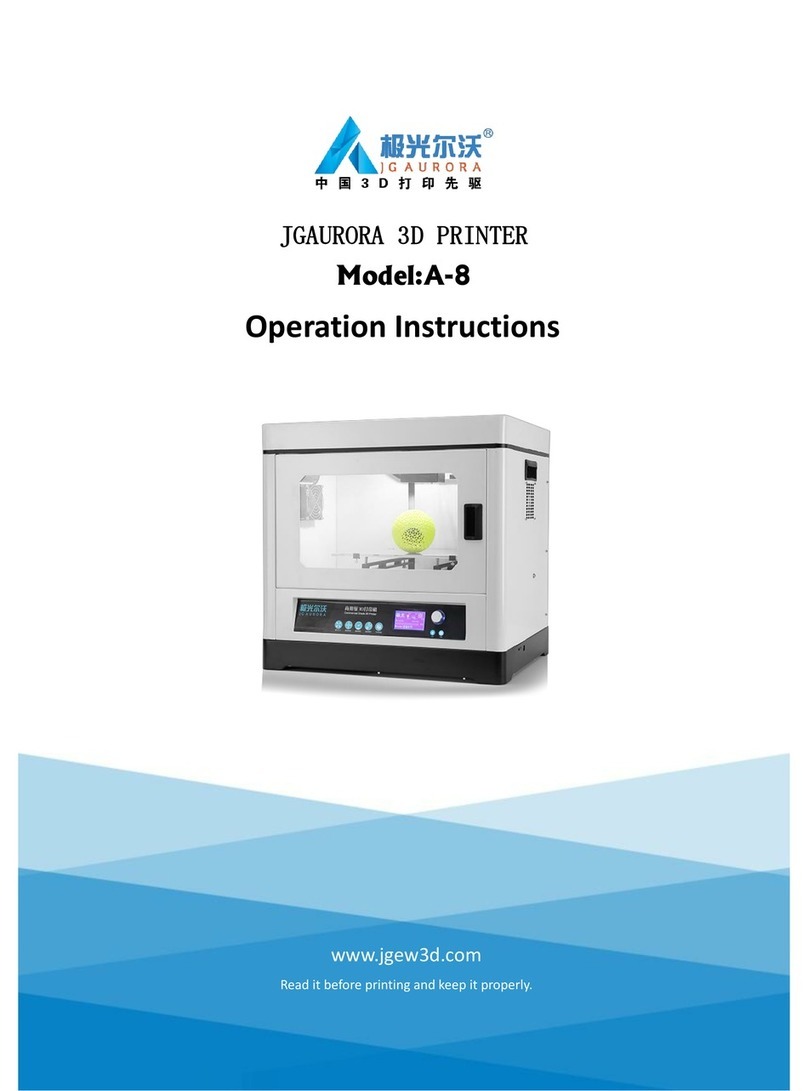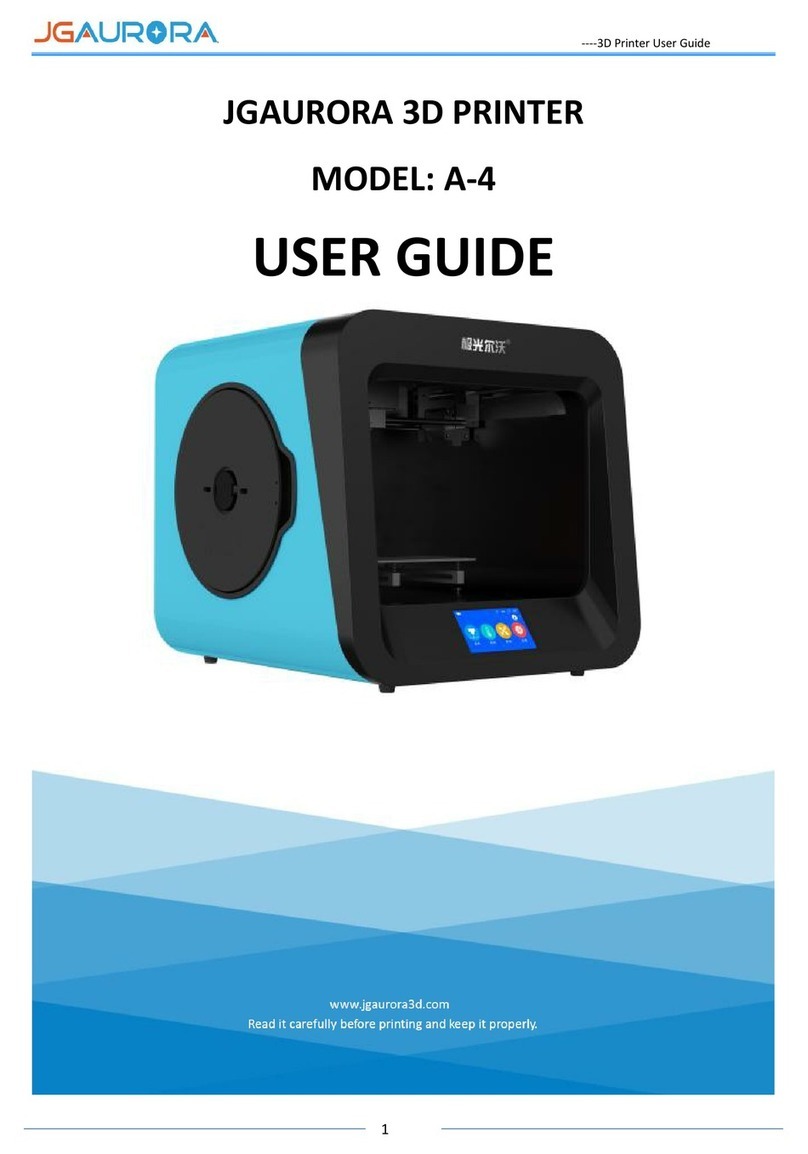1. Preface
I.1 Introduction
The JGAURORA A3S User Guide was written to help for new A3S users to start their printing journey with
JGAURORA A3S. Even if you are familiar with earlier JGAURORA machines or 3D printing technology, we still
recommend that you read through this guide, as there is lots of important information about the A3S for you to get a
better 3D printing experience.
1.2 Security matters
1) During printing, the temperature of the printing nozzle tip can heat up to 250℃. To avoid being burned, be
careful to avoid touching the nozzle while it is hot. The heated bed can also heat up to 100C, so please allow the bed
to cool down after printing, before you try to remove your completed prints.
2) While the printer is operating, there is a danger of hands or fingers being crushed by moving parts. To prevent
injury, please keep hands and long hair safely away from moving components, while the printer is operating.
3) Always use the A3S with a properly grounded outlet. Do not modify the A3S power plug.
Attention: Before power on, please check the input power is compatible with your local standard.( Method:
Observe the power switch at the hole of back base, if your local voltage is 230V, then adjust it to 230V, Similarly, if
the voltage is 115V, then adjust it to 115V. This process is described in detail in Chapter 2.)
4) When the A3S continuously work over 96 hours, it should be stop for 1-3 hours to restart.
5) Please be careful when removing prints. The print bed is a glass sheet, so to avoid damage, please avoid using
excessive force. We recommend wearing protective glasses while removing prints. If you are using a spatula or
scraper to remove prints, please wear gloves to protect your hands from serious injury, and be careful not to damage
the print bed surface.
1.3 Filament requirements
Do not abuse the filament. Please make sure you use the JGAURORA filament or the filament from the brands
certified by JGAURORA. All polymers degrade with time. Do not unpack until filament is needed. Filament should be
stored at room temperature:15-30ºC, and in dry conditions.
PLA filament in particular can absorb moisture from the air, to become brittle and unsuitable for printing. If you
are not printing for extended periods of time, it is recommended to remove the filament and store it in an air-tight
box. Use the filament holes in the spool to hold the loose end of the filament, to prevent it coming loose and
becoming tangled.
1.4 Environmental requirements
The printing temperature should between 5~40 ℃, humidity: 20%~50%, only in this range can the 3D printer
work normally.