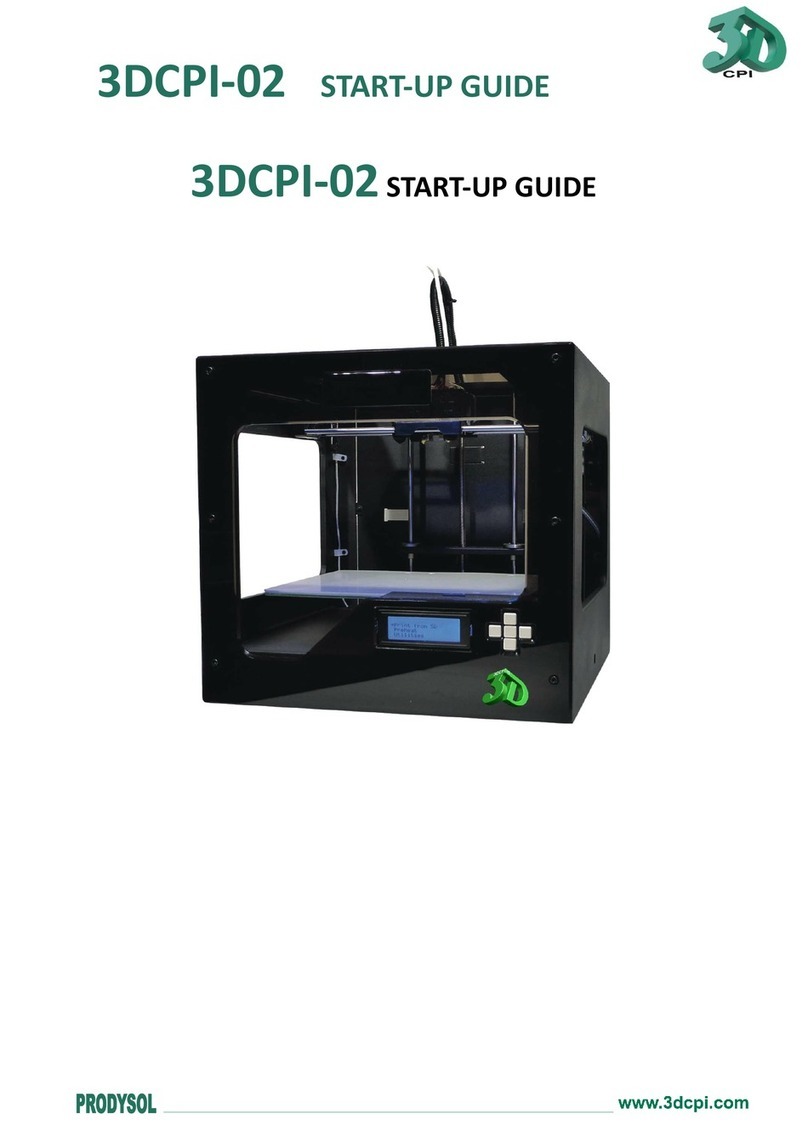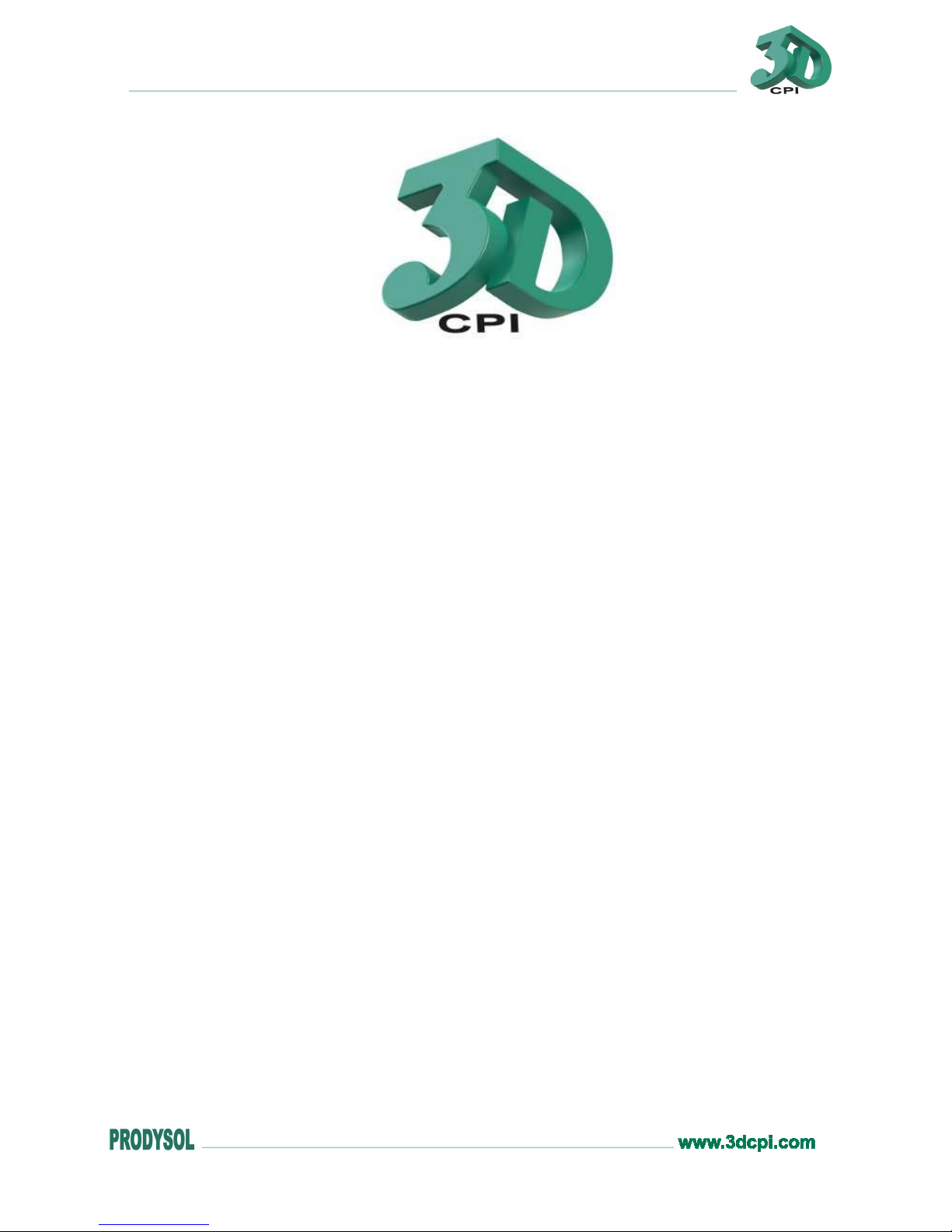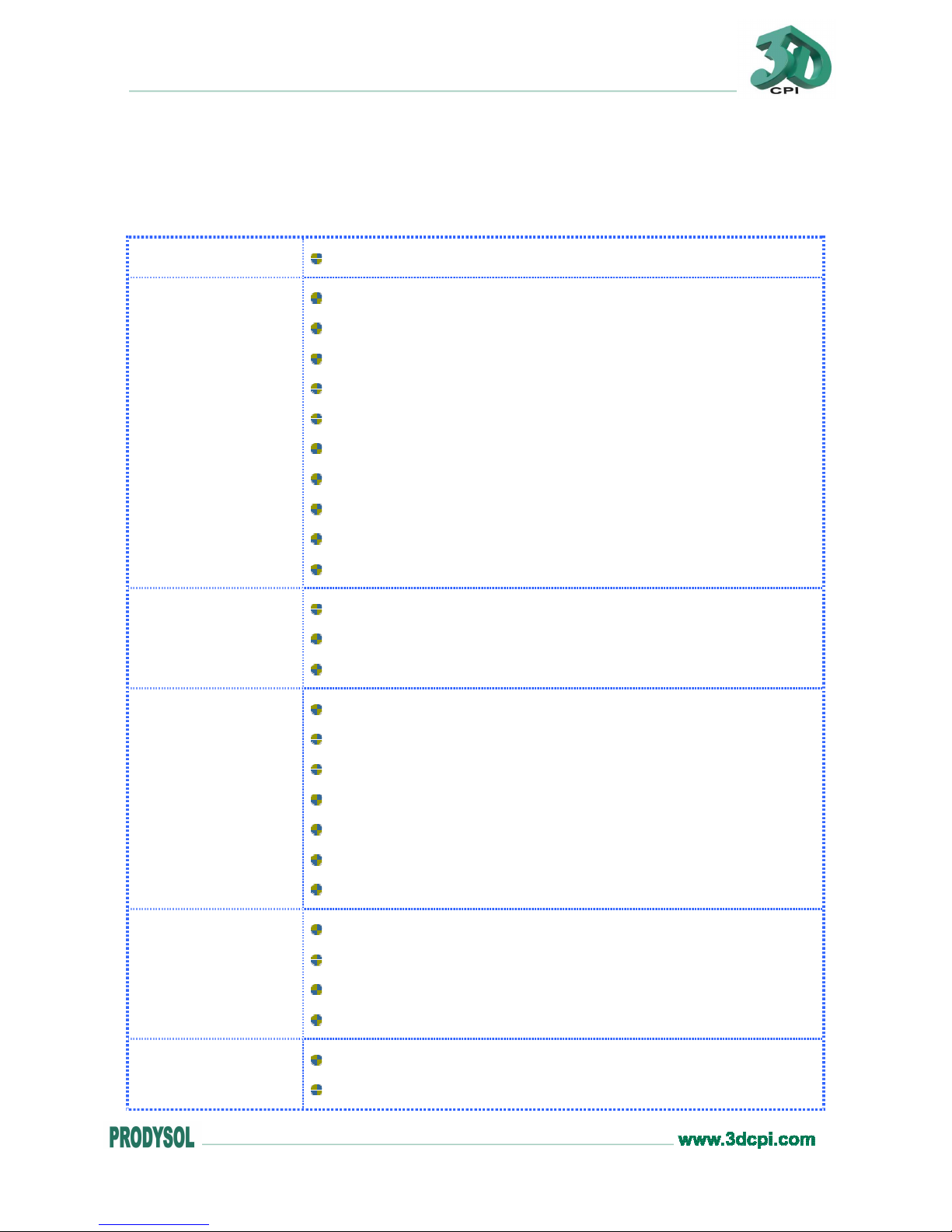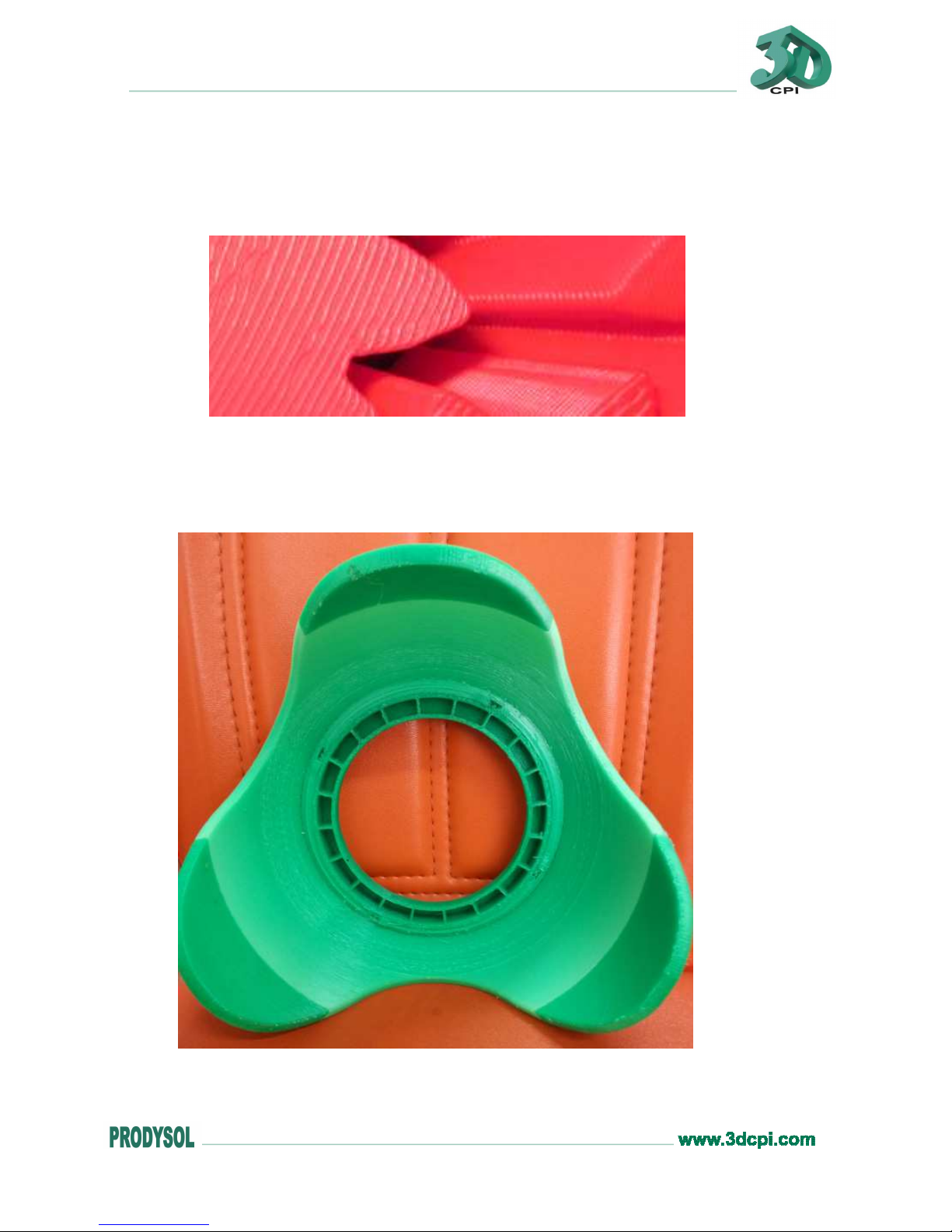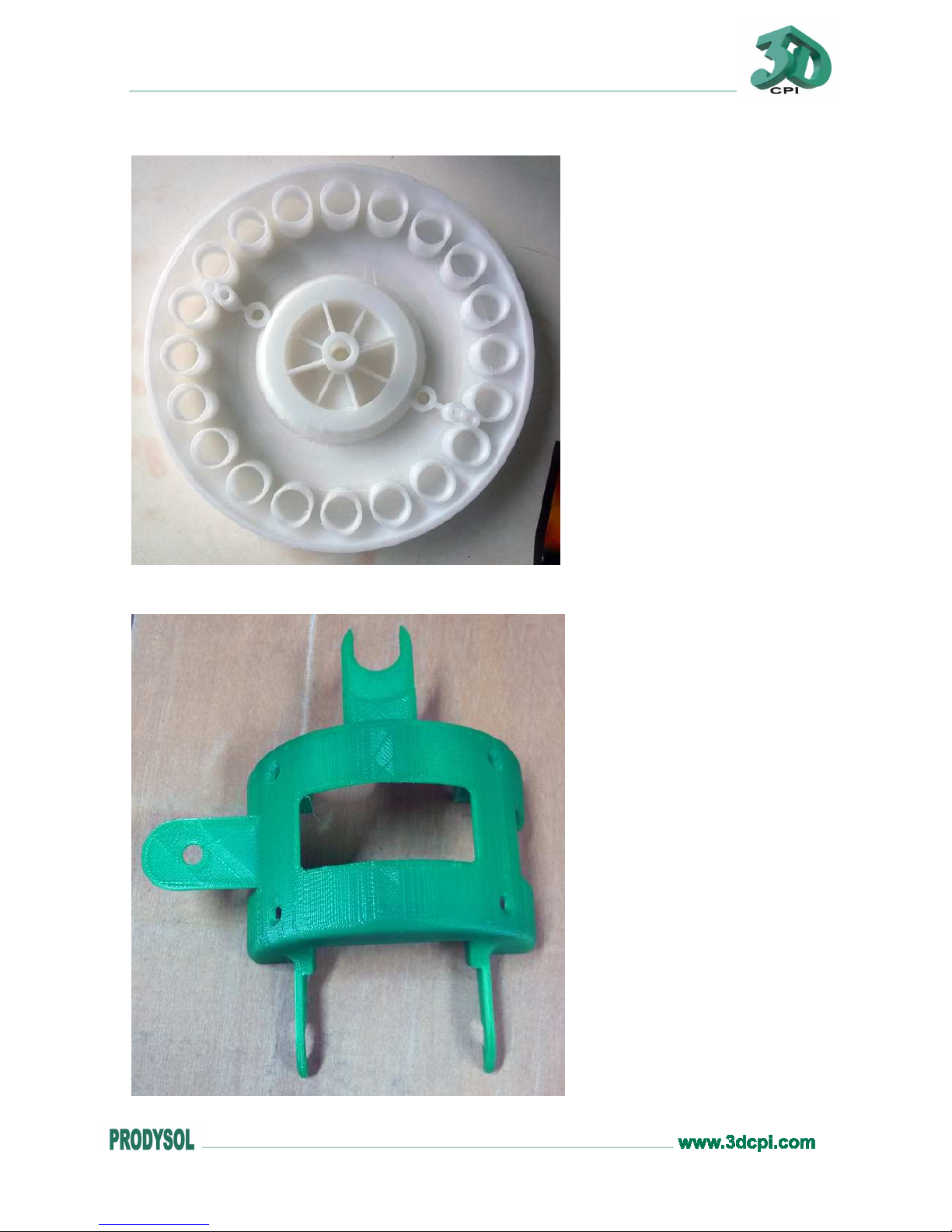3DCPI-03 START-UP GUIDE
Product Parameters
Forming Tech.: Fused deposition modeling (FDM)
Tech. Parameters: Extrude Number: Dual extruders(Perfect supported)
Build Size: 300*250*520mm
Precision: X, Y 0.01mm, Z 0.015
Min. Layer: 0.04mm
Nozzle Diameter: 0.4mm(0.3、0.5 Optional)
Max. Travel Speed: 250mm/sec.
Max. Print Speed: 180mm/sec
Max. Extruder Temperature: 250Deg.
Max. Hot Bed Temperature: 120Deg.
Max. Extrude Speed: 100mm/sec
Filament: Filament Type: ABS、PLA(Spec.)、PVA、PS
Filament Temperature: 150~250Deg.
Filament Colors: Black, White, Red, Yellow, Green, Blue
Hardware: Controller: Arduino ATmega2560 R3Micro Controller
Mother Board: CreatBot Stable Main Board V3.x
Stepper Motor: X, Y 42*48, 1.3A
Stepper Motor: Z 42*63, 1.5A
Geared Motor: E 42*42, Ratio 1:10
Power Input: 110~220V, 1.5A
Power Output: 24V, 10.5A
Software: OS: XP, Vista, Win7, Win8
File Format: STL, OBJ, GCode
Slicer: Cura, Slic3r
Print Software: Cura, Printrun, RepetierHost
Machinery: Dimensions: 420*380*790mm
Weight: About 35KG