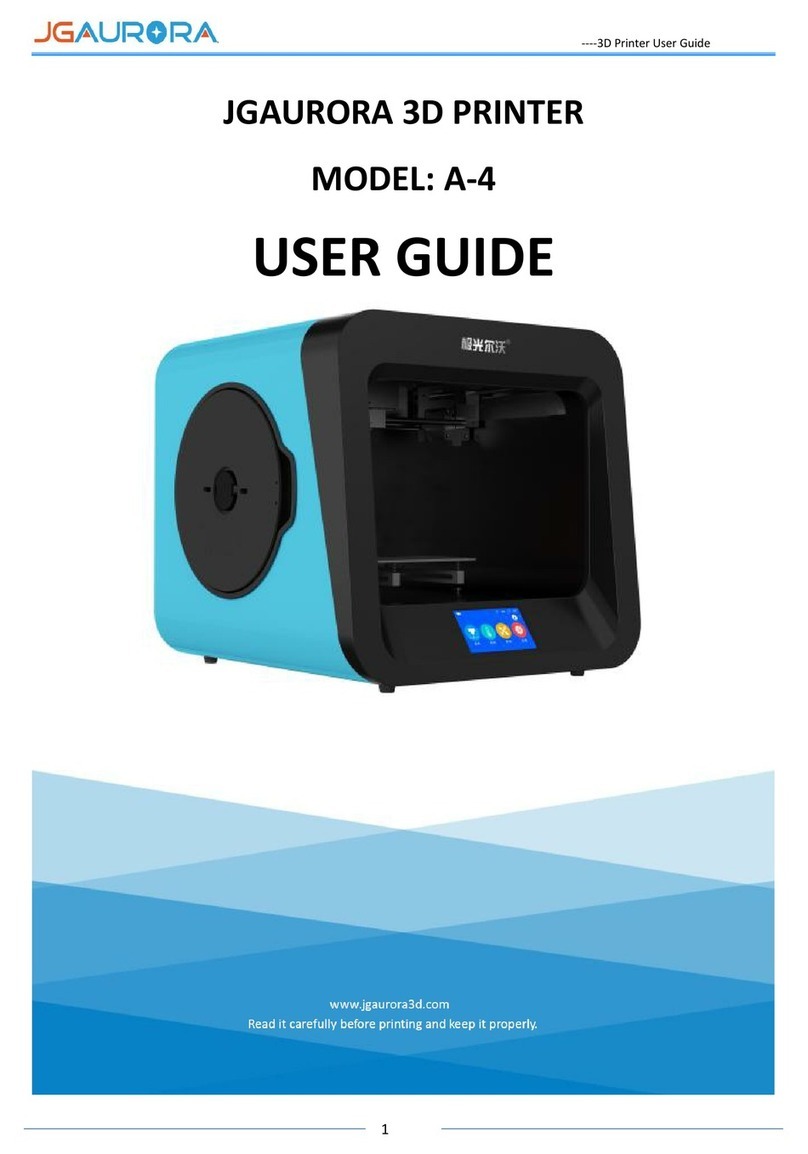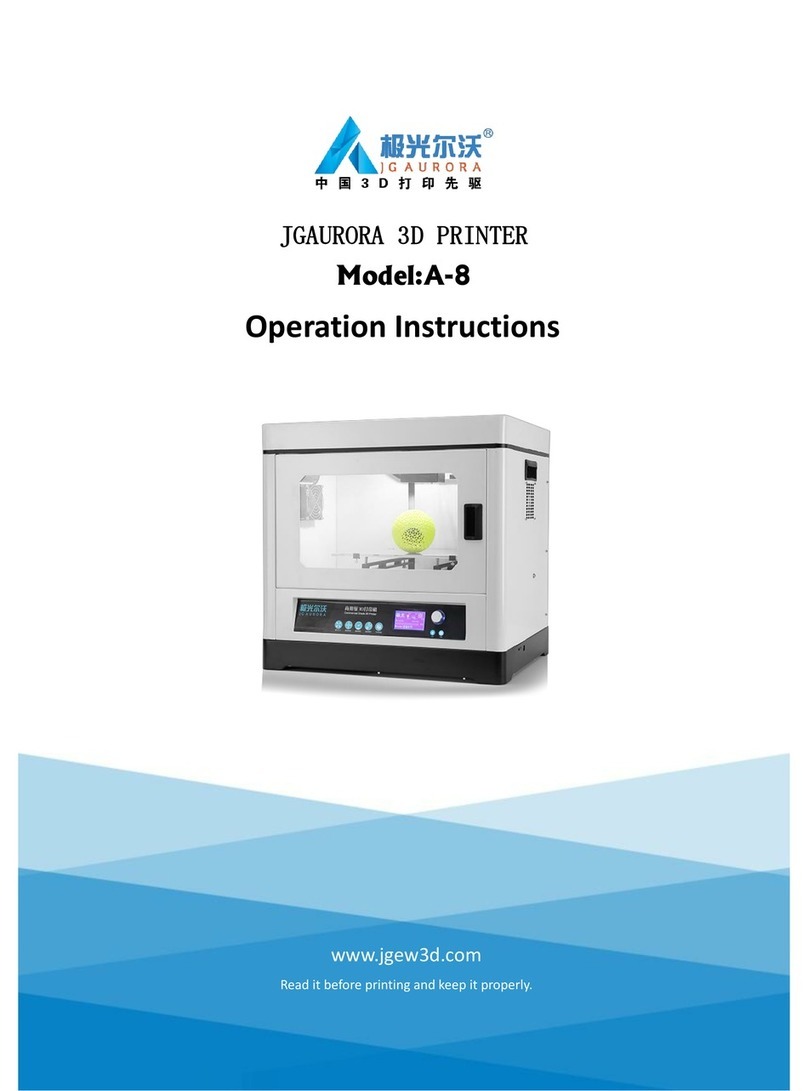FORERUNNER OF DESKTOP 3D PRINTER
Contents
1. Safety Attention............................................................................................................. 2
2. Product details.................................................................................................................3
2-1 Appearance Introduction.................................................................................................3
2-2 Extruder Introduction......................................................................................................4
3. User Instruction............................................................................................................. 5
3-1 Product Parameter...........................................................................................................5
3-2 Tool kit list.......................................................................................................................5
3-3 Printing process...............................................................................................................6
4. Interface Instruciton.................................................................................................... 7
5. Software Instruction....................................................................................................8
5-1 Software Install...........................................................................................................8-12
5-2 Software introduction...............................................................................................13-15
5-3 Power cable connection........................................................................................................ 16
5-4 Leveling...................................................................................................................................16
5-5 Preheat and upload filament.....................................................................................16-17
5-6 Print with Gcode in U disk..................................................................................................... 18
5-7 Remove Model................................................................................................................18-19
6. Common Question..............................................................................................20