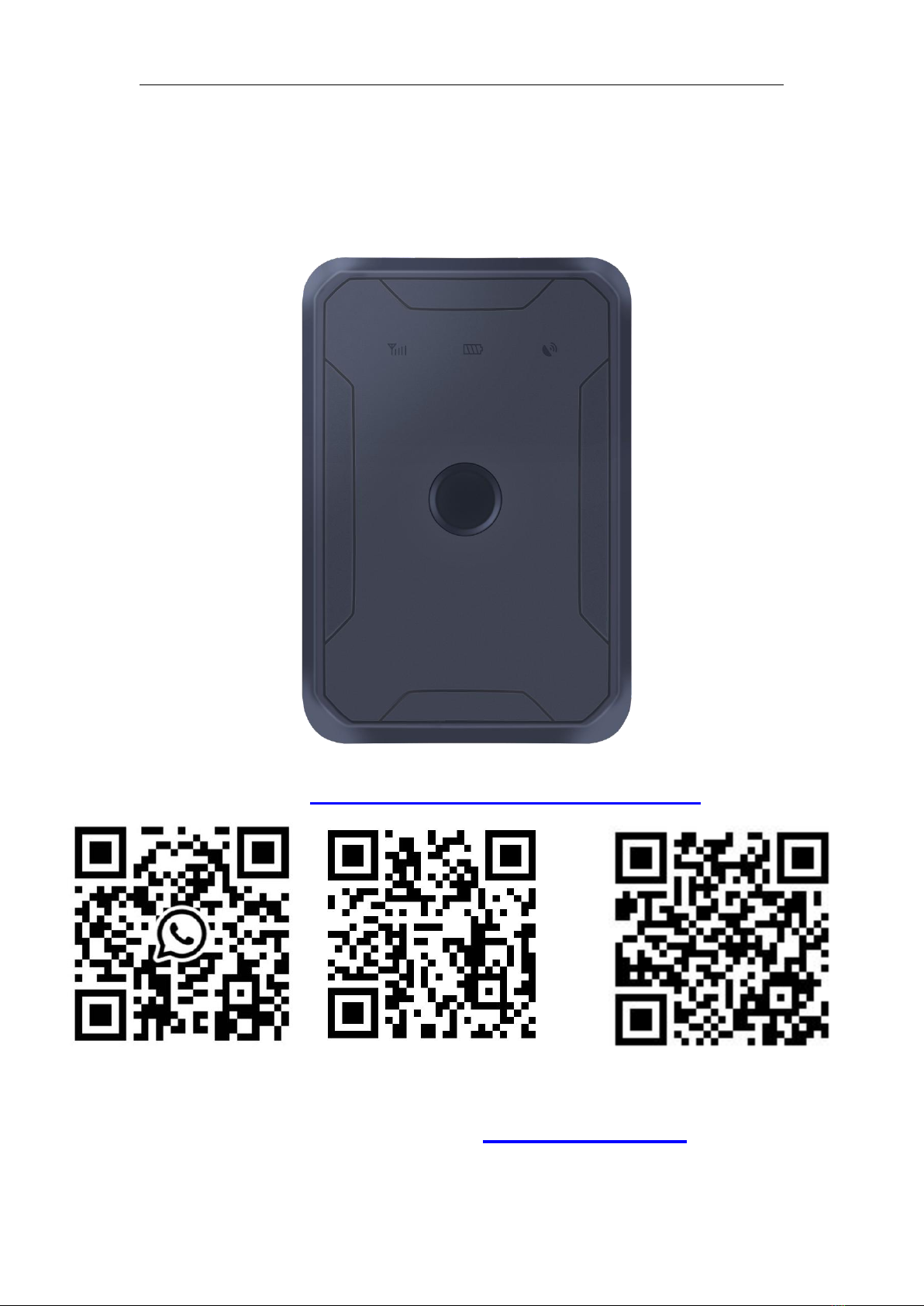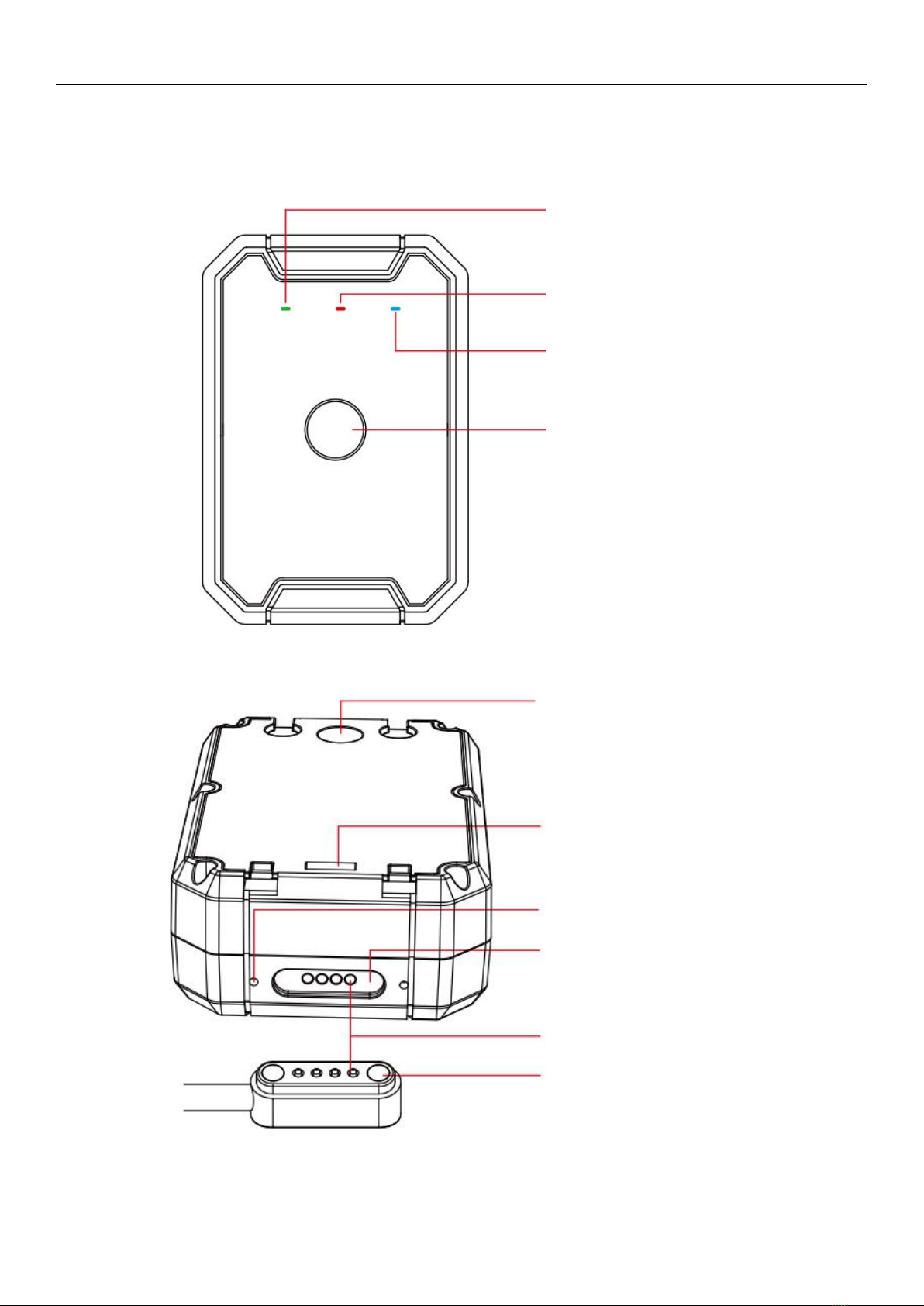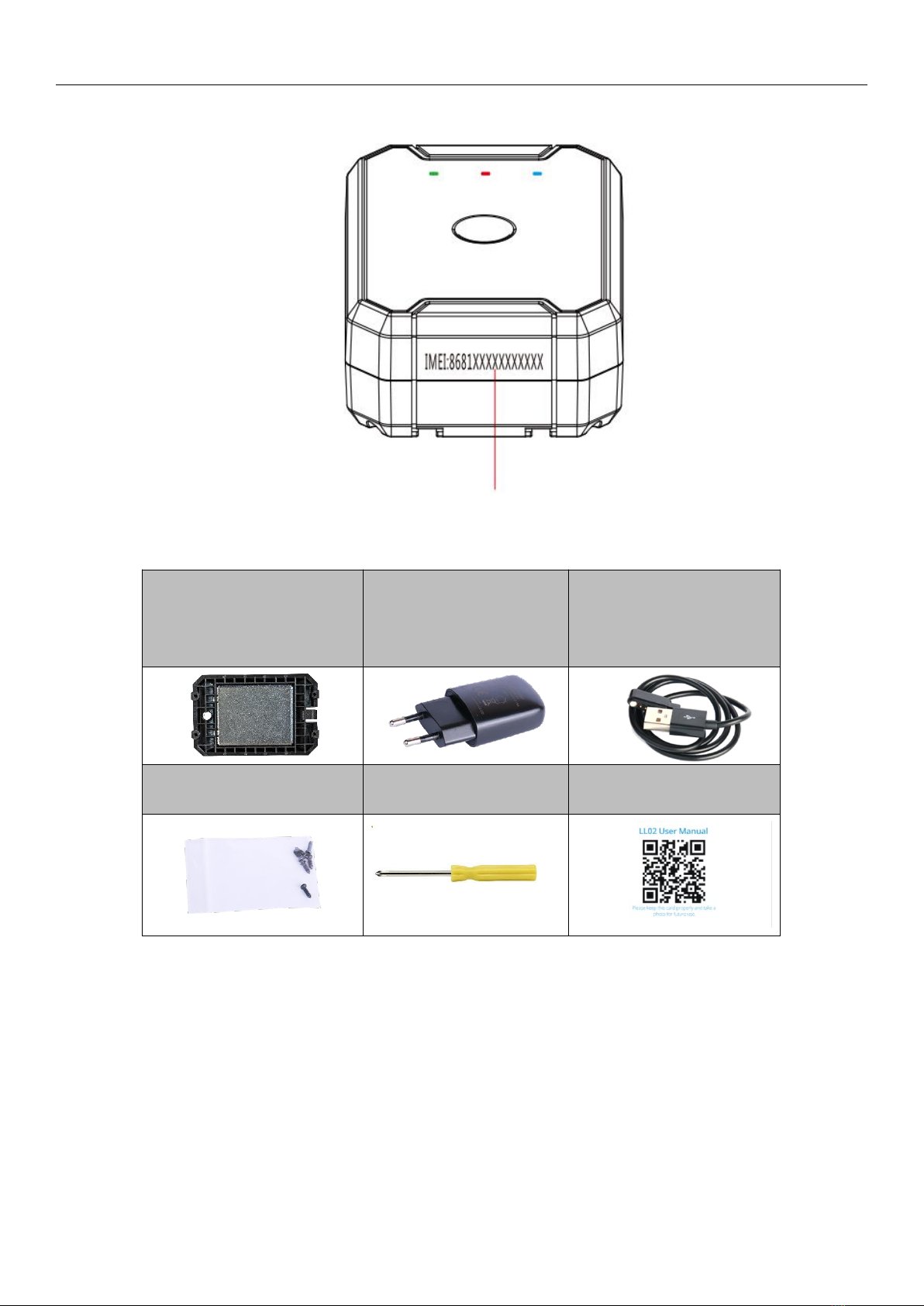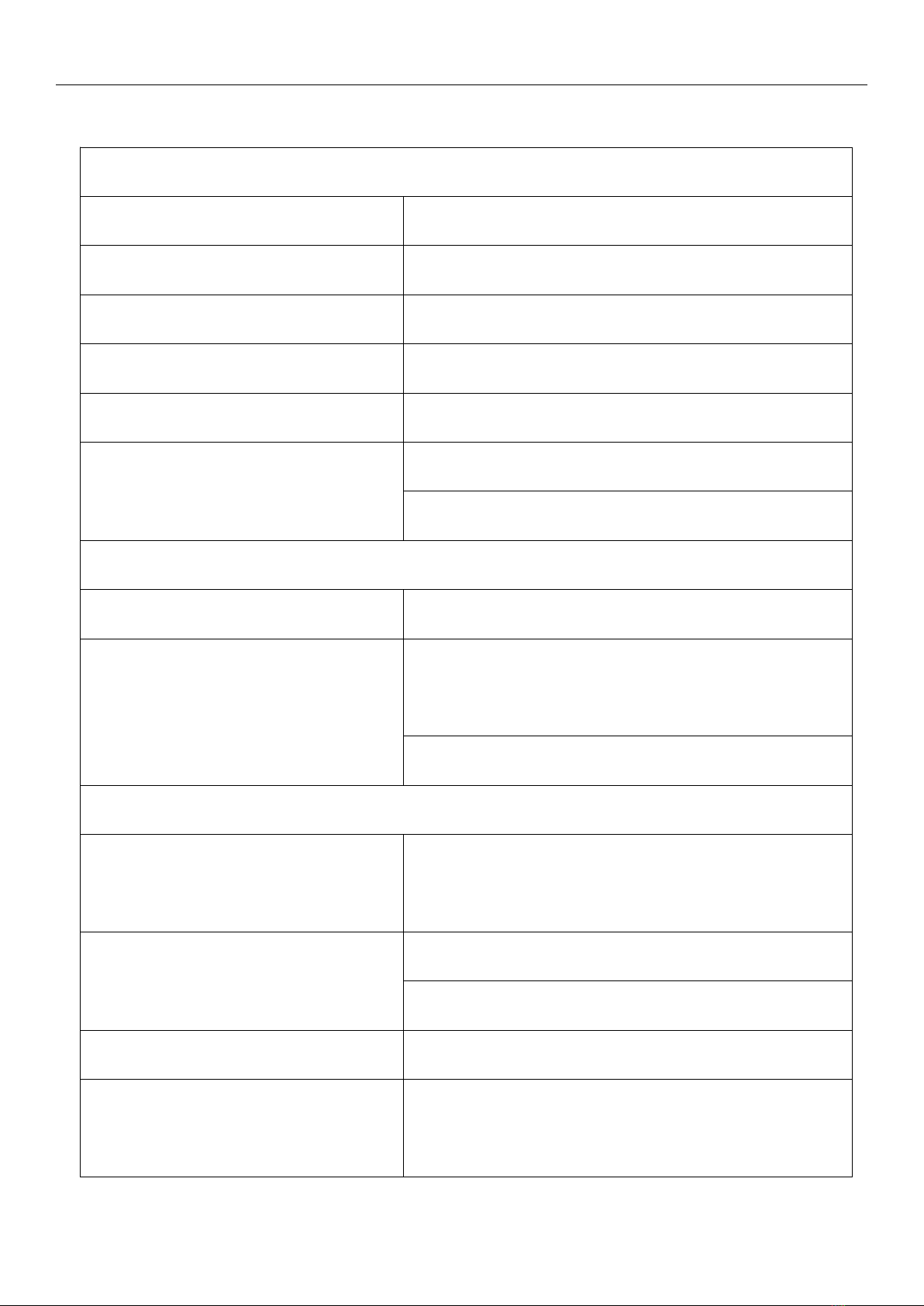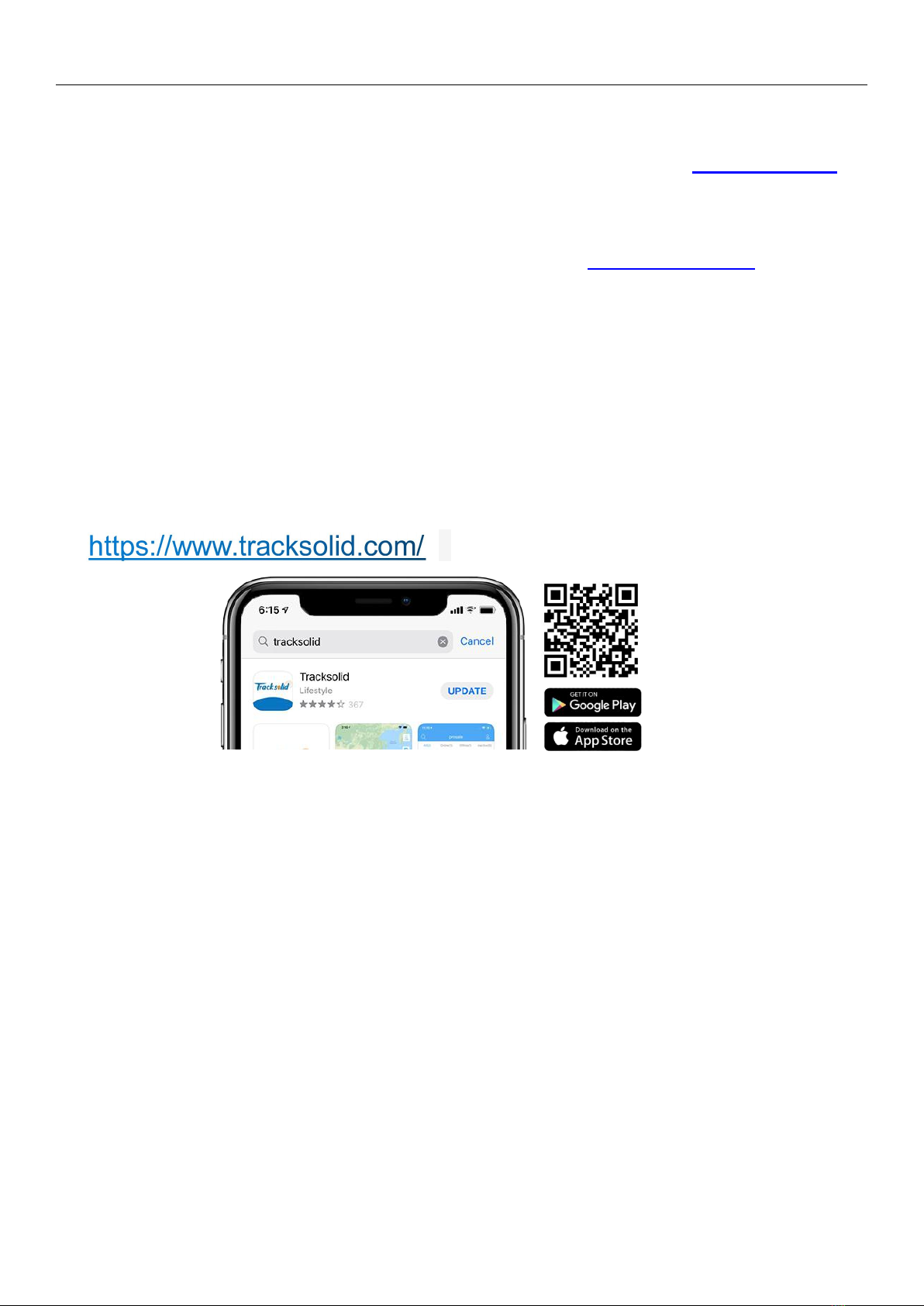Content
Appearance...................................................................................................................................................... 1
Accessories...................................................................................................................................................... 2
Quick Setup......................................................................................................................................................5
Charging............................................................................................................................................... 5
Insert SIM card.................................................................................................................................... 6
Power ON / OFF..................................................................................................................................7
Download Tracksolid App...................................................................................................................8
Sign up & Login................................................................................................................................... 9
Troubleshooting............................................................................................................................................. 14
Indicators............................................................................................................................................ 14
Set up APN.........................................................................................................................................15
Get Help..............................................................................................................................................17
Install Device..................................................................................................................................................18
Double check before install............................................................................................................. 18
Install the magnetic base................................................................................................................. 18
Remove the magnetic base.............................................................................................................19
Main Functions.............................................................................................................................................. 20
Bottom menu......................................................................................................................................20
Console Menu....................................................................................................................................20
Real Time Tracking........................................................................................................................... 21
History Playback................................................................................................................................22
Geo Fence..........................................................................................................................................23
Set Work Mode..................................................................................................................................24
Multi-ways to View While Tracking................................................................................................. 25