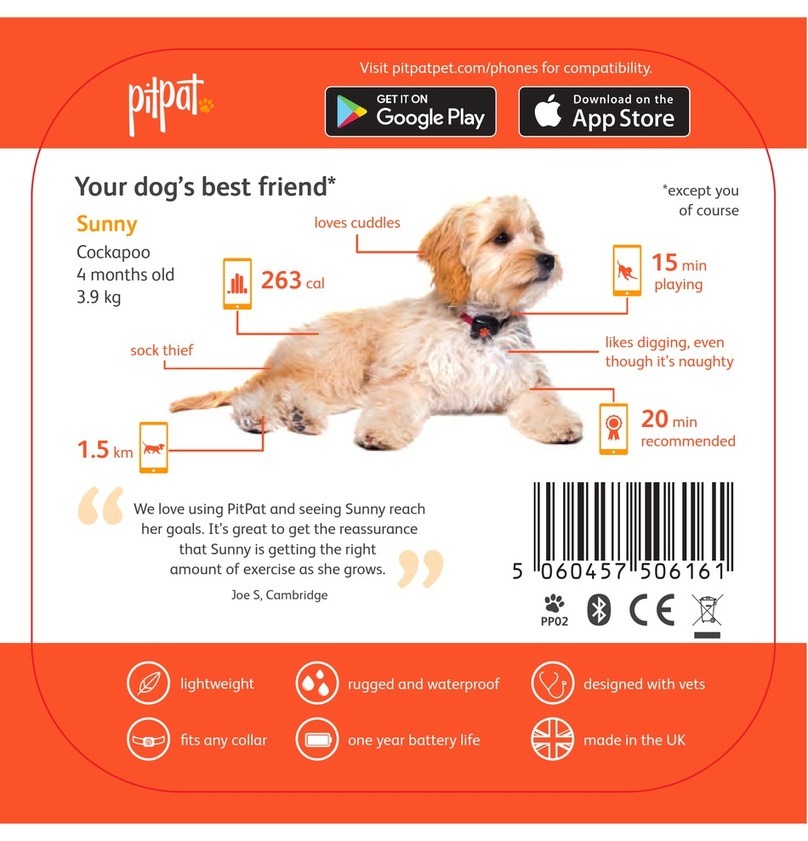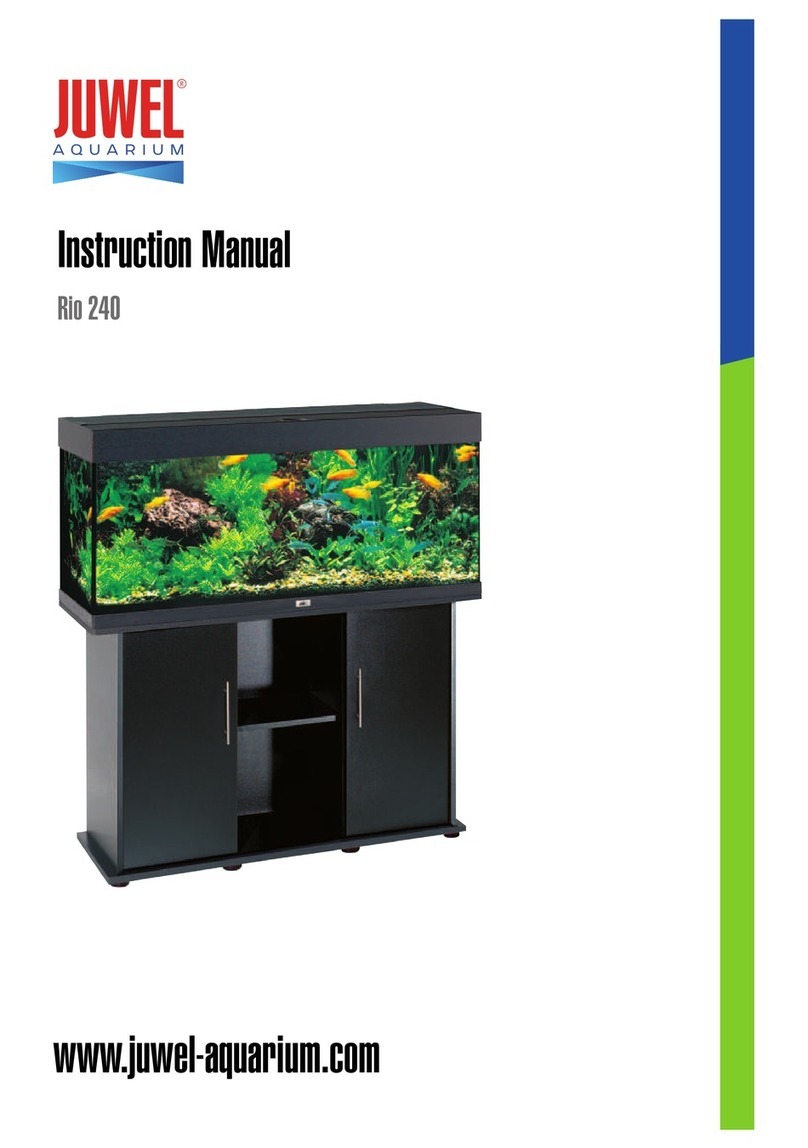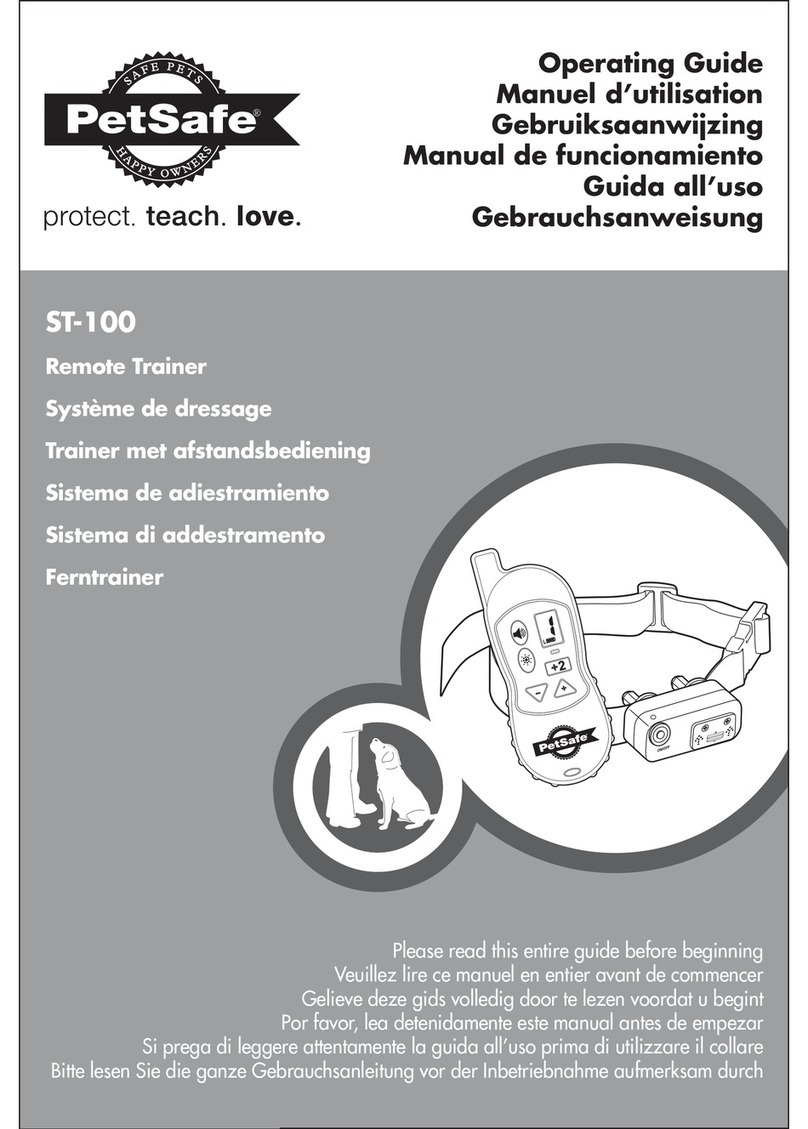Jnb Innovation Catspad User manual

1
User manual
Please read this user guide carefully before operating your product and
keep it for future reference.
Copyright © 2018 JnB Innovation. All rights Reserved.
SMART FOOD AND
WATER DISPENSER

2
Magnetic cover for a
perfect finish
Waterproof hood to
protect the dry food
from oxidation
Food container
Water tank
Dry food
Water
Reference
Charger port
0/I Power switch
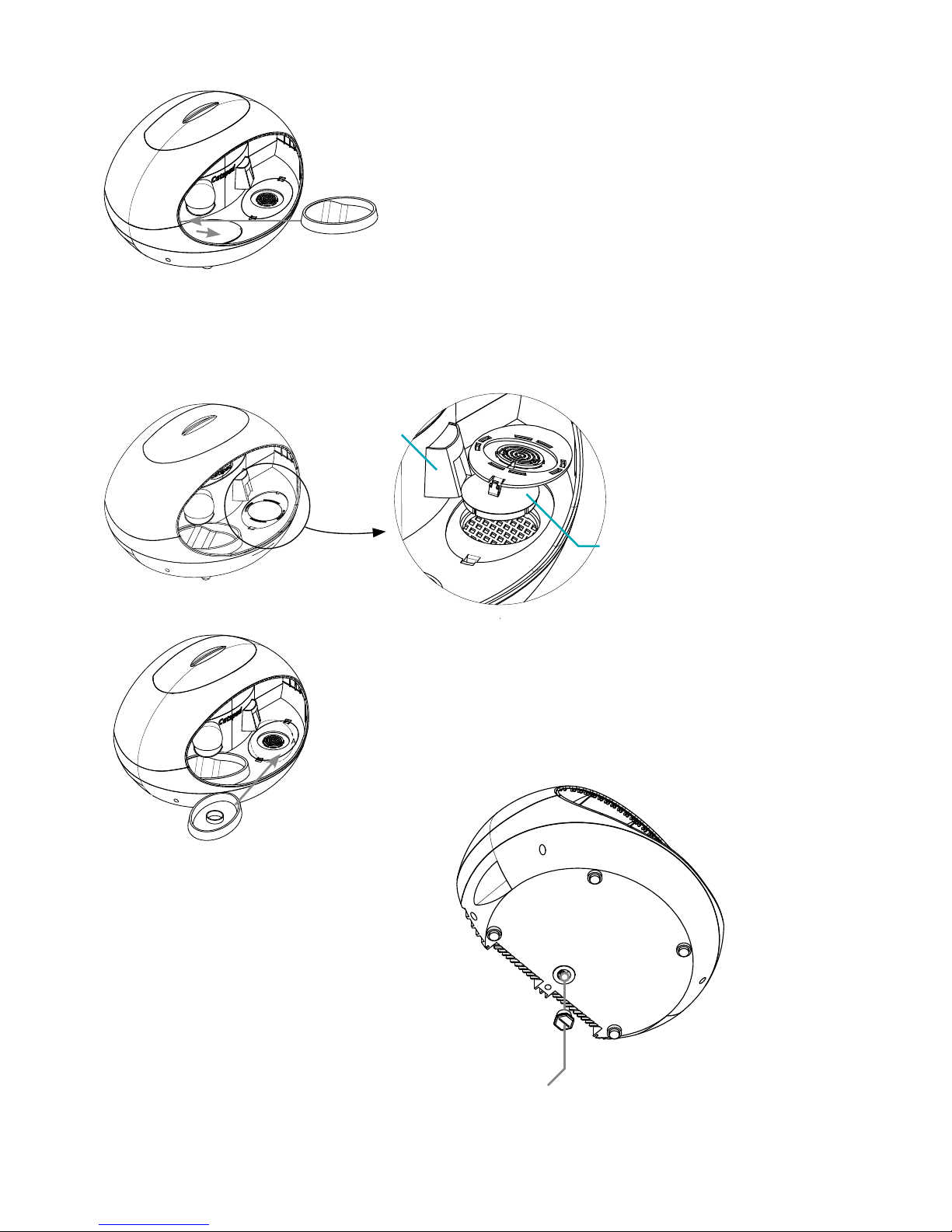
3
Drain plug
Water bowl
Food bowl
Filter
Water fountain
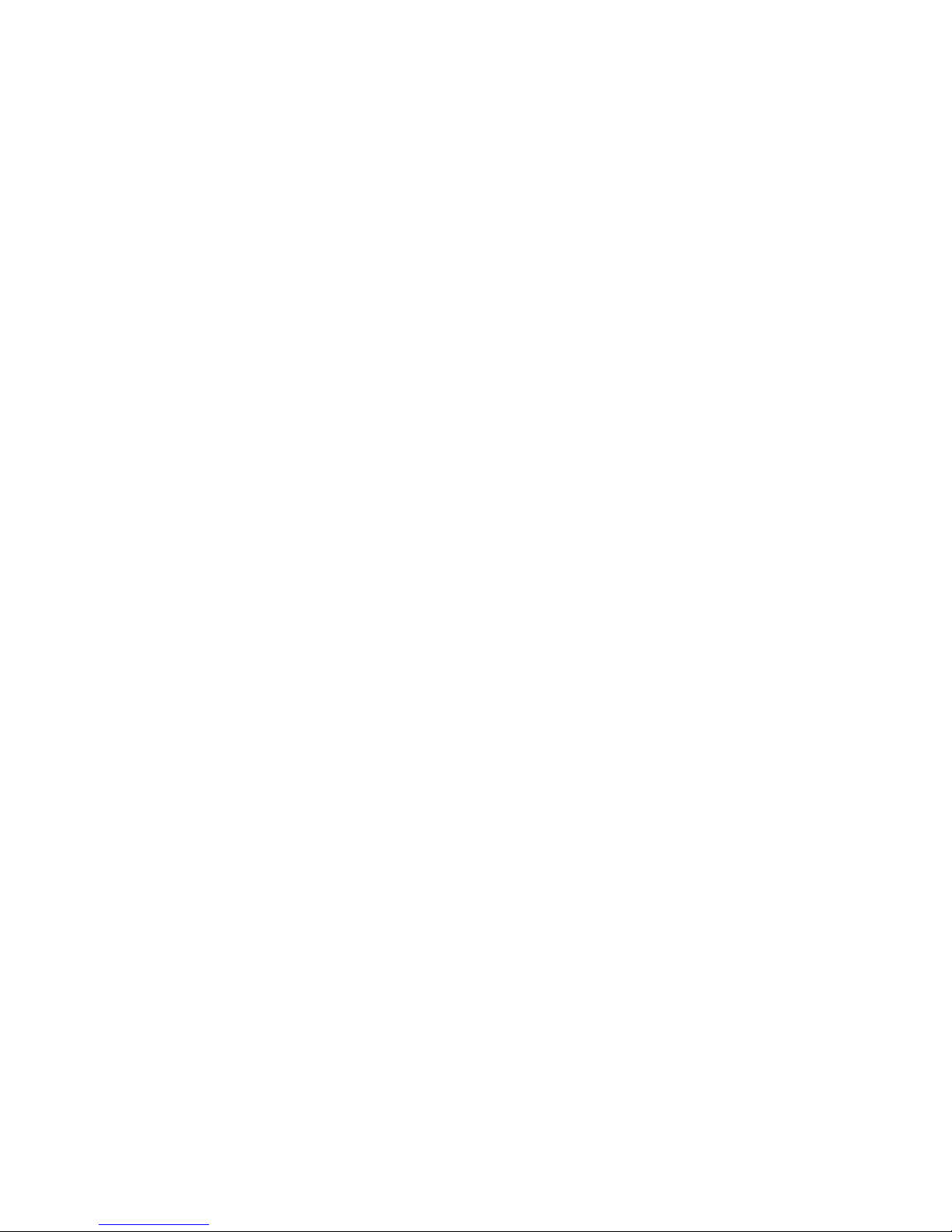
4
Introduction
1) First time using the Catspad dispenser
2) Download the Catspad application
3) Using the Catspad app
4) Daily use of the Catspad app
5) Cleaning the Catspad dispenser
6) Monthly maintenance of the Catspad dispenser

5
INTRODUCTION
We thank you for trusting us. We have worked hard to oer you
and your cat(s) the best product and service.
This guide will lead you through the necessary steps to install your
Catspad dispenser, synchronize it with the Catspad app, change
the Catspad filters every month and clean it.
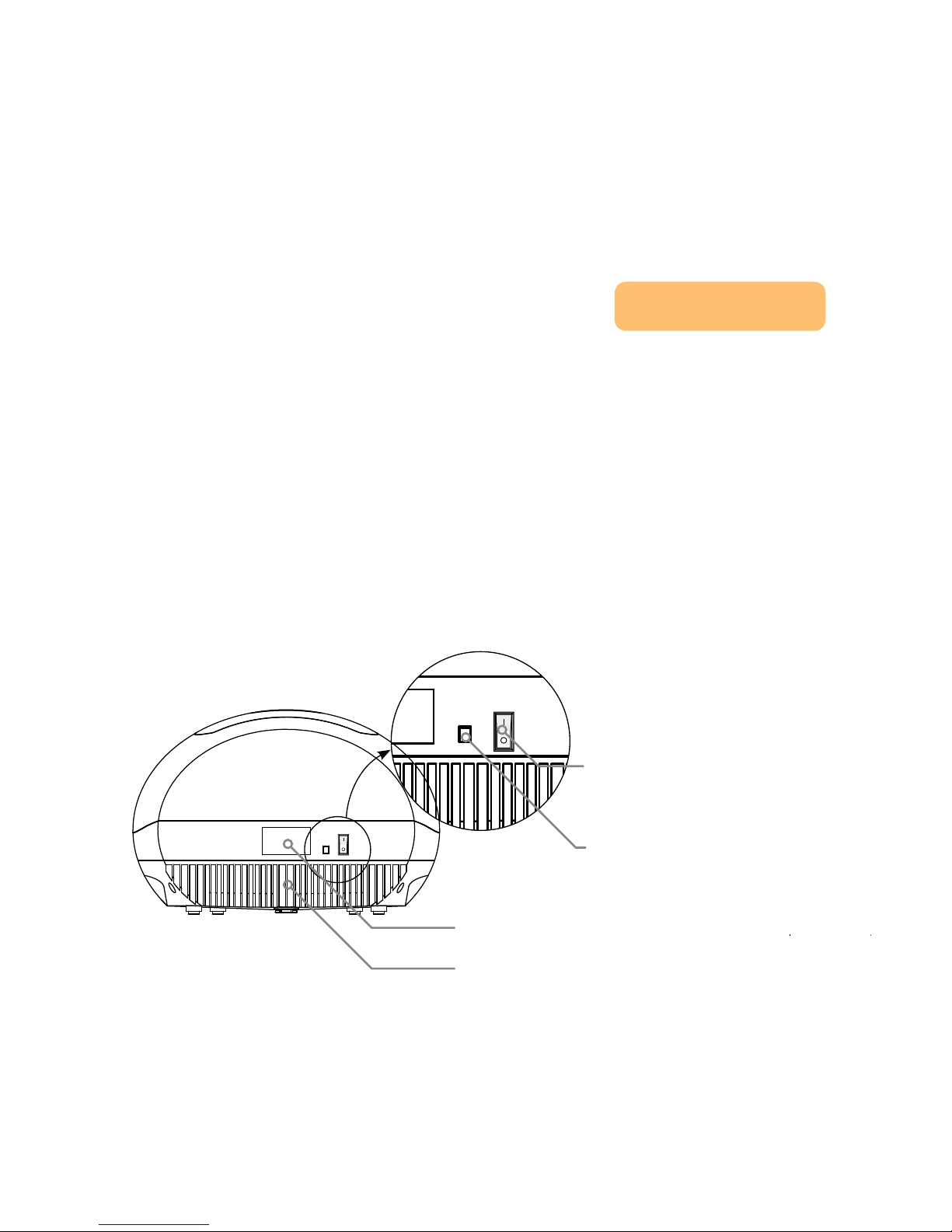
6
1) FIRST TIME USING THE CATSPAD DISPENSER
TUTORIAL : First time using the catspad dispenser
Step #1: Turn on the dispenser
1 - Make sure the drain plug under the water tank is tight.
2 - Install your feeder in its permanent location.
We recommend you place your Catspad dispenser within a limited range of
your WiFi router: 100 feet in open space, or 30 feet if there are obstacles such
as walls.
3 - Plug in the device.
4 - Turn on I the 0/I switch.
5 - When the Catspad dispenser lights up, go to step 2.
Reference
Charger port
0/I Power switch
SEE THE TUTORIAL
Water tank
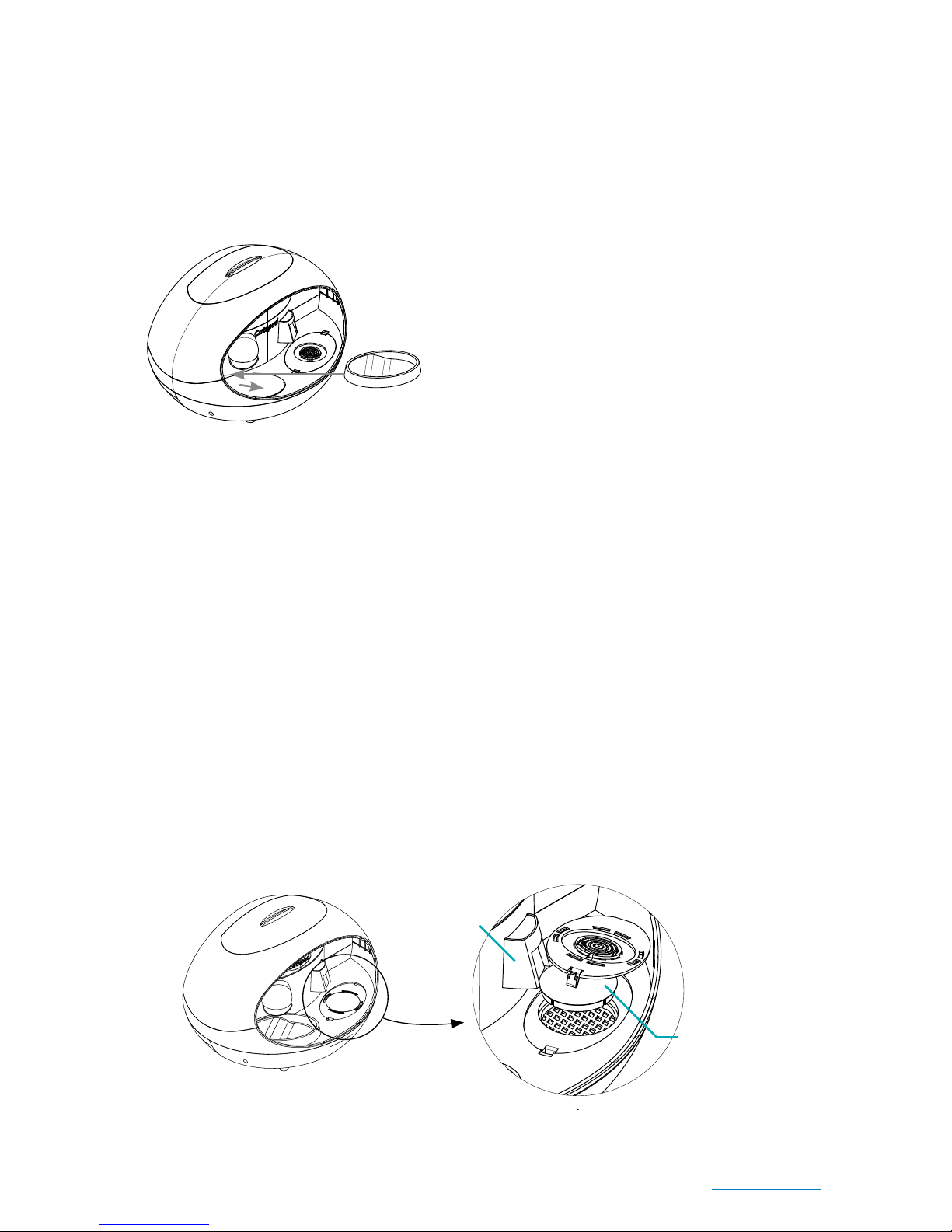
7
Step #2: Placing the food bowl
1 - Place the food bowl with the hollow part to the right.
2 - Gently slide the bowl to the right to secure it.
3 - Carefully lift the bowl: it is secure if it stays in place.
CAUTION. As part of your daily
routine, before placing the food
bowl, check that there is no food
waste in the area around the
food bowls. This may damage
the weight measurements.
Step #3: Inserting the Catspad filter
1 - Remove the Catspad filter from its air sealed sachet.
2 - SOAK filter in water for 3 to 5 minutes to activate
the filter. A small amount of fine particles may appear in
water, which is harmless and normal.
3 - RINSE the filter under running water for 15 seconds.
4 - In the water fountain area:
- lift the small cover with the notches placed on its left,
- place the filter on the grid.
Caution, the flat side of the filter must face upwards.
5 - Replace the cover, making sure the notches are set at their places.
The filter should be changed every 30 days, or more frequently if there are
multiple pets using the fountain.
IMPORTANT. Do not use the Catspad filter with hot water. Do not use the Catspad
filter with water that is microbiologically unsafe or of unknown quality without ade-
quate disinfection.
Food bowl
Filter
Water fountain
> Order your filters on catspad.com.

8
Step #4: Placing the water bowl
1 - Locate the 3 notches under the water bowl and on the cover to set the bowl
in the correct position.
2 - Place the water bowl in its location.
3 - Slowly slide the bowl towards the right to secure it.
Step #5: Add the Catspad dispenser to the Catspad app
1 - Download the Catspad app.
2 - Create your user account.
3 - Follow the directions on the Catspad app to add the Catspad dispenser to
your user account.
TUTORIAL : Use the Catspad app
Step #6 : Filling the dry food and water containers
1 - Fill the dry food into the food container.
2 - Press down on the fitting lid to ensure
the food container is airtight. This way, the
food will stay perfectly fresh.
3 - Fill the water tank through the hole of the
water dish.
Caution, you must fill at least 1L (43 oz) of
water.
Water bowl
SEE THE TUTORIAL
Magnetic
cover
Waterproof
hood
Food stock
Water
reserve
Water
Dry food

9
2) DOWNLOAD THE CATSPAD APPLICATION
iOS
Download the application directly from the App Store.
Minimum version required: iOS 10
Android
Download the application directly from the Google Play Store
Minimum version required: Android 6

10
3) USING THE CATSPAD APP
Follow the instructions on the application until the Catspad dispenser is
connected to your home WiFi network.
TUTORIAL : Use the Catspad app SEE THE TUTORIAL
CAUTION, make sure that the Catspad dispenser is switched on
and connected before filling the food and water storage containers.
3.1 FIRST USE
Option #1: Your are the main user
1 - Download the Catspad app.
2 - Open the Catspad app.
3 - Create your user account.
4 - Click on the confirmation link received by email.
5 - Go back to the Catspad app.
6 - Enter your login ID to access the app.
7 - Click on “Connect the Catspad”, follow the procedure on the app then
validate.
CAUTION. When you connect to the Catspad network, choose the
WiFi network that starts with «Catspad-...». The password is the
name of the Catspad network (wich starts with «Catspad-...»).
8 - Check the “Safety mode” that opens automatically.
This is necessary: if there is a power outage, your Catspad dispenser will rely
on the daily distribution schedules set.
MENU BUTTON
USER MENU
CATSPAD MENU
CAT MENU
Other manuals for Catspad
1
Table of contents