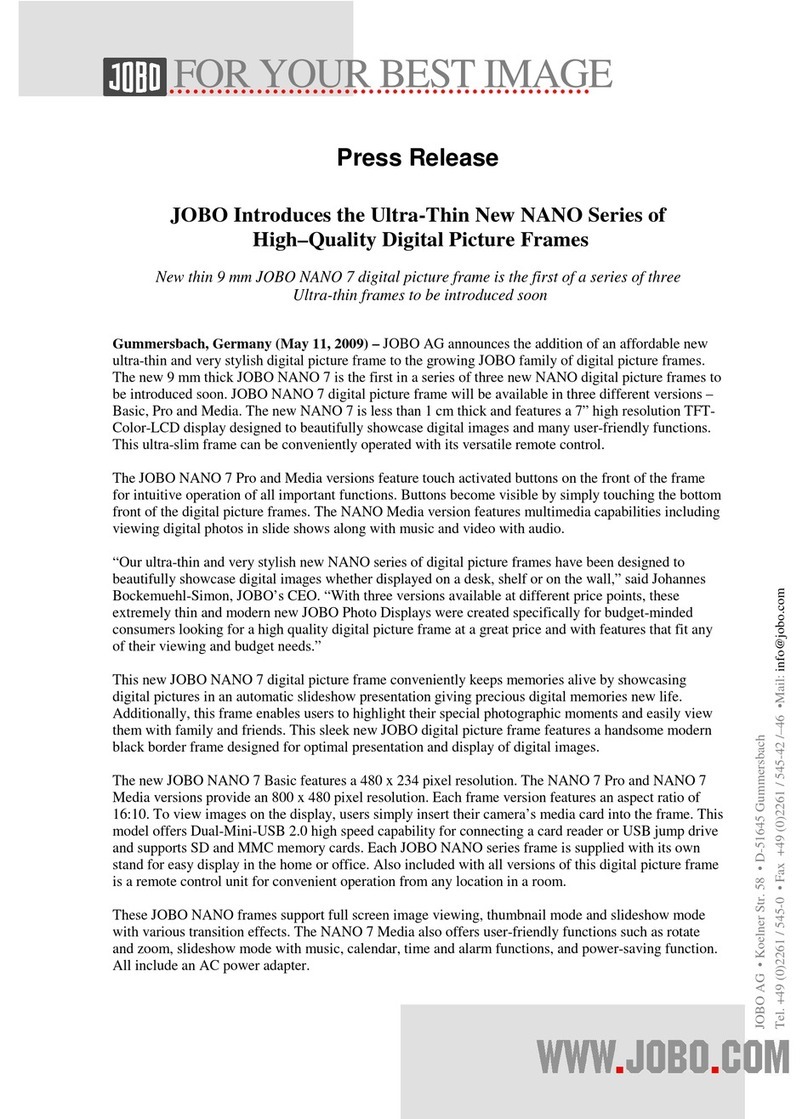JOBO Plano 10 IPS User manual
Other JOBO Digital Photo Frame manuals

JOBO
JOBO Photo Frame User manual

JOBO
JOBO PDJ104 User manual

JOBO
JOBO PDJ007 User manual

JOBO
JOBO PDJ007 User manual
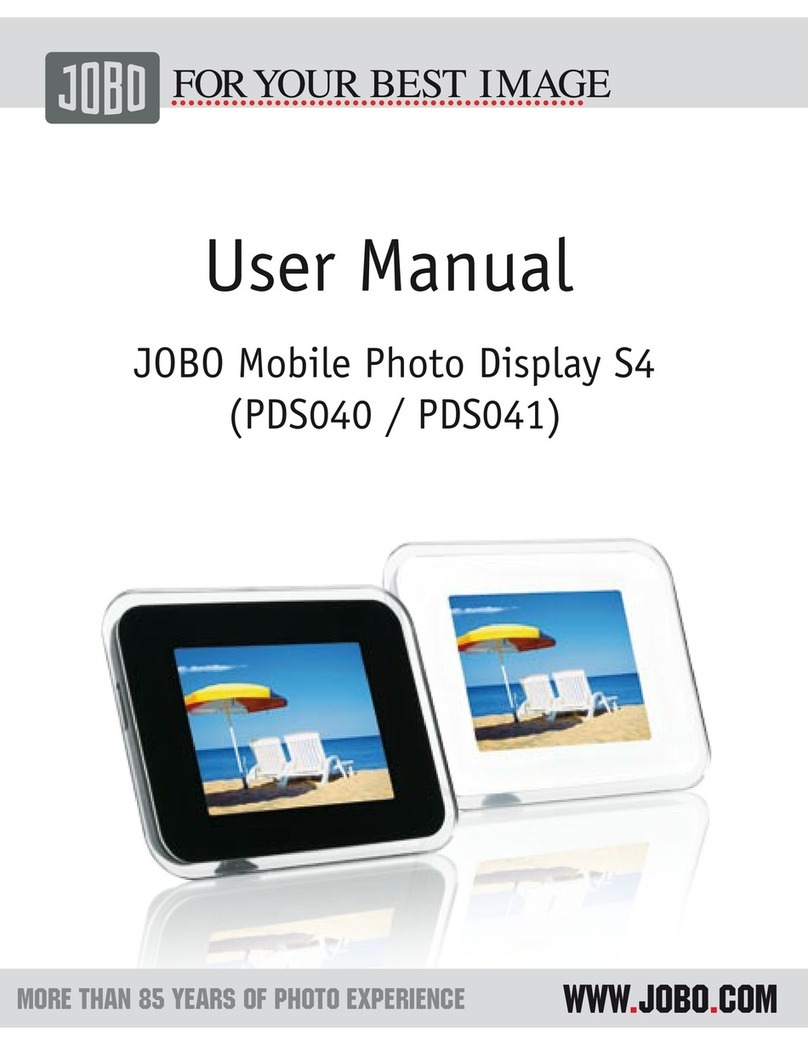
JOBO
JOBO MOBILE PHOTO DISPLAY S4 PDS040 User manual
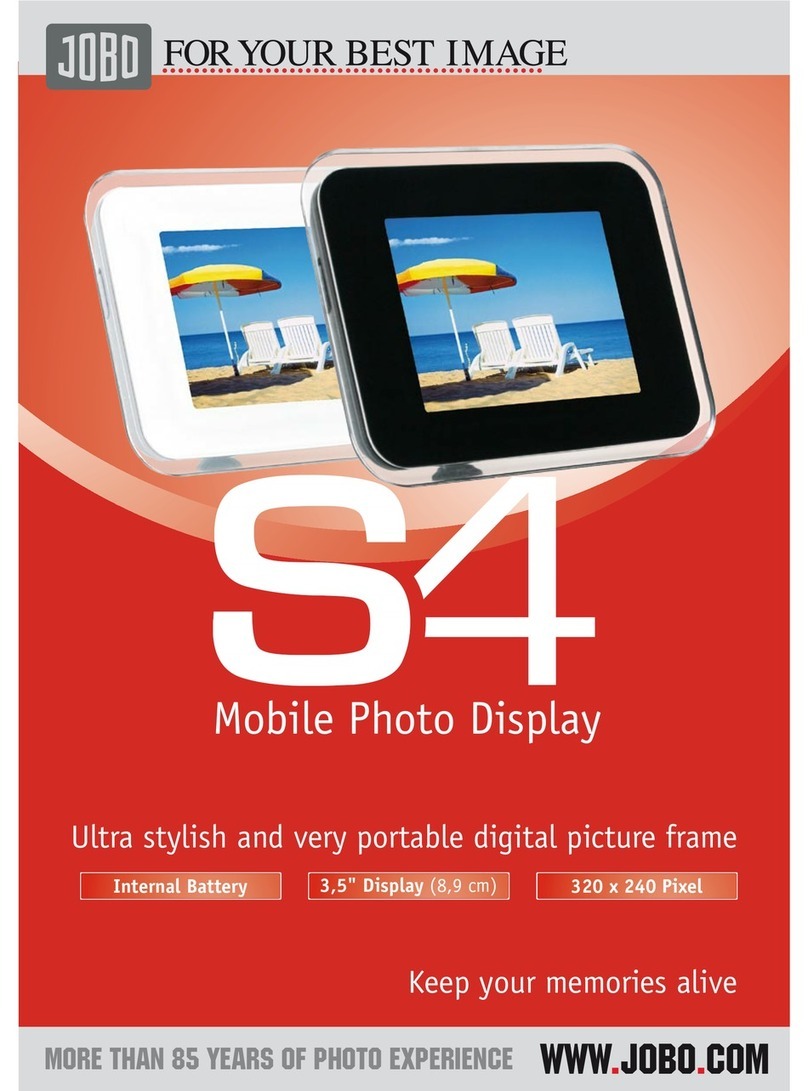
JOBO
JOBO Mobile Photo Display S4 User manual

JOBO
JOBO GIGA VU PRO User manual

JOBO
JOBO Photo Display Mirage L User manual

JOBO
JOBO GIGA Vu extreme User manual

JOBO
JOBO PHOTO DISPLAY PDJ 701 User manual

JOBO
JOBO GIGA Vu Pro evolution User manual

JOBO
JOBO PDC008 black User manual

JOBO
JOBO PHOTO DISPLAY 15 ZOLL User manual

JOBO
JOBO PURE 10 MEDIA User manual

JOBO
JOBO PURE 8 PRO User manual

JOBO
JOBO PDJL007 User manual

JOBO
JOBO PDJ100 User manual

JOBO
JOBO Photo Display PDJ120 User manual

JOBO
JOBO Photo Frame User manual

JOBO
JOBO GIGA VU SONIC User manual